- Download Price:
- Free
- Dll Description:
- Microsoft Jet Lotus 1-2-3 Isam
- Versions:
- Size:
- 0.23 MB
- Operating Systems:
- Directory:
- M
- Downloads:
- 5113 times.
Msltus40.dll Explanation
The Msltus40.dll library is 0.23 MB. The download links are current and no negative feedback has been received by users. It has been downloaded 5113 times since release.
Table of Contents
- Msltus40.dll Explanation
- Operating Systems Compatible with the Msltus40.dll Library
- All Versions of the Msltus40.dll Library
- How to Download Msltus40.dll
- Methods for Fixing Msltus40.dll
- Method 1: Fixing the DLL Error by Copying the Msltus40.dll Library to the Windows System Directory
- Method 2: Copying the Msltus40.dll Library to the Program Installation Directory
- Method 3: Uninstalling and Reinstalling the Program That Is Giving the Msltus40.dll Error
- Method 4: Fixing the Msltus40.dll Issue by Using the Windows System File Checker (scf scannow)
- Method 5: Getting Rid of Msltus40.dll Errors by Updating the Windows Operating System
- Our Most Common Msltus40.dll Error Messages
- Dynamic Link Libraries Related to Msltus40.dll
Operating Systems Compatible with the Msltus40.dll Library
All Versions of the Msltus40.dll Library
The last version of the Msltus40.dll library is the 4.0.9756.0 version. Before this version, there were 10 versions released. Downloadable Msltus40.dll library versions have been listed below from newest to oldest.
- 4.0.9756.0 - 32 Bit (x86) Download directly this version
- 4.0.9756.0 - 32 Bit (x86) Download directly this version
- 4.0.9756.0 - 32 Bit (x86) Download directly this version
- 4.0.9702.0 - 32 Bit (x86) (2014-02-28) Download directly this version
- 4.0.9702.0 - 32 Bit (x86) Download directly this version
- 4.0.9502.0 - 32 Bit (x86) (2014-02-28) Download directly this version
- 4.0.9502.0 - 32 Bit (x86) Download directly this version
- 4.0.6508.0 - 32 Bit (x86) (2014-02-28) Download directly this version
- 4.0.6508.0 - 32 Bit (x86) Download directly this version
- 4.0.4331.3 - 32 Bit (x86) (2013-09-30) Download directly this version
- 4.0.4331.3 - 32 Bit (x86) Download directly this version
How to Download Msltus40.dll
- First, click on the green-colored "Download" button in the top left section of this page (The button that is marked in the picture).

Step 1:Start downloading the Msltus40.dll library - "After clicking the Download" button, wait for the download process to begin in the "Downloading" page that opens up. Depending on your Internet speed, the download process will begin in approximately 4 -5 seconds.
Methods for Fixing Msltus40.dll
ATTENTION! Before continuing on to install the Msltus40.dll library, you need to download the library. If you have not downloaded it yet, download it before continuing on to the installation steps. If you are having a problem while downloading the library, you can browse the download guide a few lines above.
Method 1: Fixing the DLL Error by Copying the Msltus40.dll Library to the Windows System Directory
- The file you are going to download is a compressed file with the ".zip" extension. You cannot directly install the ".zip" file. First, you need to extract the dynamic link library from inside it. So, double-click the file with the ".zip" extension that you downloaded and open the file.
- You will see the library named "Msltus40.dll" in the window that opens up. This is the library we are going to install. Click the library once with the left mouse button. By doing this you will have chosen the library.
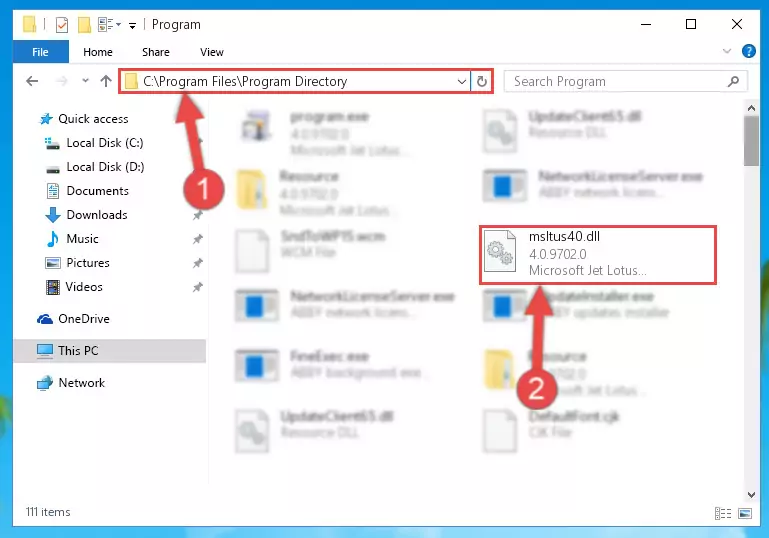
Step 2:Choosing the Msltus40.dll library - Click the "Extract To" symbol marked in the picture. To extract the dynamic link library, it will want you to choose the desired location. Choose the "Desktop" location and click "OK" to extract the library to the desktop. In order to do this, you need to use the Winrar program. If you do not have this program, you can find and download it through a quick search on the Internet.
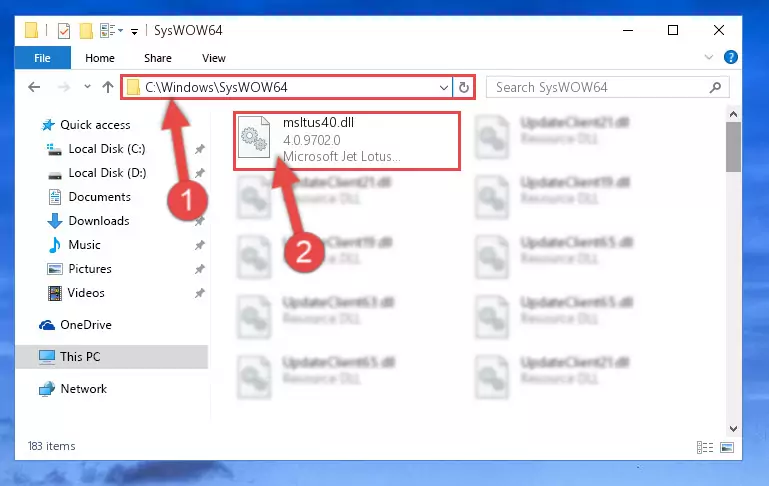
Step 3:Extracting the Msltus40.dll library to the desktop - Copy the "Msltus40.dll" library and paste it into the "C:\Windows\System32" directory.
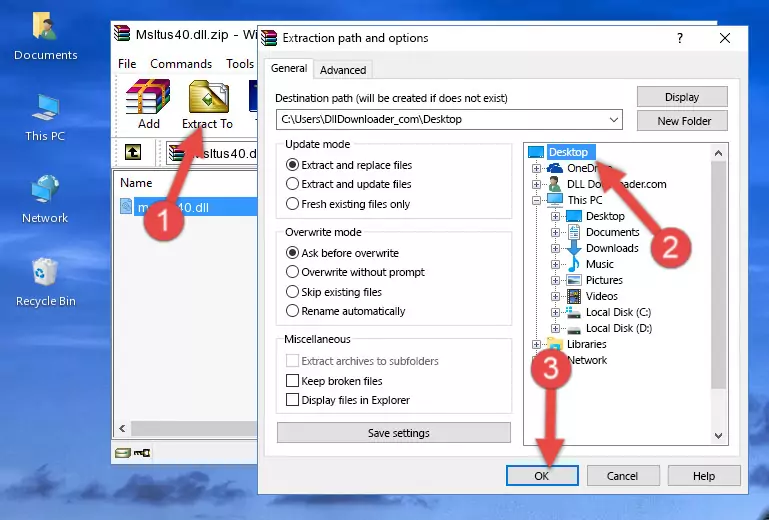
Step 4:Copying the Msltus40.dll library into the Windows/System32 directory - If your system is 64 Bit, copy the "Msltus40.dll" library and paste it into "C:\Windows\sysWOW64" directory.
NOTE! On 64 Bit systems, you must copy the dynamic link library to both the "sysWOW64" and "System32" directories. In other words, both directories need the "Msltus40.dll" library.
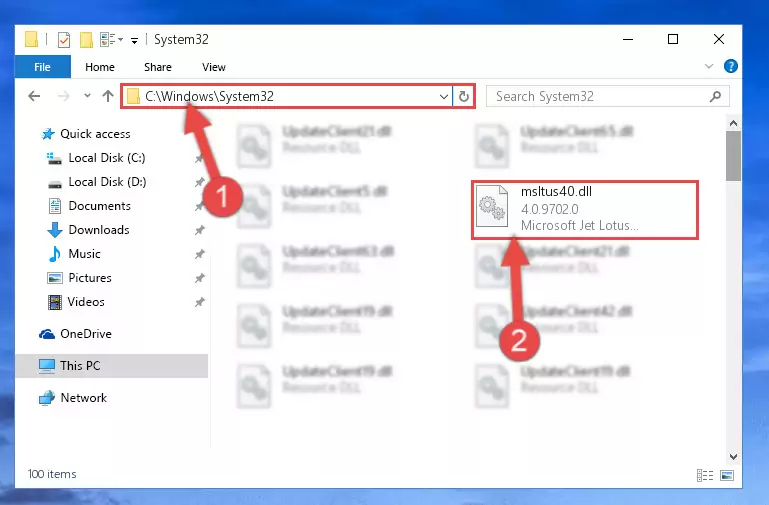
Step 5:Copying the Msltus40.dll library to the Windows/sysWOW64 directory - In order to complete this step, you must run the Command Prompt as administrator. In order to do this, all you have to do is follow the steps below.
NOTE! We ran the Command Prompt using Windows 10. If you are using Windows 8.1, Windows 8, Windows 7, Windows Vista or Windows XP, you can use the same method to run the Command Prompt as administrator.
- Open the Start Menu and before clicking anywhere, type "cmd" on your keyboard. This process will enable you to run a search through the Start Menu. We also typed in "cmd" to bring up the Command Prompt.
- Right-click the "Command Prompt" search result that comes up and click the Run as administrator" option.

Step 6:Running the Command Prompt as administrator - Let's copy the command below and paste it in the Command Line that comes up, then let's press Enter. This command deletes the Msltus40.dll library's problematic registry in the Windows Registry Editor (The library that we copied to the System32 directory does not perform any action with the library, it just deletes the registry in the Windows Registry Editor. The library that we pasted into the System32 directory will not be damaged).
%windir%\System32\regsvr32.exe /u Msltus40.dll
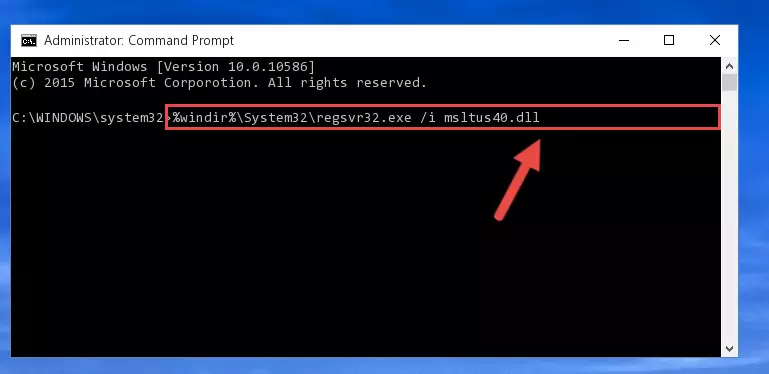
Step 7:Deleting the Msltus40.dll library's problematic registry in the Windows Registry Editor - If you are using a Windows version that has 64 Bit architecture, after running the above command, you need to run the command below. With this command, we will clean the problematic Msltus40.dll registry for 64 Bit (The cleaning process only involves the registries in Regedit. In other words, the dynamic link library you pasted into the SysWoW64 will not be damaged).
%windir%\SysWoW64\regsvr32.exe /u Msltus40.dll
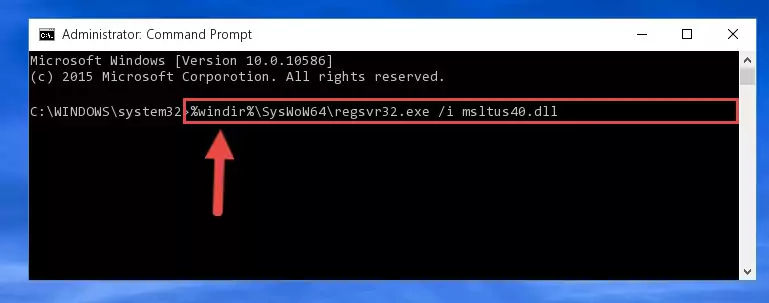
Step 8:Uninstalling the Msltus40.dll library's problematic registry from Regedit (for 64 Bit) - We need to make a new registry for the dynamic link library in place of the one we deleted from the Windows Registry Editor. In order to do this process, copy the command below and after pasting it in the Command Line, press Enter.
%windir%\System32\regsvr32.exe /i Msltus40.dll
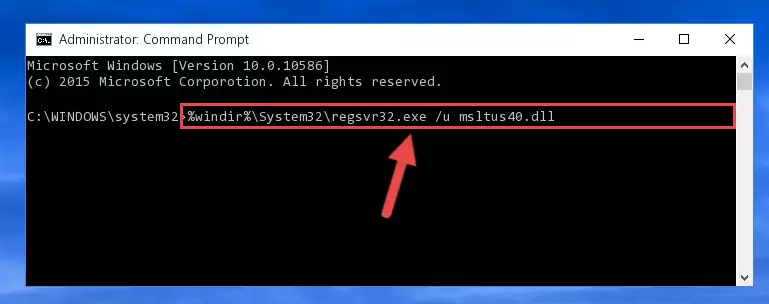
Step 9:Creating a new registry for the Msltus40.dll library in the Windows Registry Editor - Windows 64 Bit users must run the command below after running the previous command. With this command, we will create a clean and good registry for the Msltus40.dll library we deleted.
%windir%\SysWoW64\regsvr32.exe /i Msltus40.dll
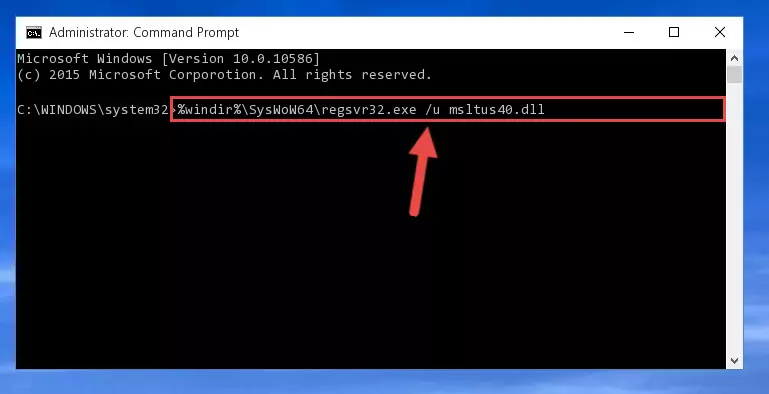
Step 10:Creating a clean and good registry for the Msltus40.dll library (64 Bit için) - You may see certain error messages when running the commands from the command line. These errors will not prevent the installation of the Msltus40.dll library. In other words, the installation will finish, but it may give some errors because of certain incompatibilities. After restarting your computer, to see if the installation was successful or not, try running the program that was giving the dll error again. If you continue to get the errors when running the program after the installation, you can try the 2nd Method as an alternative.
Method 2: Copying the Msltus40.dll Library to the Program Installation Directory
- In order to install the dynamic link library, you need to find the installation directory for the program that was giving you errors such as "Msltus40.dll is missing", "Msltus40.dll not found" or similar error messages. In order to do that, Right-click the program's shortcut and click the Properties item in the right-click menu that appears.

Step 1:Opening the program shortcut properties window - Click on the Open File Location button that is found in the Properties window that opens up and choose the folder where the application is installed.

Step 2:Opening the installation directory of the program - Copy the Msltus40.dll library.
- Paste the dynamic link library you copied into the program's installation directory that we just opened.
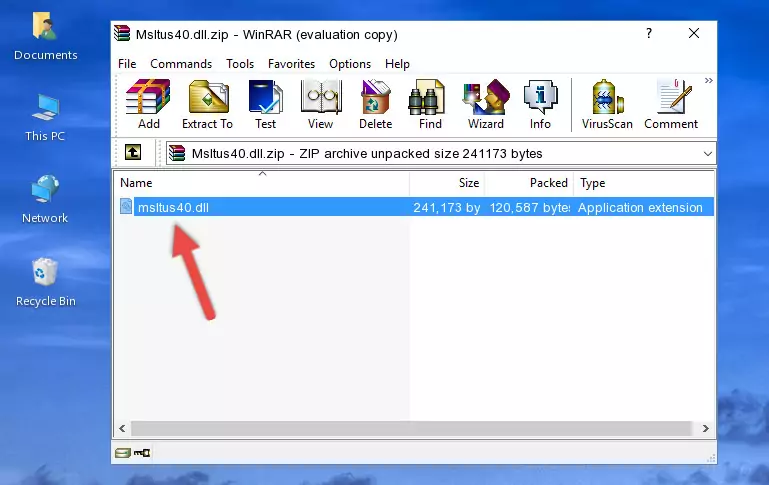
Step 3:Pasting the Msltus40.dll library into the program's installation directory - When the dynamic link library is moved to the program installation directory, it means that the process is completed. Check to see if the issue was fixed by running the program giving the error message again. If you are still receiving the error message, you can complete the 3rd Method as an alternative.
Method 3: Uninstalling and Reinstalling the Program That Is Giving the Msltus40.dll Error
- Press the "Windows" + "R" keys at the same time to open the Run tool. Paste the command below into the text field titled "Open" in the Run window that opens and press the Enter key on your keyboard. This command will open the "Programs and Features" tool.
appwiz.cpl

Step 1:Opening the Programs and Features tool with the Appwiz.cpl command - On the Programs and Features screen that will come up, you will see the list of programs on your computer. Find the program that gives you the dll error and with your mouse right-click it. The right-click menu will open. Click the "Uninstall" option in this menu to start the uninstall process.

Step 2:Uninstalling the program that gives you the dll error - You will see a "Do you want to uninstall this program?" confirmation window. Confirm the process and wait for the program to be completely uninstalled. The uninstall process can take some time. This time will change according to your computer's performance and the size of the program. After the program is uninstalled, restart your computer.

Step 3:Confirming the uninstall process - After restarting your computer, reinstall the program that was giving the error.
- This process may help the dll problem you are experiencing. If you are continuing to get the same dll error, the problem is most likely with Windows. In order to fix dll problems relating to Windows, complete the 4th Method and 5th Method.
Method 4: Fixing the Msltus40.dll Issue by Using the Windows System File Checker (scf scannow)
- In order to complete this step, you must run the Command Prompt as administrator. In order to do this, all you have to do is follow the steps below.
NOTE! We ran the Command Prompt using Windows 10. If you are using Windows 8.1, Windows 8, Windows 7, Windows Vista or Windows XP, you can use the same method to run the Command Prompt as administrator.
- Open the Start Menu and before clicking anywhere, type "cmd" on your keyboard. This process will enable you to run a search through the Start Menu. We also typed in "cmd" to bring up the Command Prompt.
- Right-click the "Command Prompt" search result that comes up and click the Run as administrator" option.

Step 1:Running the Command Prompt as administrator - Paste the command in the line below into the Command Line that opens up and press Enter key.
sfc /scannow

Step 2:fixing Windows system errors using the sfc /scannow command - The scan and repair process can take some time depending on your hardware and amount of system errors. Wait for the process to complete. After the repair process finishes, try running the program that is giving you're the error.
Method 5: Getting Rid of Msltus40.dll Errors by Updating the Windows Operating System
Some programs require updated dynamic link libraries from the operating system. If your operating system is not updated, this requirement is not met and you will receive dll errors. Because of this, updating your operating system may solve the dll errors you are experiencing.
Most of the time, operating systems are automatically updated. However, in some situations, the automatic updates may not work. For situations like this, you may need to check for updates manually.
For every Windows version, the process of manually checking for updates is different. Because of this, we prepared a special guide for each Windows version. You can get our guides to manually check for updates based on the Windows version you use through the links below.
Explanations on Updating Windows Manually
Our Most Common Msltus40.dll Error Messages
The Msltus40.dll library being damaged or for any reason being deleted can cause programs or Windows system tools (Windows Media Player, Paint, etc.) that use this library to produce an error. Below you can find a list of errors that can be received when the Msltus40.dll library is missing.
If you have come across one of these errors, you can download the Msltus40.dll library by clicking on the "Download" button on the top-left of this page. We explained to you how to use the library you'll download in the above sections of this writing. You can see the suggestions we gave on how to solve your problem by scrolling up on the page.
- "Msltus40.dll not found." error
- "The file Msltus40.dll is missing." error
- "Msltus40.dll access violation." error
- "Cannot register Msltus40.dll." error
- "Cannot find Msltus40.dll." error
- "This application failed to start because Msltus40.dll was not found. Re-installing the application may fix this problem." error
