- Download Price:
- Free
- Dll Description:
- Microsoft Jet Expression Service
- Versions:
- Size:
- 0.23 MB
- Operating Systems:
- Directory:
- M
- Downloads:
- 3713 times.
Msjtes40.dll Explanation
The Msjtes40.dll file is 0.23 MB. The download links are current and no negative feedback has been received by users. It has been downloaded 3713 times since release.
Table of Contents
- Msjtes40.dll Explanation
- Operating Systems That Can Use the Msjtes40.dll File
- All Versions of the Msjtes40.dll File
- How to Download Msjtes40.dll
- How to Fix Msjtes40.dll Errors?
- Method 1: Copying the Msjtes40.dll File to the Windows System Folder
- Method 2: Copying the Msjtes40.dll File to the Software File Folder
- Method 3: Doing a Clean Reinstall of the Software That Is Giving the Msjtes40.dll Error
- Method 4: Solving the Msjtes40.dll Problem by Using the Windows System File Checker (scf scannow)
- Method 5: Fixing the Msjtes40.dll Errors by Manually Updating Windows
- Common Msjtes40.dll Errors
- Dll Files Related to Msjtes40.dll
Operating Systems That Can Use the Msjtes40.dll File
All Versions of the Msjtes40.dll File
The last version of the Msjtes40.dll file is the 4.00.8618.02 version released on 2012-06-30. There have been 6 versions previously released. All versions of the Dll file are listed below from newest to oldest.
- 4.00.8618.02 - 32 Bit (x86) (2012-06-30) Download directly this version
- 4.0.9756.0 - 32 Bit (x86) Download directly this version
- 4.0.9756.0 - 32 Bit (x86) Download directly this version
- 4.0.9756.0 - 32 Bit (x86) Download directly this version
- 4.0.9702.0 - 32 Bit (x86) Download directly this version
- 4.0.9502.0 - 32 Bit (x86) Download directly this version
- 4.0.8618.0 - 32 Bit (x86) Download directly this version
How to Download Msjtes40.dll
- First, click on the green-colored "Download" button in the top left section of this page (The button that is marked in the picture).

Step 1:Start downloading the Msjtes40.dll file - The downloading page will open after clicking the Download button. After the page opens, in order to download the Msjtes40.dll file the best server will be found and the download process will begin within a few seconds. In the meantime, you shouldn't close the page.
How to Fix Msjtes40.dll Errors?
ATTENTION! Before beginning the installation of the Msjtes40.dll file, you must download the file. If you don't know how to download the file or if you are having a problem while downloading, you can look at our download guide a few lines above.
Method 1: Copying the Msjtes40.dll File to the Windows System Folder
- The file you are going to download is a compressed file with the ".zip" extension. You cannot directly install the ".zip" file. First, you need to extract the dll file from inside it. So, double-click the file with the ".zip" extension that you downloaded and open the file.
- You will see the file named "Msjtes40.dll" in the window that opens up. This is the file we are going to install. Click the file once with the left mouse button. By doing this you will have chosen the file.
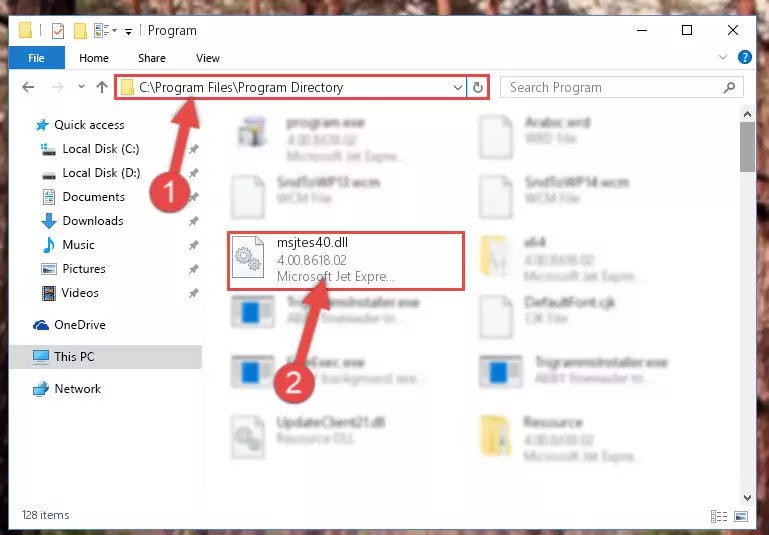
Step 2:Choosing the Msjtes40.dll file - Click the "Extract To" symbol marked in the picture. To extract the dll file, it will want you to choose the desired location. Choose the "Desktop" location and click "OK" to extract the file to the desktop. In order to do this, you need to use the Winrar software. If you do not have this software, you can find and download it through a quick search on the Internet.
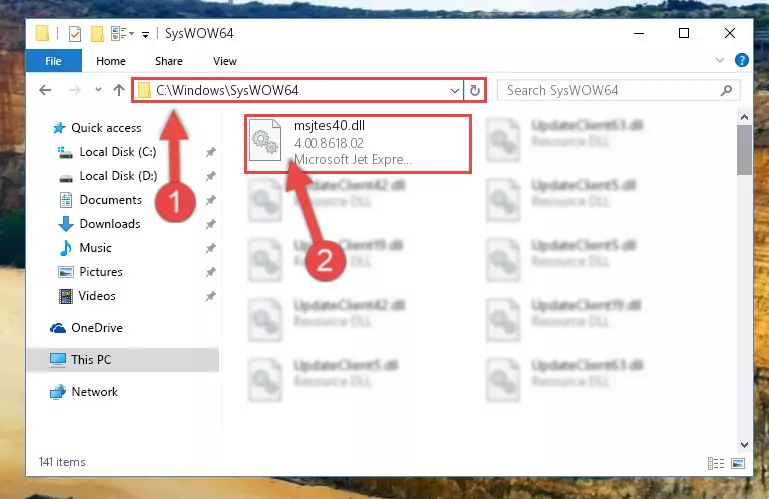
Step 3:Extracting the Msjtes40.dll file to the desktop - Copy the "Msjtes40.dll" file you extracted and paste it into the "C:\Windows\System32" folder.
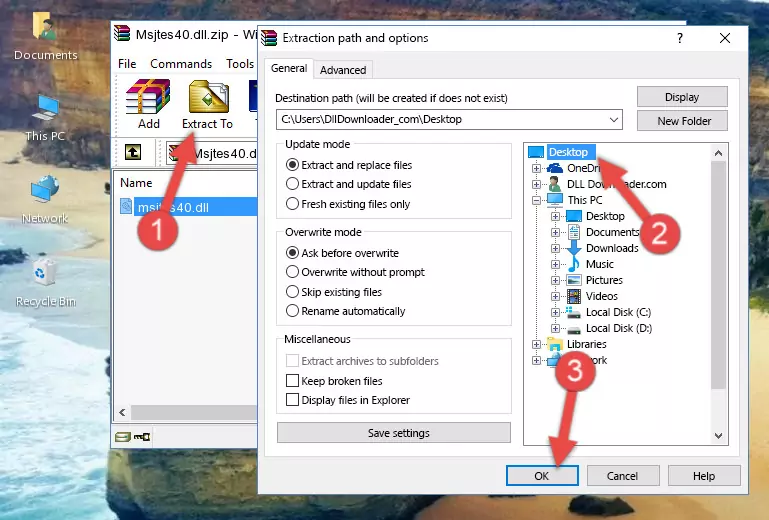
Step 4:Copying the Msjtes40.dll file into the Windows/System32 folder - If your system is 64 Bit, copy the "Msjtes40.dll" file and paste it into "C:\Windows\sysWOW64" folder.
NOTE! On 64 Bit systems, you must copy the dll file to both the "sysWOW64" and "System32" folders. In other words, both folders need the "Msjtes40.dll" file.
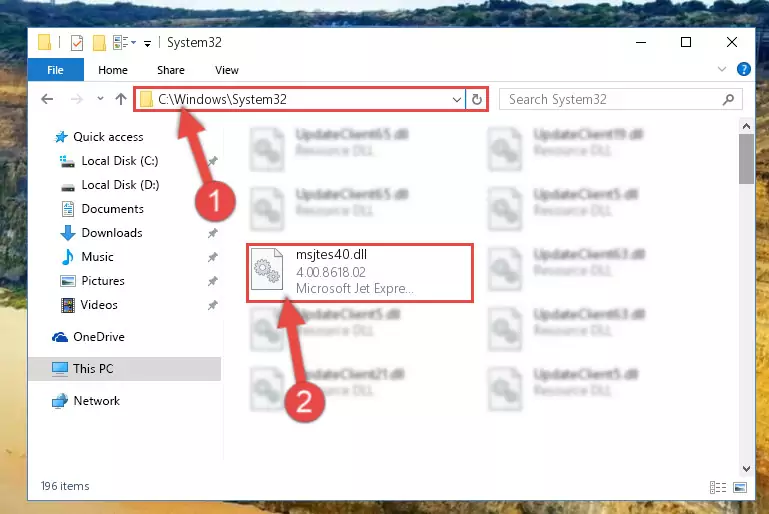
Step 5:Copying the Msjtes40.dll file to the Windows/sysWOW64 folder - In order to complete this step, you must run the Command Prompt as administrator. In order to do this, all you have to do is follow the steps below.
NOTE! We ran the Command Prompt using Windows 10. If you are using Windows 8.1, Windows 8, Windows 7, Windows Vista or Windows XP, you can use the same method to run the Command Prompt as administrator.
- Open the Start Menu and before clicking anywhere, type "cmd" on your keyboard. This process will enable you to run a search through the Start Menu. We also typed in "cmd" to bring up the Command Prompt.
- Right-click the "Command Prompt" search result that comes up and click the Run as administrator" option.

Step 6:Running the Command Prompt as administrator - Paste the command below into the Command Line that will open up and hit Enter. This command will delete the damaged registry of the Msjtes40.dll file (It will not delete the file we pasted into the System32 folder; it will delete the registry in Regedit. The file we pasted into the System32 folder will not be damaged).
%windir%\System32\regsvr32.exe /u Msjtes40.dll
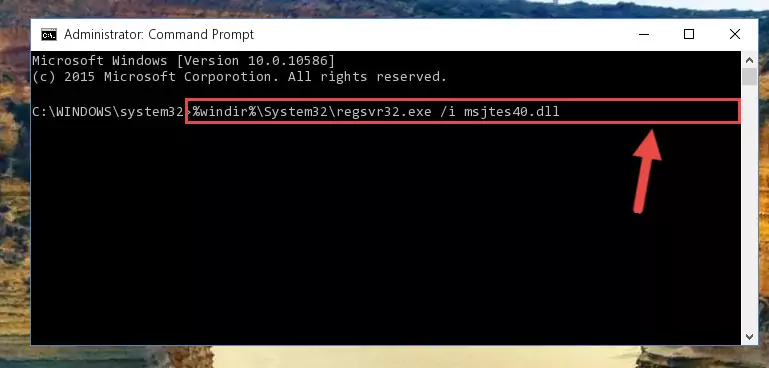
Step 7:Deleting the damaged registry of the Msjtes40.dll - If you are using a 64 Bit operating system, after doing the commands above, you also need to run the command below. With this command, we will also delete the Msjtes40.dll file's damaged registry for 64 Bit (The deleting process will be only for the registries in Regedit. In other words, the dll file you pasted into the SysWoW64 folder will not be damaged at all).
%windir%\SysWoW64\regsvr32.exe /u Msjtes40.dll
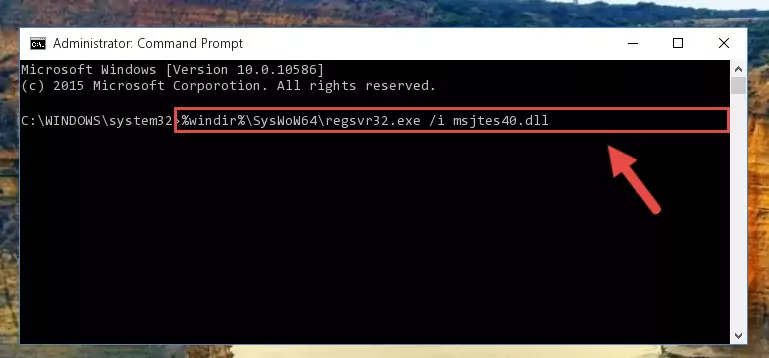
Step 8:Uninstalling the damaged Msjtes40.dll file's registry from the system (for 64 Bit) - In order to cleanly recreate the dll file's registry that we deleted, copy the command below and paste it into the Command Line and hit Enter.
%windir%\System32\regsvr32.exe /i Msjtes40.dll
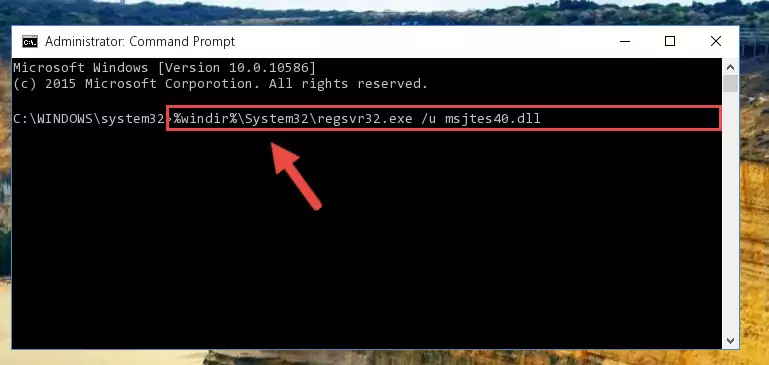
Step 9:Reregistering the Msjtes40.dll file in the system - If the Windows version you use has 64 Bit architecture, after running the command above, you must run the command below. With this command, you will create a clean registry for the problematic registry of the Msjtes40.dll file that we deleted.
%windir%\SysWoW64\regsvr32.exe /i Msjtes40.dll
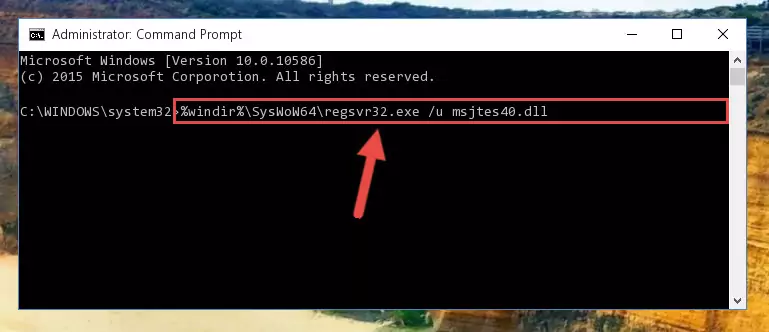
Step 10:Creating a clean registry for the Msjtes40.dll file (for 64 Bit) - If you did the processes in full, the installation should have finished successfully. If you received an error from the command line, you don't need to be anxious. Even if the Msjtes40.dll file was installed successfully, you can still receive error messages like these due to some incompatibilities. In order to test whether your dll problem was solved or not, try running the software giving the error message again. If the error is continuing, try the 2nd Method to solve this problem.
Method 2: Copying the Msjtes40.dll File to the Software File Folder
- In order to install the dll file, you need to find the file folder for the software that was giving you errors such as "Msjtes40.dll is missing", "Msjtes40.dll not found" or similar error messages. In order to do that, Right-click the software's shortcut and click the Properties item in the right-click menu that appears.

Step 1:Opening the software shortcut properties window - Click on the Open File Location button that is found in the Properties window that opens up and choose the folder where the application is installed.

Step 2:Opening the file folder of the software - Copy the Msjtes40.dll file into this folder that opens.
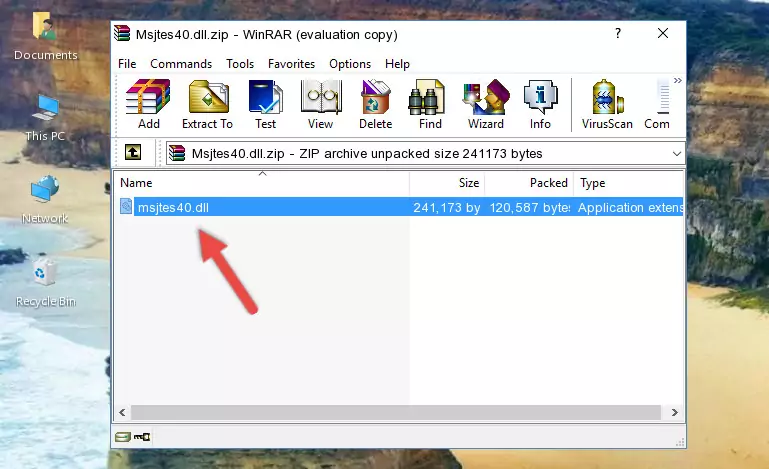
Step 3:Copying the Msjtes40.dll file into the software's file folder - This is all there is to the process. Now, try to run the software again. If the problem still is not solved, you can try the 3rd Method.
Method 3: Doing a Clean Reinstall of the Software That Is Giving the Msjtes40.dll Error
- Open the Run tool by pushing the "Windows" + "R" keys found on your keyboard. Type the command below into the "Open" field of the Run window that opens up and press Enter. This command will open the "Programs and Features" tool.
appwiz.cpl

Step 1:Opening the Programs and Features tool with the appwiz.cpl command - The softwares listed in the Programs and Features window that opens up are the softwares installed on your computer. Find the software that gives you the dll error and run the "Right-Click > Uninstall" command on this software.

Step 2:Uninstalling the software from your computer - Following the instructions that come up, uninstall the software from your computer and restart your computer.

Step 3:Following the verification and instructions for the software uninstall process - After restarting your computer, reinstall the software.
- This method may provide the solution to the dll error you're experiencing. If the dll error is continuing, the problem is most likely deriving from the Windows operating system. In order to fix dll errors deriving from the Windows operating system, complete the 4th Method and the 5th Method.
Method 4: Solving the Msjtes40.dll Problem by Using the Windows System File Checker (scf scannow)
- In order to complete this step, you must run the Command Prompt as administrator. In order to do this, all you have to do is follow the steps below.
NOTE! We ran the Command Prompt using Windows 10. If you are using Windows 8.1, Windows 8, Windows 7, Windows Vista or Windows XP, you can use the same method to run the Command Prompt as administrator.
- Open the Start Menu and before clicking anywhere, type "cmd" on your keyboard. This process will enable you to run a search through the Start Menu. We also typed in "cmd" to bring up the Command Prompt.
- Right-click the "Command Prompt" search result that comes up and click the Run as administrator" option.

Step 1:Running the Command Prompt as administrator - Paste the command below into the Command Line that opens up and hit the Enter key.
sfc /scannow

Step 2:Scanning and fixing system errors with the sfc /scannow command - This process can take some time. You can follow its progress from the screen. Wait for it to finish and after it is finished try to run the software that was giving the dll error again.
Method 5: Fixing the Msjtes40.dll Errors by Manually Updating Windows
Most of the time, softwares have been programmed to use the most recent dll files. If your operating system is not updated, these files cannot be provided and dll errors appear. So, we will try to solve the dll errors by updating the operating system.
Since the methods to update Windows versions are different from each other, we found it appropriate to prepare a separate article for each Windows version. You can get our update article that relates to your operating system version by using the links below.
Explanations on Updating Windows Manually
Common Msjtes40.dll Errors
When the Msjtes40.dll file is damaged or missing, the softwares that use this dll file will give an error. Not only external softwares, but also basic Windows softwares and tools use dll files. Because of this, when you try to use basic Windows softwares and tools (For example, when you open Internet Explorer or Windows Media Player), you may come across errors. We have listed the most common Msjtes40.dll errors below.
You will get rid of the errors listed below when you download the Msjtes40.dll file from DLL Downloader.com and follow the steps we explained above.
- "Msjtes40.dll not found." error
- "The file Msjtes40.dll is missing." error
- "Msjtes40.dll access violation." error
- "Cannot register Msjtes40.dll." error
- "Cannot find Msjtes40.dll." error
- "This application failed to start because Msjtes40.dll was not found. Re-installing the application may fix this problem." error
