- Download Price:
- Free
- Dll Description:
- Microsoft Jet Database Engine Error DLL
- Versions:
- Size:
- 0.02 MB
- Operating Systems:
- Directory:
- M
- Downloads:
- 1314 times.
About Msjter32.dll
The Msjter32.dll file is 0.02 MB. The download links have been checked and there are no problems. You can download it without a problem. Currently, it has been downloaded 1314 times.
Table of Contents
- About Msjter32.dll
- Operating Systems That Can Use the Msjter32.dll File
- All Versions of the Msjter32.dll File
- How to Download Msjter32.dll File?
- How to Install Msjter32.dll? How to Fix Msjter32.dll Errors?
- Method 1: Copying the Msjter32.dll File to the Windows System Folder
- Method 2: Copying the Msjter32.dll File to the Software File Folder
- Method 3: Doing a Clean Reinstall of the Software That Is Giving the Msjter32.dll Error
- Method 4: Solving the Msjter32.dll error with the Windows System File Checker
- Method 5: Getting Rid of Msjter32.dll Errors by Updating the Windows Operating System
- Most Seen Msjter32.dll Errors
- Dll Files Similar to Msjter32.dll
Operating Systems That Can Use the Msjter32.dll File
All Versions of the Msjter32.dll File
The last version of the Msjter32.dll file is the 3.0.0.2120 version that was released on 2004-01-31. Before this version, there were 1 versions released. Downloadable Msjter32.dll file versions have been listed below from newest to oldest.
- 3.0.0.2120 - 32 Bit (x86) (2004-01-31) Download directly this version
- 3.0.0.2120 - 32 Bit (x86) Download directly this version
How to Download Msjter32.dll File?
- Click on the green-colored "Download" button on the top left side of the page.

Step 1:Download process of the Msjter32.dll file's - The downloading page will open after clicking the Download button. After the page opens, in order to download the Msjter32.dll file the best server will be found and the download process will begin within a few seconds. In the meantime, you shouldn't close the page.
How to Install Msjter32.dll? How to Fix Msjter32.dll Errors?
ATTENTION! Before continuing on to install the Msjter32.dll file, you need to download the file. If you have not downloaded it yet, download it before continuing on to the installation steps. If you are having a problem while downloading the file, you can browse the download guide a few lines above.
Method 1: Copying the Msjter32.dll File to the Windows System Folder
- The file you will download is a compressed file with the ".zip" extension. You cannot directly install the ".zip" file. Because of this, first, double-click this file and open the file. You will see the file named "Msjter32.dll" in the window that opens. Drag this file to the desktop with the left mouse button. This is the file you need.
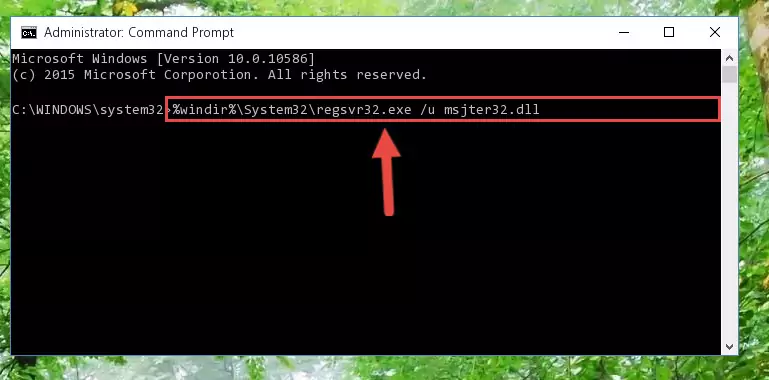
Step 1:Extracting the Msjter32.dll file from the .zip file - Copy the "Msjter32.dll" file you extracted and paste it into the "C:\Windows\System32" folder.
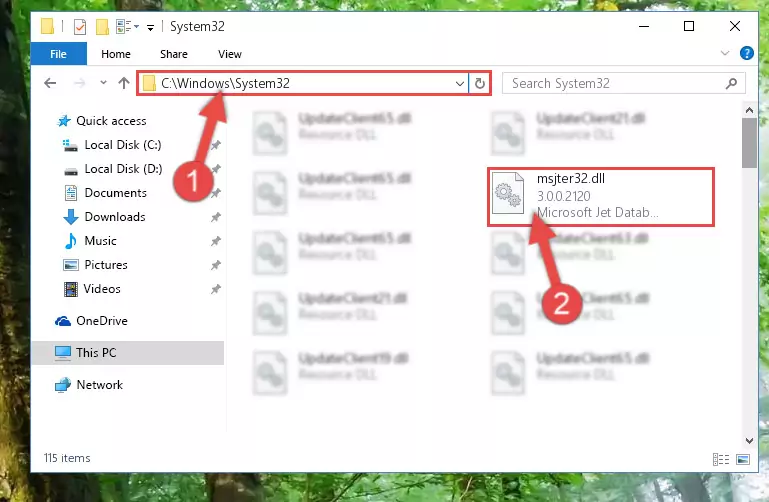
Step 2:Copying the Msjter32.dll file into the Windows/System32 folder - If your system is 64 Bit, copy the "Msjter32.dll" file and paste it into "C:\Windows\sysWOW64" folder.
NOTE! On 64 Bit systems, you must copy the dll file to both the "sysWOW64" and "System32" folders. In other words, both folders need the "Msjter32.dll" file.
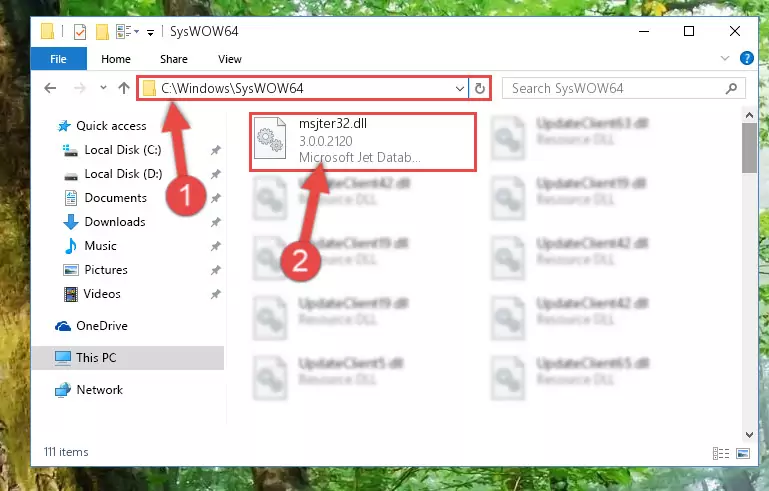
Step 3:Copying the Msjter32.dll file to the Windows/sysWOW64 folder - First, we must run the Windows Command Prompt as an administrator.
NOTE! We ran the Command Prompt on Windows 10. If you are using Windows 8.1, Windows 8, Windows 7, Windows Vista or Windows XP, you can use the same methods to run the Command Prompt as an administrator.
- Open the Start Menu and type in "cmd", but don't press Enter. Doing this, you will have run a search of your computer through the Start Menu. In other words, typing in "cmd" we did a search for the Command Prompt.
- When you see the "Command Prompt" option among the search results, push the "CTRL" + "SHIFT" + "ENTER " keys on your keyboard.
- A verification window will pop up asking, "Do you want to run the Command Prompt as with administrative permission?" Approve this action by saying, "Yes".

%windir%\System32\regsvr32.exe /u Msjter32.dll
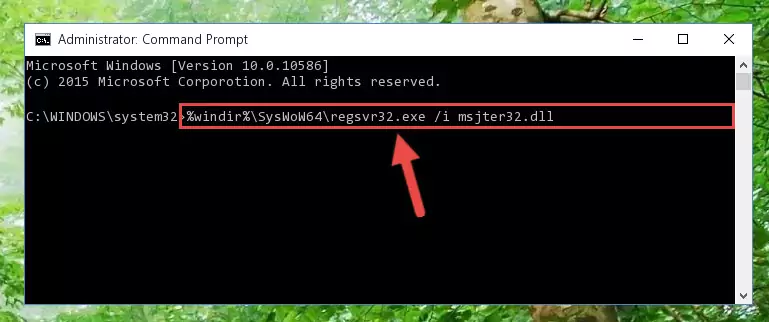
%windir%\SysWoW64\regsvr32.exe /u Msjter32.dll
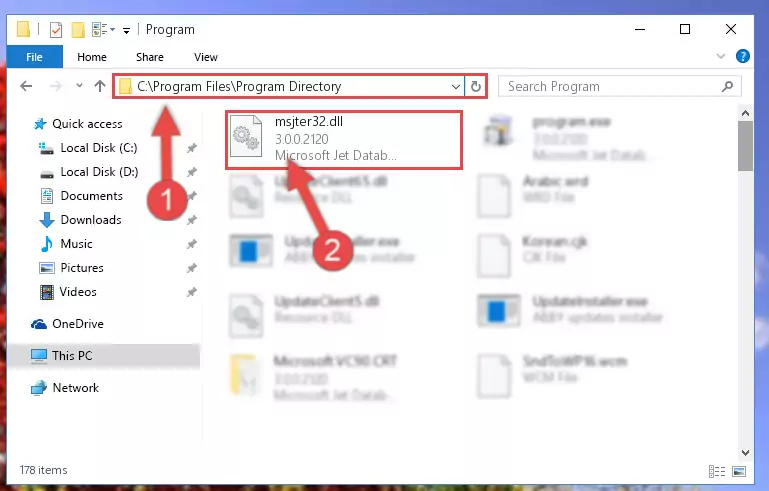
%windir%\System32\regsvr32.exe /i Msjter32.dll
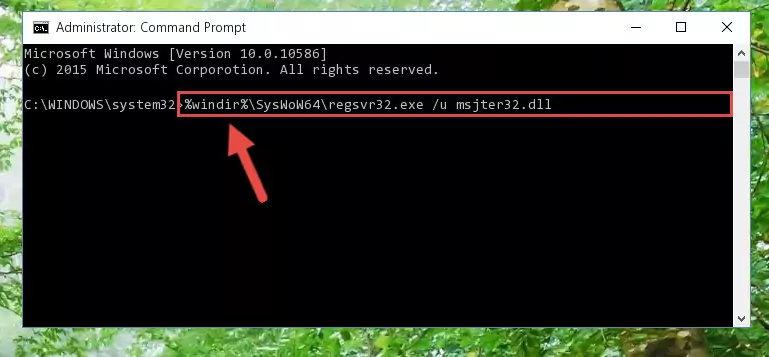
%windir%\SysWoW64\regsvr32.exe /i Msjter32.dll
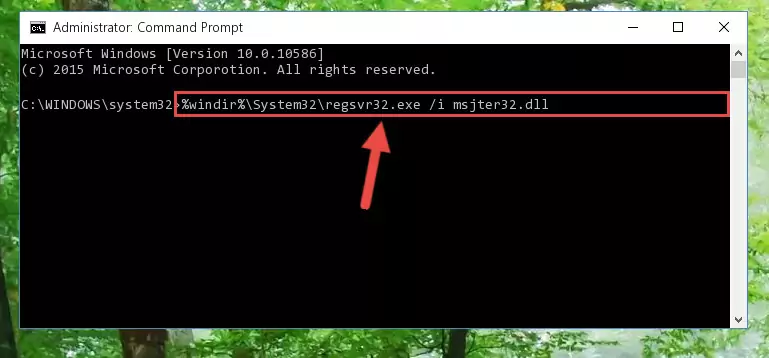
Method 2: Copying the Msjter32.dll File to the Software File Folder
- In order to install the dll file, you need to find the file folder for the software that was giving you errors such as "Msjter32.dll is missing", "Msjter32.dll not found" or similar error messages. In order to do that, Right-click the software's shortcut and click the Properties item in the right-click menu that appears.

Step 1:Opening the software shortcut properties window - Click on the Open File Location button that is found in the Properties window that opens up and choose the folder where the application is installed.

Step 2:Opening the file folder of the software - Copy the Msjter32.dll file into this folder that opens.
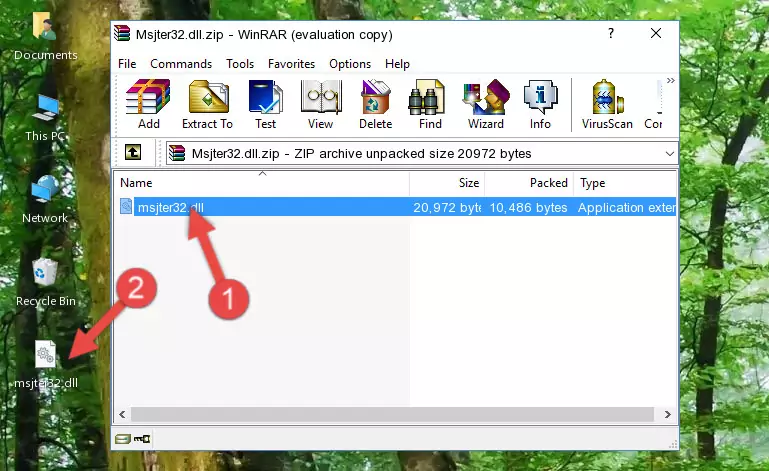
Step 3:Copying the Msjter32.dll file into the software's file folder - This is all there is to the process. Now, try to run the software again. If the problem still is not solved, you can try the 3rd Method.
Method 3: Doing a Clean Reinstall of the Software That Is Giving the Msjter32.dll Error
- Open the Run window by pressing the "Windows" + "R" keys on your keyboard at the same time. Type in the command below into the Run window and push Enter to run it. This command will open the "Programs and Features" window.
appwiz.cpl

Step 1:Opening the Programs and Features window using the appwiz.cpl command - The softwares listed in the Programs and Features window that opens up are the softwares installed on your computer. Find the software that gives you the dll error and run the "Right-Click > Uninstall" command on this software.

Step 2:Uninstalling the software from your computer - Following the instructions that come up, uninstall the software from your computer and restart your computer.

Step 3:Following the verification and instructions for the software uninstall process - After restarting your computer, reinstall the software that was giving the error.
- You may be able to solve the dll error you are experiencing by using this method. If the error messages are continuing despite all these processes, we may have a problem deriving from Windows. To solve dll errors deriving from Windows, you need to complete the 4th Method and the 5th Method in the list.
Method 4: Solving the Msjter32.dll error with the Windows System File Checker
- First, we must run the Windows Command Prompt as an administrator.
NOTE! We ran the Command Prompt on Windows 10. If you are using Windows 8.1, Windows 8, Windows 7, Windows Vista or Windows XP, you can use the same methods to run the Command Prompt as an administrator.
- Open the Start Menu and type in "cmd", but don't press Enter. Doing this, you will have run a search of your computer through the Start Menu. In other words, typing in "cmd" we did a search for the Command Prompt.
- When you see the "Command Prompt" option among the search results, push the "CTRL" + "SHIFT" + "ENTER " keys on your keyboard.
- A verification window will pop up asking, "Do you want to run the Command Prompt as with administrative permission?" Approve this action by saying, "Yes".

sfc /scannow

Method 5: Getting Rid of Msjter32.dll Errors by Updating the Windows Operating System
Some softwares require updated dll files from the operating system. If your operating system is not updated, this requirement is not met and you will receive dll errors. Because of this, updating your operating system may solve the dll errors you are experiencing.
Most of the time, operating systems are automatically updated. However, in some situations, the automatic updates may not work. For situations like this, you may need to check for updates manually.
For every Windows version, the process of manually checking for updates is different. Because of this, we prepared a special guide for each Windows version. You can get our guides to manually check for updates based on the Windows version you use through the links below.
Explanations on Updating Windows Manually
Most Seen Msjter32.dll Errors
If the Msjter32.dll file is missing or the software using this file has not been installed correctly, you can get errors related to the Msjter32.dll file. Dll files being missing can sometimes cause basic Windows softwares to also give errors. You can even receive an error when Windows is loading. You can find the error messages that are caused by the Msjter32.dll file.
If you don't know how to install the Msjter32.dll file you will download from our site, you can browse the methods above. Above we explained all the processes you can do to solve the dll error you are receiving. If the error is continuing after you have completed all these methods, please use the comment form at the bottom of the page to contact us. Our editor will respond to your comment shortly.
- "Msjter32.dll not found." error
- "The file Msjter32.dll is missing." error
- "Msjter32.dll access violation." error
- "Cannot register Msjter32.dll." error
- "Cannot find Msjter32.dll." error
- "This application failed to start because Msjter32.dll was not found. Re-installing the application may fix this problem." error
