- Download Price:
- Free
- Dll Description:
- Microsoft Jet Database Engine International DLL
- Versions:
- Size:
- 0.14 MB
- Operating Systems:
- Directory:
- M
- Downloads:
- 4857 times.
Msjint40.dll Explanation
The Msjint40.dll file is 0.14 MB. The download links have been checked and there are no problems. You can download it without a problem. Currently, it has been downloaded 4857 times.
Table of Contents
- Msjint40.dll Explanation
- Operating Systems Compatible with the Msjint40.dll File
- All Versions of the Msjint40.dll File
- Guide to Download Msjint40.dll
- How to Install Msjint40.dll? How to Fix Msjint40.dll Errors?
- Method 1: Copying the Msjint40.dll File to the Windows System Folder
- Method 2: Copying the Msjint40.dll File to the Software File Folder
- Method 3: Doing a Clean Reinstall of the Software That Is Giving the Msjint40.dll Error
- Method 4: Solving the Msjint40.dll error with the Windows System File Checker
- Method 5: Fixing the Msjint40.dll Errors by Manually Updating Windows
- The Most Seen Msjint40.dll Errors
- Other Dll Files Used with Msjint40.dll
Operating Systems Compatible with the Msjint40.dll File
All Versions of the Msjint40.dll File
The last version of the Msjint40.dll file is the 4.00.8905.0 version that was released on 2012-06-30. Before this version, there were 7 versions released. Downloadable Msjint40.dll file versions have been listed below from newest to oldest.
- 4.00.8905.0 - 32 Bit (x86) (2012-06-30) Download directly this version
- 4.0.9765.0 - 32 Bit (x86) Download directly this version
- 4.0.9765.0 - 32 Bit (x86) Download directly this version
- 4.0.9756.0 - 32 Bit (x86) Download directly this version
- 4.0.9635.0 - 32 Bit (x86) Download directly this version
- 4.0.9502.0 - 32 Bit (x86) Download directly this version
- 4.0.9502.0 - 32 Bit (x86) Download directly this version
- 4.0.8905.0 - 32 Bit (x86) Download directly this version
Guide to Download Msjint40.dll
- First, click the "Download" button with the green background (The button marked in the picture).

Step 1:Download the Msjint40.dll file - The downloading page will open after clicking the Download button. After the page opens, in order to download the Msjint40.dll file the best server will be found and the download process will begin within a few seconds. In the meantime, you shouldn't close the page.
How to Install Msjint40.dll? How to Fix Msjint40.dll Errors?
ATTENTION! Before beginning the installation of the Msjint40.dll file, you must download the file. If you don't know how to download the file or if you are having a problem while downloading, you can look at our download guide a few lines above.
Method 1: Copying the Msjint40.dll File to the Windows System Folder
- The file you will download is a compressed file with the ".zip" extension. You cannot directly install the ".zip" file. Because of this, first, double-click this file and open the file. You will see the file named "Msjint40.dll" in the window that opens. Drag this file to the desktop with the left mouse button. This is the file you need.
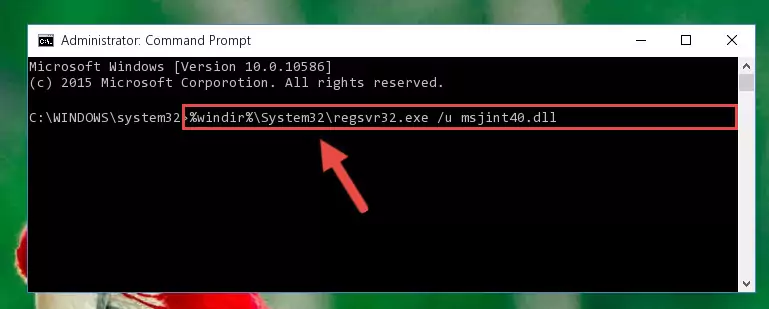
Step 1:Extracting the Msjint40.dll file from the .zip file - Copy the "Msjint40.dll" file file you extracted.
- Paste the dll file you copied into the "C:\Windows\System32" folder.
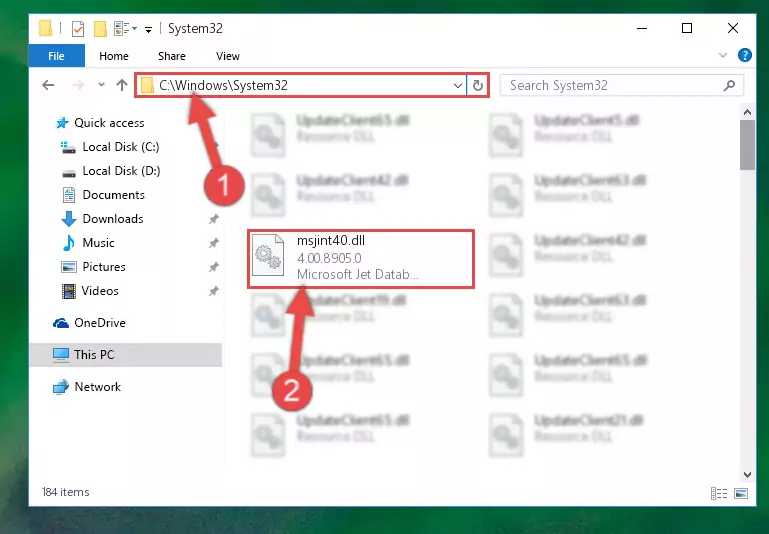
Step 3:Pasting the Msjint40.dll file into the Windows/System32 folder - If your operating system has a 64 Bit architecture, copy the "Msjint40.dll" file and paste it also into the "C:\Windows\sysWOW64" folder.
NOTE! On 64 Bit systems, the dll file must be in both the "sysWOW64" folder as well as the "System32" folder. In other words, you must copy the "Msjint40.dll" file into both folders.
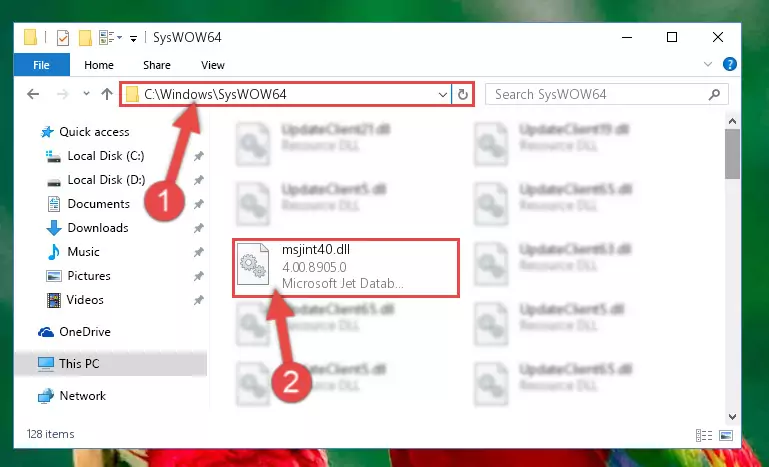
Step 4:Pasting the Msjint40.dll file into the Windows/sysWOW64 folder - In order to complete this step, you must run the Command Prompt as administrator. In order to do this, all you have to do is follow the steps below.
NOTE! We ran the Command Prompt using Windows 10. If you are using Windows 8.1, Windows 8, Windows 7, Windows Vista or Windows XP, you can use the same method to run the Command Prompt as administrator.
- Open the Start Menu and before clicking anywhere, type "cmd" on your keyboard. This process will enable you to run a search through the Start Menu. We also typed in "cmd" to bring up the Command Prompt.
- Right-click the "Command Prompt" search result that comes up and click the Run as administrator" option.

Step 5:Running the Command Prompt as administrator - Paste the command below into the Command Line window that opens up and press Enter key. This command will delete the problematic registry of the Msjint40.dll file (Nothing will happen to the file we pasted in the System32 folder, it just deletes the registry from the Windows Registry Editor. The file we pasted in the System32 folder will not be damaged).
%windir%\System32\regsvr32.exe /u Msjint40.dll
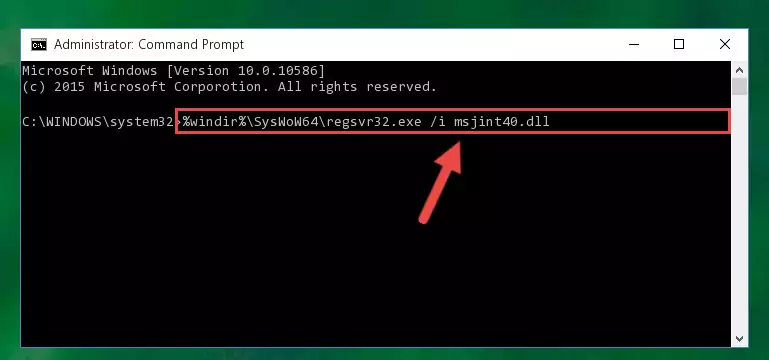
Step 6:Cleaning the problematic registry of the Msjint40.dll file from the Windows Registry Editor - If you have a 64 Bit operating system, after running the command above, you must run the command below. This command will clean the Msjint40.dll file's damaged registry in 64 Bit as well (The cleaning process will be in the registries in the Registry Editor< only. In other words, the dll file you paste into the SysWoW64 folder will stay as it).
%windir%\SysWoW64\regsvr32.exe /u Msjint40.dll
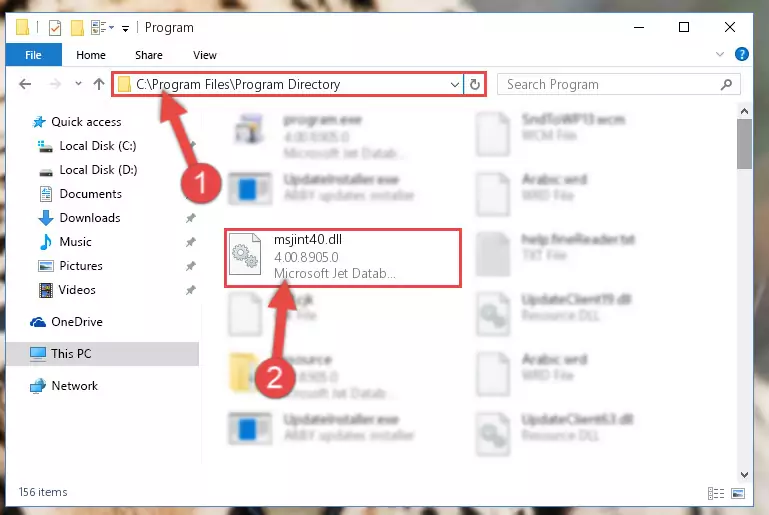
Step 7:Uninstalling the Msjint40.dll file's broken registry from the Registry Editor (for 64 Bit) - We need to make a clean registry for the dll file's registry that we deleted from Regedit (Windows Registry Editor). In order to accomplish this, copy and paste the command below into the Command Line and press Enter key.
%windir%\System32\regsvr32.exe /i Msjint40.dll
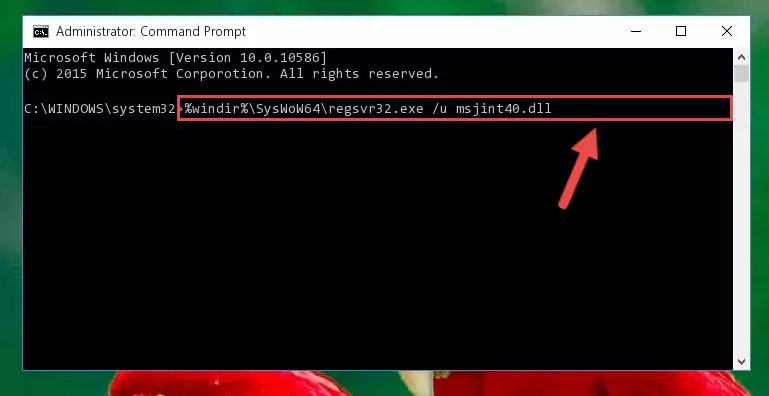
Step 8:Making a clean registry for the Msjint40.dll file in Regedit (Windows Registry Editor) - If you are using a Windows with 64 Bit architecture, after running the previous command, you need to run the command below. By running this command, we will have created a clean registry for the Msjint40.dll file (We deleted the damaged registry with the previous command).
%windir%\SysWoW64\regsvr32.exe /i Msjint40.dll
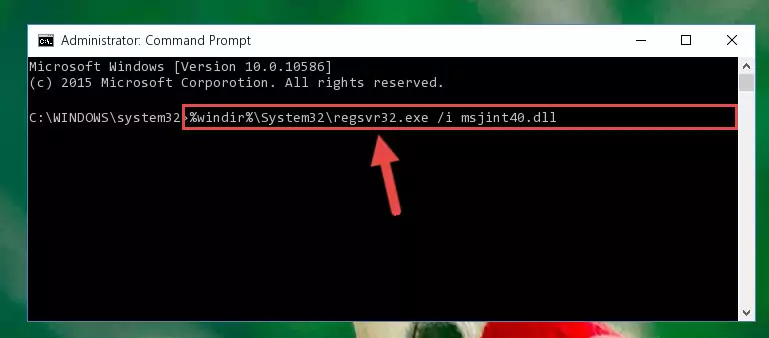
Step 9:Creating a clean registry for the Msjint40.dll file (for 64 Bit) - If you did the processes in full, the installation should have finished successfully. If you received an error from the command line, you don't need to be anxious. Even if the Msjint40.dll file was installed successfully, you can still receive error messages like these due to some incompatibilities. In order to test whether your dll problem was solved or not, try running the software giving the error message again. If the error is continuing, try the 2nd Method to solve this problem.
Method 2: Copying the Msjint40.dll File to the Software File Folder
- In order to install the dll file, you need to find the file folder for the software that was giving you errors such as "Msjint40.dll is missing", "Msjint40.dll not found" or similar error messages. In order to do that, Right-click the software's shortcut and click the Properties item in the right-click menu that appears.

Step 1:Opening the software shortcut properties window - Click on the Open File Location button that is found in the Properties window that opens up and choose the folder where the application is installed.

Step 2:Opening the file folder of the software - Copy the Msjint40.dll file.
- Paste the dll file you copied into the software's file folder that we just opened.
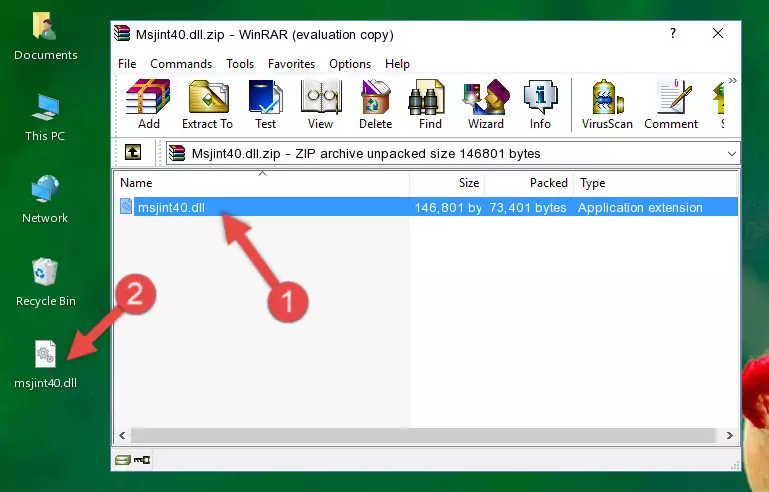
Step 3:Pasting the Msjint40.dll file into the software's file folder - When the dll file is moved to the software file folder, it means that the process is completed. Check to see if the problem was solved by running the software giving the error message again. If you are still receiving the error message, you can complete the 3rd Method as an alternative.
Method 3: Doing a Clean Reinstall of the Software That Is Giving the Msjint40.dll Error
- Open the Run window by pressing the "Windows" + "R" keys on your keyboard at the same time. Type in the command below into the Run window and push Enter to run it. This command will open the "Programs and Features" window.
appwiz.cpl

Step 1:Opening the Programs and Features window using the appwiz.cpl command - The softwares listed in the Programs and Features window that opens up are the softwares installed on your computer. Find the software that gives you the dll error and run the "Right-Click > Uninstall" command on this software.

Step 2:Uninstalling the software from your computer - Following the instructions that come up, uninstall the software from your computer and restart your computer.

Step 3:Following the verification and instructions for the software uninstall process - After restarting your computer, reinstall the software that was giving the error.
- You may be able to solve the dll error you are experiencing by using this method. If the error messages are continuing despite all these processes, we may have a problem deriving from Windows. To solve dll errors deriving from Windows, you need to complete the 4th Method and the 5th Method in the list.
Method 4: Solving the Msjint40.dll error with the Windows System File Checker
- In order to complete this step, you must run the Command Prompt as administrator. In order to do this, all you have to do is follow the steps below.
NOTE! We ran the Command Prompt using Windows 10. If you are using Windows 8.1, Windows 8, Windows 7, Windows Vista or Windows XP, you can use the same method to run the Command Prompt as administrator.
- Open the Start Menu and before clicking anywhere, type "cmd" on your keyboard. This process will enable you to run a search through the Start Menu. We also typed in "cmd" to bring up the Command Prompt.
- Right-click the "Command Prompt" search result that comes up and click the Run as administrator" option.

Step 1:Running the Command Prompt as administrator - Paste the command below into the Command Line that opens up and hit the Enter key.
sfc /scannow

Step 2:Scanning and fixing system errors with the sfc /scannow command - This process can take some time. You can follow its progress from the screen. Wait for it to finish and after it is finished try to run the software that was giving the dll error again.
Method 5: Fixing the Msjint40.dll Errors by Manually Updating Windows
Some softwares require updated dll files from the operating system. If your operating system is not updated, this requirement is not met and you will receive dll errors. Because of this, updating your operating system may solve the dll errors you are experiencing.
Most of the time, operating systems are automatically updated. However, in some situations, the automatic updates may not work. For situations like this, you may need to check for updates manually.
For every Windows version, the process of manually checking for updates is different. Because of this, we prepared a special guide for each Windows version. You can get our guides to manually check for updates based on the Windows version you use through the links below.
Windows Update Guides
The Most Seen Msjint40.dll Errors
When the Msjint40.dll file is damaged or missing, the softwares that use this dll file will give an error. Not only external softwares, but also basic Windows softwares and tools use dll files. Because of this, when you try to use basic Windows softwares and tools (For example, when you open Internet Explorer or Windows Media Player), you may come across errors. We have listed the most common Msjint40.dll errors below.
You will get rid of the errors listed below when you download the Msjint40.dll file from DLL Downloader.com and follow the steps we explained above.
- "Msjint40.dll not found." error
- "The file Msjint40.dll is missing." error
- "Msjint40.dll access violation." error
- "Cannot register Msjint40.dll." error
- "Cannot find Msjint40.dll." error
- "This application failed to start because Msjint40.dll was not found. Re-installing the application may fix this problem." error
