- Download Price:
- Free
- Dll Description:
- Microsoft Jet Engine Library
- Versions:
- Size:
- 1.44 MB
- Operating Systems:
- Directory:
- M
- Downloads:
- 7326 times.
Msjet40.dll Explanation
The Msjet40.dll library is 1.44 MB. The download links are current and no negative feedback has been received by users. It has been downloaded 7326 times since release and it has received 4.7 out of 5 stars.
Table of Contents
- Msjet40.dll Explanation
- Operating Systems That Can Use the Msjet40.dll Library
- All Versions of the Msjet40.dll Library
- Steps to Download the Msjet40.dll Library
- Methods for Fixing Msjet40.dll
- Method 1: Installing the Msjet40.dll Library to the Windows System Directory
- Method 2: Copying The Msjet40.dll Library Into The Program Installation Directory
- Method 3: Uninstalling and Reinstalling the Program that Gives You the Msjet40.dll Error
- Method 4: Fixing the Msjet40.dll Issue by Using the Windows System File Checker (scf scannow)
- Method 5: Fixing the Msjet40.dll Error by Updating Windows
- Common Msjet40.dll Errors
- Dynamic Link Libraries Related to Msjet40.dll
Operating Systems That Can Use the Msjet40.dll Library
All Versions of the Msjet40.dll Library
The last version of the Msjet40.dll library is the 4.00.8618.08 version released on 2012-06-30. There have been 7 versions previously released. All versions of the Dynamic link library are listed below from newest to oldest.
- 4.00.8618.08 - 32 Bit (x86) (2012-06-30) Download directly this version
- 4.0.9765.0 - 32 Bit (x86) Download directly this version
- 4.0.9765.0 - 32 Bit (x86) Download directly this version
- 4.0.9756.0 - 32 Bit (x86) Download directly this version
- 4.0.9704.0 - 32 Bit (x86) Download directly this version
- 4.0.9511.0 - 32 Bit (x86) Download directly this version
- 4.0.9505.0 - 32 Bit (x86) Download directly this version
- 4.0.8618.0 - 32 Bit (x86) Download directly this version
Steps to Download the Msjet40.dll Library
- Click on the green-colored "Download" button (The button marked in the picture below).

Step 1:Starting the download process for Msjet40.dll - After clicking the "Download" button at the top of the page, the "Downloading" page will open up and the download process will begin. Definitely do not close this page until the download begins. Our site will connect you to the closest DLL Downloader.com download server in order to offer you the fastest downloading performance. Connecting you to the server can take a few seconds.
Methods for Fixing Msjet40.dll
ATTENTION! In order to install the Msjet40.dll library, you must first download it. If you haven't downloaded it, before continuing on with the installation, download the library. If you don't know how to download it, all you need to do is look at the dll download guide found on the top line.
Method 1: Installing the Msjet40.dll Library to the Windows System Directory
- The file you downloaded is a compressed file with the ".zip" extension. In order to install it, first, double-click the ".zip" file and open the file. You will see the library named "Msjet40.dll" in the window that opens up. This is the library you need to install. Drag this library to the desktop with your mouse's left button.
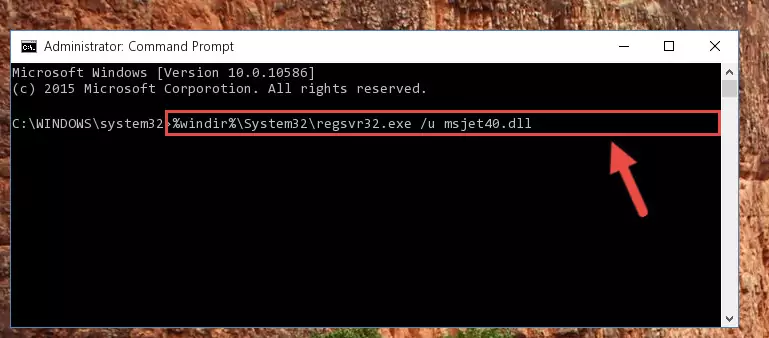
Step 1:Extracting the Msjet40.dll library - Copy the "Msjet40.dll" library file you extracted.
- Paste the dynamic link library you copied into the "C:\Windows\System32" directory.
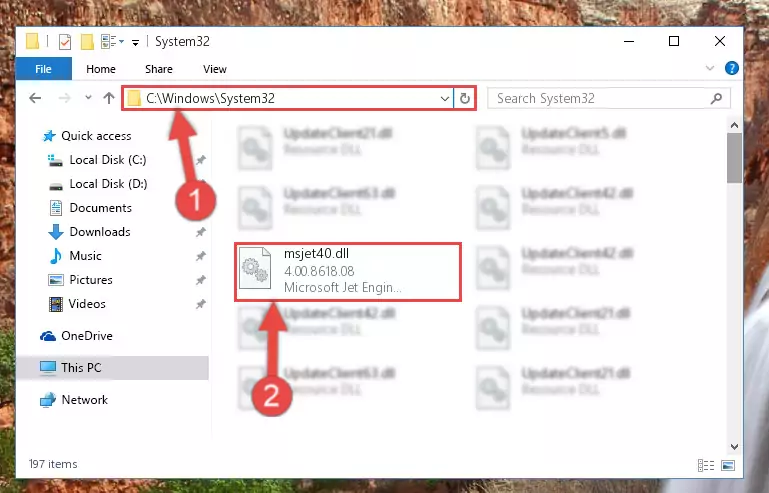
Step 3:Pasting the Msjet40.dll library into the Windows/System32 directory - If you are using a 64 Bit operating system, copy the "Msjet40.dll" library and paste it into the "C:\Windows\sysWOW64" as well.
NOTE! On Windows operating systems with 64 Bit architecture, the dynamic link library must be in both the "sysWOW64" directory as well as the "System32" directory. In other words, you must copy the "Msjet40.dll" library into both directories.
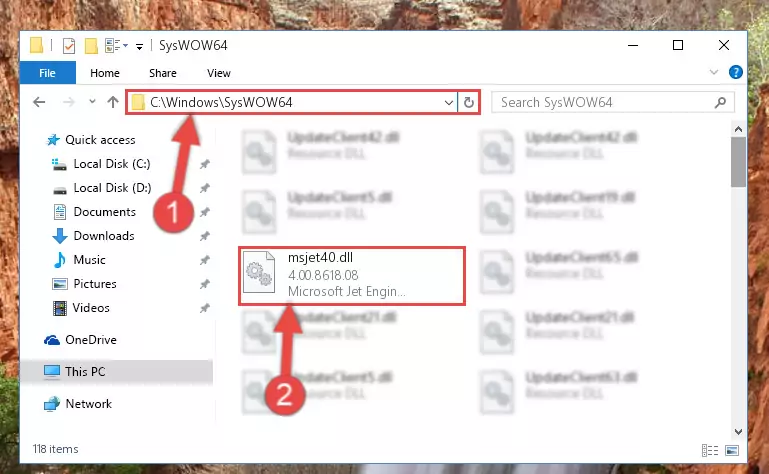
Step 4:Pasting the Msjet40.dll library into the Windows/sysWOW64 directory - First, we must run the Windows Command Prompt as an administrator.
NOTE! We ran the Command Prompt on Windows 10. If you are using Windows 8.1, Windows 8, Windows 7, Windows Vista or Windows XP, you can use the same methods to run the Command Prompt as an administrator.
- Open the Start Menu and type in "cmd", but don't press Enter. Doing this, you will have run a search of your computer through the Start Menu. In other words, typing in "cmd" we did a search for the Command Prompt.
- When you see the "Command Prompt" option among the search results, push the "CTRL" + "SHIFT" + "ENTER " keys on your keyboard.
- A verification window will pop up asking, "Do you want to run the Command Prompt as with administrative permission?" Approve this action by saying, "Yes".

%windir%\System32\regsvr32.exe /u Msjet40.dll
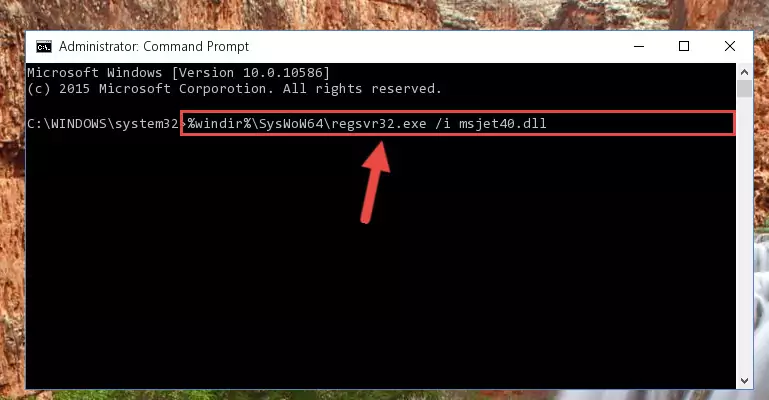
%windir%\SysWoW64\regsvr32.exe /u Msjet40.dll
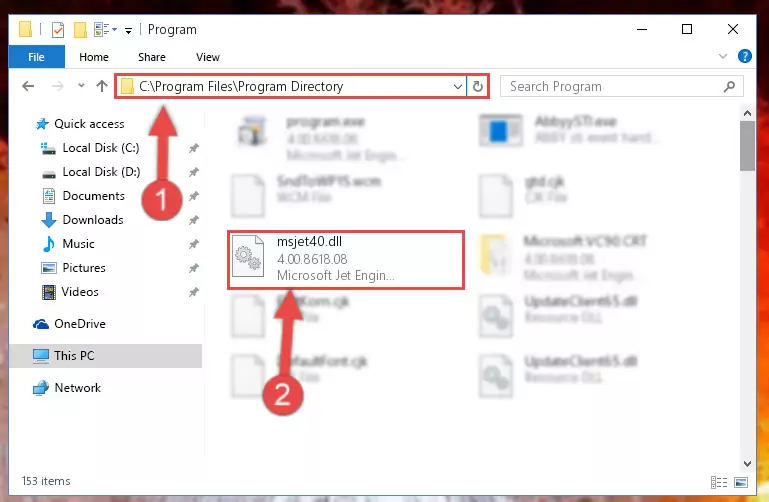
%windir%\System32\regsvr32.exe /i Msjet40.dll
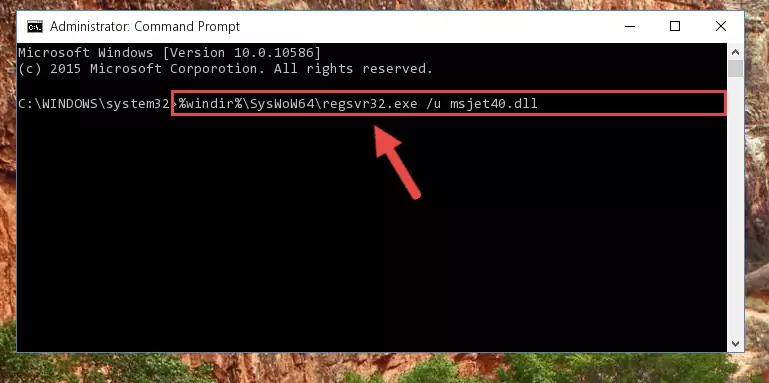
%windir%\SysWoW64\regsvr32.exe /i Msjet40.dll
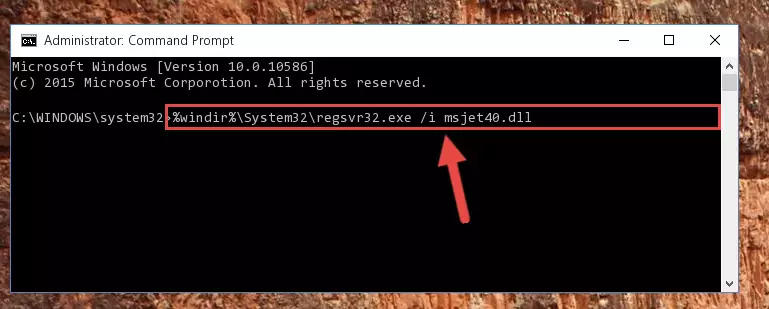
Method 2: Copying The Msjet40.dll Library Into The Program Installation Directory
- In order to install the dynamic link library, you need to find the installation directory for the program that was giving you errors such as "Msjet40.dll is missing", "Msjet40.dll not found" or similar error messages. In order to do that, Right-click the program's shortcut and click the Properties item in the right-click menu that appears.

Step 1:Opening the program shortcut properties window - Click on the Open File Location button that is found in the Properties window that opens up and choose the folder where the application is installed.

Step 2:Opening the installation directory of the program - Copy the Msjet40.dll library into the directory we opened up.
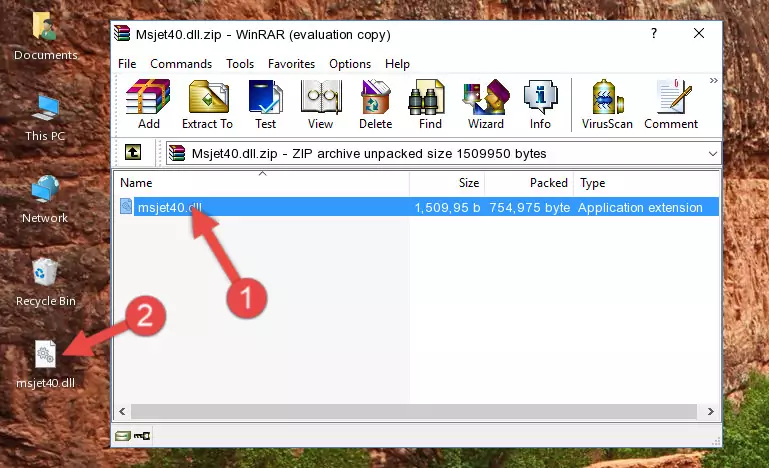
Step 3:Copying the Msjet40.dll library into the program's installation directory - That's all there is to the installation process. Run the program giving the dll error again. If the dll error is still continuing, completing the 3rd Method may help fix your issue.
Method 3: Uninstalling and Reinstalling the Program that Gives You the Msjet40.dll Error
- Push the "Windows" + "R" keys at the same time to open the Run window. Type the command below into the Run window that opens up and hit Enter. This process will open the "Programs and Features" window.
appwiz.cpl

Step 1:Opening the Programs and Features window using the appwiz.cpl command - On the Programs and Features screen that will come up, you will see the list of programs on your computer. Find the program that gives you the dll error and with your mouse right-click it. The right-click menu will open. Click the "Uninstall" option in this menu to start the uninstall process.

Step 2:Uninstalling the program that gives you the dll error - You will see a "Do you want to uninstall this program?" confirmation window. Confirm the process and wait for the program to be completely uninstalled. The uninstall process can take some time. This time will change according to your computer's performance and the size of the program. After the program is uninstalled, restart your computer.

Step 3:Confirming the uninstall process - After restarting your computer, reinstall the program that was giving the error.
- You may be able to fix the dll error you are experiencing by using this method. If the error messages are continuing despite all these processes, we may have a issue deriving from Windows. To fix dll errors deriving from Windows, you need to complete the 4th Method and the 5th Method in the list.
Method 4: Fixing the Msjet40.dll Issue by Using the Windows System File Checker (scf scannow)
- First, we must run the Windows Command Prompt as an administrator.
NOTE! We ran the Command Prompt on Windows 10. If you are using Windows 8.1, Windows 8, Windows 7, Windows Vista or Windows XP, you can use the same methods to run the Command Prompt as an administrator.
- Open the Start Menu and type in "cmd", but don't press Enter. Doing this, you will have run a search of your computer through the Start Menu. In other words, typing in "cmd" we did a search for the Command Prompt.
- When you see the "Command Prompt" option among the search results, push the "CTRL" + "SHIFT" + "ENTER " keys on your keyboard.
- A verification window will pop up asking, "Do you want to run the Command Prompt as with administrative permission?" Approve this action by saying, "Yes".

sfc /scannow

Method 5: Fixing the Msjet40.dll Error by Updating Windows
Some programs need updated dynamic link libraries. When your operating system is not updated, it cannot fulfill this need. In some situations, updating your operating system can solve the dll errors you are experiencing.
In order to check the update status of your operating system and, if available, to install the latest update packs, we need to begin this process manually.
Depending on which Windows version you use, manual update processes are different. Because of this, we have prepared a special article for each Windows version. You can get our articles relating to the manual update of the Windows version you use from the links below.
Explanations on Updating Windows Manually
Common Msjet40.dll Errors
When the Msjet40.dll library is damaged or missing, the programs that use this dynamic link library will give an error. Not only external programs, but also basic Windows programs and tools use dynamic link libraries. Because of this, when you try to use basic Windows programs and tools (For example, when you open Internet Explorer or Windows Media Player), you may come across errors. We have listed the most common Msjet40.dll errors below.
You will get rid of the errors listed below when you download the Msjet40.dll library from DLL Downloader.com and follow the steps we explained above.
- "Msjet40.dll not found." error
- "The file Msjet40.dll is missing." error
- "Msjet40.dll access violation." error
- "Cannot register Msjet40.dll." error
- "Cannot find Msjet40.dll." error
- "This application failed to start because Msjet40.dll was not found. Re-installing the application may fix this problem." error
