- Download Price:
- Free
- Dll Description:
- Microsoft Jet Engine Library
- Versions:
- Size:
- 1 MB
- Operating Systems:
- Directory:
- M
- Downloads:
- 4763 times.
What is Msjet35.dll? What Does It Do?
The Msjet35.dll file is 1 MB. The download links are current and no negative feedback has been received by users. It has been downloaded 4763 times since release.
Table of Contents
- What is Msjet35.dll? What Does It Do?
- Operating Systems Compatible with the Msjet35.dll File
- Other Versions of the Msjet35.dll File
- Steps to Download the Msjet35.dll File
- How to Fix Msjet35.dll Errors?
- Method 1: Solving the DLL Error by Copying the Msjet35.dll File to the Windows System Folder
- Method 2: Copying The Msjet35.dll File Into The Software File Folder
- Method 3: Uninstalling and Reinstalling the Software that Gives You the Msjet35.dll Error
- Method 4: Solving the Msjet35.dll error with the Windows System File Checker
- Method 5: Solving the Msjet35.dll Error by Updating Windows
- Common Msjet35.dll Errors
- Dll Files Similar to Msjet35.dll
Operating Systems Compatible with the Msjet35.dll File
Other Versions of the Msjet35.dll File
The latest version of the Msjet35.dll file is 3.51.3328.0 version released for use on 2012-11-30. Before this, there were 3 versions released. All versions released up till now are listed below from newest to oldest
- 3.51.3328.0 - 32 Bit (x86) (2012-11-30) Download directly this version now
- 3.51.3328.0 - 32 Bit (x86) Download directly this version now
- 3.50.3907.5 - 32 Bit (x86) (2004-11-30) Download directly this version now
- 3.50.3907.5 - 32 Bit (x86) Download directly this version now
Steps to Download the Msjet35.dll File
- Click on the green-colored "Download" button (The button marked in the picture below).

Step 1:Starting the download process for Msjet35.dll - The downloading page will open after clicking the Download button. After the page opens, in order to download the Msjet35.dll file the best server will be found and the download process will begin within a few seconds. In the meantime, you shouldn't close the page.
How to Fix Msjet35.dll Errors?
ATTENTION! Before beginning the installation of the Msjet35.dll file, you must download the file. If you don't know how to download the file or if you are having a problem while downloading, you can look at our download guide a few lines above.
Method 1: Solving the DLL Error by Copying the Msjet35.dll File to the Windows System Folder
- The file you downloaded is a compressed file with the extension ".zip". This file cannot be installed. To be able to install it, first you need to extract the dll file from within it. So, first double-click the file with the ".zip" extension and open the file.
- You will see the file named "Msjet35.dll" in the window that opens. This is the file you need to install. Click on the dll file with the left button of the mouse. By doing this, you select the file.
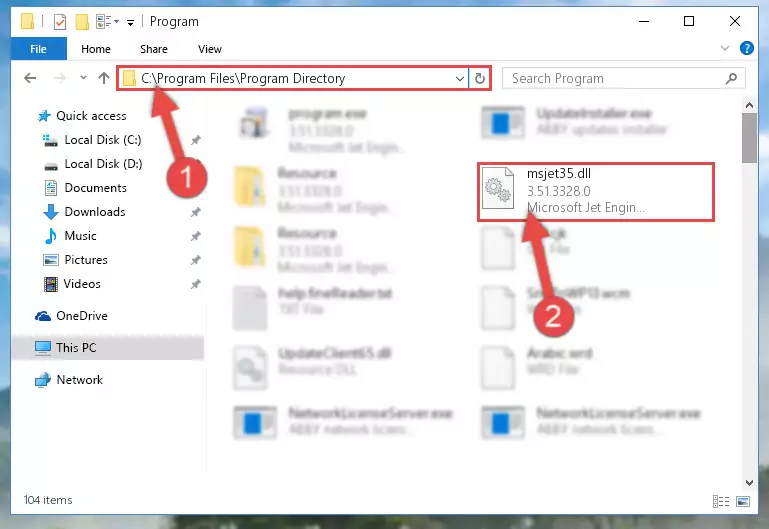
Step 2:Choosing the Msjet35.dll file - Click on the "Extract To" button, which is marked in the picture. In order to do this, you will need the Winrar software. If you don't have the software, it can be found doing a quick search on the Internet and you can download it (The Winrar software is free).
- After clicking the "Extract to" button, a window where you can choose the location you want will open. Choose the "Desktop" location in this window and extract the dll file to the desktop by clicking the "Ok" button.
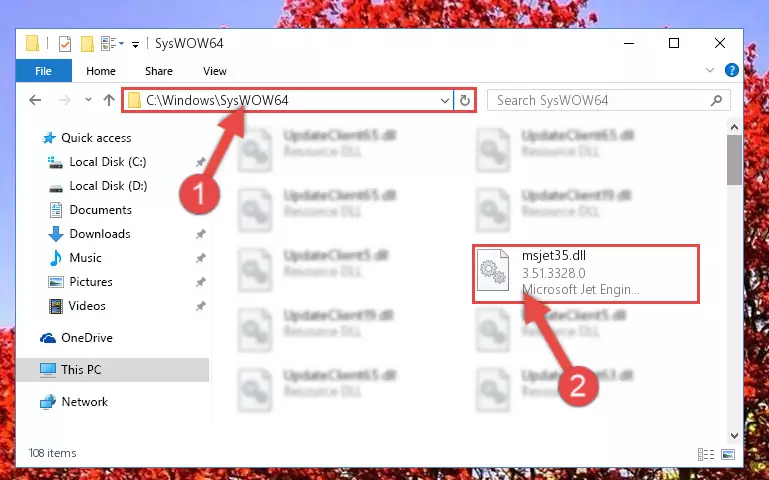
Step 3:Extracting the Msjet35.dll file to the desktop - Copy the "Msjet35.dll" file and paste it into the "C:\Windows\System32" folder.
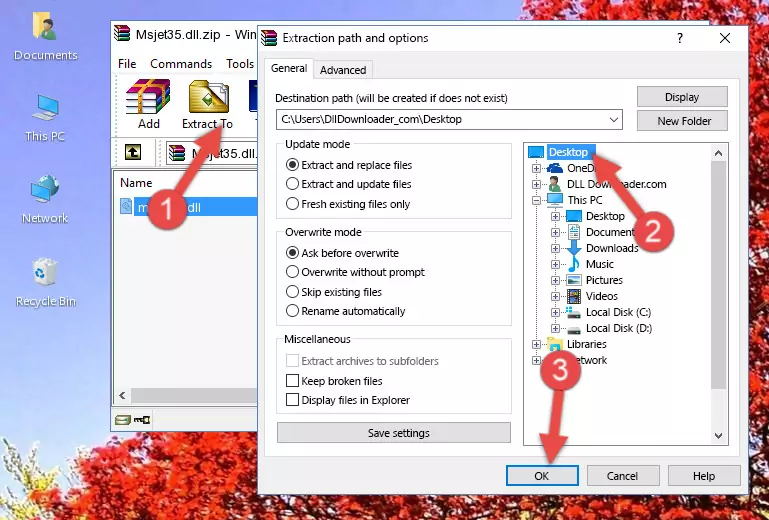
Step 3:Copying the Msjet35.dll file into the Windows/System32 folder - If you are using a 64 Bit operating system, copy the "Msjet35.dll" file and paste it into the "C:\Windows\sysWOW64" as well.
NOTE! On Windows operating systems with 64 Bit architecture, the dll file must be in both the "sysWOW64" folder as well as the "System32" folder. In other words, you must copy the "Msjet35.dll" file into both folders.
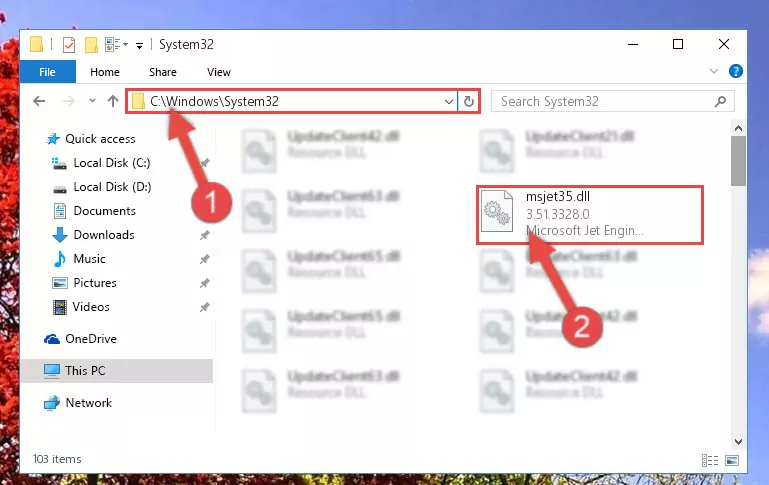
Step 4:Pasting the Msjet35.dll file into the Windows/sysWOW64 folder - First, we must run the Windows Command Prompt as an administrator.
NOTE! We ran the Command Prompt on Windows 10. If you are using Windows 8.1, Windows 8, Windows 7, Windows Vista or Windows XP, you can use the same methods to run the Command Prompt as an administrator.
- Open the Start Menu and type in "cmd", but don't press Enter. Doing this, you will have run a search of your computer through the Start Menu. In other words, typing in "cmd" we did a search for the Command Prompt.
- When you see the "Command Prompt" option among the search results, push the "CTRL" + "SHIFT" + "ENTER " keys on your keyboard.
- A verification window will pop up asking, "Do you want to run the Command Prompt as with administrative permission?" Approve this action by saying, "Yes".

%windir%\System32\regsvr32.exe /u Msjet35.dll
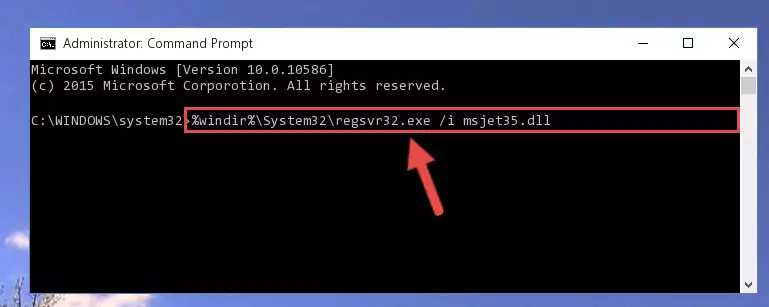
%windir%\SysWoW64\regsvr32.exe /u Msjet35.dll
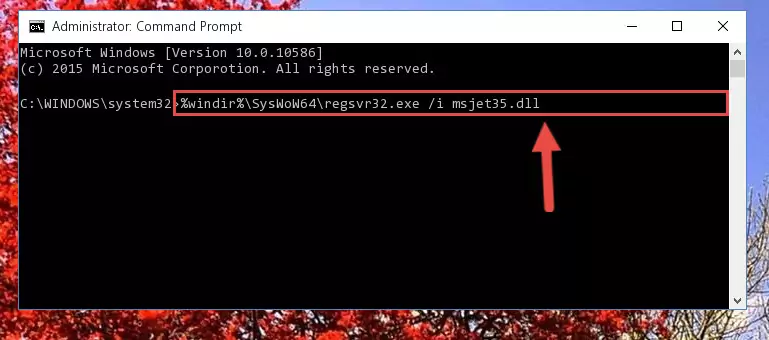
%windir%\System32\regsvr32.exe /i Msjet35.dll
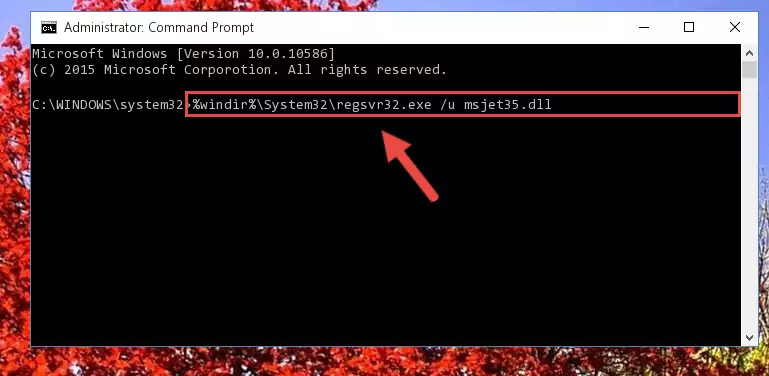
%windir%\SysWoW64\regsvr32.exe /i Msjet35.dll
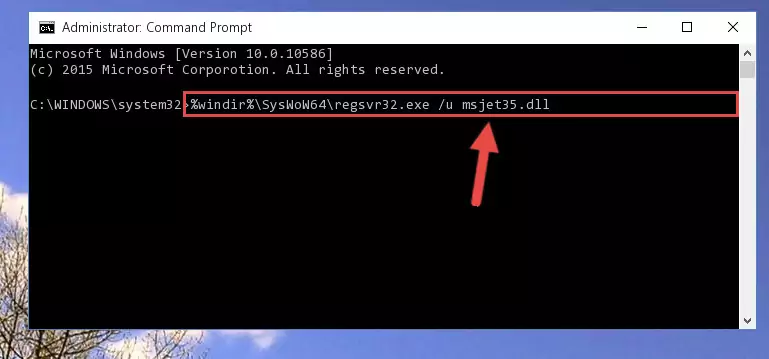
Method 2: Copying The Msjet35.dll File Into The Software File Folder
- First, you need to find the file folder for the software you are receiving the "Msjet35.dll not found", "Msjet35.dll is missing" or other similar dll errors. In order to do this, right-click on the shortcut for the software and click the Properties option from the options that come up.

Step 1:Opening software properties - Open the software's file folder by clicking on the Open File Location button in the Properties window that comes up.

Step 2:Opening the software's file folder - Copy the Msjet35.dll file.
- Paste the dll file you copied into the software's file folder that we just opened.
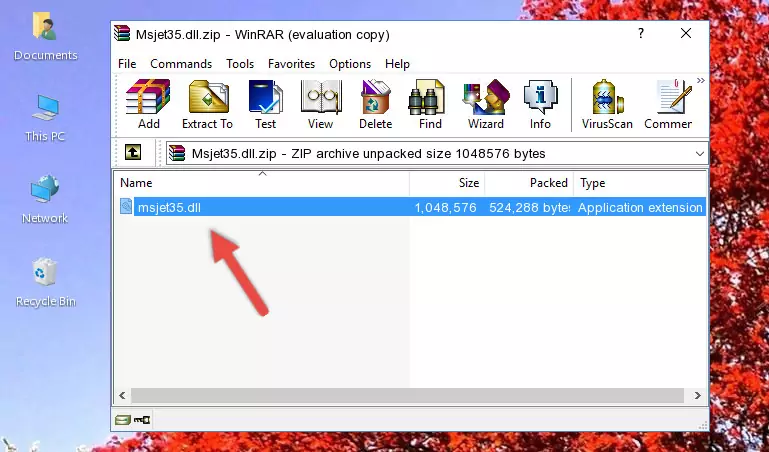
Step 3:Pasting the Msjet35.dll file into the software's file folder - When the dll file is moved to the software file folder, it means that the process is completed. Check to see if the problem was solved by running the software giving the error message again. If you are still receiving the error message, you can complete the 3rd Method as an alternative.
Method 3: Uninstalling and Reinstalling the Software that Gives You the Msjet35.dll Error
- Press the "Windows" + "R" keys at the same time to open the Run tool. Paste the command below into the text field titled "Open" in the Run window that opens and press the Enter key on your keyboard. This command will open the "Programs and Features" tool.
appwiz.cpl

Step 1:Opening the Programs and Features tool with the Appwiz.cpl command - The Programs and Features window will open up. Find the software that is giving you the dll error in this window that lists all the softwares on your computer and "Right-Click > Uninstall" on this software.

Step 2:Uninstalling the software that is giving you the error message from your computer. - Uninstall the software from your computer by following the steps that come up and restart your computer.

Step 3:Following the confirmation and steps of the software uninstall process - After restarting your computer, reinstall the software that was giving the error.
- You may be able to solve the dll error you are experiencing by using this method. If the error messages are continuing despite all these processes, we may have a problem deriving from Windows. To solve dll errors deriving from Windows, you need to complete the 4th Method and the 5th Method in the list.
Method 4: Solving the Msjet35.dll error with the Windows System File Checker
- First, we must run the Windows Command Prompt as an administrator.
NOTE! We ran the Command Prompt on Windows 10. If you are using Windows 8.1, Windows 8, Windows 7, Windows Vista or Windows XP, you can use the same methods to run the Command Prompt as an administrator.
- Open the Start Menu and type in "cmd", but don't press Enter. Doing this, you will have run a search of your computer through the Start Menu. In other words, typing in "cmd" we did a search for the Command Prompt.
- When you see the "Command Prompt" option among the search results, push the "CTRL" + "SHIFT" + "ENTER " keys on your keyboard.
- A verification window will pop up asking, "Do you want to run the Command Prompt as with administrative permission?" Approve this action by saying, "Yes".

sfc /scannow

Method 5: Solving the Msjet35.dll Error by Updating Windows
Most of the time, softwares have been programmed to use the most recent dll files. If your operating system is not updated, these files cannot be provided and dll errors appear. So, we will try to solve the dll errors by updating the operating system.
Since the methods to update Windows versions are different from each other, we found it appropriate to prepare a separate article for each Windows version. You can get our update article that relates to your operating system version by using the links below.
Guides to Manually Update for All Windows Versions
Common Msjet35.dll Errors
If the Msjet35.dll file is missing or the software using this file has not been installed correctly, you can get errors related to the Msjet35.dll file. Dll files being missing can sometimes cause basic Windows softwares to also give errors. You can even receive an error when Windows is loading. You can find the error messages that are caused by the Msjet35.dll file.
If you don't know how to install the Msjet35.dll file you will download from our site, you can browse the methods above. Above we explained all the processes you can do to solve the dll error you are receiving. If the error is continuing after you have completed all these methods, please use the comment form at the bottom of the page to contact us. Our editor will respond to your comment shortly.
- "Msjet35.dll not found." error
- "The file Msjet35.dll is missing." error
- "Msjet35.dll access violation." error
- "Cannot register Msjet35.dll." error
- "Cannot find Msjet35.dll." error
- "This application failed to start because Msjet35.dll was not found. Re-installing the application may fix this problem." error
