- Download Price:
- Free
- Dll Description:
- Microsoft JDBC for ODBC
- Versions:
- Size:
- 0.02 MB
- Operating Systems:
- Directory:
- M
- Downloads:
- 672 times.
Msjdbc10.dll Explanation
The Msjdbc10.dll library is 0.02 MB. The download links have been checked and there are no problems. You can download it without a problem. Currently, it has been downloaded 672 times.
Table of Contents
- Msjdbc10.dll Explanation
- Operating Systems Compatible with the Msjdbc10.dll Library
- All Versions of the Msjdbc10.dll Library
- How to Download Msjdbc10.dll Library?
- How to Fix Msjdbc10.dll Errors?
- Method 1: Fixing the DLL Error by Copying the Msjdbc10.dll Library to the Windows System Directory
- Method 2: Copying the Msjdbc10.dll Library to the Program Installation Directory
- Method 3: Doing a Clean Reinstall of the Program That Is Giving the Msjdbc10.dll Error
- Method 4: Fixing the Msjdbc10.dll Issue by Using the Windows System File Checker (scf scannow)
- Method 5: Getting Rid of Msjdbc10.dll Errors by Updating the Windows Operating System
- Common Msjdbc10.dll Errors
- Dynamic Link Libraries Related to Msjdbc10.dll
Operating Systems Compatible with the Msjdbc10.dll Library
All Versions of the Msjdbc10.dll Library
The last version of the Msjdbc10.dll library is the 5.0.3318.0 version. Outside of this version, there is no other version released
- 5.0.3318.0 - 32 Bit (x86) Download directly this version
How to Download Msjdbc10.dll Library?
- First, click on the green-colored "Download" button in the top left section of this page (The button that is marked in the picture).

Step 1:Start downloading the Msjdbc10.dll library - The downloading page will open after clicking the Download button. After the page opens, in order to download the Msjdbc10.dll library the best server will be found and the download process will begin within a few seconds. In the meantime, you shouldn't close the page.
How to Fix Msjdbc10.dll Errors?
ATTENTION! Before continuing on to install the Msjdbc10.dll library, you need to download the library. If you have not downloaded it yet, download it before continuing on to the installation steps. If you are having a problem while downloading the library, you can browse the download guide a few lines above.
Method 1: Fixing the DLL Error by Copying the Msjdbc10.dll Library to the Windows System Directory
- The file you are going to download is a compressed file with the ".zip" extension. You cannot directly install the ".zip" file. First, you need to extract the dynamic link library from inside it. So, double-click the file with the ".zip" extension that you downloaded and open the file.
- You will see the library named "Msjdbc10.dll" in the window that opens up. This is the library we are going to install. Click the library once with the left mouse button. By doing this you will have chosen the library.
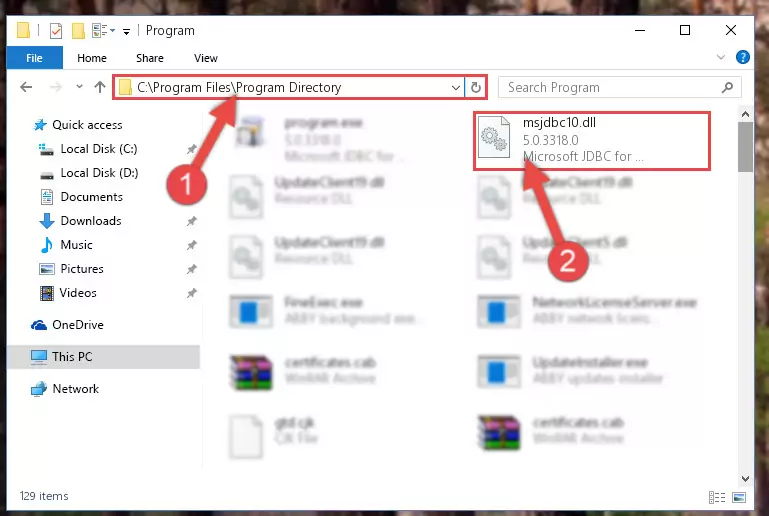
Step 2:Choosing the Msjdbc10.dll library - Click the "Extract To" symbol marked in the picture. To extract the dynamic link library, it will want you to choose the desired location. Choose the "Desktop" location and click "OK" to extract the library to the desktop. In order to do this, you need to use the Winrar program. If you do not have this program, you can find and download it through a quick search on the Internet.
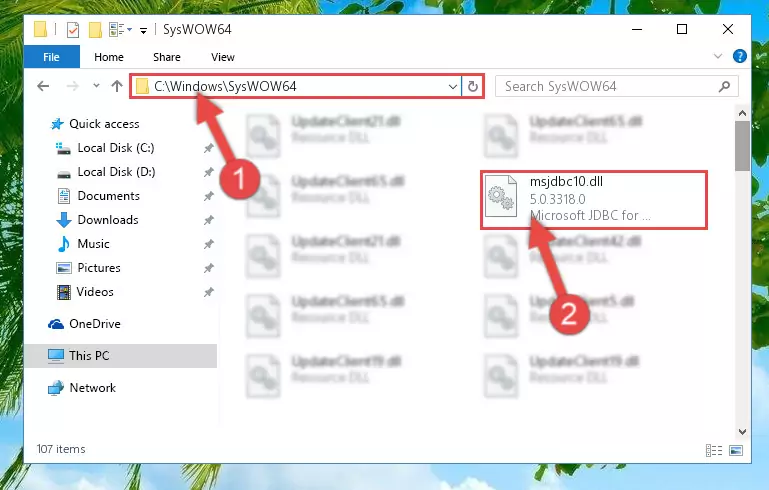
Step 3:Extracting the Msjdbc10.dll library to the desktop - Copy the "Msjdbc10.dll" library file you extracted.
- Paste the dynamic link library you copied into the "C:\Windows\System32" directory.
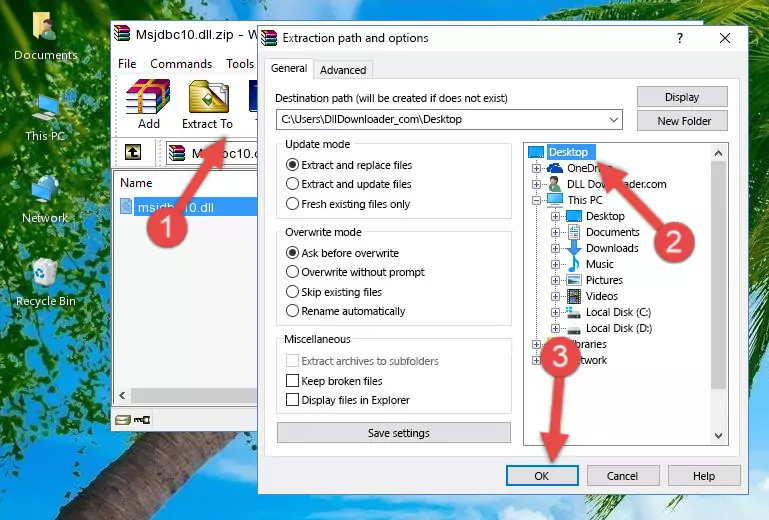
Step 5:Pasting the Msjdbc10.dll library into the Windows/System32 directory - If your operating system has a 64 Bit architecture, copy the "Msjdbc10.dll" library and paste it also into the "C:\Windows\sysWOW64" directory.
NOTE! On 64 Bit systems, the dynamic link library must be in both the "sysWOW64" directory as well as the "System32" directory. In other words, you must copy the "Msjdbc10.dll" library into both directories.
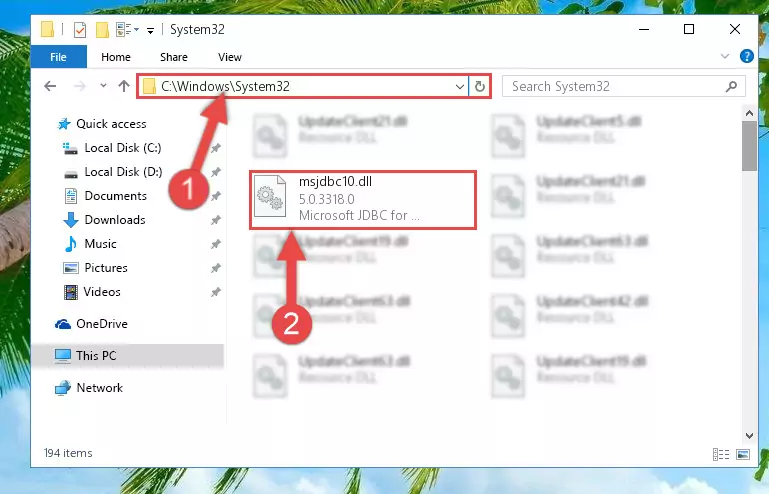
Step 6:Pasting the Msjdbc10.dll library into the Windows/sysWOW64 directory - First, we must run the Windows Command Prompt as an administrator.
NOTE! We ran the Command Prompt on Windows 10. If you are using Windows 8.1, Windows 8, Windows 7, Windows Vista or Windows XP, you can use the same methods to run the Command Prompt as an administrator.
- Open the Start Menu and type in "cmd", but don't press Enter. Doing this, you will have run a search of your computer through the Start Menu. In other words, typing in "cmd" we did a search for the Command Prompt.
- When you see the "Command Prompt" option among the search results, push the "CTRL" + "SHIFT" + "ENTER " keys on your keyboard.
- A verification window will pop up asking, "Do you want to run the Command Prompt as with administrative permission?" Approve this action by saying, "Yes".

%windir%\System32\regsvr32.exe /u Msjdbc10.dll
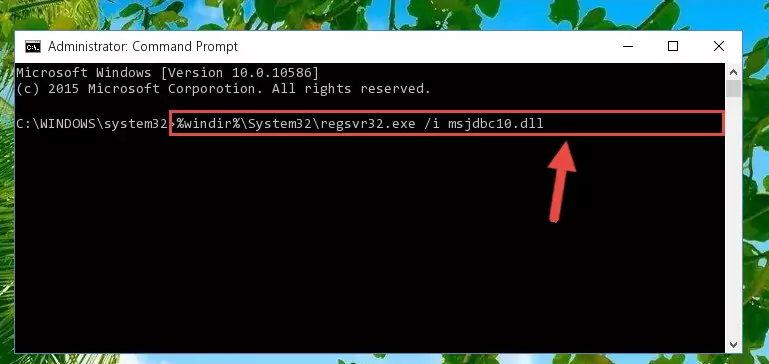
%windir%\SysWoW64\regsvr32.exe /u Msjdbc10.dll
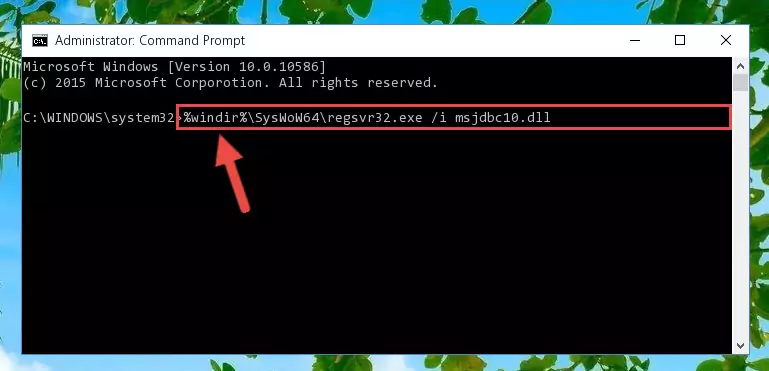
%windir%\System32\regsvr32.exe /i Msjdbc10.dll
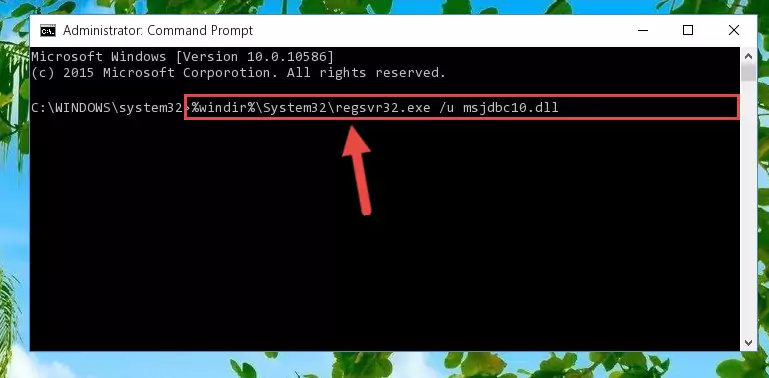
%windir%\SysWoW64\regsvr32.exe /i Msjdbc10.dll
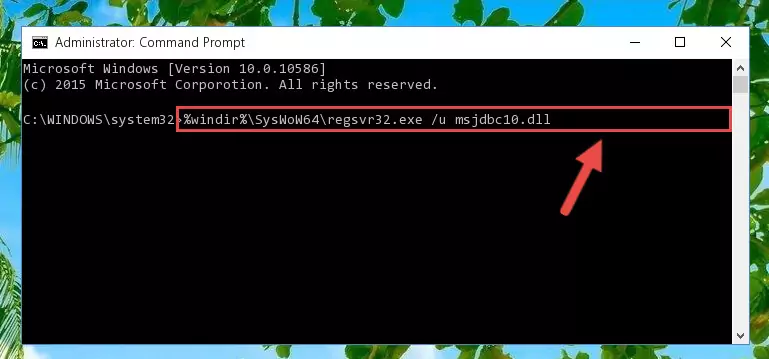
Method 2: Copying the Msjdbc10.dll Library to the Program Installation Directory
- First, you need to find the installation directory for the program you are receiving the "Msjdbc10.dll not found", "Msjdbc10.dll is missing" or other similar dll errors. In order to do this, right-click on the shortcut for the program and click the Properties option from the options that come up.

Step 1:Opening program properties - Open the program's installation directory by clicking on the Open File Location button in the Properties window that comes up.

Step 2:Opening the program's installation directory - Copy the Msjdbc10.dll library into the directory we opened up.
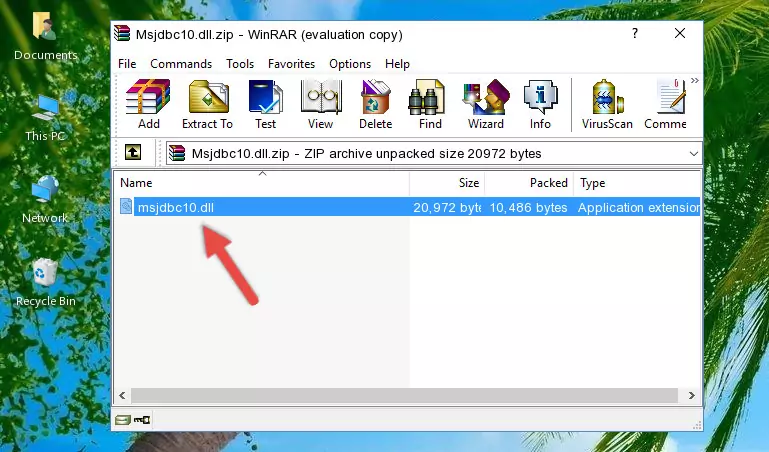
Step 3:Copying the Msjdbc10.dll library into the program's installation directory - That's all there is to the installation process. Run the program giving the dll error again. If the dll error is still continuing, completing the 3rd Method may help fix your issue.
Method 3: Doing a Clean Reinstall of the Program That Is Giving the Msjdbc10.dll Error
- Press the "Windows" + "R" keys at the same time to open the Run tool. Paste the command below into the text field titled "Open" in the Run window that opens and press the Enter key on your keyboard. This command will open the "Programs and Features" tool.
appwiz.cpl

Step 1:Opening the Programs and Features tool with the Appwiz.cpl command - The Programs and Features window will open up. Find the program that is giving you the dll error in this window that lists all the programs on your computer and "Right-Click > Uninstall" on this program.

Step 2:Uninstalling the program that is giving you the error message from your computer. - Uninstall the program from your computer by following the steps that come up and restart your computer.

Step 3:Following the confirmation and steps of the program uninstall process - After restarting your computer, reinstall the program that was giving the error.
- You may be able to fix the dll error you are experiencing by using this method. If the error messages are continuing despite all these processes, we may have a issue deriving from Windows. To fix dll errors deriving from Windows, you need to complete the 4th Method and the 5th Method in the list.
Method 4: Fixing the Msjdbc10.dll Issue by Using the Windows System File Checker (scf scannow)
- First, we must run the Windows Command Prompt as an administrator.
NOTE! We ran the Command Prompt on Windows 10. If you are using Windows 8.1, Windows 8, Windows 7, Windows Vista or Windows XP, you can use the same methods to run the Command Prompt as an administrator.
- Open the Start Menu and type in "cmd", but don't press Enter. Doing this, you will have run a search of your computer through the Start Menu. In other words, typing in "cmd" we did a search for the Command Prompt.
- When you see the "Command Prompt" option among the search results, push the "CTRL" + "SHIFT" + "ENTER " keys on your keyboard.
- A verification window will pop up asking, "Do you want to run the Command Prompt as with administrative permission?" Approve this action by saying, "Yes".

sfc /scannow

Method 5: Getting Rid of Msjdbc10.dll Errors by Updating the Windows Operating System
Some programs need updated dynamic link libraries. When your operating system is not updated, it cannot fulfill this need. In some situations, updating your operating system can solve the dll errors you are experiencing.
In order to check the update status of your operating system and, if available, to install the latest update packs, we need to begin this process manually.
Depending on which Windows version you use, manual update processes are different. Because of this, we have prepared a special article for each Windows version. You can get our articles relating to the manual update of the Windows version you use from the links below.
Guides to Manually Update for All Windows Versions
Common Msjdbc10.dll Errors
When the Msjdbc10.dll library is damaged or missing, the programs that use this dynamic link library will give an error. Not only external programs, but also basic Windows programs and tools use dynamic link libraries. Because of this, when you try to use basic Windows programs and tools (For example, when you open Internet Explorer or Windows Media Player), you may come across errors. We have listed the most common Msjdbc10.dll errors below.
You will get rid of the errors listed below when you download the Msjdbc10.dll library from DLL Downloader.com and follow the steps we explained above.
- "Msjdbc10.dll not found." error
- "The file Msjdbc10.dll is missing." error
- "Msjdbc10.dll access violation." error
- "Cannot register Msjdbc10.dll." error
- "Cannot find Msjdbc10.dll." error
- "This application failed to start because Msjdbc10.dll was not found. Re-installing the application may fix this problem." error
