- Download Price:
- Free
- Dll Description:
- MSI Signature SIP Provider
- Versions:
-
- 5.0.9600.16384 (Latest) for 32 Bit (x86)
- 5.0.9200.16384 for 32 Bit (x86)
- 5.0.7600.16385 for 32 Bit (x86)
- 5.0.7600.16385 for 64 Bit (x64)
- 4.5.6001.22159 for 32 Bit (x86)
- 4.0.6001.18000 for 32 Bit (x86)
- 4.0.6000.16386 for 64 Bit (x64)
- 3.1.4001.5512 for 32 Bit (x86)
- 3.0.3790.2180 - for 32 Bit (x86)
- 3.0.3790.2180 for 32 Bit (x86)
- 2.0.2600.2 for 32 Bit (x86)
- Size:
- 0.02 MB for 32 Bit (x86)
- 0.03 MB for 64 Bit (x64)
- Operating Systems:
- Directory:
- M
- Downloads:
- 6770 times.
Msisip.dll Explanation
The size of this dynamic link library is 0.02 MB for 32 Bit and 0.03 MB for 64 Bit and its download links are healthy. It has been downloaded 6770 times already and it has received 5.0 out of 5 stars.
Table of Contents
- Msisip.dll Explanation
- Operating Systems Compatible with the Msisip.dll Library
- All Versions of the Msisip.dll Library
- How to Download Msisip.dll
- How to Fix Msisip.dll Errors?
- Method 1: Copying the Msisip.dll Library to the Windows System Directory
- Method 2: Copying The Msisip.dll Library Into The Program Installation Directory
- Method 3: Doing a Clean Reinstall of the Program That Is Giving the Msisip.dll Error
- Method 4: Fixing the Msisip.dll Error Using the Windows System File Checker
- Method 5: Getting Rid of Msisip.dll Errors by Updating the Windows Operating System
- Most Seen Msisip.dll Errors
- Dynamic Link Libraries Related to Msisip.dll
Operating Systems Compatible with the Msisip.dll Library
- Windows 10
- Windows 10 64 Bit
- Windows 8.1
- Windows 8.1 64 Bit
- Windows 8
- Windows 8 64 Bit
- Windows 7
- Windows 7 64 Bit
- Windows Vista
- Windows Vista 64 Bit
- Windows XP
- Windows XP 64 Bit
All Versions of the Msisip.dll Library
The last version of the Msisip.dll library is the 5.0.9600.16384 version for 32 Bit and 5.0.7600.16385 version for 64 Bit. There have been 10 versions previously released. All versions of the Dynamic link library are listed below from newest to oldest.
- 5.0.9600.16384 - 32 Bit (x86) Download directly this version
- 5.0.9200.16384 - 32 Bit (x86) Download directly this version
- 5.0.7600.16385 - 32 Bit (x86) Download directly this version
- 5.0.7600.16385 - 64 Bit (x64) Download directly this version
- 4.5.6001.22159 - 32 Bit (x86) Download directly this version
- 4.0.6001.18000 - 32 Bit (x86) Download directly this version
- 4.0.6000.16386 - 64 Bit (x64) Download directly this version
- 3.1.4001.5512 - 32 Bit (x86) Download directly this version
- 3.0.3790.2180 - 32 Bit (x86) (2012-06-30) Download directly this version
- 3.0.3790.2180 - 32 Bit (x86) Download directly this version
- 2.0.2600.2 - 32 Bit (x86) Download directly this version
How to Download Msisip.dll
- First, click on the green-colored "Download" button in the top left section of this page (The button that is marked in the picture).

Step 1:Start downloading the Msisip.dll library - The downloading page will open after clicking the Download button. After the page opens, in order to download the Msisip.dll library the best server will be found and the download process will begin within a few seconds. In the meantime, you shouldn't close the page.
How to Fix Msisip.dll Errors?
ATTENTION! Before beginning the installation of the Msisip.dll library, you must download the library. If you don't know how to download the library or if you are having a problem while downloading, you can look at our download guide a few lines above.
Method 1: Copying the Msisip.dll Library to the Windows System Directory
- The file you will download is a compressed file with the ".zip" extension. You cannot directly install the ".zip" file. Because of this, first, double-click this file and open the file. You will see the library named "Msisip.dll" in the window that opens. Drag this library to the desktop with the left mouse button. This is the library you need.
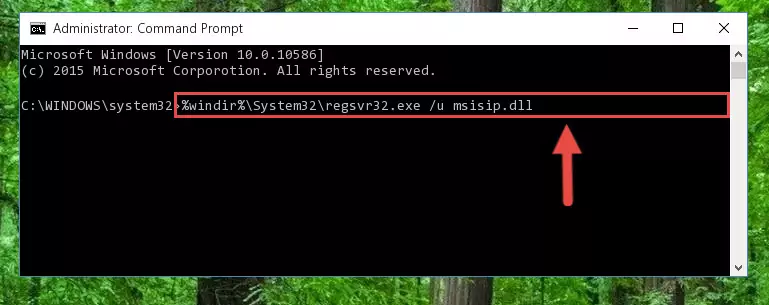
Step 1:Extracting the Msisip.dll library from the .zip file - Copy the "Msisip.dll" library file you extracted.
- Paste the dynamic link library you copied into the "C:\Windows\System32" directory.
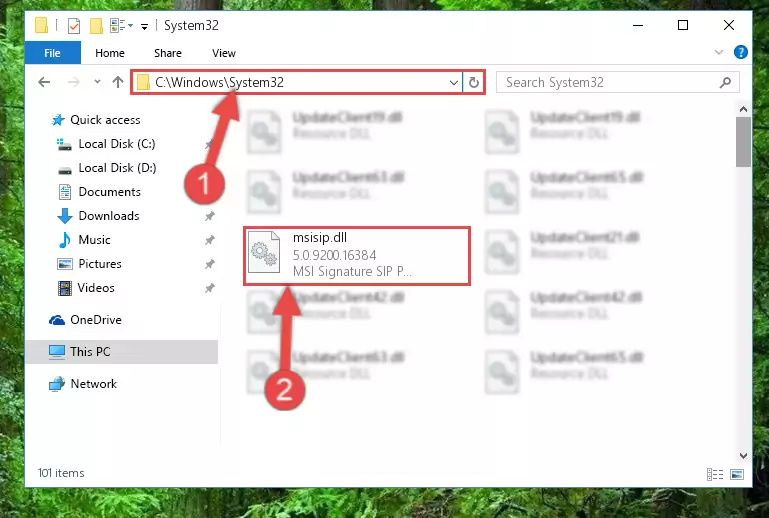
Step 3:Pasting the Msisip.dll library into the Windows/System32 directory - If you are using a 64 Bit operating system, copy the "Msisip.dll" library and paste it into the "C:\Windows\sysWOW64" as well.
NOTE! On Windows operating systems with 64 Bit architecture, the dynamic link library must be in both the "sysWOW64" directory as well as the "System32" directory. In other words, you must copy the "Msisip.dll" library into both directories.
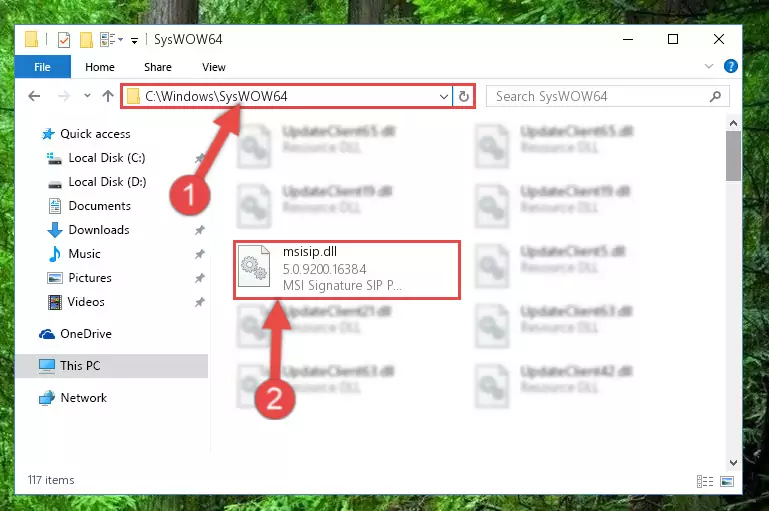
Step 4:Pasting the Msisip.dll library into the Windows/sysWOW64 directory - In order to complete this step, you must run the Command Prompt as administrator. In order to do this, all you have to do is follow the steps below.
NOTE! We ran the Command Prompt using Windows 10. If you are using Windows 8.1, Windows 8, Windows 7, Windows Vista or Windows XP, you can use the same method to run the Command Prompt as administrator.
- Open the Start Menu and before clicking anywhere, type "cmd" on your keyboard. This process will enable you to run a search through the Start Menu. We also typed in "cmd" to bring up the Command Prompt.
- Right-click the "Command Prompt" search result that comes up and click the Run as administrator" option.

Step 5:Running the Command Prompt as administrator - Let's copy the command below and paste it in the Command Line that comes up, then let's press Enter. This command deletes the Msisip.dll library's problematic registry in the Windows Registry Editor (The library that we copied to the System32 directory does not perform any action with the library, it just deletes the registry in the Windows Registry Editor. The library that we pasted into the System32 directory will not be damaged).
%windir%\System32\regsvr32.exe /u Msisip.dll
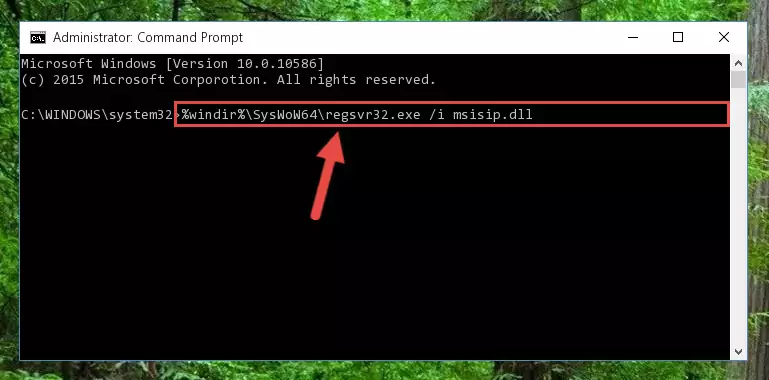
Step 6:Deleting the Msisip.dll library's problematic registry in the Windows Registry Editor - If you are using a 64 Bit operating system, after doing the commands above, you also need to run the command below. With this command, we will also delete the Msisip.dll library's damaged registry for 64 Bit (The deleting process will be only for the registries in Regedit. In other words, the dll file you pasted into the SysWoW64 folder will not be damaged at all).
%windir%\SysWoW64\regsvr32.exe /u Msisip.dll
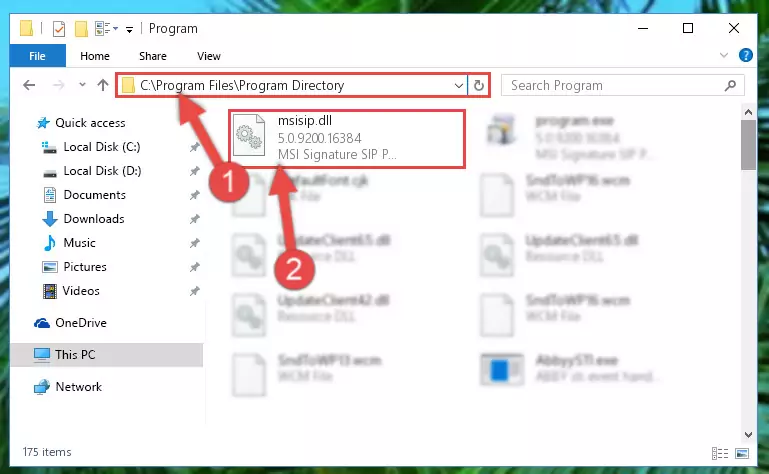
Step 7:Uninstalling the damaged Msisip.dll library's registry from the system (for 64 Bit) - We need to make a clean registry for the dll library's registry that we deleted from Regedit (Windows Registry Editor). In order to accomplish this, copy and paste the command below into the Command Line and press Enter key.
%windir%\System32\regsvr32.exe /i Msisip.dll
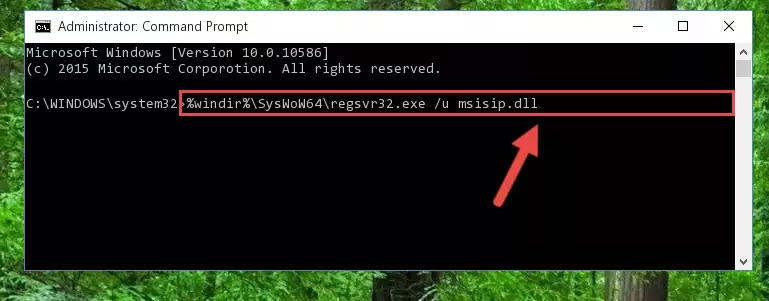
Step 8:Making a clean registry for the Msisip.dll library in Regedit (Windows Registry Editor) - If the Windows version you use has 64 Bit architecture, after running the command above, you must run the command below. With this command, you will create a clean registry for the problematic registry of the Msisip.dll library that we deleted.
%windir%\SysWoW64\regsvr32.exe /i Msisip.dll
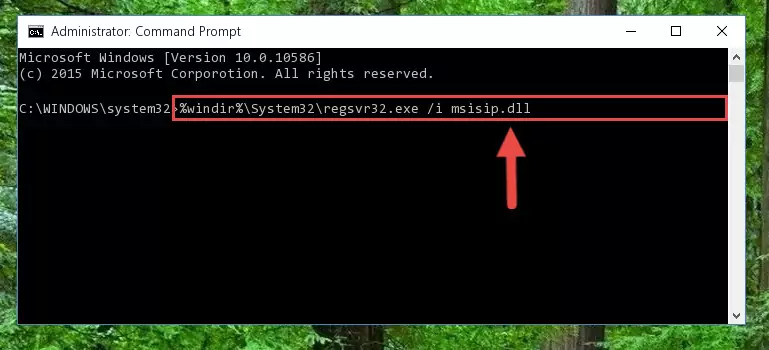
Step 9:Creating a clean registry for the Msisip.dll library (for 64 Bit) - If you did all the processes correctly, the missing dll file will have been installed. You may have made some mistakes when running the Command Line processes. Generally, these errors will not prevent the Msisip.dll library from being installed. In other words, the installation will be completed, but it may give an error due to some incompatibility issues. You can try running the program that was giving you this dll file error after restarting your computer. If you are still getting the dll file error when running the program, please try the 2nd method.
Method 2: Copying The Msisip.dll Library Into The Program Installation Directory
- First, you need to find the installation directory for the program you are receiving the "Msisip.dll not found", "Msisip.dll is missing" or other similar dll errors. In order to do this, right-click on the shortcut for the program and click the Properties option from the options that come up.

Step 1:Opening program properties - Open the program's installation directory by clicking on the Open File Location button in the Properties window that comes up.

Step 2:Opening the program's installation directory - Copy the Msisip.dll library into the directory we opened.
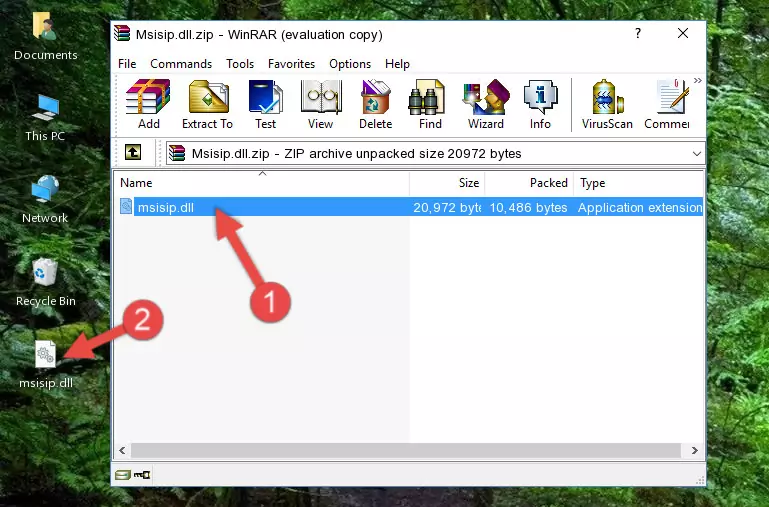
Step 3:Copying the Msisip.dll library into the installation directory of the program. - The installation is complete. Run the program that is giving you the error. If the error is continuing, you may benefit from trying the 3rd Method as an alternative.
Method 3: Doing a Clean Reinstall of the Program That Is Giving the Msisip.dll Error
- Open the Run tool by pushing the "Windows" + "R" keys found on your keyboard. Type the command below into the "Open" field of the Run window that opens up and press Enter. This command will open the "Programs and Features" tool.
appwiz.cpl

Step 1:Opening the Programs and Features tool with the appwiz.cpl command - On the Programs and Features screen that will come up, you will see the list of programs on your computer. Find the program that gives you the dll error and with your mouse right-click it. The right-click menu will open. Click the "Uninstall" option in this menu to start the uninstall process.

Step 2:Uninstalling the program that gives you the dll error - You will see a "Do you want to uninstall this program?" confirmation window. Confirm the process and wait for the program to be completely uninstalled. The uninstall process can take some time. This time will change according to your computer's performance and the size of the program. After the program is uninstalled, restart your computer.

Step 3:Confirming the uninstall process - After restarting your computer, reinstall the program that was giving the error.
- This method may provide the solution to the dll error you're experiencing. If the dll error is continuing, the problem is most likely deriving from the Windows operating system. In order to fix dll errors deriving from the Windows operating system, complete the 4th Method and the 5th Method.
Method 4: Fixing the Msisip.dll Error Using the Windows System File Checker
- In order to complete this step, you must run the Command Prompt as administrator. In order to do this, all you have to do is follow the steps below.
NOTE! We ran the Command Prompt using Windows 10. If you are using Windows 8.1, Windows 8, Windows 7, Windows Vista or Windows XP, you can use the same method to run the Command Prompt as administrator.
- Open the Start Menu and before clicking anywhere, type "cmd" on your keyboard. This process will enable you to run a search through the Start Menu. We also typed in "cmd" to bring up the Command Prompt.
- Right-click the "Command Prompt" search result that comes up and click the Run as administrator" option.

Step 1:Running the Command Prompt as administrator - Paste the command below into the Command Line that opens up and hit the Enter key.
sfc /scannow

Step 2:Scanning and fixing system errors with the sfc /scannow command - This process can take some time. You can follow its progress from the screen. Wait for it to finish and after it is finished try to run the program that was giving the dll error again.
Method 5: Getting Rid of Msisip.dll Errors by Updating the Windows Operating System
Most of the time, programs have been programmed to use the most recent dynamic link libraries. If your operating system is not updated, these files cannot be provided and dll errors appear. So, we will try to fix the dll errors by updating the operating system.
Since the methods to update Windows versions are different from each other, we found it appropriate to prepare a separate article for each Windows version. You can get our update article that relates to your operating system version by using the links below.
Windows Update Guides
Most Seen Msisip.dll Errors
If the Msisip.dll library is missing or the program using this library has not been installed correctly, you can get errors related to the Msisip.dll library. Dynamic link libraries being missing can sometimes cause basic Windows programs to also give errors. You can even receive an error when Windows is loading. You can find the error messages that are caused by the Msisip.dll library.
If you don't know how to install the Msisip.dll library you will download from our site, you can browse the methods above. Above we explained all the processes you can do to fix the dll error you are receiving. If the error is continuing after you have completed all these methods, please use the comment form at the bottom of the page to contact us. Our editor will respond to your comment shortly.
- "Msisip.dll not found." error
- "The file Msisip.dll is missing." error
- "Msisip.dll access violation." error
- "Cannot register Msisip.dll." error
- "Cannot find Msisip.dll." error
- "This application failed to start because Msisip.dll was not found. Re-installing the application may fix this problem." error
