- Download Price:
- Free
- Dll Description:
- Windows Installer 2.0 Win9X Migration DLL for NT
- Versions:
- Size:
- 0.03 MB
- Operating Systems:
- Directory:
- M
- Downloads:
- 624 times.
About Msintmig.dll
The Msintmig.dll library is 0.03 MB. The download links have been checked and there are no problems. You can download it without a problem. Currently, it has been downloaded 624 times.
Table of Contents
- About Msintmig.dll
- Operating Systems That Can Use the Msintmig.dll Library
- Other Versions of the Msintmig.dll Library
- How to Download Msintmig.dll Library?
- Methods to Fix the Msintmig.dll Errors
- Method 1: Installing the Msintmig.dll Library to the Windows System Directory
- Method 2: Copying the Msintmig.dll Library to the Program Installation Directory
- Method 3: Uninstalling and Reinstalling the Program That Is Giving the Msintmig.dll Error
- Method 4: Fixing the Msintmig.dll error with the Windows System File Checker
- Method 5: Fixing the Msintmig.dll Errors by Manually Updating Windows
- Most Seen Msintmig.dll Errors
- Dynamic Link Libraries Related to Msintmig.dll
Operating Systems That Can Use the Msintmig.dll Library
Other Versions of the Msintmig.dll Library
The latest version of the Msintmig.dll library is 2.0.2600.0 version. This dynamic link library only has one version. There is no other version that can be downloaded.
- 2.0.2600.0 - 32 Bit (x86) Download directly this version now
How to Download Msintmig.dll Library?
- First, click the "Download" button with the green background (The button marked in the picture).

Step 1:Download the Msintmig.dll library - When you click the "Download" button, the "Downloading" window will open. Don't close this window until the download process begins. The download process will begin in a few seconds based on your Internet speed and computer.
Methods to Fix the Msintmig.dll Errors
ATTENTION! Before continuing on to install the Msintmig.dll library, you need to download the library. If you have not downloaded it yet, download it before continuing on to the installation steps. If you are having a problem while downloading the library, you can browse the download guide a few lines above.
Method 1: Installing the Msintmig.dll Library to the Windows System Directory
- The file you will download is a compressed file with the ".zip" extension. You cannot directly install the ".zip" file. Because of this, first, double-click this file and open the file. You will see the library named "Msintmig.dll" in the window that opens. Drag this library to the desktop with the left mouse button. This is the library you need.
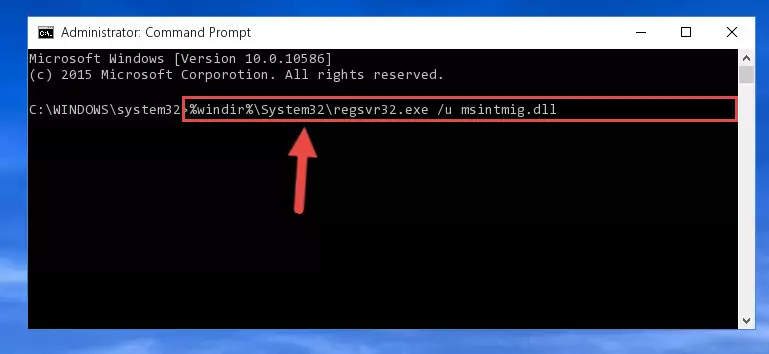
Step 1:Extracting the Msintmig.dll library from the .zip file - Copy the "Msintmig.dll" library file you extracted.
- Paste the dynamic link library you copied into the "C:\Windows\System32" directory.
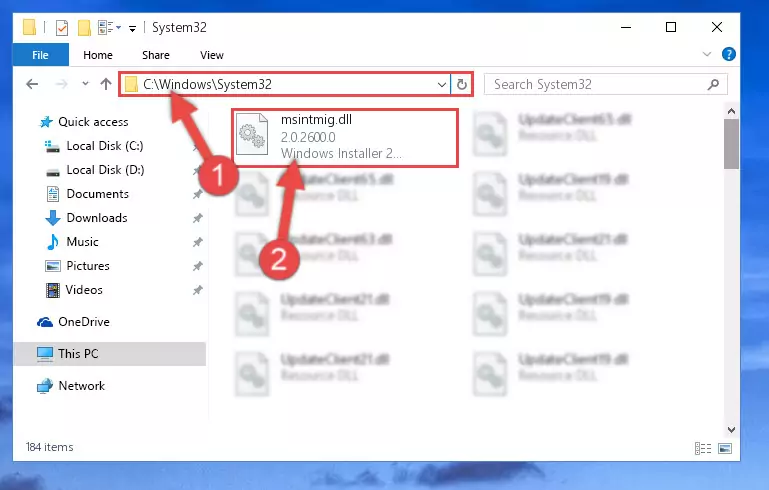
Step 3:Pasting the Msintmig.dll library into the Windows/System32 directory - If your operating system has a 64 Bit architecture, copy the "Msintmig.dll" library and paste it also into the "C:\Windows\sysWOW64" directory.
NOTE! On 64 Bit systems, the dynamic link library must be in both the "sysWOW64" directory as well as the "System32" directory. In other words, you must copy the "Msintmig.dll" library into both directories.
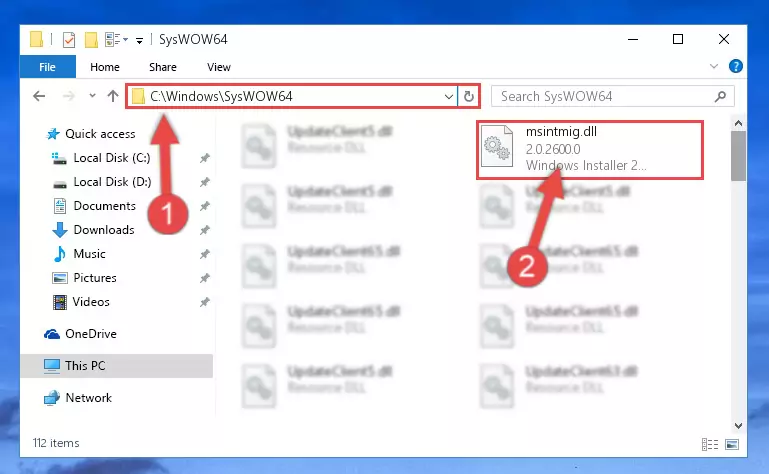
Step 4:Pasting the Msintmig.dll library into the Windows/sysWOW64 directory - First, we must run the Windows Command Prompt as an administrator.
NOTE! We ran the Command Prompt on Windows 10. If you are using Windows 8.1, Windows 8, Windows 7, Windows Vista or Windows XP, you can use the same methods to run the Command Prompt as an administrator.
- Open the Start Menu and type in "cmd", but don't press Enter. Doing this, you will have run a search of your computer through the Start Menu. In other words, typing in "cmd" we did a search for the Command Prompt.
- When you see the "Command Prompt" option among the search results, push the "CTRL" + "SHIFT" + "ENTER " keys on your keyboard.
- A verification window will pop up asking, "Do you want to run the Command Prompt as with administrative permission?" Approve this action by saying, "Yes".

%windir%\System32\regsvr32.exe /u Msintmig.dll
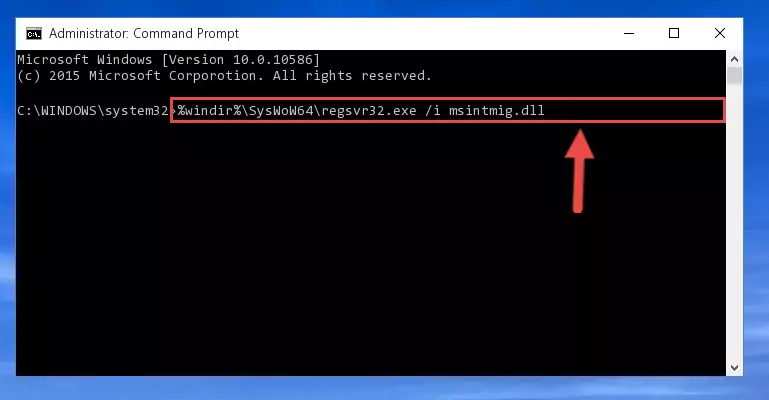
%windir%\SysWoW64\regsvr32.exe /u Msintmig.dll
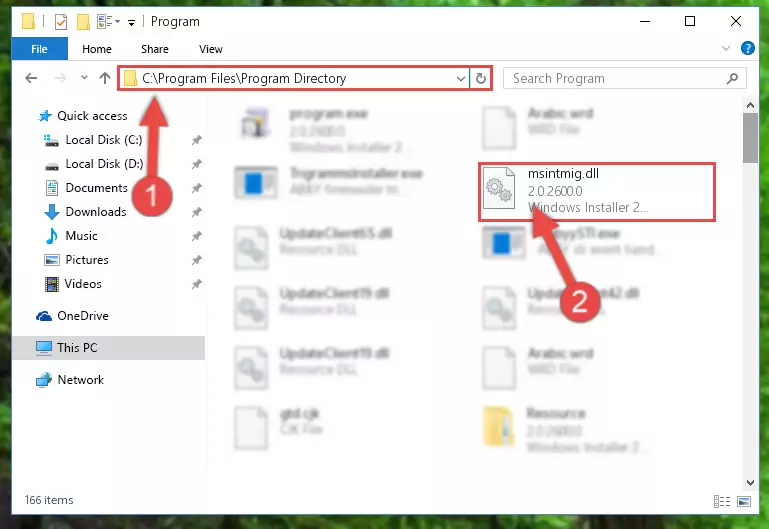
%windir%\System32\regsvr32.exe /i Msintmig.dll
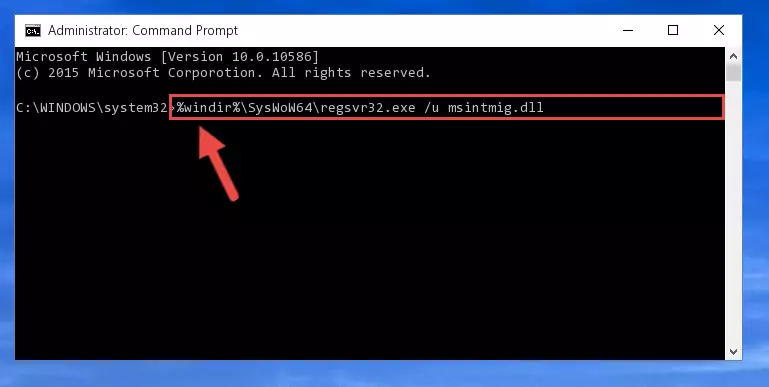
%windir%\SysWoW64\regsvr32.exe /i Msintmig.dll
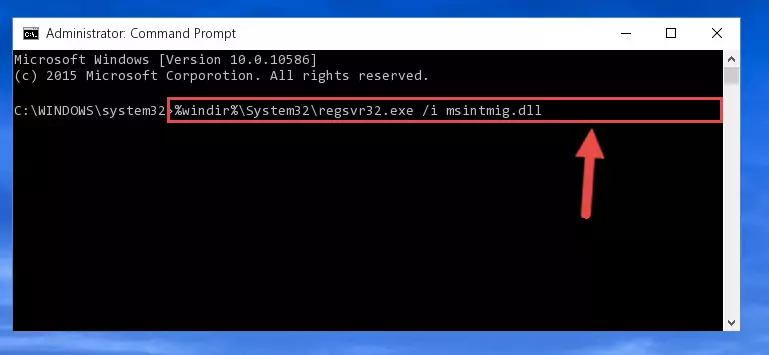
Method 2: Copying the Msintmig.dll Library to the Program Installation Directory
- In order to install the dynamic link library, you need to find the installation directory for the program that was giving you errors such as "Msintmig.dll is missing", "Msintmig.dll not found" or similar error messages. In order to do that, Right-click the program's shortcut and click the Properties item in the right-click menu that appears.

Step 1:Opening the program shortcut properties window - Click on the Open File Location button that is found in the Properties window that opens up and choose the folder where the application is installed.

Step 2:Opening the installation directory of the program - Copy the Msintmig.dll library.
- Paste the dynamic link library you copied into the program's installation directory that we just opened.
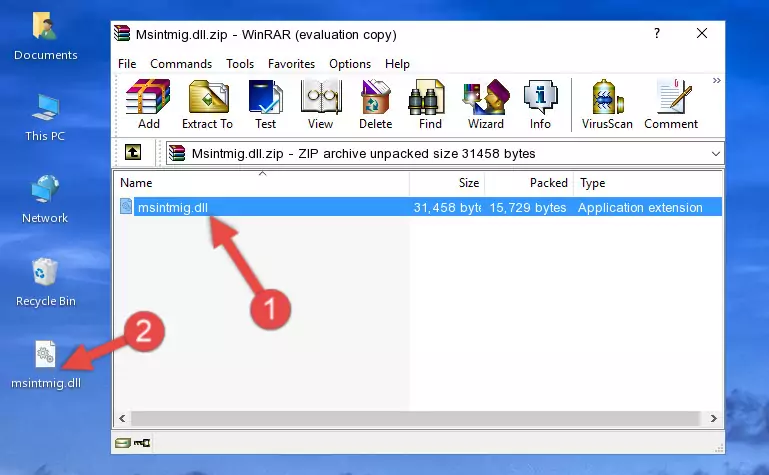
Step 3:Pasting the Msintmig.dll library into the program's installation directory - When the dynamic link library is moved to the program installation directory, it means that the process is completed. Check to see if the issue was fixed by running the program giving the error message again. If you are still receiving the error message, you can complete the 3rd Method as an alternative.
Method 3: Uninstalling and Reinstalling the Program That Is Giving the Msintmig.dll Error
- Open the Run tool by pushing the "Windows" + "R" keys found on your keyboard. Type the command below into the "Open" field of the Run window that opens up and press Enter. This command will open the "Programs and Features" tool.
appwiz.cpl

Step 1:Opening the Programs and Features tool with the appwiz.cpl command - The Programs and Features window will open up. Find the program that is giving you the dll error in this window that lists all the programs on your computer and "Right-Click > Uninstall" on this program.

Step 2:Uninstalling the program that is giving you the error message from your computer. - Uninstall the program from your computer by following the steps that come up and restart your computer.

Step 3:Following the confirmation and steps of the program uninstall process - 4. After restarting your computer, reinstall the program that was giving you the error.
- This method may provide the solution to the dll error you're experiencing. If the dll error is continuing, the problem is most likely deriving from the Windows operating system. In order to fix dll errors deriving from the Windows operating system, complete the 4th Method and the 5th Method.
Method 4: Fixing the Msintmig.dll error with the Windows System File Checker
- First, we must run the Windows Command Prompt as an administrator.
NOTE! We ran the Command Prompt on Windows 10. If you are using Windows 8.1, Windows 8, Windows 7, Windows Vista or Windows XP, you can use the same methods to run the Command Prompt as an administrator.
- Open the Start Menu and type in "cmd", but don't press Enter. Doing this, you will have run a search of your computer through the Start Menu. In other words, typing in "cmd" we did a search for the Command Prompt.
- When you see the "Command Prompt" option among the search results, push the "CTRL" + "SHIFT" + "ENTER " keys on your keyboard.
- A verification window will pop up asking, "Do you want to run the Command Prompt as with administrative permission?" Approve this action by saying, "Yes".

sfc /scannow

Method 5: Fixing the Msintmig.dll Errors by Manually Updating Windows
Most of the time, programs have been programmed to use the most recent dynamic link libraries. If your operating system is not updated, these files cannot be provided and dll errors appear. So, we will try to fix the dll errors by updating the operating system.
Since the methods to update Windows versions are different from each other, we found it appropriate to prepare a separate article for each Windows version. You can get our update article that relates to your operating system version by using the links below.
Guides to Manually Update for All Windows Versions
Most Seen Msintmig.dll Errors
When the Msintmig.dll library is damaged or missing, the programs that use this dynamic link library will give an error. Not only external programs, but also basic Windows programs and tools use dynamic link libraries. Because of this, when you try to use basic Windows programs and tools (For example, when you open Internet Explorer or Windows Media Player), you may come across errors. We have listed the most common Msintmig.dll errors below.
You will get rid of the errors listed below when you download the Msintmig.dll library from DLL Downloader.com and follow the steps we explained above.
- "Msintmig.dll not found." error
- "The file Msintmig.dll is missing." error
- "Msintmig.dll access violation." error
- "Cannot register Msintmig.dll." error
- "Cannot find Msintmig.dll." error
- "This application failed to start because Msintmig.dll was not found. Re-installing the application may fix this problem." error
