- Download Price:
- Free
- Dll Description:
- Windows installer
- Versions:
-
- 5.0.9600.16384 (Latest) for 32 Bit (x86)
- 5.0.9200.16384 for 32 Bit (x86)
- 5.0.7601.17514 for 32 Bit (x86)
- 5.0.7600.16385 for 64 Bit (x64)
- 4.5.6001.22159 for 32 Bit (x86)
- 4.0.6001.18000 for 32 Bit (x86)
- 4.0.6001.18000 for 64 Bit (x64)
- 3.1.4001.5512 for 32 Bit (x86)
- 3.0.3790.2180 - for 32 Bit (x86)
- 3.0.3790.2180 for 32 Bit (x86)
- 2.0.2600.2 for 32 Bit (x86)
- Size:
- 0.27 MB for 32 Bit (x86)
- 0.48 MB for 64 Bit (x64)
- Operating Systems:
- Directory:
- M
- Downloads:
- 5723 times.
What is Msihnd.dll?
The Msihnd.dll library is 0.27 MB for 32 Bit and 0.48 MB for 64 Bit. The download links have been checked and there are no problems. You can download it without a problem. Currently, it has been downloaded 5723 times.
Table of Contents
- What is Msihnd.dll?
- Operating Systems Compatible with the Msihnd.dll Library
- All Versions of the Msihnd.dll Library
- How to Download Msihnd.dll Library?
- Methods for Fixing Msihnd.dll
- Method 1: Fixing the DLL Error by Copying the Msihnd.dll Library to the Windows System Directory
- Method 2: Copying the Msihnd.dll Library to the Program Installation Directory
- Method 3: Doing a Clean Reinstall of the Program That Is Giving the Msihnd.dll Error
- Method 4: Fixing the Msihnd.dll Error Using the Windows System File Checker
- Method 5: Getting Rid of Msihnd.dll Errors by Updating the Windows Operating System
- Most Seen Msihnd.dll Errors
- Dynamic Link Libraries Similar to the Msihnd.dll Library
Operating Systems Compatible with the Msihnd.dll Library
- Windows 10
- Windows 10 64 Bit
- Windows 8.1
- Windows 8.1 64 Bit
- Windows 8
- Windows 8 64 Bit
- Windows 7
- Windows 7 64 Bit
- Windows Vista
- Windows Vista 64 Bit
- Windows XP
- Windows XP 64 Bit
All Versions of the Msihnd.dll Library
The last version of the Msihnd.dll library is the 5.0.9600.16384 version for 32 Bit and 5.0.7600.16385 version for 64 Bit. There have been 10 versions previously released. All versions of the Dynamic link library are listed below from newest to oldest.
- 5.0.9600.16384 - 32 Bit (x86) Download directly this version
- 5.0.9200.16384 - 32 Bit (x86) Download directly this version
- 5.0.7601.17514 - 32 Bit (x86) Download directly this version
- 5.0.7600.16385 - 64 Bit (x64) Download directly this version
- 4.5.6001.22159 - 32 Bit (x86) Download directly this version
- 4.0.6001.18000 - 32 Bit (x86) Download directly this version
- 4.0.6001.18000 - 64 Bit (x64) Download directly this version
- 3.1.4001.5512 - 32 Bit (x86) Download directly this version
- 3.0.3790.2180 - 32 Bit (x86) (2012-06-30) Download directly this version
- 3.0.3790.2180 - 32 Bit (x86) Download directly this version
- 2.0.2600.2 - 32 Bit (x86) Download directly this version
How to Download Msihnd.dll Library?
- Click on the green-colored "Download" button on the top left side of the page.

Step 1:Download process of the Msihnd.dll library's - When you click the "Download" button, the "Downloading" window will open. Don't close this window until the download process begins. The download process will begin in a few seconds based on your Internet speed and computer.
Methods for Fixing Msihnd.dll
ATTENTION! Before beginning the installation of the Msihnd.dll library, you must download the library. If you don't know how to download the library or if you are having a problem while downloading, you can look at our download guide a few lines above.
Method 1: Fixing the DLL Error by Copying the Msihnd.dll Library to the Windows System Directory
- The file you downloaded is a compressed file with the ".zip" extension. In order to install it, first, double-click the ".zip" file and open the file. You will see the library named "Msihnd.dll" in the window that opens up. This is the library you need to install. Drag this library to the desktop with your mouse's left button.
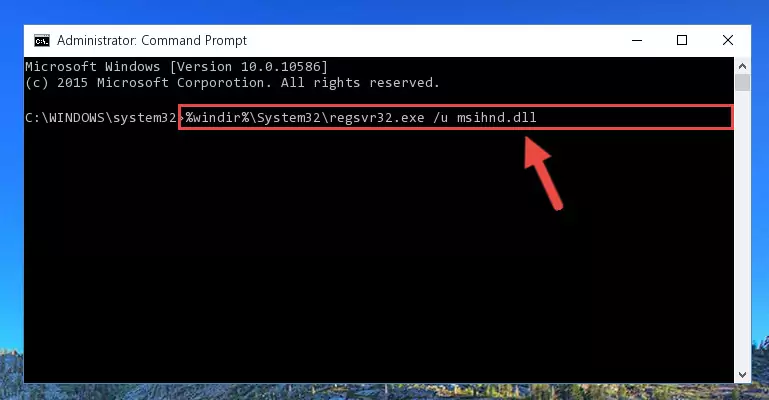
Step 1:Extracting the Msihnd.dll library - Copy the "Msihnd.dll" library and paste it into the "C:\Windows\System32" directory.
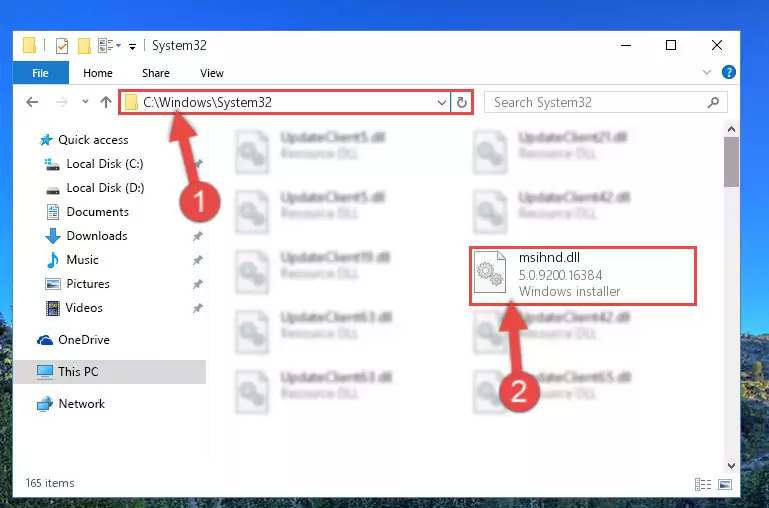
Step 2:Copying the Msihnd.dll library into the Windows/System32 directory - If you are using a 64 Bit operating system, copy the "Msihnd.dll" library and paste it into the "C:\Windows\sysWOW64" as well.
NOTE! On Windows operating systems with 64 Bit architecture, the dynamic link library must be in both the "sysWOW64" directory as well as the "System32" directory. In other words, you must copy the "Msihnd.dll" library into both directories.
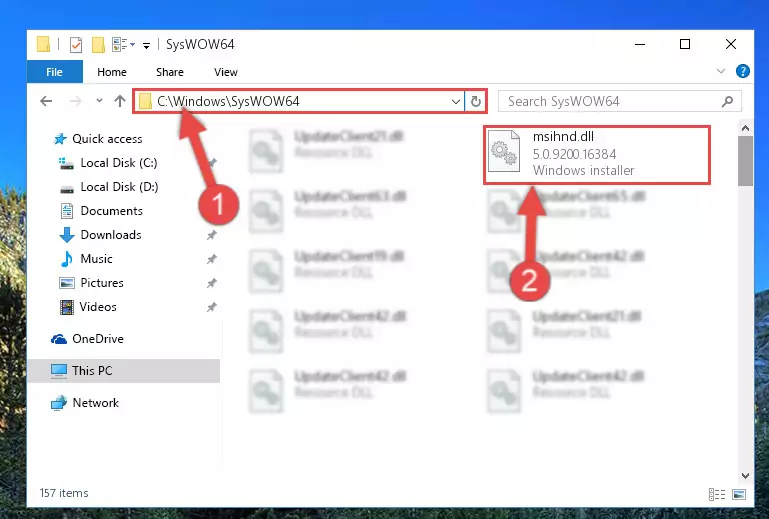
Step 3:Pasting the Msihnd.dll library into the Windows/sysWOW64 directory - In order to complete this step, you must run the Command Prompt as administrator. In order to do this, all you have to do is follow the steps below.
NOTE! We ran the Command Prompt using Windows 10. If you are using Windows 8.1, Windows 8, Windows 7, Windows Vista or Windows XP, you can use the same method to run the Command Prompt as administrator.
- Open the Start Menu and before clicking anywhere, type "cmd" on your keyboard. This process will enable you to run a search through the Start Menu. We also typed in "cmd" to bring up the Command Prompt.
- Right-click the "Command Prompt" search result that comes up and click the Run as administrator" option.

Step 4:Running the Command Prompt as administrator - Let's copy the command below and paste it in the Command Line that comes up, then let's press Enter. This command deletes the Msihnd.dll library's problematic registry in the Windows Registry Editor (The library that we copied to the System32 directory does not perform any action with the library, it just deletes the registry in the Windows Registry Editor. The library that we pasted into the System32 directory will not be damaged).
%windir%\System32\regsvr32.exe /u Msihnd.dll
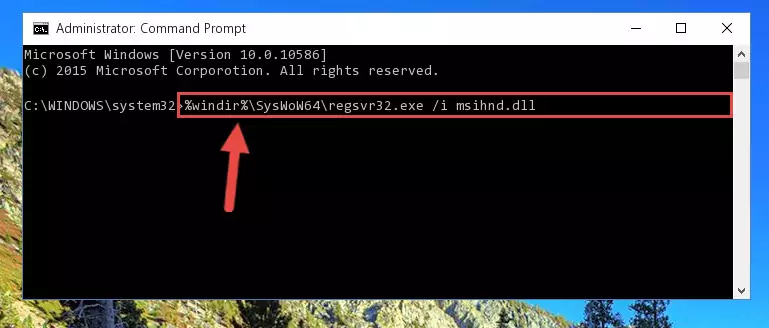
Step 5:Deleting the Msihnd.dll library's problematic registry in the Windows Registry Editor - If you are using a 64 Bit operating system, after doing the commands above, you also need to run the command below. With this command, we will also delete the Msihnd.dll library's damaged registry for 64 Bit (The deleting process will be only for the registries in Regedit. In other words, the dll file you pasted into the SysWoW64 folder will not be damaged at all).
%windir%\SysWoW64\regsvr32.exe /u Msihnd.dll
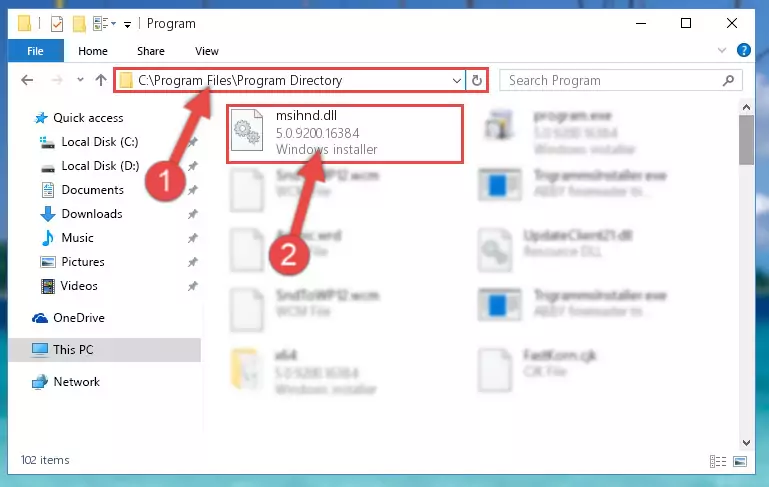
Step 6:Uninstalling the damaged Msihnd.dll library's registry from the system (for 64 Bit) - In order to cleanly recreate the dll library's registry that we deleted, copy the command below and paste it into the Command Line and hit Enter.
%windir%\System32\regsvr32.exe /i Msihnd.dll
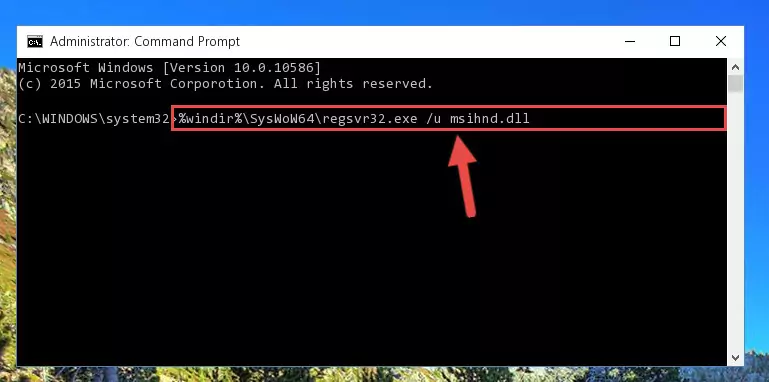
Step 7:Reregistering the Msihnd.dll library in the system - Windows 64 Bit users must run the command below after running the previous command. With this command, we will create a clean and good registry for the Msihnd.dll library we deleted.
%windir%\SysWoW64\regsvr32.exe /i Msihnd.dll
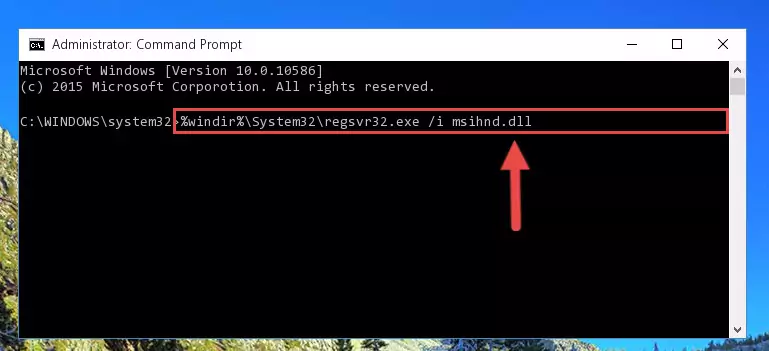
Step 8:Creating a clean and good registry for the Msihnd.dll library (64 Bit için) - You may see certain error messages when running the commands from the command line. These errors will not prevent the installation of the Msihnd.dll library. In other words, the installation will finish, but it may give some errors because of certain incompatibilities. After restarting your computer, to see if the installation was successful or not, try running the program that was giving the dll error again. If you continue to get the errors when running the program after the installation, you can try the 2nd Method as an alternative.
Method 2: Copying the Msihnd.dll Library to the Program Installation Directory
- First, you need to find the installation directory for the program you are receiving the "Msihnd.dll not found", "Msihnd.dll is missing" or other similar dll errors. In order to do this, right-click on the shortcut for the program and click the Properties option from the options that come up.

Step 1:Opening program properties - Open the program's installation directory by clicking on the Open File Location button in the Properties window that comes up.

Step 2:Opening the program's installation directory - Copy the Msihnd.dll library into the directory we opened up.
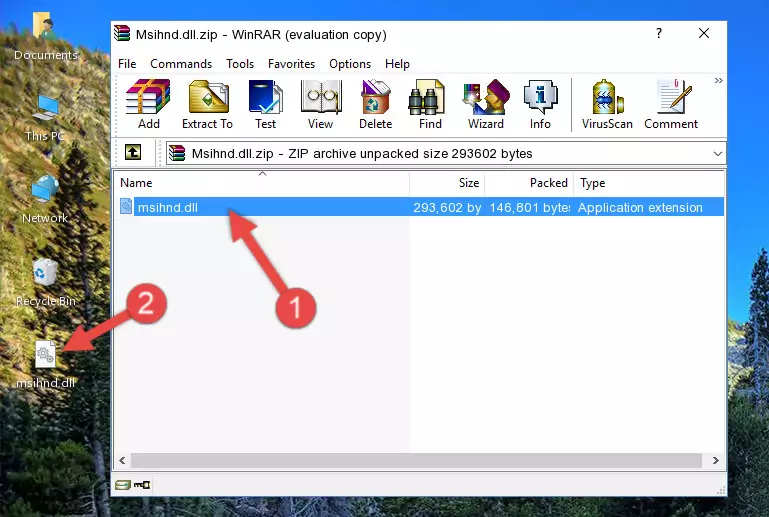
Step 3:Copying the Msihnd.dll library into the program's installation directory - That's all there is to the installation process. Run the program giving the dll error again. If the dll error is still continuing, completing the 3rd Method may help fix your issue.
Method 3: Doing a Clean Reinstall of the Program That Is Giving the Msihnd.dll Error
- Push the "Windows" + "R" keys at the same time to open the Run window. Type the command below into the Run window that opens up and hit Enter. This process will open the "Programs and Features" window.
appwiz.cpl

Step 1:Opening the Programs and Features window using the appwiz.cpl command - The Programs and Features screen will come up. You can see all the programs installed on your computer in the list on this screen. Find the program giving you the dll error in the list and right-click it. Click the "Uninstall" item in the right-click menu that appears and begin the uninstall process.

Step 2:Starting the uninstall process for the program that is giving the error - A window will open up asking whether to confirm or deny the uninstall process for the program. Confirm the process and wait for the uninstall process to finish. Restart your computer after the program has been uninstalled from your computer.

Step 3:Confirming the removal of the program - 4. After restarting your computer, reinstall the program that was giving you the error.
- This process may help the dll problem you are experiencing. If you are continuing to get the same dll error, the problem is most likely with Windows. In order to fix dll problems relating to Windows, complete the 4th Method and 5th Method.
Method 4: Fixing the Msihnd.dll Error Using the Windows System File Checker
- In order to complete this step, you must run the Command Prompt as administrator. In order to do this, all you have to do is follow the steps below.
NOTE! We ran the Command Prompt using Windows 10. If you are using Windows 8.1, Windows 8, Windows 7, Windows Vista or Windows XP, you can use the same method to run the Command Prompt as administrator.
- Open the Start Menu and before clicking anywhere, type "cmd" on your keyboard. This process will enable you to run a search through the Start Menu. We also typed in "cmd" to bring up the Command Prompt.
- Right-click the "Command Prompt" search result that comes up and click the Run as administrator" option.

Step 1:Running the Command Prompt as administrator - Type the command below into the Command Line page that comes up and run it by pressing Enter on your keyboard.
sfc /scannow

Step 2:Getting rid of Windows Dll errors by running the sfc /scannow command - The process can take some time depending on your computer and the condition of the errors in the system. Before the process is finished, don't close the command line! When the process is finished, try restarting the program that you are experiencing the errors in after closing the command line.
Method 5: Getting Rid of Msihnd.dll Errors by Updating the Windows Operating System
Some programs need updated dynamic link libraries. When your operating system is not updated, it cannot fulfill this need. In some situations, updating your operating system can solve the dll errors you are experiencing.
In order to check the update status of your operating system and, if available, to install the latest update packs, we need to begin this process manually.
Depending on which Windows version you use, manual update processes are different. Because of this, we have prepared a special article for each Windows version. You can get our articles relating to the manual update of the Windows version you use from the links below.
Guides to Manually Update the Windows Operating System
Most Seen Msihnd.dll Errors
When the Msihnd.dll library is damaged or missing, the programs that use this dynamic link library will give an error. Not only external programs, but also basic Windows programs and tools use dynamic link libraries. Because of this, when you try to use basic Windows programs and tools (For example, when you open Internet Explorer or Windows Media Player), you may come across errors. We have listed the most common Msihnd.dll errors below.
You will get rid of the errors listed below when you download the Msihnd.dll library from DLL Downloader.com and follow the steps we explained above.
- "Msihnd.dll not found." error
- "The file Msihnd.dll is missing." error
- "Msihnd.dll access violation." error
- "Cannot register Msihnd.dll." error
- "Cannot find Msihnd.dll." error
- "This application failed to start because Msihnd.dll was not found. Re-installing the application may fix this problem." error
