- Download Price:
- Free
- Dll Description:
- Lingsoft CHAPI3
- Versions:
- Size:
- 0.13 MB
- Operating Systems:
- Developers:
- Directory:
- M
- Downloads:
- 1266 times.
Mshy3ge.dll Explanation
Mshy3ge.dll, is a dynamic link library developed by Lingsoft Inc..
The Mshy3ge.dll library is 0.13 MB. The download links have been checked and there are no problems. You can download it without a problem. Currently, it has been downloaded 1266 times.
Table of Contents
- Mshy3ge.dll Explanation
- Operating Systems Compatible with the Mshy3ge.dll Library
- All Versions of the Mshy3ge.dll Library
- Guide to Download Mshy3ge.dll
- Methods to Fix the Mshy3ge.dll Errors
- Method 1: Fixing the DLL Error by Copying the Mshy3ge.dll Library to the Windows System Directory
- Method 2: Copying the Mshy3ge.dll Library to the Program Installation Directory
- Method 3: Doing a Clean Reinstall of the Program That Is Giving the Mshy3ge.dll Error
- Method 4: Fixing the Mshy3ge.dll error with the Windows System File Checker
- Method 5: Fixing the Mshy3ge.dll Errors by Manually Updating Windows
- Most Seen Mshy3ge.dll Errors
- Dynamic Link Libraries Similar to the Mshy3ge.dll Library
Operating Systems Compatible with the Mshy3ge.dll Library
All Versions of the Mshy3ge.dll Library
The last version of the Mshy3ge.dll library is the 1.52.0.1 version that was released on 2003-05-31. Before this version, there were 1 versions released. Downloadable Mshy3ge.dll library versions have been listed below from newest to oldest.
- 1.52.0.1 - 32 Bit (x86) (2003-05-31) Download directly this version
- 1.52.0.1 - 32 Bit (x86) Download directly this version
Guide to Download Mshy3ge.dll
- Click on the green-colored "Download" button on the top left side of the page.

Step 1:Download process of the Mshy3ge.dll library's - When you click the "Download" button, the "Downloading" window will open. Don't close this window until the download process begins. The download process will begin in a few seconds based on your Internet speed and computer.
Methods to Fix the Mshy3ge.dll Errors
ATTENTION! Before starting the installation, the Mshy3ge.dll library needs to be downloaded. If you have not downloaded it, download the library before continuing with the installation steps. If you don't know how to download it, you can immediately browse the dll download guide above.
Method 1: Fixing the DLL Error by Copying the Mshy3ge.dll Library to the Windows System Directory
- The file you downloaded is a compressed file with the extension ".zip". This file cannot be installed. To be able to install it, first you need to extract the dynamic link library from within it. So, first double-click the file with the ".zip" extension and open the file.
- You will see the library named "Mshy3ge.dll" in the window that opens. This is the library you need to install. Click on the dynamic link library with the left button of the mouse. By doing this, you select the library.

Step 2:Choosing the Mshy3ge.dll library - Click on the "Extract To" button, which is marked in the picture. In order to do this, you will need the Winrar program. If you don't have the program, it can be found doing a quick search on the Internet and you can download it (The Winrar program is free).
- After clicking the "Extract to" button, a window where you can choose the location you want will open. Choose the "Desktop" location in this window and extract the dynamic link library to the desktop by clicking the "Ok" button.
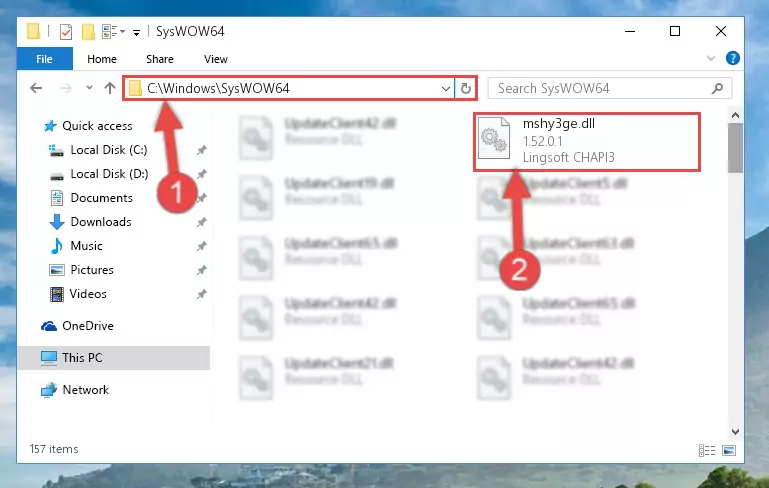
Step 3:Extracting the Mshy3ge.dll library to the desktop - Copy the "Mshy3ge.dll" library file you extracted.
- Paste the dynamic link library you copied into the "C:\Windows\System32" directory.
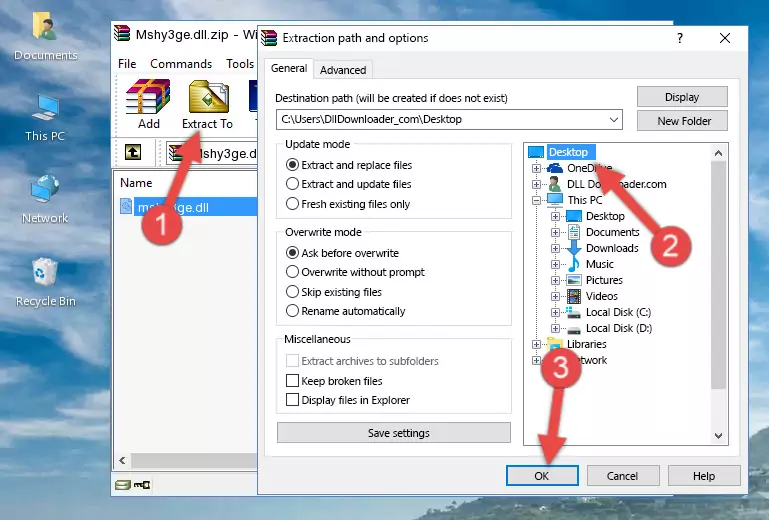
Step 4:Pasting the Mshy3ge.dll library into the Windows/System32 directory - If you are using a 64 Bit operating system, copy the "Mshy3ge.dll" library and paste it into the "C:\Windows\sysWOW64" as well.
NOTE! On Windows operating systems with 64 Bit architecture, the dynamic link library must be in both the "sysWOW64" directory as well as the "System32" directory. In other words, you must copy the "Mshy3ge.dll" library into both directories.
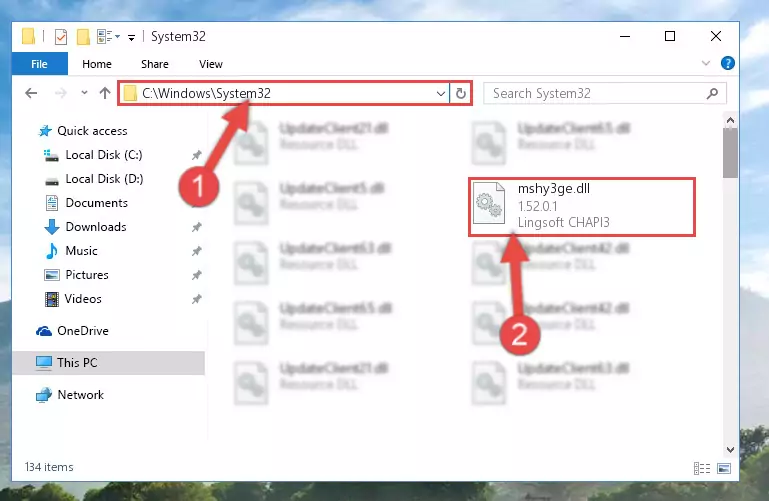
Step 5:Pasting the Mshy3ge.dll library into the Windows/sysWOW64 directory - First, we must run the Windows Command Prompt as an administrator.
NOTE! We ran the Command Prompt on Windows 10. If you are using Windows 8.1, Windows 8, Windows 7, Windows Vista or Windows XP, you can use the same methods to run the Command Prompt as an administrator.
- Open the Start Menu and type in "cmd", but don't press Enter. Doing this, you will have run a search of your computer through the Start Menu. In other words, typing in "cmd" we did a search for the Command Prompt.
- When you see the "Command Prompt" option among the search results, push the "CTRL" + "SHIFT" + "ENTER " keys on your keyboard.
- A verification window will pop up asking, "Do you want to run the Command Prompt as with administrative permission?" Approve this action by saying, "Yes".

%windir%\System32\regsvr32.exe /u Mshy3ge.dll
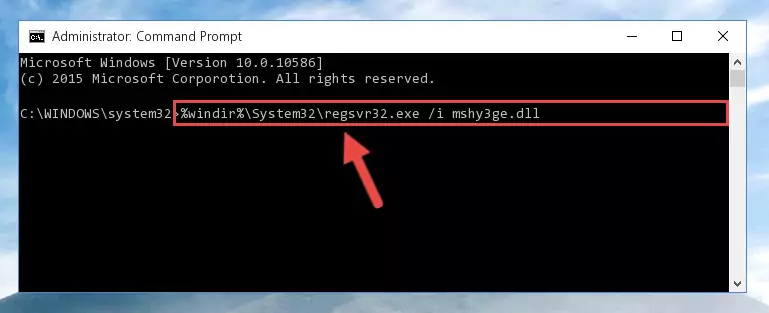
%windir%\SysWoW64\regsvr32.exe /u Mshy3ge.dll
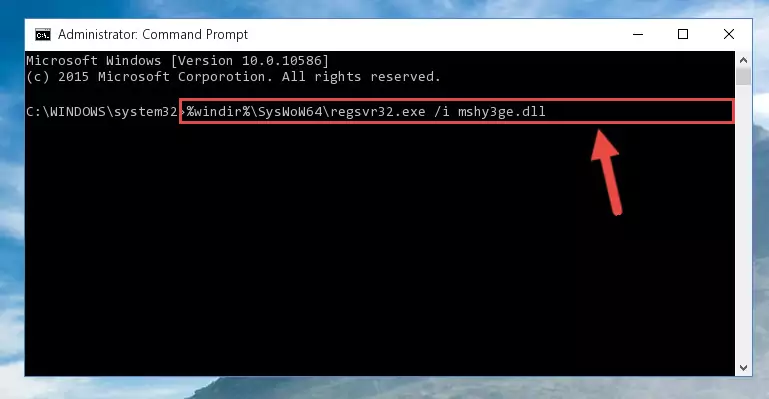
%windir%\System32\regsvr32.exe /i Mshy3ge.dll
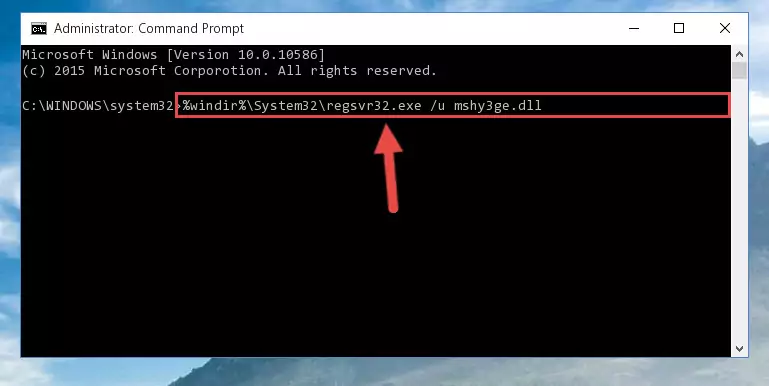
%windir%\SysWoW64\regsvr32.exe /i Mshy3ge.dll
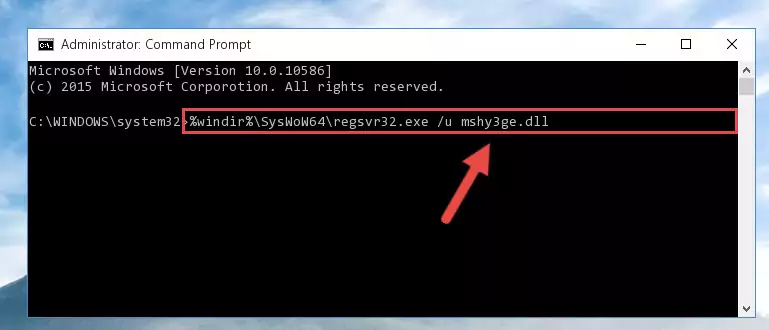
Method 2: Copying the Mshy3ge.dll Library to the Program Installation Directory
- First, you need to find the installation directory for the program you are receiving the "Mshy3ge.dll not found", "Mshy3ge.dll is missing" or other similar dll errors. In order to do this, right-click on the shortcut for the program and click the Properties option from the options that come up.

Step 1:Opening program properties - Open the program's installation directory by clicking on the Open File Location button in the Properties window that comes up.

Step 2:Opening the program's installation directory - Copy the Mshy3ge.dll library into the directory we opened.
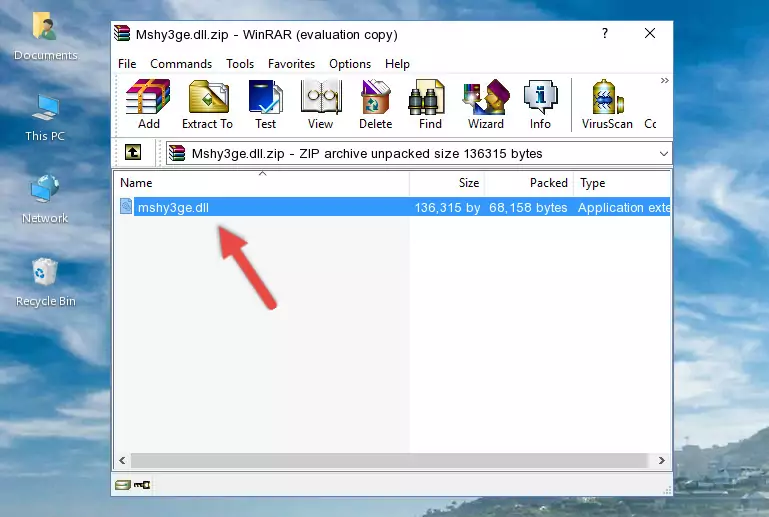
Step 3:Copying the Mshy3ge.dll library into the installation directory of the program. - The installation is complete. Run the program that is giving you the error. If the error is continuing, you may benefit from trying the 3rd Method as an alternative.
Method 3: Doing a Clean Reinstall of the Program That Is Giving the Mshy3ge.dll Error
- Push the "Windows" + "R" keys at the same time to open the Run window. Type the command below into the Run window that opens up and hit Enter. This process will open the "Programs and Features" window.
appwiz.cpl

Step 1:Opening the Programs and Features window using the appwiz.cpl command - The Programs and Features screen will come up. You can see all the programs installed on your computer in the list on this screen. Find the program giving you the dll error in the list and right-click it. Click the "Uninstall" item in the right-click menu that appears and begin the uninstall process.

Step 2:Starting the uninstall process for the program that is giving the error - A window will open up asking whether to confirm or deny the uninstall process for the program. Confirm the process and wait for the uninstall process to finish. Restart your computer after the program has been uninstalled from your computer.

Step 3:Confirming the removal of the program - After restarting your computer, reinstall the program that was giving the error.
- This process may help the dll problem you are experiencing. If you are continuing to get the same dll error, the problem is most likely with Windows. In order to fix dll problems relating to Windows, complete the 4th Method and 5th Method.
Method 4: Fixing the Mshy3ge.dll error with the Windows System File Checker
- First, we must run the Windows Command Prompt as an administrator.
NOTE! We ran the Command Prompt on Windows 10. If you are using Windows 8.1, Windows 8, Windows 7, Windows Vista or Windows XP, you can use the same methods to run the Command Prompt as an administrator.
- Open the Start Menu and type in "cmd", but don't press Enter. Doing this, you will have run a search of your computer through the Start Menu. In other words, typing in "cmd" we did a search for the Command Prompt.
- When you see the "Command Prompt" option among the search results, push the "CTRL" + "SHIFT" + "ENTER " keys on your keyboard.
- A verification window will pop up asking, "Do you want to run the Command Prompt as with administrative permission?" Approve this action by saying, "Yes".

sfc /scannow

Method 5: Fixing the Mshy3ge.dll Errors by Manually Updating Windows
Some programs need updated dynamic link libraries. When your operating system is not updated, it cannot fulfill this need. In some situations, updating your operating system can solve the dll errors you are experiencing.
In order to check the update status of your operating system and, if available, to install the latest update packs, we need to begin this process manually.
Depending on which Windows version you use, manual update processes are different. Because of this, we have prepared a special article for each Windows version. You can get our articles relating to the manual update of the Windows version you use from the links below.
Guides to Manually Update for All Windows Versions
Most Seen Mshy3ge.dll Errors
The Mshy3ge.dll library being damaged or for any reason being deleted can cause programs or Windows system tools (Windows Media Player, Paint, etc.) that use this library to produce an error. Below you can find a list of errors that can be received when the Mshy3ge.dll library is missing.
If you have come across one of these errors, you can download the Mshy3ge.dll library by clicking on the "Download" button on the top-left of this page. We explained to you how to use the library you'll download in the above sections of this writing. You can see the suggestions we gave on how to solve your problem by scrolling up on the page.
- "Mshy3ge.dll not found." error
- "The file Mshy3ge.dll is missing." error
- "Mshy3ge.dll access violation." error
- "Cannot register Mshy3ge.dll." error
- "Cannot find Mshy3ge.dll." error
- "This application failed to start because Mshy3ge.dll was not found. Re-installing the application may fix this problem." error
