- Download Price:
- Free
- Dll Description:
- Game Voice Hardware Services
- Versions:
- Size:
- 0.05 MB
- Operating Systems:
- Directory:
- M
- Downloads:
- 636 times.
About Mshvhw.dll
The Mshvhw.dll library is 0.05 MB. The download links have been checked and there are no problems. You can download it without a problem. Currently, it has been downloaded 636 times.
Table of Contents
- About Mshvhw.dll
- Operating Systems Compatible with the Mshvhw.dll Library
- All Versions of the Mshvhw.dll Library
- How to Download Mshvhw.dll Library?
- How to Install Mshvhw.dll? How to Fix Mshvhw.dll Errors?
- Method 1: Installing the Mshvhw.dll Library to the Windows System Directory
- Method 2: Copying The Mshvhw.dll Library Into The Program Installation Directory
- Method 3: Doing a Clean Install of the program That Is Giving the Mshvhw.dll Error
- Method 4: Fixing the Mshvhw.dll Error using the Windows System File Checker (sfc /scannow)
- Method 5: Fixing the Mshvhw.dll Error by Manually Updating Windows
- Common Mshvhw.dll Errors
- Dynamic Link Libraries Similar to the Mshvhw.dll Library
Operating Systems Compatible with the Mshvhw.dll Library
All Versions of the Mshvhw.dll Library
The last version of the Mshvhw.dll library is the 0.1.0.214 version. Outside of this version, there is no other version released
- 0.1.0.214 - 32 Bit (x86) Download directly this version
How to Download Mshvhw.dll Library?
- Click on the green-colored "Download" button (The button marked in the picture below).

Step 1:Starting the download process for Mshvhw.dll - After clicking the "Download" button at the top of the page, the "Downloading" page will open up and the download process will begin. Definitely do not close this page until the download begins. Our site will connect you to the closest DLL Downloader.com download server in order to offer you the fastest downloading performance. Connecting you to the server can take a few seconds.
How to Install Mshvhw.dll? How to Fix Mshvhw.dll Errors?
ATTENTION! Before continuing on to install the Mshvhw.dll library, you need to download the library. If you have not downloaded it yet, download it before continuing on to the installation steps. If you are having a problem while downloading the library, you can browse the download guide a few lines above.
Method 1: Installing the Mshvhw.dll Library to the Windows System Directory
- The file you are going to download is a compressed file with the ".zip" extension. You cannot directly install the ".zip" file. First, you need to extract the dynamic link library from inside it. So, double-click the file with the ".zip" extension that you downloaded and open the file.
- You will see the library named "Mshvhw.dll" in the window that opens up. This is the library we are going to install. Click the library once with the left mouse button. By doing this you will have chosen the library.
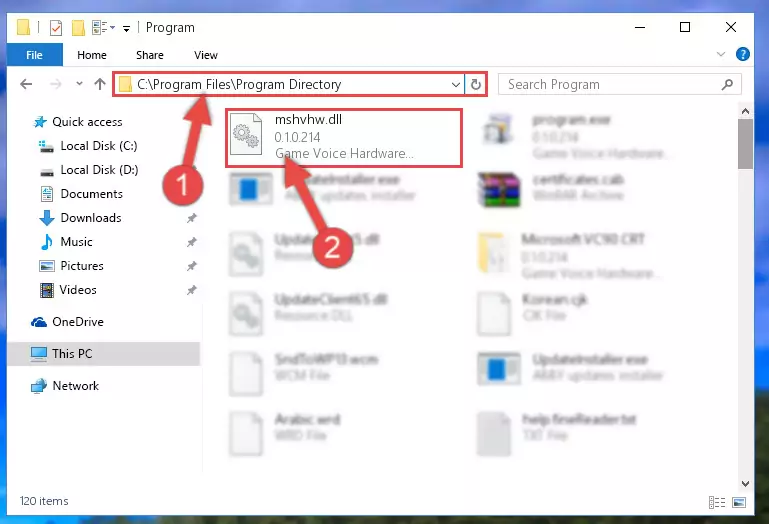
Step 2:Choosing the Mshvhw.dll library - Click the "Extract To" symbol marked in the picture. To extract the dynamic link library, it will want you to choose the desired location. Choose the "Desktop" location and click "OK" to extract the library to the desktop. In order to do this, you need to use the Winrar program. If you do not have this program, you can find and download it through a quick search on the Internet.
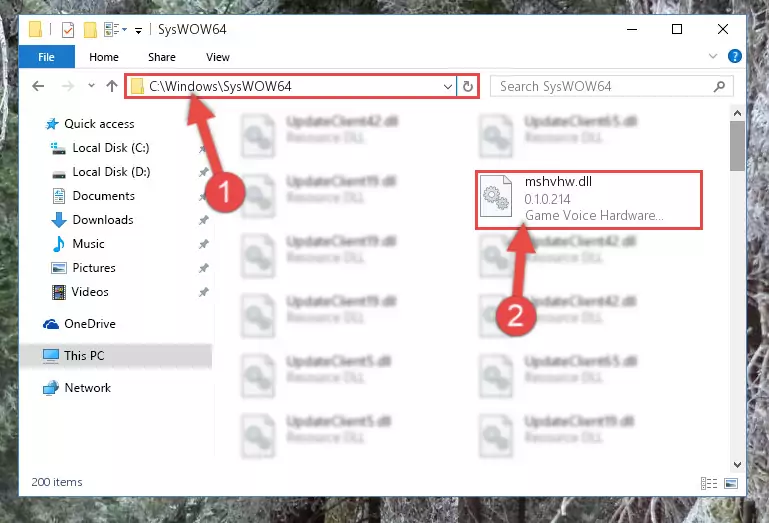
Step 3:Extracting the Mshvhw.dll library to the desktop - Copy the "Mshvhw.dll" library you extracted and paste it into the "C:\Windows\System32" directory.
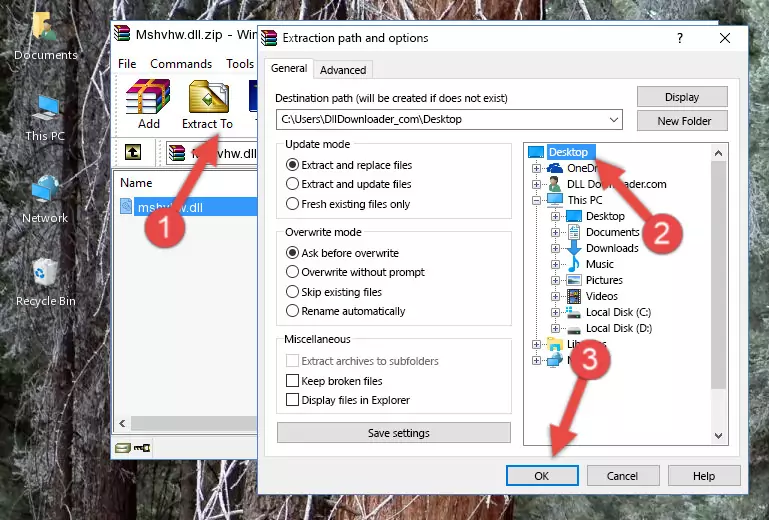
Step 4:Copying the Mshvhw.dll library into the Windows/System32 directory - If your system is 64 Bit, copy the "Mshvhw.dll" library and paste it into "C:\Windows\sysWOW64" directory.
NOTE! On 64 Bit systems, you must copy the dynamic link library to both the "sysWOW64" and "System32" directories. In other words, both directories need the "Mshvhw.dll" library.
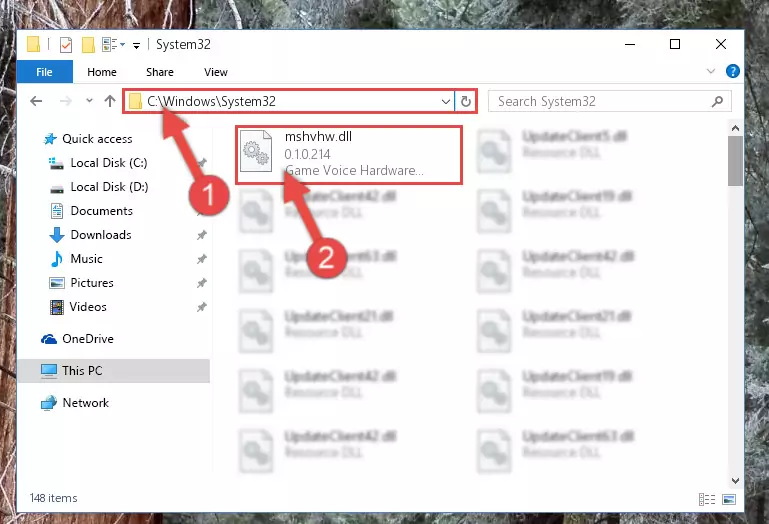
Step 5:Copying the Mshvhw.dll library to the Windows/sysWOW64 directory - First, we must run the Windows Command Prompt as an administrator.
NOTE! We ran the Command Prompt on Windows 10. If you are using Windows 8.1, Windows 8, Windows 7, Windows Vista or Windows XP, you can use the same methods to run the Command Prompt as an administrator.
- Open the Start Menu and type in "cmd", but don't press Enter. Doing this, you will have run a search of your computer through the Start Menu. In other words, typing in "cmd" we did a search for the Command Prompt.
- When you see the "Command Prompt" option among the search results, push the "CTRL" + "SHIFT" + "ENTER " keys on your keyboard.
- A verification window will pop up asking, "Do you want to run the Command Prompt as with administrative permission?" Approve this action by saying, "Yes".

%windir%\System32\regsvr32.exe /u Mshvhw.dll
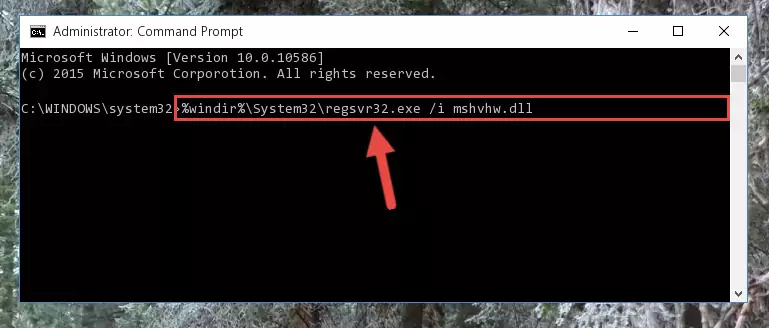
%windir%\SysWoW64\regsvr32.exe /u Mshvhw.dll
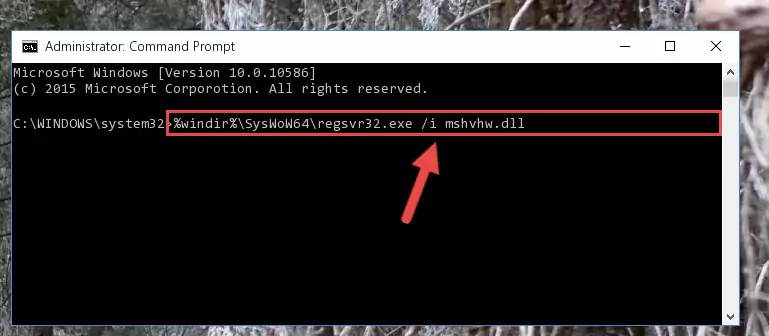
%windir%\System32\regsvr32.exe /i Mshvhw.dll
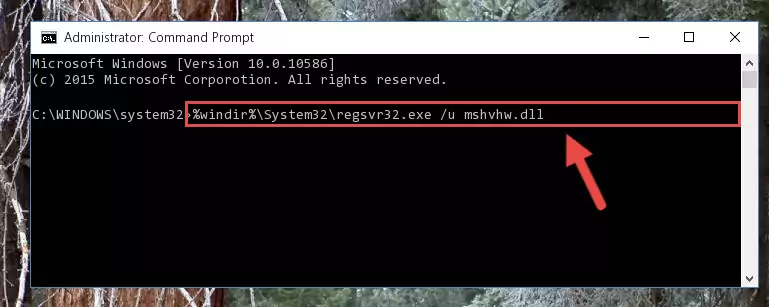
%windir%\SysWoW64\regsvr32.exe /i Mshvhw.dll
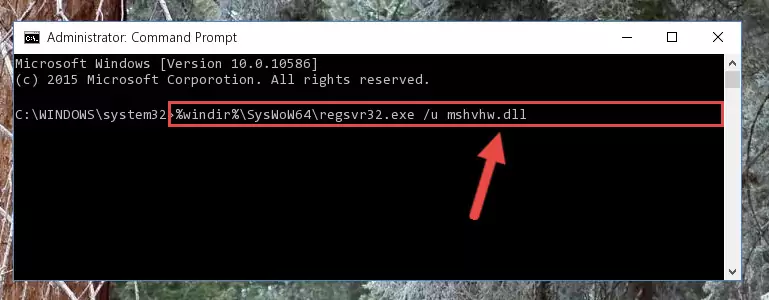
Method 2: Copying The Mshvhw.dll Library Into The Program Installation Directory
- In order to install the dynamic link library, you need to find the installation directory for the program that was giving you errors such as "Mshvhw.dll is missing", "Mshvhw.dll not found" or similar error messages. In order to do that, Right-click the program's shortcut and click the Properties item in the right-click menu that appears.

Step 1:Opening the program shortcut properties window - Click on the Open File Location button that is found in the Properties window that opens up and choose the folder where the application is installed.

Step 2:Opening the installation directory of the program - Copy the Mshvhw.dll library into this directory that opens.
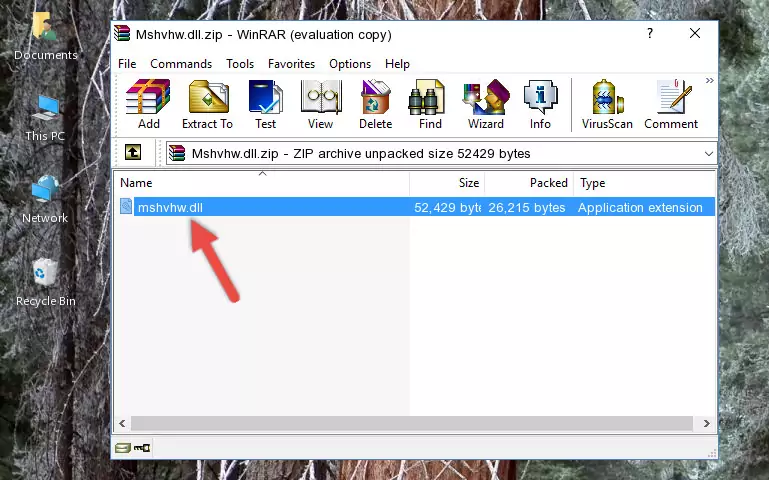
Step 3:Copying the Mshvhw.dll library into the program's installation directory - This is all there is to the process. Now, try to run the program again. If the problem still is not solved, you can try the 3rd Method.
Method 3: Doing a Clean Install of the program That Is Giving the Mshvhw.dll Error
- Open the Run window by pressing the "Windows" + "R" keys on your keyboard at the same time. Type in the command below into the Run window and push Enter to run it. This command will open the "Programs and Features" window.
appwiz.cpl

Step 1:Opening the Programs and Features window using the appwiz.cpl command - The programs listed in the Programs and Features window that opens up are the programs installed on your computer. Find the program that gives you the dll error and run the "Right-Click > Uninstall" command on this program.

Step 2:Uninstalling the program from your computer - Following the instructions that come up, uninstall the program from your computer and restart your computer.

Step 3:Following the verification and instructions for the program uninstall process - After restarting your computer, reinstall the program that was giving the error.
- You can fix the error you are expericing with this method. If the dll error is continuing in spite of the solution methods you are using, the source of the problem is the Windows operating system. In order to fix dll errors in Windows you will need to complete the 4th Method and the 5th Method in the list.
Method 4: Fixing the Mshvhw.dll Error using the Windows System File Checker (sfc /scannow)
- First, we must run the Windows Command Prompt as an administrator.
NOTE! We ran the Command Prompt on Windows 10. If you are using Windows 8.1, Windows 8, Windows 7, Windows Vista or Windows XP, you can use the same methods to run the Command Prompt as an administrator.
- Open the Start Menu and type in "cmd", but don't press Enter. Doing this, you will have run a search of your computer through the Start Menu. In other words, typing in "cmd" we did a search for the Command Prompt.
- When you see the "Command Prompt" option among the search results, push the "CTRL" + "SHIFT" + "ENTER " keys on your keyboard.
- A verification window will pop up asking, "Do you want to run the Command Prompt as with administrative permission?" Approve this action by saying, "Yes".

sfc /scannow

Method 5: Fixing the Mshvhw.dll Error by Manually Updating Windows
Most of the time, programs have been programmed to use the most recent dynamic link libraries. If your operating system is not updated, these files cannot be provided and dll errors appear. So, we will try to fix the dll errors by updating the operating system.
Since the methods to update Windows versions are different from each other, we found it appropriate to prepare a separate article for each Windows version. You can get our update article that relates to your operating system version by using the links below.
Explanations on Updating Windows Manually
Common Mshvhw.dll Errors
It's possible that during the programs' installation or while using them, the Mshvhw.dll library was damaged or deleted. You can generally see error messages listed below or similar ones in situations like this.
These errors we see are not unsolvable. If you've also received an error message like this, first you must download the Mshvhw.dll library by clicking the "Download" button in this page's top section. After downloading the library, you should install the library and complete the solution methods explained a little bit above on this page and mount it in Windows. If you do not have a hardware issue, one of the methods explained in this article will fix your issue.
- "Mshvhw.dll not found." error
- "The file Mshvhw.dll is missing." error
- "Mshvhw.dll access violation." error
- "Cannot register Mshvhw.dll." error
- "Cannot find Mshvhw.dll." error
- "This application failed to start because Mshvhw.dll was not found. Re-installing the application may fix this problem." error
