- Download Price:
- Free
- Dll Description:
- Microsoft HTML Editing Component
- Versions:
-
- 11.0.9600.17728 (Latest) for 64 Bit (x64)
- 11.0.9600.17690 for 32 Bit (x86)
- 11.0.9600.17631 for 64 Bit (x64)
- 11.0.9600.17496 for 32 Bit (x86)
- 11.0.9600.17496 for 64 Bit (x64)
- 11.0.9600.17416 for 32 Bit (x86)
- 11.0.9600.17416 for 64 Bit (x64)
- 11.0.9600.17031 for 32 Bit (x86)
- 10.0.9200.16899 for 32 Bit (x86)
- 10.0.9200.16521 for 32 Bit (x86)
- 8.0.7601.17638 for 64 Bit (x64)
- 8.0.7601.17514 for 32 Bit (x86)
- 8.0.6001.19190 for 32 Bit (x86)
- 8.0.6001.18702 for 32 Bit (x86)
- 7.0.6001.18639 for 32 Bit (x86)
- 7.0.6001.18639 for 64 Bit (x64)
- 6.00.2900.2180 - for 32 Bit (x86)
- 6.0.2900.5512 for 32 Bit (x86)
- 6.0.2900.2180 for 32 Bit (x86)
- 8.0.7100.18 for 32 Bit (x86)
- Size:
- 0.07 MB for 32 Bit (x86)
- 0.09 MB for 64 Bit (x64)
- Operating Systems:
- Directory:
- M
- Downloads:
- 10644 times.
What is Mshtmled.dll?
The Mshtmled.dll library is 0.07 MB for 32 Bit and 0.09 MB for 64 Bit. The download links have been checked and there are no problems. You can download it without a problem. Currently, it has been downloaded 10644 times.
Table of Contents
- What is Mshtmled.dll?
- Operating Systems Compatible with the Mshtmled.dll Library
- All Versions of the Mshtmled.dll Library
- Steps to Download the Mshtmled.dll Library
- Methods to Fix the Mshtmled.dll Errors
- Method 1: Fixing the DLL Error by Copying the Mshtmled.dll Library to the Windows System Directory
- Method 2: Copying The Mshtmled.dll Library Into The Program Installation Directory
- Method 3: Doing a Clean Reinstall of the Program That Is Giving the Mshtmled.dll Error
- Method 4: Fixing the Mshtmled.dll error with the Windows System File Checker
- Method 5: Fixing the Mshtmled.dll Error by Updating Windows
- The Most Seen Mshtmled.dll Errors
- Other Dynamic Link Libraries Used with Mshtmled.dll
Operating Systems Compatible with the Mshtmled.dll Library
- Windows 10
- Windows 10 64 Bit
- Windows 8.1
- Windows 8.1 64 Bit
- Windows 8
- Windows 8 64 Bit
- Windows 7
- Windows 7 64 Bit
- Windows Vista
- Windows Vista 64 Bit
- Windows XP
- Windows XP 64 Bit
All Versions of the Mshtmled.dll Library
The last version of the Mshtmled.dll library is the 11.0.9600.17690 version for 32 Bit and the 11.0.9600.17728 version for 64 Bit. Before this version, there were 19 versions released. Downloadable Mshtmled.dll library versions have been listed below from newest to oldest.
- 11.0.9600.17728 - 64 Bit (x64) Download directly this version
- 11.0.9600.17690 - 32 Bit (x86) Download directly this version
- 11.0.9600.17631 - 64 Bit (x64) Download directly this version
- 11.0.9600.17496 - 32 Bit (x86) Download directly this version
- 11.0.9600.17496 - 64 Bit (x64) Download directly this version
- 11.0.9600.17416 - 32 Bit (x86) Download directly this version
- 11.0.9600.17416 - 64 Bit (x64) Download directly this version
- 11.0.9600.17031 - 32 Bit (x86) Download directly this version
- 10.0.9200.16899 - 32 Bit (x86) Download directly this version
- 10.0.9200.16521 - 32 Bit (x86) Download directly this version
- 8.0.7601.17638 - 64 Bit (x64) Download directly this version
- 8.0.7601.17514 - 32 Bit (x86) Download directly this version
- 8.0.6001.19190 - 32 Bit (x86) Download directly this version
- 8.0.6001.18702 - 32 Bit (x86) Download directly this version
- 7.0.6001.18639 - 32 Bit (x86) Download directly this version
- 7.0.6001.18639 - 64 Bit (x64) Download directly this version
- 6.00.2900.2180 - 32 Bit (x86) (2012-06-30) Download directly this version
- 6.0.2900.5512 - 32 Bit (x86) Download directly this version
- 6.0.2900.2180 - 32 Bit (x86) Download directly this version
- 8.0.7100.18 - 32 Bit (x86) Download directly this version
Steps to Download the Mshtmled.dll Library
- Click on the green-colored "Download" button (The button marked in the picture below).

Step 1:Starting the download process for Mshtmled.dll - The downloading page will open after clicking the Download button. After the page opens, in order to download the Mshtmled.dll library the best server will be found and the download process will begin within a few seconds. In the meantime, you shouldn't close the page.
Methods to Fix the Mshtmled.dll Errors
ATTENTION! Before beginning the installation of the Mshtmled.dll library, you must download the library. If you don't know how to download the library or if you are having a problem while downloading, you can look at our download guide a few lines above.
Method 1: Fixing the DLL Error by Copying the Mshtmled.dll Library to the Windows System Directory
- The file you downloaded is a compressed file with the ".zip" extension. In order to install it, first, double-click the ".zip" file and open the file. You will see the library named "Mshtmled.dll" in the window that opens up. This is the library you need to install. Drag this library to the desktop with your mouse's left button.
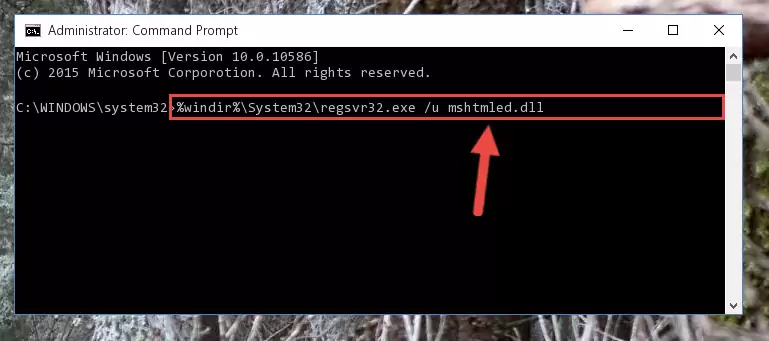
Step 1:Extracting the Mshtmled.dll library - Copy the "Mshtmled.dll" library and paste it into the "C:\Windows\System32" directory.
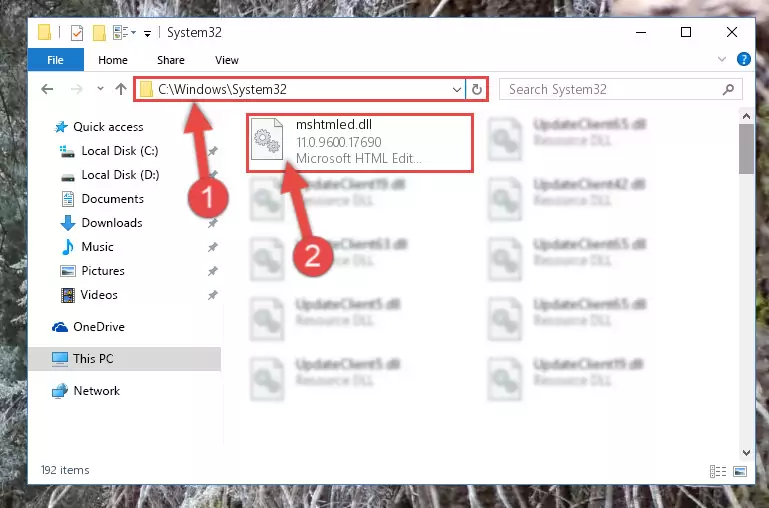
Step 2:Copying the Mshtmled.dll library into the Windows/System32 directory - If you are using a 64 Bit operating system, copy the "Mshtmled.dll" library and paste it into the "C:\Windows\sysWOW64" as well.
NOTE! On Windows operating systems with 64 Bit architecture, the dynamic link library must be in both the "sysWOW64" directory as well as the "System32" directory. In other words, you must copy the "Mshtmled.dll" library into both directories.
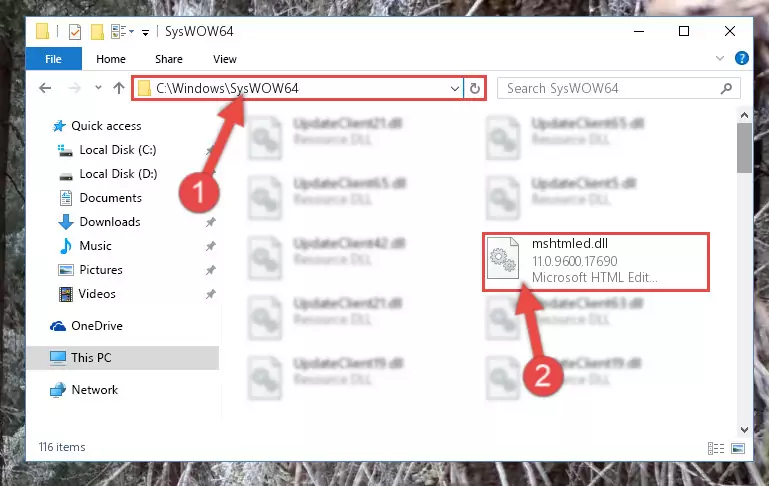
Step 3:Pasting the Mshtmled.dll library into the Windows/sysWOW64 directory - In order to complete this step, you must run the Command Prompt as administrator. In order to do this, all you have to do is follow the steps below.
NOTE! We ran the Command Prompt using Windows 10. If you are using Windows 8.1, Windows 8, Windows 7, Windows Vista or Windows XP, you can use the same method to run the Command Prompt as administrator.
- Open the Start Menu and before clicking anywhere, type "cmd" on your keyboard. This process will enable you to run a search through the Start Menu. We also typed in "cmd" to bring up the Command Prompt.
- Right-click the "Command Prompt" search result that comes up and click the Run as administrator" option.

Step 4:Running the Command Prompt as administrator - Paste the command below into the Command Line that will open up and hit Enter. This command will delete the damaged registry of the Mshtmled.dll library (It will not delete the file we pasted into the System32 directory; it will delete the registry in Regedit. The file we pasted into the System32 directory will not be damaged).
%windir%\System32\regsvr32.exe /u Mshtmled.dll
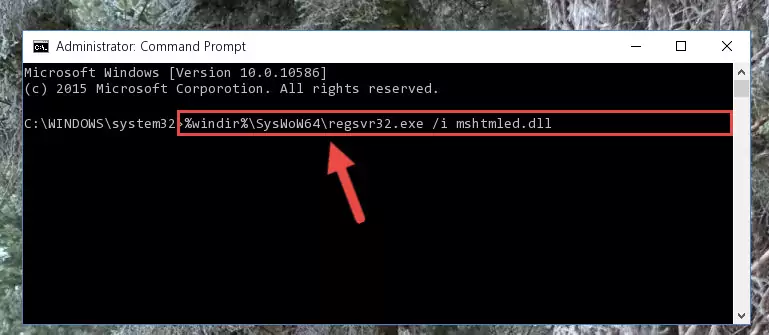
Step 5:Deleting the damaged registry of the Mshtmled.dll - If you are using a Windows version that has 64 Bit architecture, after running the above command, you need to run the command below. With this command, we will clean the problematic Mshtmled.dll registry for 64 Bit (The cleaning process only involves the registries in Regedit. In other words, the dynamic link library you pasted into the SysWoW64 will not be damaged).
%windir%\SysWoW64\regsvr32.exe /u Mshtmled.dll
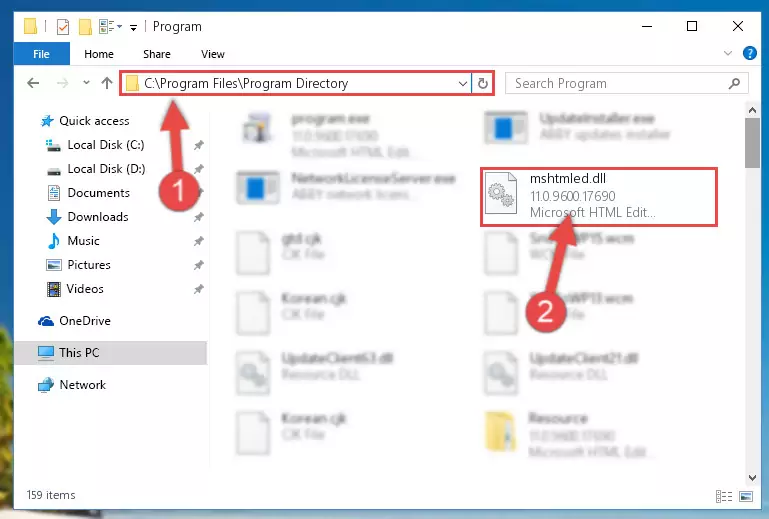
Step 6:Uninstalling the Mshtmled.dll library's problematic registry from Regedit (for 64 Bit) - In order to cleanly recreate the dll library's registry that we deleted, copy the command below and paste it into the Command Line and hit Enter.
%windir%\System32\regsvr32.exe /i Mshtmled.dll
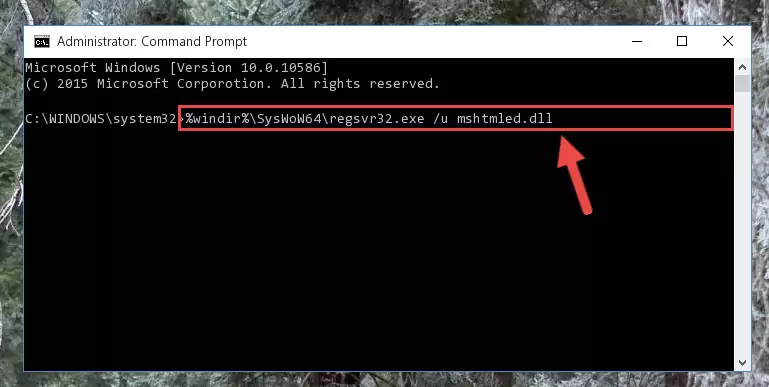
Step 7:Reregistering the Mshtmled.dll library in the system - If you are using a 64 Bit operating system, after running the command above, you also need to run the command below. With this command, we will have added a new library in place of the damaged Mshtmled.dll library that we deleted.
%windir%\SysWoW64\regsvr32.exe /i Mshtmled.dll
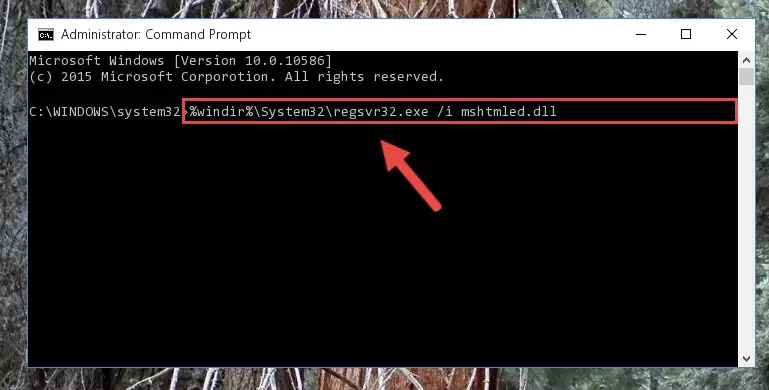
Step 8:Reregistering the Mshtmled.dll library in the system (for 64 Bit) - If you did the processes in full, the installation should have finished successfully. If you received an error from the command line, you don't need to be anxious. Even if the Mshtmled.dll library was installed successfully, you can still receive error messages like these due to some incompatibilities. In order to test whether your dll issue was fixed or not, try running the program giving the error message again. If the error is continuing, try the 2nd Method to fix this issue.
Method 2: Copying The Mshtmled.dll Library Into The Program Installation Directory
- In order to install the dynamic link library, you need to find the installation directory for the program that was giving you errors such as "Mshtmled.dll is missing", "Mshtmled.dll not found" or similar error messages. In order to do that, Right-click the program's shortcut and click the Properties item in the right-click menu that appears.

Step 1:Opening the program shortcut properties window - Click on the Open File Location button that is found in the Properties window that opens up and choose the folder where the application is installed.

Step 2:Opening the installation directory of the program - Copy the Mshtmled.dll library.
- Paste the dynamic link library you copied into the program's installation directory that we just opened.
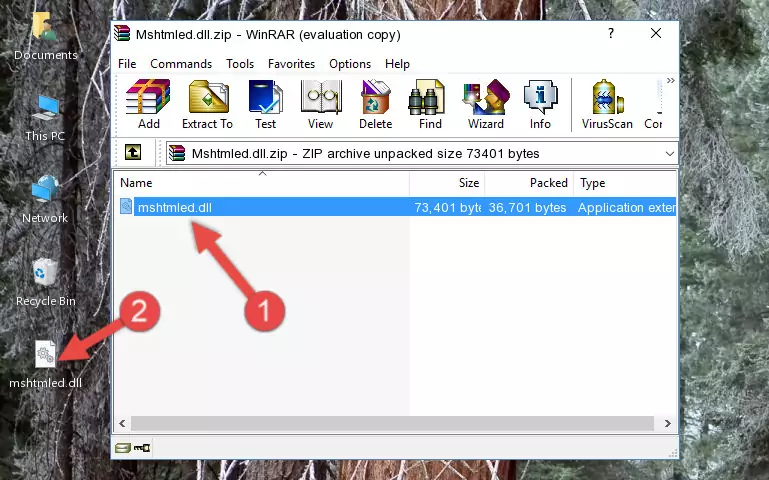
Step 3:Pasting the Mshtmled.dll library into the program's installation directory - When the dynamic link library is moved to the program installation directory, it means that the process is completed. Check to see if the issue was fixed by running the program giving the error message again. If you are still receiving the error message, you can complete the 3rd Method as an alternative.
Method 3: Doing a Clean Reinstall of the Program That Is Giving the Mshtmled.dll Error
- Press the "Windows" + "R" keys at the same time to open the Run tool. Paste the command below into the text field titled "Open" in the Run window that opens and press the Enter key on your keyboard. This command will open the "Programs and Features" tool.
appwiz.cpl

Step 1:Opening the Programs and Features tool with the Appwiz.cpl command - The Programs and Features window will open up. Find the program that is giving you the dll error in this window that lists all the programs on your computer and "Right-Click > Uninstall" on this program.

Step 2:Uninstalling the program that is giving you the error message from your computer. - Uninstall the program from your computer by following the steps that come up and restart your computer.

Step 3:Following the confirmation and steps of the program uninstall process - After restarting your computer, reinstall the program that was giving the error.
- You may be able to fix the dll error you are experiencing by using this method. If the error messages are continuing despite all these processes, we may have a issue deriving from Windows. To fix dll errors deriving from Windows, you need to complete the 4th Method and the 5th Method in the list.
Method 4: Fixing the Mshtmled.dll error with the Windows System File Checker
- In order to complete this step, you must run the Command Prompt as administrator. In order to do this, all you have to do is follow the steps below.
NOTE! We ran the Command Prompt using Windows 10. If you are using Windows 8.1, Windows 8, Windows 7, Windows Vista or Windows XP, you can use the same method to run the Command Prompt as administrator.
- Open the Start Menu and before clicking anywhere, type "cmd" on your keyboard. This process will enable you to run a search through the Start Menu. We also typed in "cmd" to bring up the Command Prompt.
- Right-click the "Command Prompt" search result that comes up and click the Run as administrator" option.

Step 1:Running the Command Prompt as administrator - Paste the command below into the Command Line that opens up and hit the Enter key.
sfc /scannow

Step 2:Scanning and fixing system errors with the sfc /scannow command - This process can take some time. You can follow its progress from the screen. Wait for it to finish and after it is finished try to run the program that was giving the dll error again.
Method 5: Fixing the Mshtmled.dll Error by Updating Windows
Some programs require updated dynamic link libraries from the operating system. If your operating system is not updated, this requirement is not met and you will receive dll errors. Because of this, updating your operating system may solve the dll errors you are experiencing.
Most of the time, operating systems are automatically updated. However, in some situations, the automatic updates may not work. For situations like this, you may need to check for updates manually.
For every Windows version, the process of manually checking for updates is different. Because of this, we prepared a special guide for each Windows version. You can get our guides to manually check for updates based on the Windows version you use through the links below.
Guides to Manually Update the Windows Operating System
The Most Seen Mshtmled.dll Errors
When the Mshtmled.dll library is damaged or missing, the programs that use this dynamic link library will give an error. Not only external programs, but also basic Windows programs and tools use dynamic link libraries. Because of this, when you try to use basic Windows programs and tools (For example, when you open Internet Explorer or Windows Media Player), you may come across errors. We have listed the most common Mshtmled.dll errors below.
You will get rid of the errors listed below when you download the Mshtmled.dll library from DLL Downloader.com and follow the steps we explained above.
- "Mshtmled.dll not found." error
- "The file Mshtmled.dll is missing." error
- "Mshtmled.dll access violation." error
- "Cannot register Mshtmled.dll." error
- "Cannot find Mshtmled.dll." error
- "This application failed to start because Mshtmled.dll was not found. Re-installing the application may fix this problem." error
