- Download Price:
- Free
- Dll Description:
- Microsoft (R) HTML Viewer
- Versions:
-
- 11.0.10240.16515 (Latest) for 32 Bit (x86)
- 11.0.10240.16515 for 64 Bit (x64)
- 11.0.9600.18036 for 32 Bit (x86)
- 11.0.9600.18036 for 64 Bit (x64)
- 11.0.9600.17728 for 32 Bit (x86)
- 11.0.9600.17631 for 32 Bit (x86)
- 11.0.9600.17631 for 64 Bit (x64)
- 11.0.9600.17496 for 32 Bit (x86)
- 11.0.9600.17496 for 64 Bit (x64)
- 11.0.9600.17416 for 32 Bit (x86)
- 11.0.9600.17416 for 64 Bit (x64)
- 11.0.9600.17105 for 32 Bit (x86)
- 10.0.9200.16899 for 32 Bit (x86)
- 10.0.9200.16721 for 32 Bit (x86)
- 8.0.7601.17655 for 64 Bit (x64)
- 8.0.6001.18928 for 32 Bit (x86)
- 8.0.6001.18702 for 32 Bit (x86)
- 7.0.6002.18167 - for 32 Bit (x86)
- 7.0.6002.18167 for 32 Bit (x86)
- 7.0.6001.18639 - for 32 Bit (x86)
- 7.0.6001.18639 for 32 Bit (x86)
- 7.0.6001.18639 for 64 Bit (x64)
- 6.0.2900.5512 for 32 Bit (x86)
- 6.0.2900.2853 - for 32 Bit (x86)
- 6.0.2900.2853 for 32 Bit (x86)
- 6.0.2800.1170 - for 32 Bit (x86)
- 6.0.2800.1170 for 32 Bit (x86)
- 11.0.10586.35 for 32 Bit (x86)
- 11.0.10586.35 for 64 Bit (x64)
- 0.0.0.0 for 64 Bit (x64)
- Size:
- 18.43 MB for 32 Bit (x86)
- 23.46 MB for 64 Bit (x64)
- Operating Systems:
- Directory:
- M
- Downloads:
- 22226 times.
What is Mshtml.dll? What Does It Do?
The size of this dll file is 18.43 MB for 32 Bit and 23.46 MB for 64 Bit and its download links are healthy. It has been downloaded 22226 times already and it has received 4.0 out of 5 stars.
Table of Contents
- What is Mshtml.dll? What Does It Do?
- Operating Systems Compatible with the Mshtml.dll File
- Other Versions of the Mshtml.dll File
- Steps to Download the Mshtml.dll File
- How to Install Mshtml.dll? How to Fix Mshtml.dll Errors?
- Method 1: Installing the Mshtml.dll File to the Windows System Folder
- Method 2: Copying the Mshtml.dll File to the Software File Folder
- Method 3: Uninstalling and Reinstalling the Software That Is Giving the Mshtml.dll Error
- Method 4: Solving the Mshtml.dll error with the Windows System File Checker
- Method 5: Getting Rid of Mshtml.dll Errors by Updating the Windows Operating System
- Common Mshtml.dll Errors
- Dll Files Similar to Mshtml.dll
Operating Systems Compatible with the Mshtml.dll File
- Windows 10
- Windows 10 64 Bit
- Windows 8.1
- Windows 8.1 64 Bit
- Windows 8
- Windows 8 64 Bit
- Windows 7
- Windows 7 64 Bit
- Windows Vista
- Windows Vista 64 Bit
- Windows XP
- Windows XP 64 Bit
Other Versions of the Mshtml.dll File
The newest version of the Mshtml.dll file is the 11.0.10240.16515 version for 32 Bit and 11.0.10240.16515 version for 64 Bit. There have been 29 versions released before this version. All versions of the Dll file have been listed below from most recent to oldest.
- 11.0.10240.16515 - 32 Bit (x86) Download this version
- 11.0.10240.16515 - 64 Bit (x64) Download this version
- 11.0.9600.18036 - 32 Bit (x86) Download this version
- 11.0.9600.18036 - 64 Bit (x64) Download this version
- 11.0.9600.17728 - 32 Bit (x86) Download this version
- 11.0.9600.17631 - 32 Bit (x86) Download this version
- 11.0.9600.17631 - 64 Bit (x64) Download this version
- 11.0.9600.17496 - 32 Bit (x86) Download this version
- 11.0.9600.17496 - 64 Bit (x64) Download this version
- 11.0.9600.17416 - 32 Bit (x86) Download this version
- 11.0.9600.17416 - 64 Bit (x64) Download this version
- 11.0.9600.17105 - 32 Bit (x86) Download this version
- 10.0.9200.16899 - 32 Bit (x86) Download this version
- 10.0.9200.16721 - 32 Bit (x86) Download this version
- 8.0.7601.17655 - 64 Bit (x64) Download this version
- 8.0.6001.18928 - 32 Bit (x86) Download this version
- 8.0.6001.18702 - 32 Bit (x86) Download this version
- 7.0.6002.18167 - 32 Bit (x86) (2013-01-31) Download this version
- 7.0.6002.18167 - 32 Bit (x86) Download this version
- 7.0.6001.18639 - 32 Bit (x86) (2014-02-28) Download this version
- 7.0.6001.18639 - 32 Bit (x86) Download this version
- 7.0.6001.18639 - 64 Bit (x64) Download this version
- 6.0.2900.5512 - 32 Bit (x86) Download this version
- 6.0.2900.2853 - 32 Bit (x86) (2014-02-28) Download this version
- 6.0.2900.2853 - 32 Bit (x86) Download this version
- 6.0.2800.1170 - 32 Bit (x86) (2003-02-28) Download this version
- 6.0.2800.1170 - 32 Bit (x86) Download this version
- 11.0.10586.35 - 32 Bit (x86) Download this version
- 11.0.10586.35 - 64 Bit (x64) Download this version
- 0.0.0.0 - 64 Bit (x64) Download this version
Steps to Download the Mshtml.dll File
- Click on the green-colored "Download" button (The button marked in the picture below).

Step 1:Starting the download process for Mshtml.dll - After clicking the "Download" button at the top of the page, the "Downloading" page will open up and the download process will begin. Definitely do not close this page until the download begins. Our site will connect you to the closest DLL Downloader.com download server in order to offer you the fastest downloading performance. Connecting you to the server can take a few seconds.
How to Install Mshtml.dll? How to Fix Mshtml.dll Errors?
ATTENTION! In order to install the Mshtml.dll file, you must first download it. If you haven't downloaded it, before continuing on with the installation, download the file. If you don't know how to download it, all you need to do is look at the dll download guide found on the top line.
Method 1: Installing the Mshtml.dll File to the Windows System Folder
- The file you are going to download is a compressed file with the ".zip" extension. You cannot directly install the ".zip" file. First, you need to extract the dll file from inside it. So, double-click the file with the ".zip" extension that you downloaded and open the file.
- You will see the file named "Mshtml.dll" in the window that opens up. This is the file we are going to install. Click the file once with the left mouse button. By doing this you will have chosen the file.
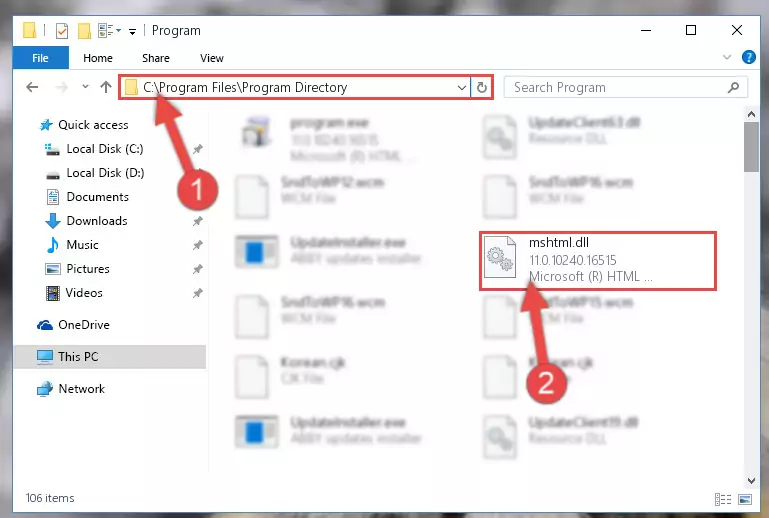
Step 2:Choosing the Mshtml.dll file - Click the "Extract To" symbol marked in the picture. To extract the dll file, it will want you to choose the desired location. Choose the "Desktop" location and click "OK" to extract the file to the desktop. In order to do this, you need to use the Winrar software. If you do not have this software, you can find and download it through a quick search on the Internet.
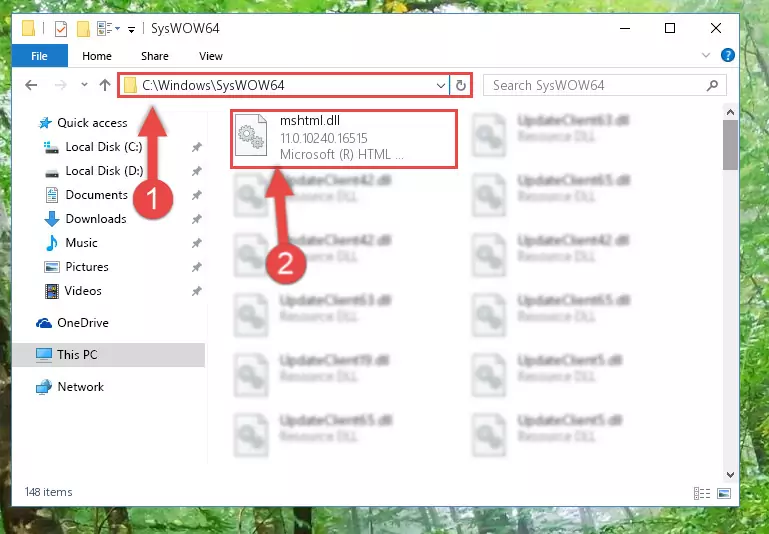
Step 3:Extracting the Mshtml.dll file to the desktop - Copy the "Mshtml.dll" file file you extracted.
- Paste the dll file you copied into the "C:\Windows\System32" folder.
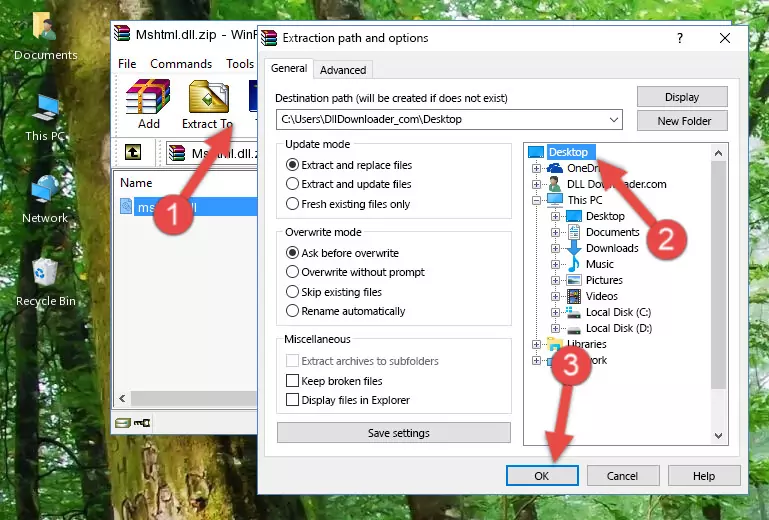
Step 5:Pasting the Mshtml.dll file into the Windows/System32 folder - If your operating system has a 64 Bit architecture, copy the "Mshtml.dll" file and paste it also into the "C:\Windows\sysWOW64" folder.
NOTE! On 64 Bit systems, the dll file must be in both the "sysWOW64" folder as well as the "System32" folder. In other words, you must copy the "Mshtml.dll" file into both folders.
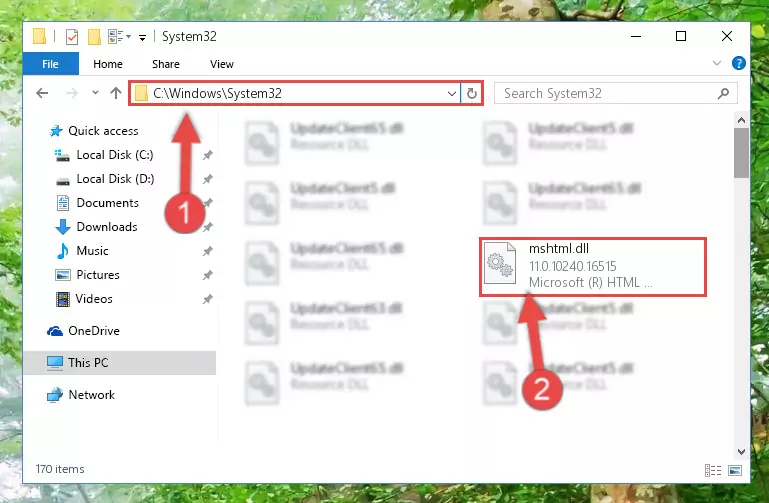
Step 6:Pasting the Mshtml.dll file into the Windows/sysWOW64 folder - In order to complete this step, you must run the Command Prompt as administrator. In order to do this, all you have to do is follow the steps below.
NOTE! We ran the Command Prompt using Windows 10. If you are using Windows 8.1, Windows 8, Windows 7, Windows Vista or Windows XP, you can use the same method to run the Command Prompt as administrator.
- Open the Start Menu and before clicking anywhere, type "cmd" on your keyboard. This process will enable you to run a search through the Start Menu. We also typed in "cmd" to bring up the Command Prompt.
- Right-click the "Command Prompt" search result that comes up and click the Run as administrator" option.

Step 7:Running the Command Prompt as administrator - Paste the command below into the Command Line window that opens up and press Enter key. This command will delete the problematic registry of the Mshtml.dll file (Nothing will happen to the file we pasted in the System32 folder, it just deletes the registry from the Windows Registry Editor. The file we pasted in the System32 folder will not be damaged).
%windir%\System32\regsvr32.exe /u Mshtml.dll
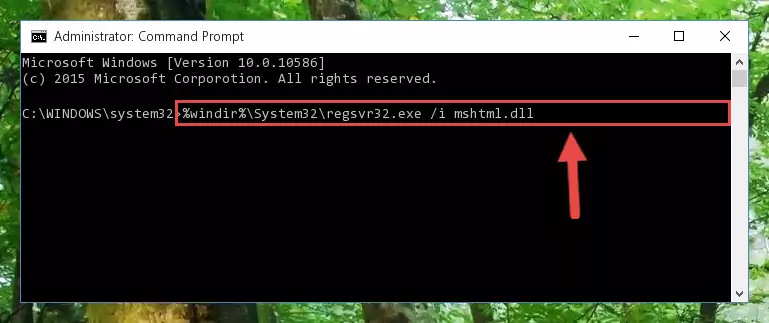
Step 8:Cleaning the problematic registry of the Mshtml.dll file from the Windows Registry Editor - If you are using a 64 Bit operating system, after doing the commands above, you also need to run the command below. With this command, we will also delete the Mshtml.dll file's damaged registry for 64 Bit (The deleting process will be only for the registries in Regedit. In other words, the dll file you pasted into the SysWoW64 folder will not be damaged at all).
%windir%\SysWoW64\regsvr32.exe /u Mshtml.dll
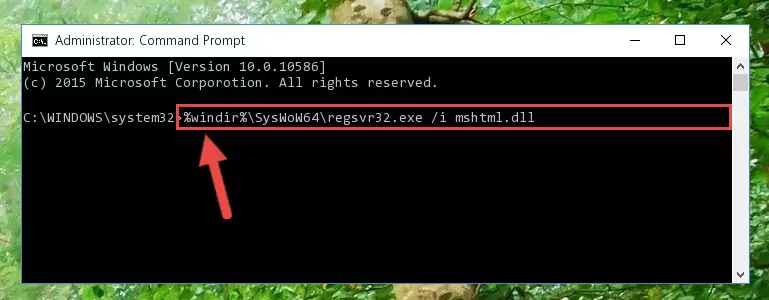
Step 9:Uninstalling the damaged Mshtml.dll file's registry from the system (for 64 Bit) - We need to make a clean registry for the dll file's registry that we deleted from Regedit (Windows Registry Editor). In order to accomplish this, copy and paste the command below into the Command Line and press Enter key.
%windir%\System32\regsvr32.exe /i Mshtml.dll
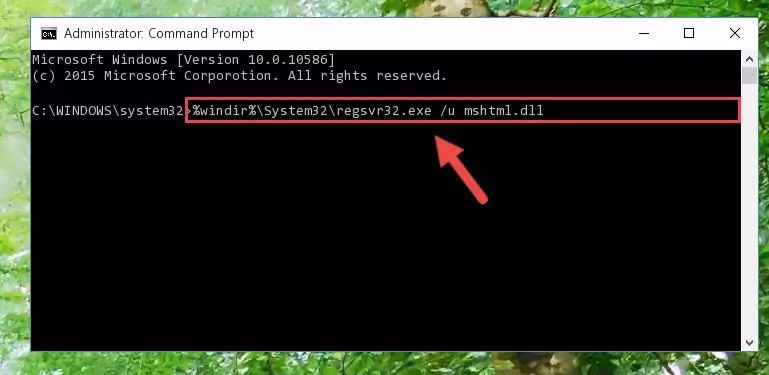
Step 10:Making a clean registry for the Mshtml.dll file in Regedit (Windows Registry Editor) - If you are using a Windows with 64 Bit architecture, after running the previous command, you need to run the command below. By running this command, we will have created a clean registry for the Mshtml.dll file (We deleted the damaged registry with the previous command).
%windir%\SysWoW64\regsvr32.exe /i Mshtml.dll
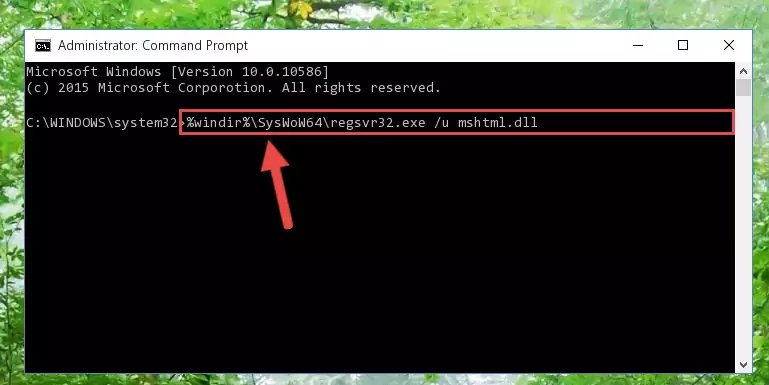
Step 11:Creating a clean registry for the Mshtml.dll file (for 64 Bit) - If you did the processes in full, the installation should have finished successfully. If you received an error from the command line, you don't need to be anxious. Even if the Mshtml.dll file was installed successfully, you can still receive error messages like these due to some incompatibilities. In order to test whether your dll problem was solved or not, try running the software giving the error message again. If the error is continuing, try the 2nd Method to solve this problem.
Method 2: Copying the Mshtml.dll File to the Software File Folder
- First, you need to find the file folder for the software you are receiving the "Mshtml.dll not found", "Mshtml.dll is missing" or other similar dll errors. In order to do this, right-click on the shortcut for the software and click the Properties option from the options that come up.

Step 1:Opening software properties - Open the software's file folder by clicking on the Open File Location button in the Properties window that comes up.

Step 2:Opening the software's file folder - Copy the Mshtml.dll file.
- Paste the dll file you copied into the software's file folder that we just opened.
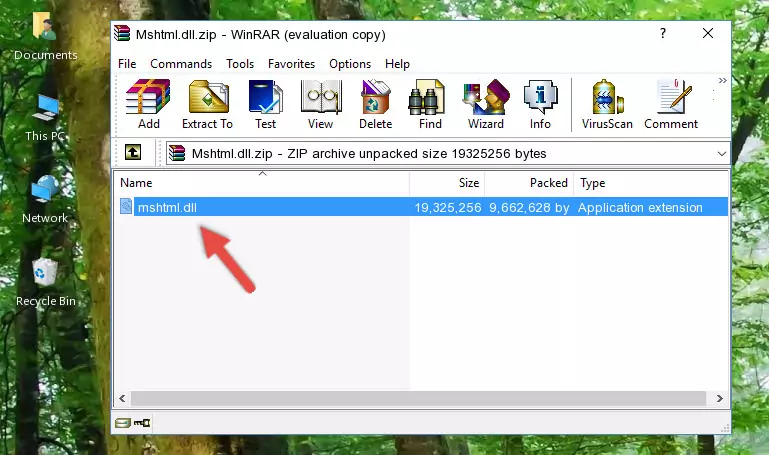
Step 3:Pasting the Mshtml.dll file into the software's file folder - When the dll file is moved to the software file folder, it means that the process is completed. Check to see if the problem was solved by running the software giving the error message again. If you are still receiving the error message, you can complete the 3rd Method as an alternative.
Method 3: Uninstalling and Reinstalling the Software That Is Giving the Mshtml.dll Error
- Push the "Windows" + "R" keys at the same time to open the Run window. Type the command below into the Run window that opens up and hit Enter. This process will open the "Programs and Features" window.
appwiz.cpl

Step 1:Opening the Programs and Features window using the appwiz.cpl command - On the Programs and Features screen that will come up, you will see the list of softwares on your computer. Find the software that gives you the dll error and with your mouse right-click it. The right-click menu will open. Click the "Uninstall" option in this menu to start the uninstall process.

Step 2:Uninstalling the software that gives you the dll error - You will see a "Do you want to uninstall this software?" confirmation window. Confirm the process and wait for the software to be completely uninstalled. The uninstall process can take some time. This time will change according to your computer's performance and the size of the software. After the software is uninstalled, restart your computer.

Step 3:Confirming the uninstall process - 4. After restarting your computer, reinstall the software that was giving you the error.
- This process may help the dll problem you are experiencing. If you are continuing to get the same dll error, the problem is most likely with Windows. In order to fix dll problems relating to Windows, complete the 4th Method and 5th Method.
Method 4: Solving the Mshtml.dll error with the Windows System File Checker
- In order to complete this step, you must run the Command Prompt as administrator. In order to do this, all you have to do is follow the steps below.
NOTE! We ran the Command Prompt using Windows 10. If you are using Windows 8.1, Windows 8, Windows 7, Windows Vista or Windows XP, you can use the same method to run the Command Prompt as administrator.
- Open the Start Menu and before clicking anywhere, type "cmd" on your keyboard. This process will enable you to run a search through the Start Menu. We also typed in "cmd" to bring up the Command Prompt.
- Right-click the "Command Prompt" search result that comes up and click the Run as administrator" option.

Step 1:Running the Command Prompt as administrator - After typing the command below into the Command Line, push Enter.
sfc /scannow

Step 2:Getting rid of dll errors using Windows's sfc /scannow command - Depending on your computer's performance and the amount of errors on your system, this process can take some time. You can see the progress on the Command Line. Wait for this process to end. After the scan and repair processes are finished, try running the software giving you errors again.
Method 5: Getting Rid of Mshtml.dll Errors by Updating the Windows Operating System
Some softwares need updated dll files. When your operating system is not updated, it cannot fulfill this need. In some situations, updating your operating system can solve the dll errors you are experiencing.
In order to check the update status of your operating system and, if available, to install the latest update packs, we need to begin this process manually.
Depending on which Windows version you use, manual update processes are different. Because of this, we have prepared a special article for each Windows version. You can get our articles relating to the manual update of the Windows version you use from the links below.
Guides to Manually Update the Windows Operating System
Common Mshtml.dll Errors
The Mshtml.dll file being damaged or for any reason being deleted can cause softwares or Windows system tools (Windows Media Player, Paint, etc.) that use this file to produce an error. Below you can find a list of errors that can be received when the Mshtml.dll file is missing.
If you have come across one of these errors, you can download the Mshtml.dll file by clicking on the "Download" button on the top-left of this page. We explained to you how to use the file you'll download in the above sections of this writing. You can see the suggestions we gave on how to solve your problem by scrolling up on the page.
- "Mshtml.dll not found." error
- "The file Mshtml.dll is missing." error
- "Mshtml.dll access violation." error
- "Cannot register Mshtml.dll." error
- "Cannot find Mshtml.dll." error
- "This application failed to start because Mshtml.dll was not found. Re-installing the application may fix this problem." error
