- Download Price:
- Free
- Dll Description:
- Windows Live Messenger Language Specific Resources
- Versions:
- Size:
- 0.15 MB
- Operating Systems:
- Directory:
- M
- Downloads:
- 1029 times.
What is Msgslang.dll?
The size of this dynamic link library is 0.15 MB and its download links are healthy. It has been downloaded 1029 times already.
Table of Contents
- What is Msgslang.dll?
- Operating Systems That Can Use the Msgslang.dll Library
- All Versions of the Msgslang.dll Library
- Guide to Download Msgslang.dll
- How to Fix Msgslang.dll Errors?
- Method 1: Fixing the DLL Error by Copying the Msgslang.dll Library to the Windows System Directory
- Method 2: Copying the Msgslang.dll Library to the Program Installation Directory
- Method 3: Doing a Clean Install of the program That Is Giving the Msgslang.dll Error
- Method 4: Fixing the Msgslang.dll Error using the Windows System File Checker (sfc /scannow)
- Method 5: Fixing the Msgslang.dll Errors by Manually Updating Windows
- Our Most Common Msgslang.dll Error Messages
- Other Dynamic Link Libraries Used with Msgslang.dll
Operating Systems That Can Use the Msgslang.dll Library
All Versions of the Msgslang.dll Library
The last version of the Msgslang.dll library is the 4.7.30002 version that was released on 2012-06-30. Before this version, there were 1 versions released. Downloadable Msgslang.dll library versions have been listed below from newest to oldest.
- 4.7.30002 - 32 Bit (x86) (2012-06-30) Download directly this version
- 4.0.0.155 - 32 Bit (x86) Download directly this version
Guide to Download Msgslang.dll
- Click on the green-colored "Download" button (The button marked in the picture below).

Step 1:Starting the download process for Msgslang.dll - The downloading page will open after clicking the Download button. After the page opens, in order to download the Msgslang.dll library the best server will be found and the download process will begin within a few seconds. In the meantime, you shouldn't close the page.
How to Fix Msgslang.dll Errors?
ATTENTION! Before continuing on to install the Msgslang.dll library, you need to download the library. If you have not downloaded it yet, download it before continuing on to the installation steps. If you are having a problem while downloading the library, you can browse the download guide a few lines above.
Method 1: Fixing the DLL Error by Copying the Msgslang.dll Library to the Windows System Directory
- The file you downloaded is a compressed file with the ".zip" extension. In order to install it, first, double-click the ".zip" file and open the file. You will see the library named "Msgslang.dll" in the window that opens up. This is the library you need to install. Drag this library to the desktop with your mouse's left button.
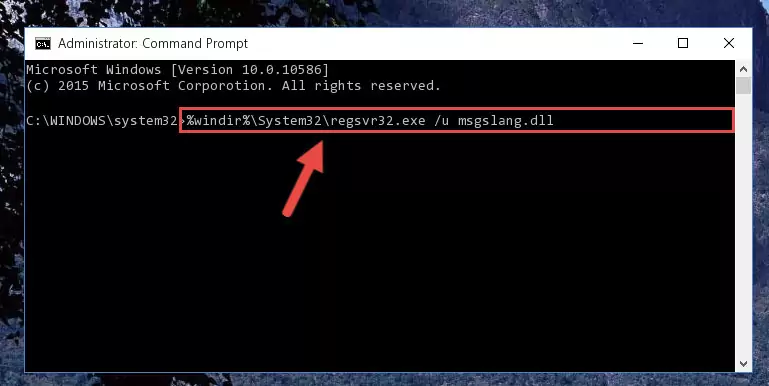
Step 1:Extracting the Msgslang.dll library - Copy the "Msgslang.dll" library and paste it into the "C:\Windows\System32" directory.
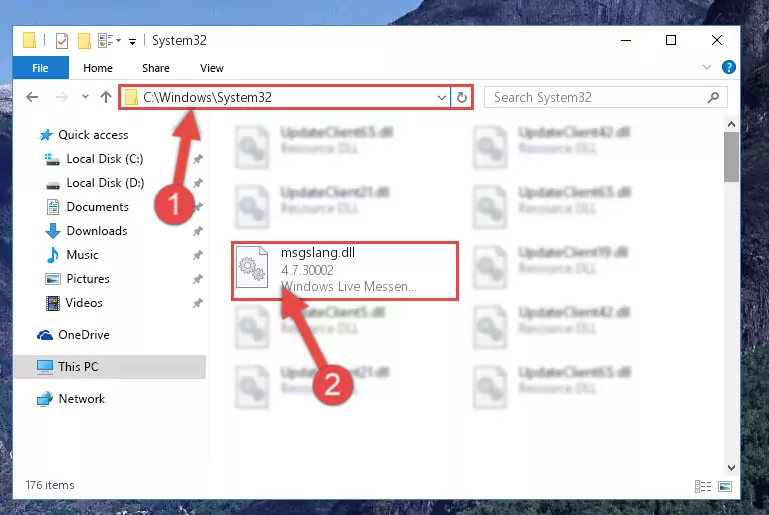
Step 2:Copying the Msgslang.dll library into the Windows/System32 directory - If you are using a 64 Bit operating system, copy the "Msgslang.dll" library and paste it into the "C:\Windows\sysWOW64" as well.
NOTE! On Windows operating systems with 64 Bit architecture, the dynamic link library must be in both the "sysWOW64" directory as well as the "System32" directory. In other words, you must copy the "Msgslang.dll" library into both directories.
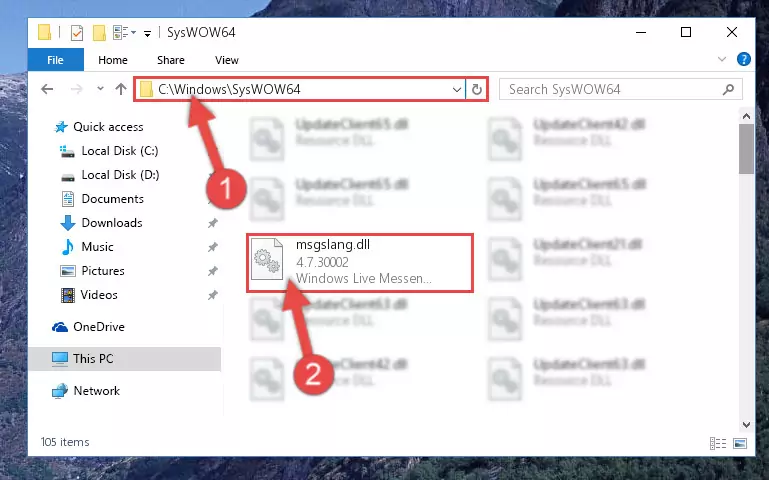
Step 3:Pasting the Msgslang.dll library into the Windows/sysWOW64 directory - First, we must run the Windows Command Prompt as an administrator.
NOTE! We ran the Command Prompt on Windows 10. If you are using Windows 8.1, Windows 8, Windows 7, Windows Vista or Windows XP, you can use the same methods to run the Command Prompt as an administrator.
- Open the Start Menu and type in "cmd", but don't press Enter. Doing this, you will have run a search of your computer through the Start Menu. In other words, typing in "cmd" we did a search for the Command Prompt.
- When you see the "Command Prompt" option among the search results, push the "CTRL" + "SHIFT" + "ENTER " keys on your keyboard.
- A verification window will pop up asking, "Do you want to run the Command Prompt as with administrative permission?" Approve this action by saying, "Yes".

%windir%\System32\regsvr32.exe /u Msgslang.dll
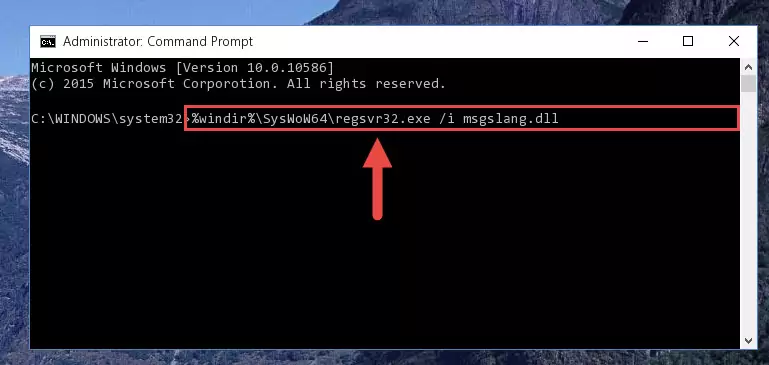
%windir%\SysWoW64\regsvr32.exe /u Msgslang.dll
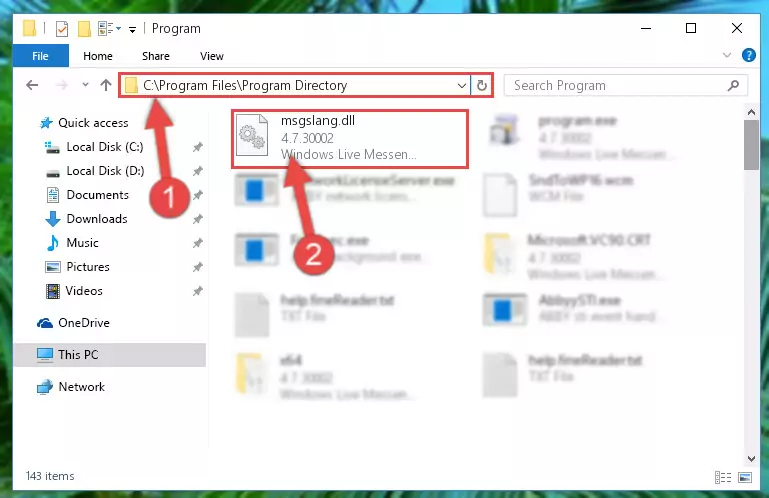
%windir%\System32\regsvr32.exe /i Msgslang.dll
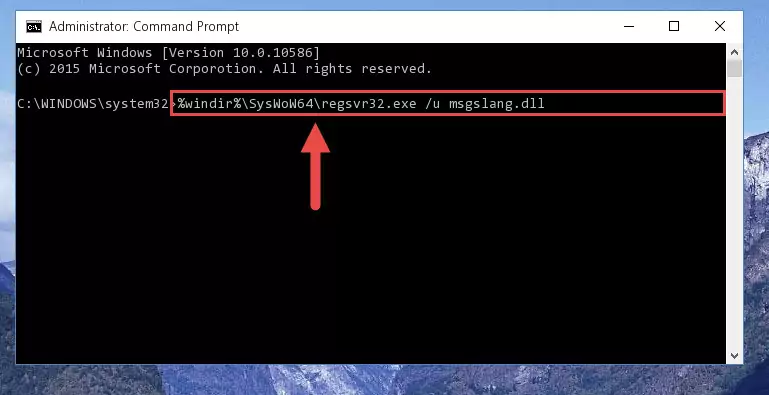
%windir%\SysWoW64\regsvr32.exe /i Msgslang.dll
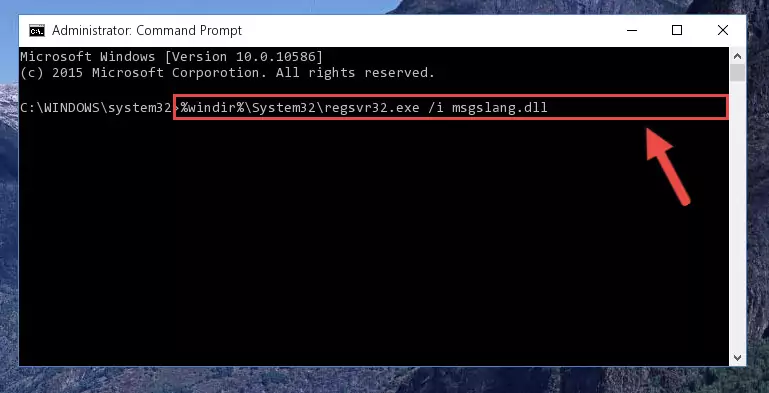
Method 2: Copying the Msgslang.dll Library to the Program Installation Directory
- First, you must find the installation directory of the program (the program giving the dll error) you are going to install the dynamic link library to. In order to find this directory, "Right-Click > Properties" on the program's shortcut.

Step 1:Opening the program's shortcut properties window - Open the program installation directory by clicking the Open File Location button in the "Properties" window that comes up.

Step 2:Finding the program's installation directory - Copy the Msgslang.dll library into the directory we opened.
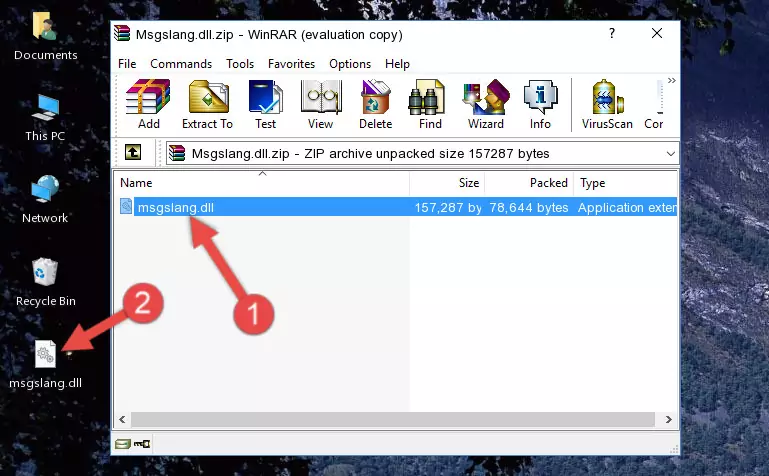
Step 3:Copying the Msgslang.dll library into the installation directory of the program. - The installation is complete. Run the program that is giving you the error. If the error is continuing, you may benefit from trying the 3rd Method as an alternative.
Method 3: Doing a Clean Install of the program That Is Giving the Msgslang.dll Error
- Open the Run tool by pushing the "Windows" + "R" keys found on your keyboard. Type the command below into the "Open" field of the Run window that opens up and press Enter. This command will open the "Programs and Features" tool.
appwiz.cpl

Step 1:Opening the Programs and Features tool with the appwiz.cpl command - On the Programs and Features screen that will come up, you will see the list of programs on your computer. Find the program that gives you the dll error and with your mouse right-click it. The right-click menu will open. Click the "Uninstall" option in this menu to start the uninstall process.

Step 2:Uninstalling the program that gives you the dll error - You will see a "Do you want to uninstall this program?" confirmation window. Confirm the process and wait for the program to be completely uninstalled. The uninstall process can take some time. This time will change according to your computer's performance and the size of the program. After the program is uninstalled, restart your computer.

Step 3:Confirming the uninstall process - After restarting your computer, reinstall the program that was giving the error.
- You may be able to fix the dll error you are experiencing by using this method. If the error messages are continuing despite all these processes, we may have a issue deriving from Windows. To fix dll errors deriving from Windows, you need to complete the 4th Method and the 5th Method in the list.
Method 4: Fixing the Msgslang.dll Error using the Windows System File Checker (sfc /scannow)
- First, we must run the Windows Command Prompt as an administrator.
NOTE! We ran the Command Prompt on Windows 10. If you are using Windows 8.1, Windows 8, Windows 7, Windows Vista or Windows XP, you can use the same methods to run the Command Prompt as an administrator.
- Open the Start Menu and type in "cmd", but don't press Enter. Doing this, you will have run a search of your computer through the Start Menu. In other words, typing in "cmd" we did a search for the Command Prompt.
- When you see the "Command Prompt" option among the search results, push the "CTRL" + "SHIFT" + "ENTER " keys on your keyboard.
- A verification window will pop up asking, "Do you want to run the Command Prompt as with administrative permission?" Approve this action by saying, "Yes".

sfc /scannow

Method 5: Fixing the Msgslang.dll Errors by Manually Updating Windows
Most of the time, programs have been programmed to use the most recent dynamic link libraries. If your operating system is not updated, these files cannot be provided and dll errors appear. So, we will try to fix the dll errors by updating the operating system.
Since the methods to update Windows versions are different from each other, we found it appropriate to prepare a separate article for each Windows version. You can get our update article that relates to your operating system version by using the links below.
Guides to Manually Update for All Windows Versions
Our Most Common Msgslang.dll Error Messages
When the Msgslang.dll library is damaged or missing, the programs that use this dynamic link library will give an error. Not only external programs, but also basic Windows programs and tools use dynamic link libraries. Because of this, when you try to use basic Windows programs and tools (For example, when you open Internet Explorer or Windows Media Player), you may come across errors. We have listed the most common Msgslang.dll errors below.
You will get rid of the errors listed below when you download the Msgslang.dll library from DLL Downloader.com and follow the steps we explained above.
- "Msgslang.dll not found." error
- "The file Msgslang.dll is missing." error
- "Msgslang.dll access violation." error
- "Cannot register Msgslang.dll." error
- "Cannot find Msgslang.dll." error
- "This application failed to start because Msgslang.dll was not found. Re-installing the application may fix this problem." error
