- Download Price:
- Free
- Dll Description:
- SQL Server Proxy Message Datasource Provider
- Versions:
-
- 2007.100.1600.22 (Latest) for 64 Bit (x64)
- 2000.80.194.0 for 32 Bit (x86)
- Size:
- 0.09 MB for 32 Bit (x86)
- 0.24 MB for 64 Bit (x64)
- Operating Systems:
- Directory:
- M
- Downloads:
- 1205 times.
Msgprox.dll Explanation
The Msgprox.dll library is 0.09 MB for 32 Bit and 0.24 MB for 64 Bit. The download links have been checked and there are no problems. You can download it without a problem. Currently, it has been downloaded 1205 times.
Table of Contents
- Msgprox.dll Explanation
- Operating Systems Compatible with the Msgprox.dll Library
- Other Versions of the Msgprox.dll Library
- Steps to Download the Msgprox.dll Library
- How to Install Msgprox.dll? How to Fix Msgprox.dll Errors?
- Method 1: Installing the Msgprox.dll Library to the Windows System Directory
- Method 2: Copying the Msgprox.dll Library to the Program Installation Directory
- Method 3: Uninstalling and Reinstalling the Program that Gives You the Msgprox.dll Error
- Method 4: Fixing the Msgprox.dll error with the Windows System File Checker
- Method 5: Fixing the Msgprox.dll Errors by Manually Updating Windows
- Most Seen Msgprox.dll Errors
- Dynamic Link Libraries Related to Msgprox.dll
Operating Systems Compatible with the Msgprox.dll Library
- Windows 10
- Windows 10 64 Bit
- Windows 8.1
- Windows 8.1 64 Bit
- Windows 8
- Windows 8 64 Bit
- Windows 7
- Windows 7 64 Bit
- Windows Vista
- Windows Vista 64 Bit
- Windows XP
- Windows XP 64 Bit
Other Versions of the Msgprox.dll Library
The newest version of the Msgprox.dll library is the 2000.80.194.0 version for 32 Bit and 2007.100.1600.22 version for 64 Bit. There have been 1 versions released before this version. All versions of the Dynamic link library have been listed below from most recent to oldest.
- 2007.100.1600.22 - 64 Bit (x64) Download this version
- 2000.80.194.0 - 32 Bit (x86) Download this version
Steps to Download the Msgprox.dll Library
- First, click the "Download" button with the green background (The button marked in the picture).

Step 1:Download the Msgprox.dll library - When you click the "Download" button, the "Downloading" window will open. Don't close this window until the download process begins. The download process will begin in a few seconds based on your Internet speed and computer.
How to Install Msgprox.dll? How to Fix Msgprox.dll Errors?
ATTENTION! Before continuing on to install the Msgprox.dll library, you need to download the library. If you have not downloaded it yet, download it before continuing on to the installation steps. If you are having a problem while downloading the library, you can browse the download guide a few lines above.
Method 1: Installing the Msgprox.dll Library to the Windows System Directory
- The file you downloaded is a compressed file with the extension ".zip". This file cannot be installed. To be able to install it, first you need to extract the dynamic link library from within it. So, first double-click the file with the ".zip" extension and open the file.
- You will see the library named "Msgprox.dll" in the window that opens. This is the library you need to install. Click on the dynamic link library with the left button of the mouse. By doing this, you select the library.
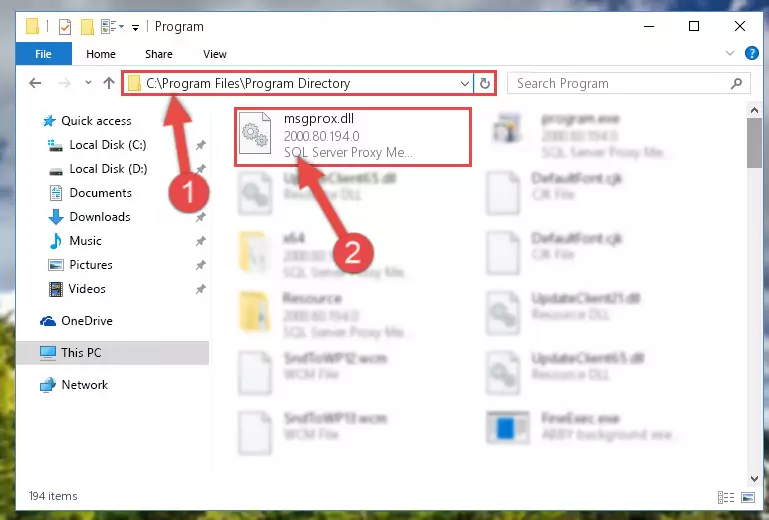
Step 2:Choosing the Msgprox.dll library - Click on the "Extract To" button, which is marked in the picture. In order to do this, you will need the Winrar program. If you don't have the program, it can be found doing a quick search on the Internet and you can download it (The Winrar program is free).
- After clicking the "Extract to" button, a window where you can choose the location you want will open. Choose the "Desktop" location in this window and extract the dynamic link library to the desktop by clicking the "Ok" button.
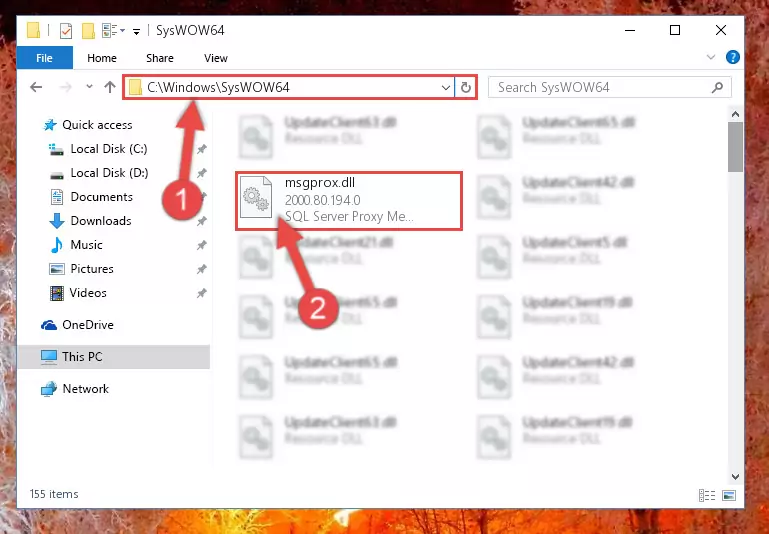
Step 3:Extracting the Msgprox.dll library to the desktop - Copy the "Msgprox.dll" library you extracted and paste it into the "C:\Windows\System32" directory.
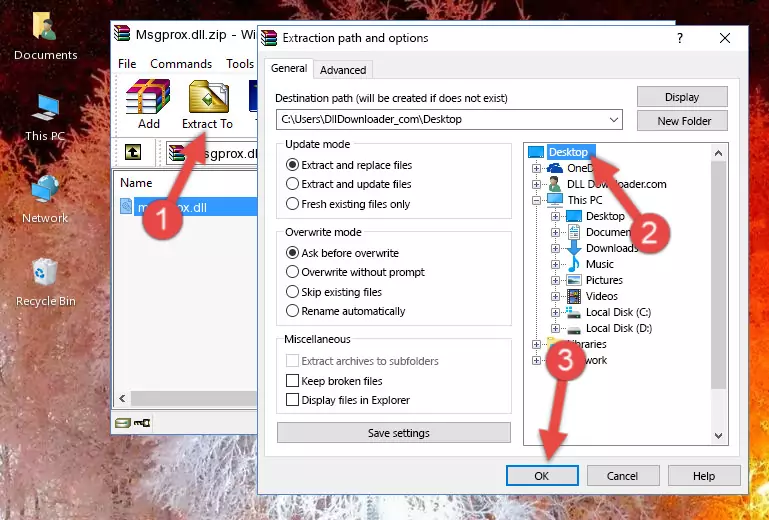
Step 3:Copying the Msgprox.dll library into the Windows/System32 directory - If you are using a 64 Bit operating system, copy the "Msgprox.dll" library and paste it into the "C:\Windows\sysWOW64" as well.
NOTE! On Windows operating systems with 64 Bit architecture, the dynamic link library must be in both the "sysWOW64" directory as well as the "System32" directory. In other words, you must copy the "Msgprox.dll" library into both directories.
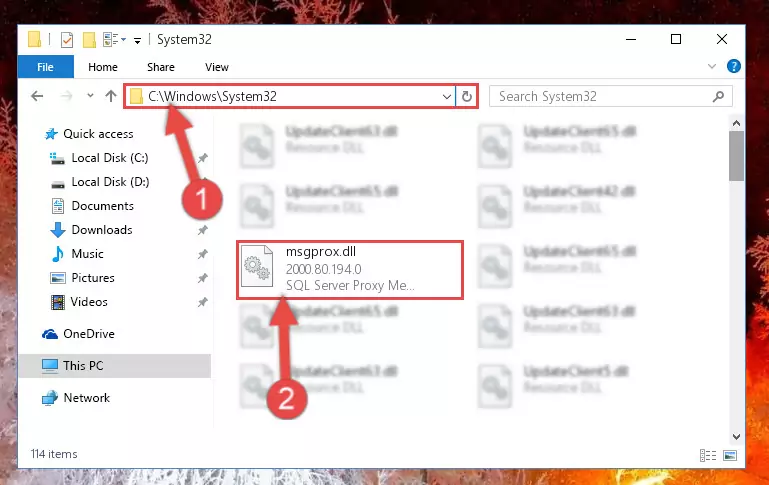
Step 4:Pasting the Msgprox.dll library into the Windows/sysWOW64 directory - In order to complete this step, you must run the Command Prompt as administrator. In order to do this, all you have to do is follow the steps below.
NOTE! We ran the Command Prompt using Windows 10. If you are using Windows 8.1, Windows 8, Windows 7, Windows Vista or Windows XP, you can use the same method to run the Command Prompt as administrator.
- Open the Start Menu and before clicking anywhere, type "cmd" on your keyboard. This process will enable you to run a search through the Start Menu. We also typed in "cmd" to bring up the Command Prompt.
- Right-click the "Command Prompt" search result that comes up and click the Run as administrator" option.

Step 5:Running the Command Prompt as administrator - Paste the command below into the Command Line window that opens and hit the Enter key on your keyboard. This command will delete the Msgprox.dll library's damaged registry (It will not delete the file you pasted into the System32 directory, but will delete the registry in Regedit. The file you pasted in the System32 directory will not be damaged in any way).
%windir%\System32\regsvr32.exe /u Msgprox.dll
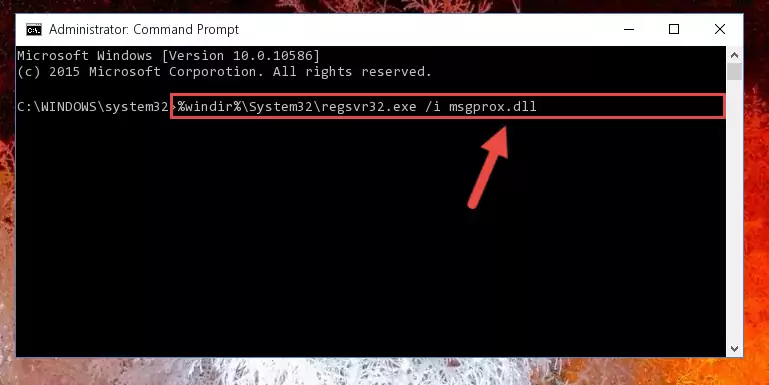
Step 6:Uninstalling the Msgprox.dll library from the system registry - If you have a 64 Bit operating system, after running the command above, you must run the command below. This command will clean the Msgprox.dll library's damaged registry in 64 Bit as well (The cleaning process will be in the registries in the Registry Editor< only. In other words, the dll file you paste into the SysWoW64 folder will stay as it).
%windir%\SysWoW64\regsvr32.exe /u Msgprox.dll
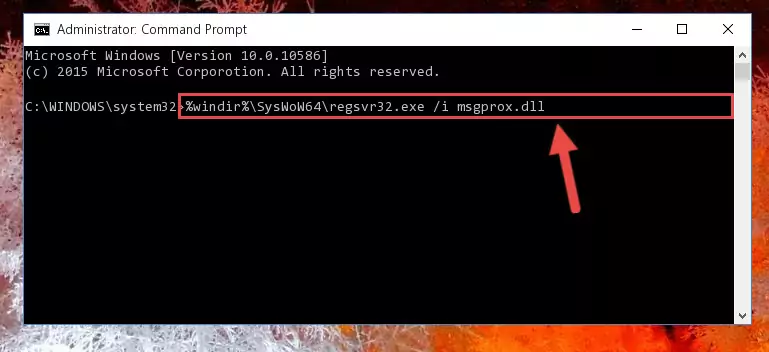
Step 7:Uninstalling the Msgprox.dll library's broken registry from the Registry Editor (for 64 Bit) - We need to make a clean registry for the dll library's registry that we deleted from Regedit (Windows Registry Editor). In order to accomplish this, copy and paste the command below into the Command Line and press Enter key.
%windir%\System32\regsvr32.exe /i Msgprox.dll
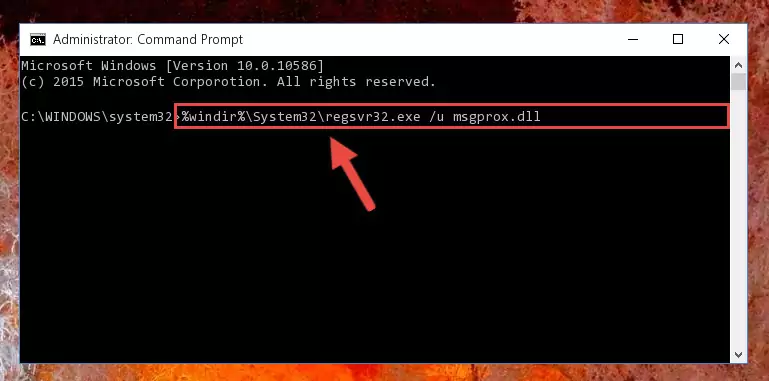
Step 8:Making a clean registry for the Msgprox.dll library in Regedit (Windows Registry Editor) - Windows 64 Bit users must run the command below after running the previous command. With this command, we will create a clean and good registry for the Msgprox.dll library we deleted.
%windir%\SysWoW64\regsvr32.exe /i Msgprox.dll
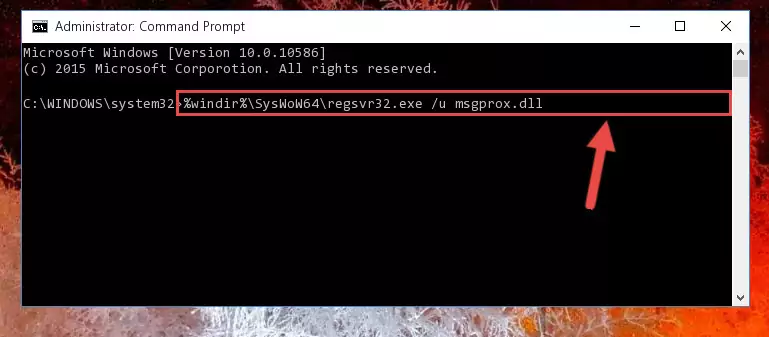
Step 9:Creating a clean and good registry for the Msgprox.dll library (64 Bit için) - If you did all the processes correctly, the missing dll file will have been installed. You may have made some mistakes when running the Command Line processes. Generally, these errors will not prevent the Msgprox.dll library from being installed. In other words, the installation will be completed, but it may give an error due to some incompatibility issues. You can try running the program that was giving you this dll file error after restarting your computer. If you are still getting the dll file error when running the program, please try the 2nd method.
Method 2: Copying the Msgprox.dll Library to the Program Installation Directory
- In order to install the dynamic link library, you need to find the installation directory for the program that was giving you errors such as "Msgprox.dll is missing", "Msgprox.dll not found" or similar error messages. In order to do that, Right-click the program's shortcut and click the Properties item in the right-click menu that appears.

Step 1:Opening the program shortcut properties window - Click on the Open File Location button that is found in the Properties window that opens up and choose the folder where the application is installed.

Step 2:Opening the installation directory of the program - Copy the Msgprox.dll library into the directory we opened up.
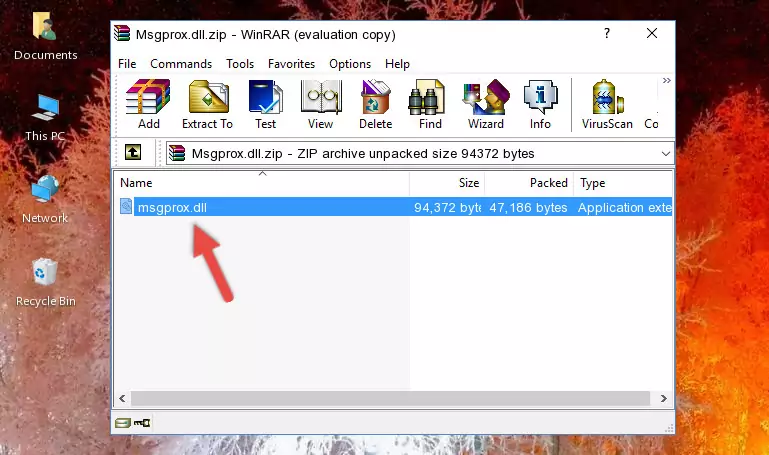
Step 3:Copying the Msgprox.dll library into the program's installation directory - That's all there is to the installation process. Run the program giving the dll error again. If the dll error is still continuing, completing the 3rd Method may help fix your issue.
Method 3: Uninstalling and Reinstalling the Program that Gives You the Msgprox.dll Error
- Open the Run tool by pushing the "Windows" + "R" keys found on your keyboard. Type the command below into the "Open" field of the Run window that opens up and press Enter. This command will open the "Programs and Features" tool.
appwiz.cpl

Step 1:Opening the Programs and Features tool with the appwiz.cpl command - The programs listed in the Programs and Features window that opens up are the programs installed on your computer. Find the program that gives you the dll error and run the "Right-Click > Uninstall" command on this program.

Step 2:Uninstalling the program from your computer - Following the instructions that come up, uninstall the program from your computer and restart your computer.

Step 3:Following the verification and instructions for the program uninstall process - After restarting your computer, reinstall the program.
- You can fix the error you are expericing with this method. If the dll error is continuing in spite of the solution methods you are using, the source of the problem is the Windows operating system. In order to fix dll errors in Windows you will need to complete the 4th Method and the 5th Method in the list.
Method 4: Fixing the Msgprox.dll error with the Windows System File Checker
- In order to complete this step, you must run the Command Prompt as administrator. In order to do this, all you have to do is follow the steps below.
NOTE! We ran the Command Prompt using Windows 10. If you are using Windows 8.1, Windows 8, Windows 7, Windows Vista or Windows XP, you can use the same method to run the Command Prompt as administrator.
- Open the Start Menu and before clicking anywhere, type "cmd" on your keyboard. This process will enable you to run a search through the Start Menu. We also typed in "cmd" to bring up the Command Prompt.
- Right-click the "Command Prompt" search result that comes up and click the Run as administrator" option.

Step 1:Running the Command Prompt as administrator - Paste the command below into the Command Line that opens up and hit the Enter key.
sfc /scannow

Step 2:Scanning and fixing system errors with the sfc /scannow command - This process can take some time. You can follow its progress from the screen. Wait for it to finish and after it is finished try to run the program that was giving the dll error again.
Method 5: Fixing the Msgprox.dll Errors by Manually Updating Windows
Some programs need updated dynamic link libraries. When your operating system is not updated, it cannot fulfill this need. In some situations, updating your operating system can solve the dll errors you are experiencing.
In order to check the update status of your operating system and, if available, to install the latest update packs, we need to begin this process manually.
Depending on which Windows version you use, manual update processes are different. Because of this, we have prepared a special article for each Windows version. You can get our articles relating to the manual update of the Windows version you use from the links below.
Guides to Manually Update for All Windows Versions
Most Seen Msgprox.dll Errors
If the Msgprox.dll library is missing or the program using this library has not been installed correctly, you can get errors related to the Msgprox.dll library. Dynamic link libraries being missing can sometimes cause basic Windows programs to also give errors. You can even receive an error when Windows is loading. You can find the error messages that are caused by the Msgprox.dll library.
If you don't know how to install the Msgprox.dll library you will download from our site, you can browse the methods above. Above we explained all the processes you can do to fix the dll error you are receiving. If the error is continuing after you have completed all these methods, please use the comment form at the bottom of the page to contact us. Our editor will respond to your comment shortly.
- "Msgprox.dll not found." error
- "The file Msgprox.dll is missing." error
- "Msgprox.dll access violation." error
- "Cannot register Msgprox.dll." error
- "Cannot find Msgprox.dll." error
- "This application failed to start because Msgprox.dll was not found. Re-installing the application may fix this problem." error
