- Download Price:
- Free
- Dll Description:
- Microsoft Jet Exchange Isam
- Versions:
- Size:
- 0.49 MB
- Operating Systems:
- Directory:
- M
- Downloads:
- 3753 times.
Msexch40.dll Explanation
The Msexch40.dll file is 0.49 MB. The download links are current and no negative feedback has been received by users. It has been downloaded 3753 times since release.
Table of Contents
- Msexch40.dll Explanation
- Operating Systems Compatible with the Msexch40.dll File
- Other Versions of the Msexch40.dll File
- Guide to Download Msexch40.dll
- Methods for Solving Msexch40.dll
- Method 1: Installing the Msexch40.dll File to the Windows System Folder
- Method 2: Copying The Msexch40.dll File Into The Software File Folder
- Method 3: Doing a Clean Install of the software That Is Giving the Msexch40.dll Error
- Method 4: Solving the Msexch40.dll Error using the Windows System File Checker (sfc /scannow)
- Method 5: Solving the Msexch40.dll Error by Updating Windows
- Most Seen Msexch40.dll Errors
- Dll Files Similar to the Msexch40.dll File
Operating Systems Compatible with the Msexch40.dll File
Other Versions of the Msexch40.dll File
The newest version of the Msexch40.dll file is the 4.00.6807.02 version released on 2012-06-30. There have been 6 versions released before this version. All versions of the Dll file have been listed below from most recent to oldest.
- 4.00.6807.02 - 32 Bit (x86) (2012-06-30) Download this version
- 4.0.9756.0 - 32 Bit (x86) Download this version
- 4.0.9756.0 - 32 Bit (x86) Download this version
- 4.0.9756.0 - 32 Bit (x86) Download this version
- 4.0.9635.0 - 32 Bit (x86) Download this version
- 4.0.9502.0 - 32 Bit (x86) Download this version
- 4.0.6807.0 - 32 Bit (x86) Download this version
Guide to Download Msexch40.dll
- Click on the green-colored "Download" button on the top left side of the page.

Step 1:Download process of the Msexch40.dll file's - "After clicking the Download" button, wait for the download process to begin in the "Downloading" page that opens up. Depending on your Internet speed, the download process will begin in approximately 4 -5 seconds.
Methods for Solving Msexch40.dll
ATTENTION! Before starting the installation, the Msexch40.dll file needs to be downloaded. If you have not downloaded it, download the file before continuing with the installation steps. If you don't know how to download it, you can immediately browse the dll download guide above.
Method 1: Installing the Msexch40.dll File to the Windows System Folder
- The file you will download is a compressed file with the ".zip" extension. You cannot directly install the ".zip" file. Because of this, first, double-click this file and open the file. You will see the file named "Msexch40.dll" in the window that opens. Drag this file to the desktop with the left mouse button. This is the file you need.
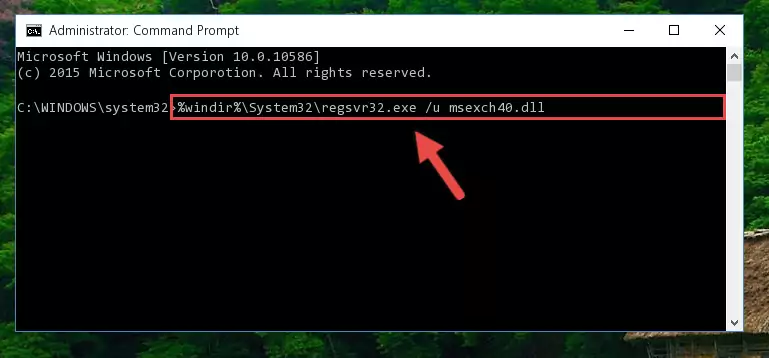
Step 1:Extracting the Msexch40.dll file from the .zip file - Copy the "Msexch40.dll" file you extracted and paste it into the "C:\Windows\System32" folder.
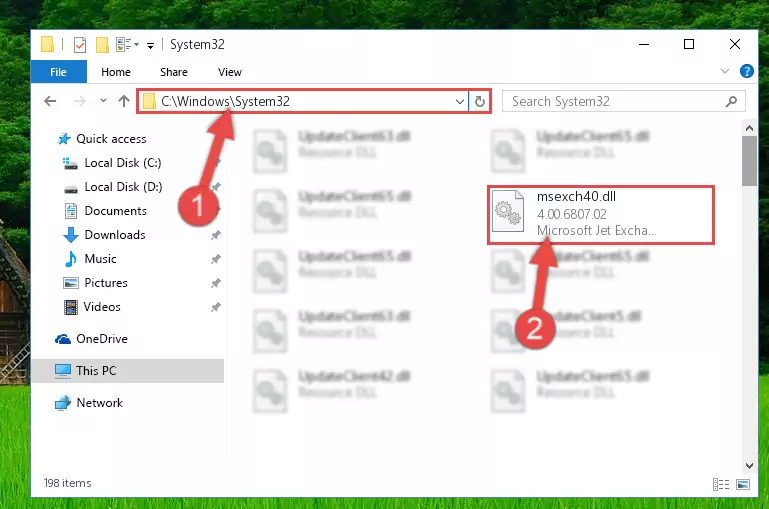
Step 2:Copying the Msexch40.dll file into the Windows/System32 folder - If your operating system has a 64 Bit architecture, copy the "Msexch40.dll" file and paste it also into the "C:\Windows\sysWOW64" folder.
NOTE! On 64 Bit systems, the dll file must be in both the "sysWOW64" folder as well as the "System32" folder. In other words, you must copy the "Msexch40.dll" file into both folders.
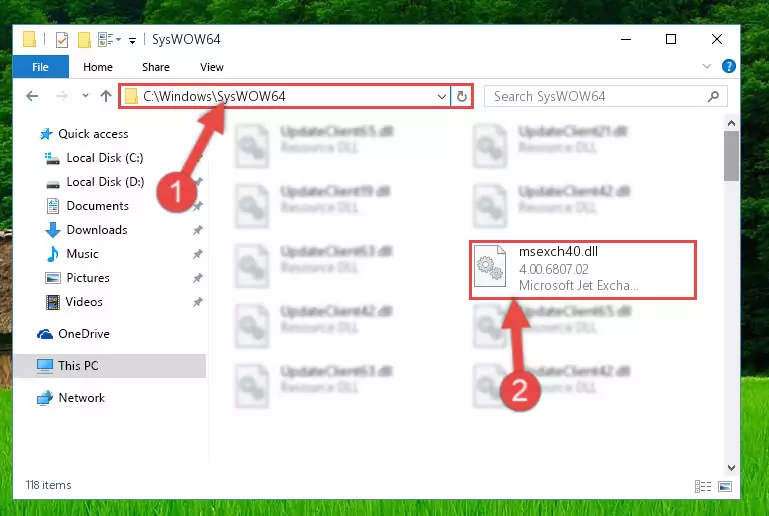
Step 3:Pasting the Msexch40.dll file into the Windows/sysWOW64 folder - In order to complete this step, you must run the Command Prompt as administrator. In order to do this, all you have to do is follow the steps below.
NOTE! We ran the Command Prompt using Windows 10. If you are using Windows 8.1, Windows 8, Windows 7, Windows Vista or Windows XP, you can use the same method to run the Command Prompt as administrator.
- Open the Start Menu and before clicking anywhere, type "cmd" on your keyboard. This process will enable you to run a search through the Start Menu. We also typed in "cmd" to bring up the Command Prompt.
- Right-click the "Command Prompt" search result that comes up and click the Run as administrator" option.

Step 4:Running the Command Prompt as administrator - Paste the command below into the Command Line that will open up and hit Enter. This command will delete the damaged registry of the Msexch40.dll file (It will not delete the file we pasted into the System32 folder; it will delete the registry in Regedit. The file we pasted into the System32 folder will not be damaged).
%windir%\System32\regsvr32.exe /u Msexch40.dll
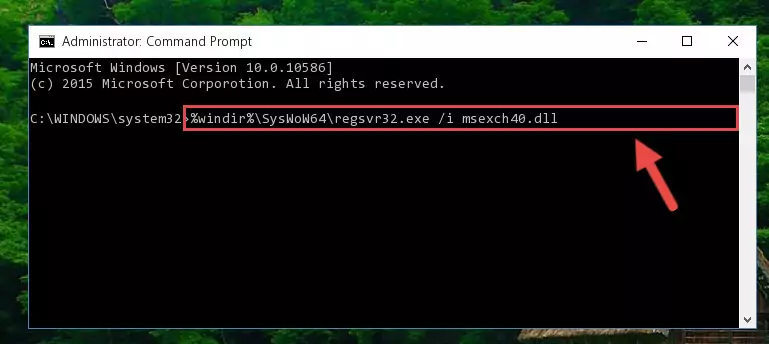
Step 5:Deleting the damaged registry of the Msexch40.dll - If the Windows you use has 64 Bit architecture, after running the command above, you must run the command below. This command will clean the broken registry of the Msexch40.dll file from the 64 Bit architecture (The Cleaning process is only with registries in the Windows Registry Editor. In other words, the dll file that we pasted into the SysWoW64 folder will stay as it is).
%windir%\SysWoW64\regsvr32.exe /u Msexch40.dll
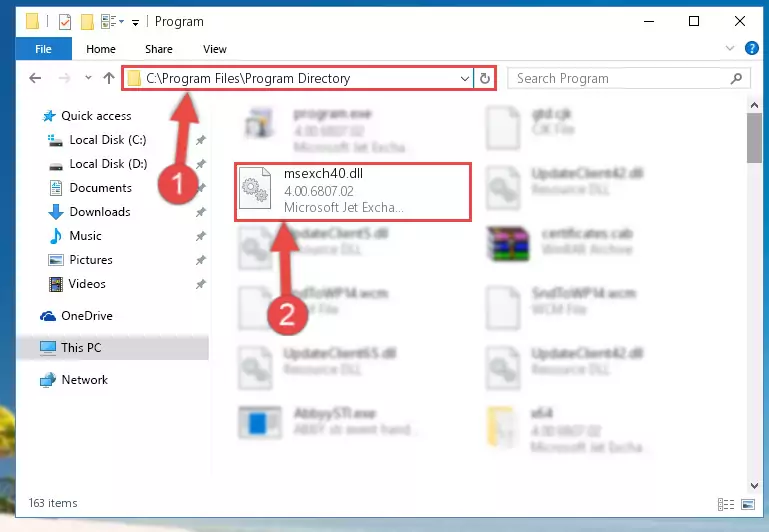
Step 6:Uninstalling the broken registry of the Msexch40.dll file from the Windows Registry Editor (for 64 Bit) - You must create a new registry for the dll file that you deleted from the registry editor. In order to do this, copy the command below and paste it into the Command Line and hit Enter.
%windir%\System32\regsvr32.exe /i Msexch40.dll
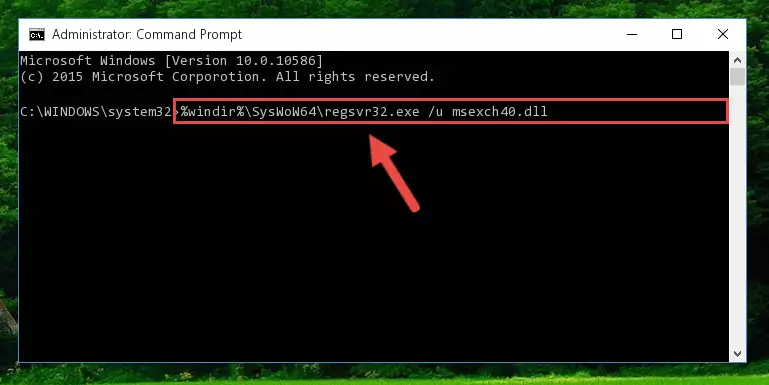
Step 7:Creating a new registry for the Msexch40.dll file - If you are using a Windows with 64 Bit architecture, after running the previous command, you need to run the command below. By running this command, we will have created a clean registry for the Msexch40.dll file (We deleted the damaged registry with the previous command).
%windir%\SysWoW64\regsvr32.exe /i Msexch40.dll
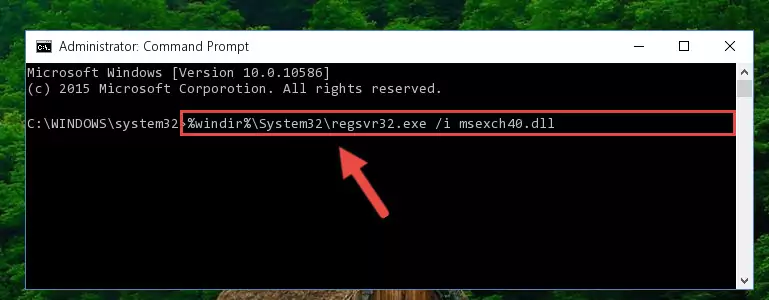
Step 8:Creating a clean registry for the Msexch40.dll file (for 64 Bit) - If you did the processes in full, the installation should have finished successfully. If you received an error from the command line, you don't need to be anxious. Even if the Msexch40.dll file was installed successfully, you can still receive error messages like these due to some incompatibilities. In order to test whether your dll problem was solved or not, try running the software giving the error message again. If the error is continuing, try the 2nd Method to solve this problem.
Method 2: Copying The Msexch40.dll File Into The Software File Folder
- First, you need to find the file folder for the software you are receiving the "Msexch40.dll not found", "Msexch40.dll is missing" or other similar dll errors. In order to do this, right-click on the shortcut for the software and click the Properties option from the options that come up.

Step 1:Opening software properties - Open the software's file folder by clicking on the Open File Location button in the Properties window that comes up.

Step 2:Opening the software's file folder - Copy the Msexch40.dll file into this folder that opens.
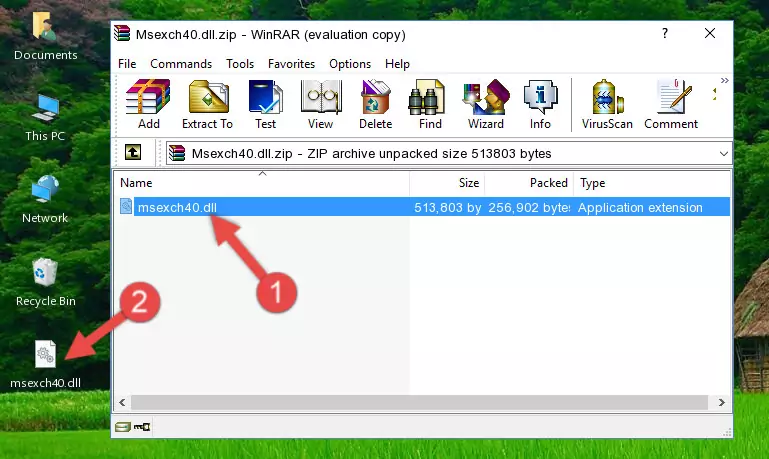
Step 3:Copying the Msexch40.dll file into the software's file folder - This is all there is to the process. Now, try to run the software again. If the problem still is not solved, you can try the 3rd Method.
Method 3: Doing a Clean Install of the software That Is Giving the Msexch40.dll Error
- Open the Run window by pressing the "Windows" + "R" keys on your keyboard at the same time. Type in the command below into the Run window and push Enter to run it. This command will open the "Programs and Features" window.
appwiz.cpl

Step 1:Opening the Programs and Features window using the appwiz.cpl command - The Programs and Features window will open up. Find the software that is giving you the dll error in this window that lists all the softwares on your computer and "Right-Click > Uninstall" on this software.

Step 2:Uninstalling the software that is giving you the error message from your computer. - Uninstall the software from your computer by following the steps that come up and restart your computer.

Step 3:Following the confirmation and steps of the software uninstall process - After restarting your computer, reinstall the software that was giving the error.
- You may be able to solve the dll error you are experiencing by using this method. If the error messages are continuing despite all these processes, we may have a problem deriving from Windows. To solve dll errors deriving from Windows, you need to complete the 4th Method and the 5th Method in the list.
Method 4: Solving the Msexch40.dll Error using the Windows System File Checker (sfc /scannow)
- In order to complete this step, you must run the Command Prompt as administrator. In order to do this, all you have to do is follow the steps below.
NOTE! We ran the Command Prompt using Windows 10. If you are using Windows 8.1, Windows 8, Windows 7, Windows Vista or Windows XP, you can use the same method to run the Command Prompt as administrator.
- Open the Start Menu and before clicking anywhere, type "cmd" on your keyboard. This process will enable you to run a search through the Start Menu. We also typed in "cmd" to bring up the Command Prompt.
- Right-click the "Command Prompt" search result that comes up and click the Run as administrator" option.

Step 1:Running the Command Prompt as administrator - Type the command below into the Command Line page that comes up and run it by pressing Enter on your keyboard.
sfc /scannow

Step 2:Getting rid of Windows Dll errors by running the sfc /scannow command - The process can take some time depending on your computer and the condition of the errors in the system. Before the process is finished, don't close the command line! When the process is finished, try restarting the software that you are experiencing the errors in after closing the command line.
Method 5: Solving the Msexch40.dll Error by Updating Windows
Most of the time, softwares have been programmed to use the most recent dll files. If your operating system is not updated, these files cannot be provided and dll errors appear. So, we will try to solve the dll errors by updating the operating system.
Since the methods to update Windows versions are different from each other, we found it appropriate to prepare a separate article for each Windows version. You can get our update article that relates to your operating system version by using the links below.
Guides to Manually Update for All Windows Versions
Most Seen Msexch40.dll Errors
When the Msexch40.dll file is damaged or missing, the softwares that use this dll file will give an error. Not only external softwares, but also basic Windows softwares and tools use dll files. Because of this, when you try to use basic Windows softwares and tools (For example, when you open Internet Explorer or Windows Media Player), you may come across errors. We have listed the most common Msexch40.dll errors below.
You will get rid of the errors listed below when you download the Msexch40.dll file from DLL Downloader.com and follow the steps we explained above.
- "Msexch40.dll not found." error
- "The file Msexch40.dll is missing." error
- "Msexch40.dll access violation." error
- "Cannot register Msexch40.dll." error
- "Cannot find Msexch40.dll." error
- "This application failed to start because Msexch40.dll was not found. Re-installing the application may fix this problem." error
