- Download Price:
- Free
- Dll Description:
- Microsoft Distributed Transaction Coordinator Administrative DLL
- Versions:
-
- 2001.12.10530.16384 (Latest) for 32 Bit (x86)
- 2001.12.10130.16384 for 32 Bit (x86)
- 2001.12.8530.16385 for 32 Bit (x86)
- 2001.12.6931.18000 for 32 Bit (x86)
- 2001.12.6931.18000 for 64 Bit (x64)
- 2001.12.4414.2588 - for 32 Bit (x86)
- 2001.12.8530.163 for 64 Bit (x64)
- 2001.12.4720.434 for 32 Bit (x86)
- 2001.12.4414.700 for 32 Bit (x86)
- 2001.12.4414.258 for 32 Bit (x86)
- 2001.12.8030.0 for 32 Bit (x86)
- Size:
- 0.23 MB for 32 Bit (x86)
- 0.27 MB for 64 Bit (x64)
- Operating Systems:
- Directory:
- M
- Downloads:
- 5968 times.
About Msdtcuiu.dll
The Msdtcuiu.dll file is 0.23 MB for 32 Bit and 0.27 MB for 64 Bit. The download links have been checked and there are no problems. You can download it without a problem. Currently, it has been downloaded 5968 times.
Table of Contents
- About Msdtcuiu.dll
- Operating Systems Compatible with the Msdtcuiu.dll File
- Other Versions of the Msdtcuiu.dll File
- How to Download Msdtcuiu.dll
- How to Fix Msdtcuiu.dll Errors?
- Method 1: Installing the Msdtcuiu.dll File to the Windows System Folder
- Method 2: Copying The Msdtcuiu.dll File Into The Software File Folder
- Method 3: Doing a Clean Reinstall of the Software That Is Giving the Msdtcuiu.dll Error
- Method 4: Solving the Msdtcuiu.dll Problem by Using the Windows System File Checker (scf scannow)
- Method 5: Getting Rid of Msdtcuiu.dll Errors by Updating the Windows Operating System
- Our Most Common Msdtcuiu.dll Error Messages
- Dll Files Related to Msdtcuiu.dll
Operating Systems Compatible with the Msdtcuiu.dll File
- Windows 10
- Windows 10 64 Bit
- Windows 8.1
- Windows 8.1 64 Bit
- Windows 8
- Windows 8 64 Bit
- Windows 7
- Windows 7 64 Bit
- Windows Vista
- Windows Vista 64 Bit
- Windows XP
- Windows XP 64 Bit
Other Versions of the Msdtcuiu.dll File
The latest version of the Msdtcuiu.dll file is 2001.12.10530.16384 version for 32 Bit and 2001.12.6931.18000 version for 64 Bit. Before this, there were 10 versions released. All versions released up till now are listed below from newest to oldest
- 2001.12.10530.16384 - 32 Bit (x86) Download directly this version now
- 2001.12.10130.16384 - 32 Bit (x86) Download directly this version now
- 2001.12.8530.16385 - 32 Bit (x86) Download directly this version now
- 2001.12.6931.18000 - 32 Bit (x86) Download directly this version now
- 2001.12.6931.18000 - 64 Bit (x64) Download directly this version now
- 2001.12.4414.2588 - 32 Bit (x86) (2012-06-30) Download directly this version now
- 2001.12.8530.163 - 64 Bit (x64) Download directly this version now
- 2001.12.4720.434 - 32 Bit (x86) Download directly this version now
- 2001.12.4414.700 - 32 Bit (x86) Download directly this version now
- 2001.12.4414.258 - 32 Bit (x86) Download directly this version now
- 2001.12.8030.0 - 32 Bit (x86) Download directly this version now
How to Download Msdtcuiu.dll
- First, click the "Download" button with the green background (The button marked in the picture).

Step 1:Download the Msdtcuiu.dll file - After clicking the "Download" button at the top of the page, the "Downloading" page will open up and the download process will begin. Definitely do not close this page until the download begins. Our site will connect you to the closest DLL Downloader.com download server in order to offer you the fastest downloading performance. Connecting you to the server can take a few seconds.
How to Fix Msdtcuiu.dll Errors?
ATTENTION! Before starting the installation, the Msdtcuiu.dll file needs to be downloaded. If you have not downloaded it, download the file before continuing with the installation steps. If you don't know how to download it, you can immediately browse the dll download guide above.
Method 1: Installing the Msdtcuiu.dll File to the Windows System Folder
- The file you downloaded is a compressed file with the ".zip" extension. In order to install it, first, double-click the ".zip" file and open the file. You will see the file named "Msdtcuiu.dll" in the window that opens up. This is the file you need to install. Drag this file to the desktop with your mouse's left button.
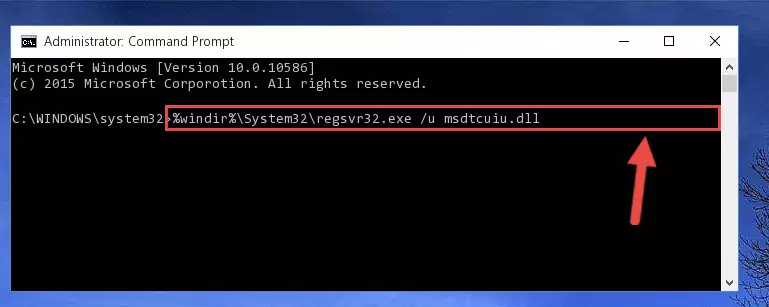
Step 1:Extracting the Msdtcuiu.dll file - Copy the "Msdtcuiu.dll" file you extracted and paste it into the "C:\Windows\System32" folder.
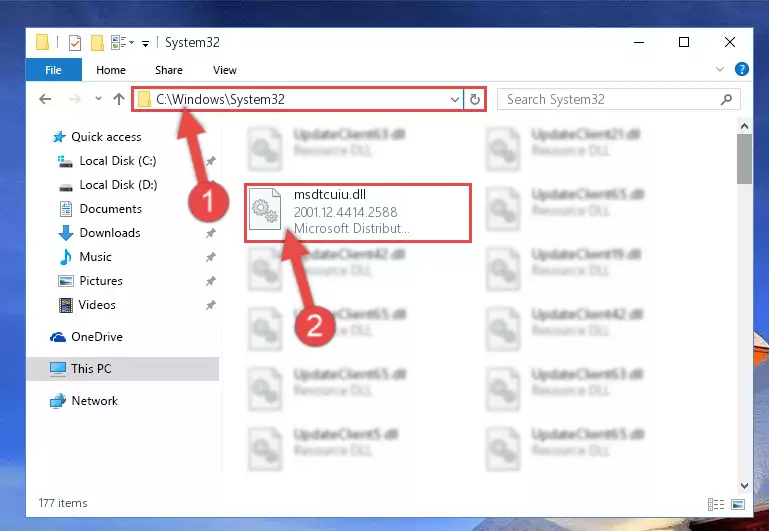
Step 2:Copying the Msdtcuiu.dll file into the Windows/System32 folder - If your operating system has a 64 Bit architecture, copy the "Msdtcuiu.dll" file and paste it also into the "C:\Windows\sysWOW64" folder.
NOTE! On 64 Bit systems, the dll file must be in both the "sysWOW64" folder as well as the "System32" folder. In other words, you must copy the "Msdtcuiu.dll" file into both folders.
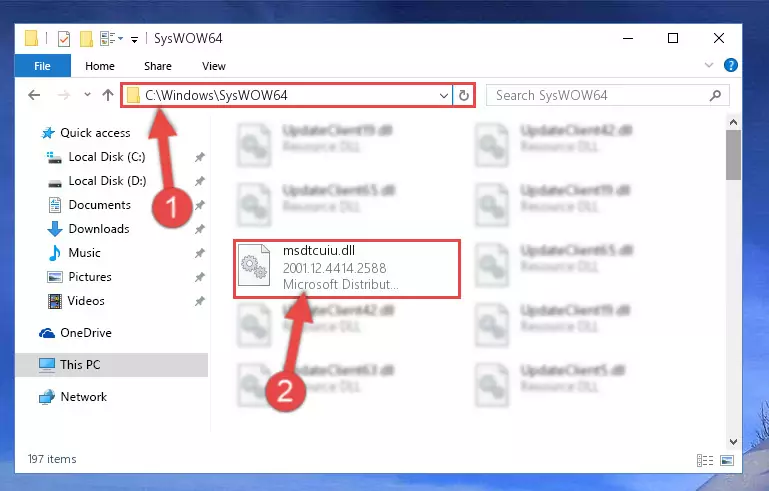
Step 3:Pasting the Msdtcuiu.dll file into the Windows/sysWOW64 folder - In order to complete this step, you must run the Command Prompt as administrator. In order to do this, all you have to do is follow the steps below.
NOTE! We ran the Command Prompt using Windows 10. If you are using Windows 8.1, Windows 8, Windows 7, Windows Vista or Windows XP, you can use the same method to run the Command Prompt as administrator.
- Open the Start Menu and before clicking anywhere, type "cmd" on your keyboard. This process will enable you to run a search through the Start Menu. We also typed in "cmd" to bring up the Command Prompt.
- Right-click the "Command Prompt" search result that comes up and click the Run as administrator" option.

Step 4:Running the Command Prompt as administrator - Let's copy the command below and paste it in the Command Line that comes up, then let's press Enter. This command deletes the Msdtcuiu.dll file's problematic registry in the Windows Registry Editor (The file that we copied to the System32 folder does not perform any action with the file, it just deletes the registry in the Windows Registry Editor. The file that we pasted into the System32 folder will not be damaged).
%windir%\System32\regsvr32.exe /u Msdtcuiu.dll
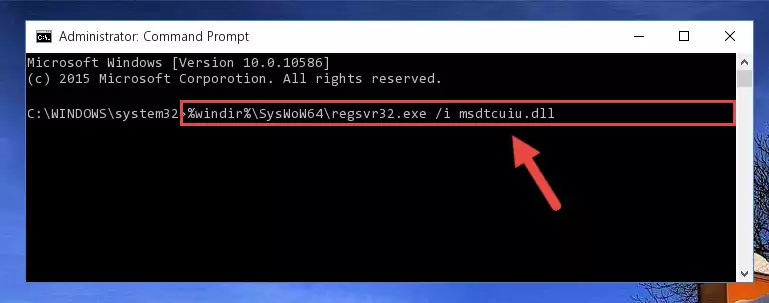
Step 5:Deleting the Msdtcuiu.dll file's problematic registry in the Windows Registry Editor - If the Windows you use has 64 Bit architecture, after running the command above, you must run the command below. This command will clean the broken registry of the Msdtcuiu.dll file from the 64 Bit architecture (The Cleaning process is only with registries in the Windows Registry Editor. In other words, the dll file that we pasted into the SysWoW64 folder will stay as it is).
%windir%\SysWoW64\regsvr32.exe /u Msdtcuiu.dll
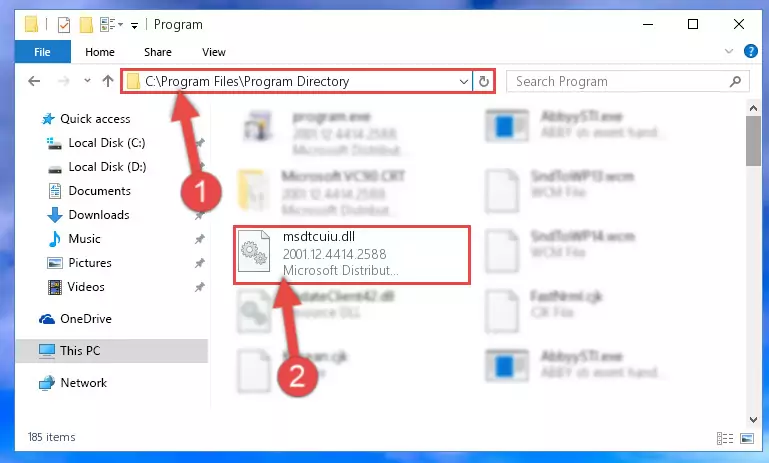
Step 6:Uninstalling the broken registry of the Msdtcuiu.dll file from the Windows Registry Editor (for 64 Bit) - We need to make a new registry for the dll file in place of the one we deleted from the Windows Registry Editor. In order to do this process, copy the command below and after pasting it in the Command Line, press Enter.
%windir%\System32\regsvr32.exe /i Msdtcuiu.dll
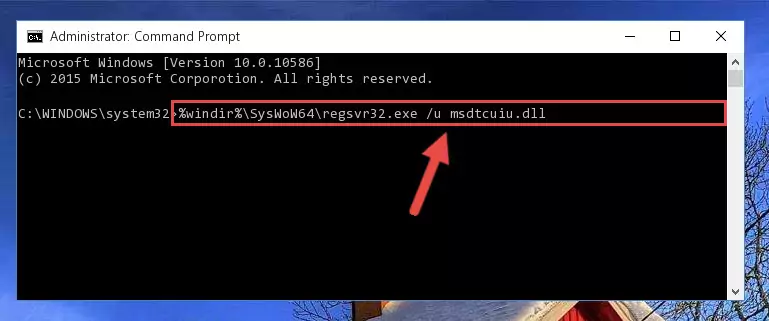
Step 7:Creating a new registry for the Msdtcuiu.dll file in the Windows Registry Editor - If you are using a 64 Bit operating system, after running the command above, you also need to run the command below. With this command, we will have added a new file in place of the damaged Msdtcuiu.dll file that we deleted.
%windir%\SysWoW64\regsvr32.exe /i Msdtcuiu.dll
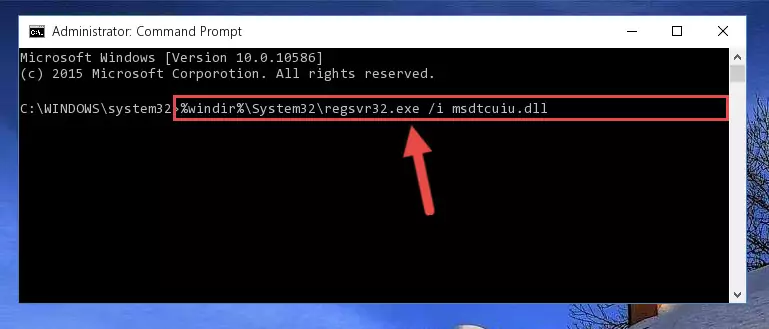
Step 8:Reregistering the Msdtcuiu.dll file in the system (for 64 Bit) - You may see certain error messages when running the commands from the command line. These errors will not prevent the installation of the Msdtcuiu.dll file. In other words, the installation will finish, but it may give some errors because of certain incompatibilities. After restarting your computer, to see if the installation was successful or not, try running the software that was giving the dll error again. If you continue to get the errors when running the software after the installation, you can try the 2nd Method as an alternative.
Method 2: Copying The Msdtcuiu.dll File Into The Software File Folder
- First, you must find the installation folder of the software (the software giving the dll error) you are going to install the dll file to. In order to find this folder, "Right-Click > Properties" on the software's shortcut.

Step 1:Opening the software's shortcut properties window - Open the software file folder by clicking the Open File Location button in the "Properties" window that comes up.

Step 2:Finding the software's file folder - Copy the Msdtcuiu.dll file into the folder we opened.
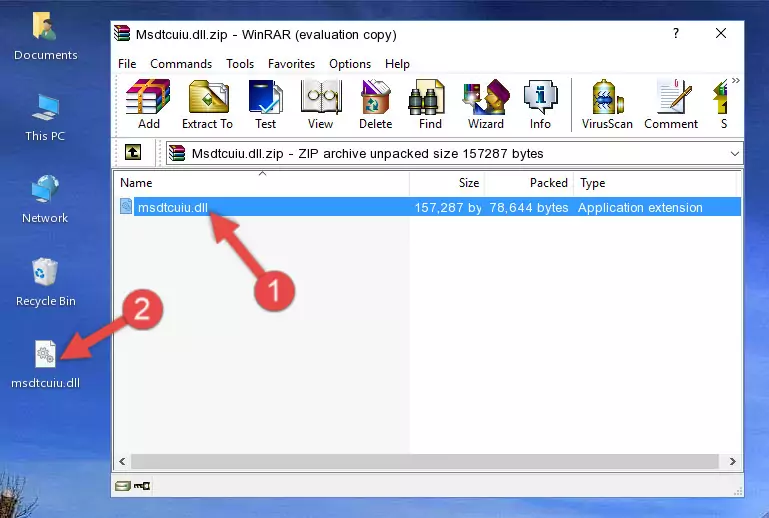
Step 3:Copying the Msdtcuiu.dll file into the file folder of the software. - The installation is complete. Run the software that is giving you the error. If the error is continuing, you may benefit from trying the 3rd Method as an alternative.
Method 3: Doing a Clean Reinstall of the Software That Is Giving the Msdtcuiu.dll Error
- Press the "Windows" + "R" keys at the same time to open the Run tool. Paste the command below into the text field titled "Open" in the Run window that opens and press the Enter key on your keyboard. This command will open the "Programs and Features" tool.
appwiz.cpl

Step 1:Opening the Programs and Features tool with the Appwiz.cpl command - The softwares listed in the Programs and Features window that opens up are the softwares installed on your computer. Find the software that gives you the dll error and run the "Right-Click > Uninstall" command on this software.

Step 2:Uninstalling the software from your computer - Following the instructions that come up, uninstall the software from your computer and restart your computer.

Step 3:Following the verification and instructions for the software uninstall process - After restarting your computer, reinstall the software.
- You can solve the error you are expericing with this method. If the dll error is continuing in spite of the solution methods you are using, the source of the problem is the Windows operating system. In order to solve dll errors in Windows you will need to complete the 4th Method and the 5th Method in the list.
Method 4: Solving the Msdtcuiu.dll Problem by Using the Windows System File Checker (scf scannow)
- In order to complete this step, you must run the Command Prompt as administrator. In order to do this, all you have to do is follow the steps below.
NOTE! We ran the Command Prompt using Windows 10. If you are using Windows 8.1, Windows 8, Windows 7, Windows Vista or Windows XP, you can use the same method to run the Command Prompt as administrator.
- Open the Start Menu and before clicking anywhere, type "cmd" on your keyboard. This process will enable you to run a search through the Start Menu. We also typed in "cmd" to bring up the Command Prompt.
- Right-click the "Command Prompt" search result that comes up and click the Run as administrator" option.

Step 1:Running the Command Prompt as administrator - Paste the command below into the Command Line that opens up and hit the Enter key.
sfc /scannow

Step 2:Scanning and fixing system errors with the sfc /scannow command - This process can take some time. You can follow its progress from the screen. Wait for it to finish and after it is finished try to run the software that was giving the dll error again.
Method 5: Getting Rid of Msdtcuiu.dll Errors by Updating the Windows Operating System
Some softwares need updated dll files. When your operating system is not updated, it cannot fulfill this need. In some situations, updating your operating system can solve the dll errors you are experiencing.
In order to check the update status of your operating system and, if available, to install the latest update packs, we need to begin this process manually.
Depending on which Windows version you use, manual update processes are different. Because of this, we have prepared a special article for each Windows version. You can get our articles relating to the manual update of the Windows version you use from the links below.
Windows Update Guides
Our Most Common Msdtcuiu.dll Error Messages
When the Msdtcuiu.dll file is damaged or missing, the softwares that use this dll file will give an error. Not only external softwares, but also basic Windows softwares and tools use dll files. Because of this, when you try to use basic Windows softwares and tools (For example, when you open Internet Explorer or Windows Media Player), you may come across errors. We have listed the most common Msdtcuiu.dll errors below.
You will get rid of the errors listed below when you download the Msdtcuiu.dll file from DLL Downloader.com and follow the steps we explained above.
- "Msdtcuiu.dll not found." error
- "The file Msdtcuiu.dll is missing." error
- "Msdtcuiu.dll access violation." error
- "Cannot register Msdtcuiu.dll." error
- "Cannot find Msdtcuiu.dll." error
- "This application failed to start because Msdtcuiu.dll was not found. Re-installing the application may fix this problem." error
