- Download Price:
- Free
- Dll Description:
- Microsoft Distributed Transaction Coordinator Transaction Manager DLL
- Versions:
-
- 2001.12.10530.16384 (Latest) for 32 Bit (x86)
- 2001.12.10130.16384 for 32 Bit (x86)
- 2001.12.8531.17514 for 32 Bit (x86)
- 2001.12.6931.18000 for 64 Bit (x64)
- 2001.12.4414.2588 - for 32 Bit (x86)
- 2001.12.8531.175 for 64 Bit (x64)
- 2001.12.4720.434 for 32 Bit (x86)
- 2001.12.4414.700 for 32 Bit (x86)
- 2001.12.4414.258 for 32 Bit (x86)
- 2001.12.8030.0 for 32 Bit (x86)
- Size:
- 1.02 MB for 32 Bit (x86)
- 1.43 MB for 64 Bit (x64)
- Operating Systems:
- Directory:
- M
- Downloads:
- 4993 times.
What is Msdtctm.dll?
The size of this dynamic link library is 1.02 MB for 32 Bit and 1.43 MB for 64 Bit and its download links are healthy. It has been downloaded 4993 times already.
Table of Contents
- What is Msdtctm.dll?
- Operating Systems Compatible with the Msdtctm.dll Library
- All Versions of the Msdtctm.dll Library
- Steps to Download the Msdtctm.dll Library
- Methods for Fixing Msdtctm.dll
- Method 1: Installing the Msdtctm.dll Library to the Windows System Directory
- Method 2: Copying the Msdtctm.dll Library to the Program Installation Directory
- Method 3: Uninstalling and Reinstalling the Program that Gives You the Msdtctm.dll Error
- Method 4: Fixing the Msdtctm.dll Error Using the Windows System File Checker
- Method 5: Fixing the Msdtctm.dll Error by Manually Updating Windows
- The Most Seen Msdtctm.dll Errors
- Dynamic Link Libraries Related to Msdtctm.dll
Operating Systems Compatible with the Msdtctm.dll Library
- Windows 10
- Windows 10 64 Bit
- Windows 8.1
- Windows 8.1 64 Bit
- Windows 8
- Windows 8 64 Bit
- Windows 7
- Windows 7 64 Bit
- Windows Vista
- Windows Vista 64 Bit
- Windows XP
- Windows XP 64 Bit
All Versions of the Msdtctm.dll Library
The last version of the Msdtctm.dll library is the 2001.12.10530.16384 version for 32 Bit and 2001.12.6931.18000 version for 64 Bit. There have been 9 versions previously released. All versions of the Dynamic link library are listed below from newest to oldest.
- 2001.12.10530.16384 - 32 Bit (x86) Download directly this version
- 2001.12.10130.16384 - 32 Bit (x86) Download directly this version
- 2001.12.8531.17514 - 32 Bit (x86) Download directly this version
- 2001.12.6931.18000 - 64 Bit (x64) Download directly this version
- 2001.12.4414.2588 - 32 Bit (x86) (2012-06-30) Download directly this version
- 2001.12.8531.175 - 64 Bit (x64) Download directly this version
- 2001.12.4720.434 - 32 Bit (x86) Download directly this version
- 2001.12.4414.700 - 32 Bit (x86) Download directly this version
- 2001.12.4414.258 - 32 Bit (x86) Download directly this version
- 2001.12.8030.0 - 32 Bit (x86) Download directly this version
Steps to Download the Msdtctm.dll Library
- First, click on the green-colored "Download" button in the top left section of this page (The button that is marked in the picture).

Step 1:Start downloading the Msdtctm.dll library - The downloading page will open after clicking the Download button. After the page opens, in order to download the Msdtctm.dll library the best server will be found and the download process will begin within a few seconds. In the meantime, you shouldn't close the page.
Methods for Fixing Msdtctm.dll
ATTENTION! In order to install the Msdtctm.dll library, you must first download it. If you haven't downloaded it, before continuing on with the installation, download the library. If you don't know how to download it, all you need to do is look at the dll download guide found on the top line.
Method 1: Installing the Msdtctm.dll Library to the Windows System Directory
- The file you downloaded is a compressed file with the extension ".zip". This file cannot be installed. To be able to install it, first you need to extract the dynamic link library from within it. So, first double-click the file with the ".zip" extension and open the file.
- You will see the library named "Msdtctm.dll" in the window that opens. This is the library you need to install. Click on the dynamic link library with the left button of the mouse. By doing this, you select the library.
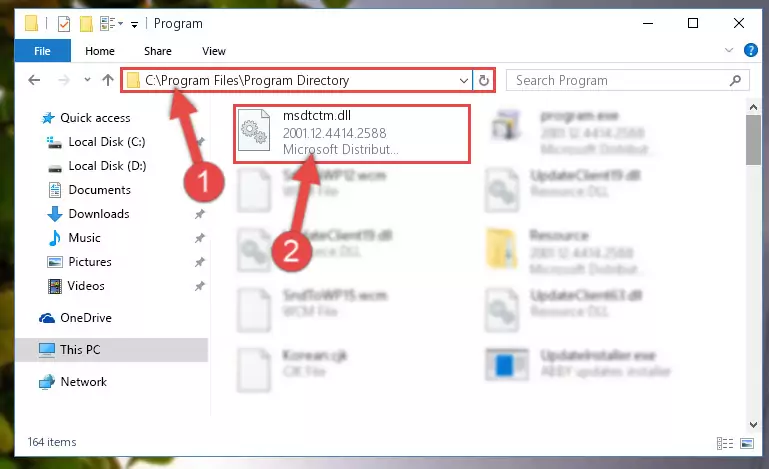
Step 2:Choosing the Msdtctm.dll library - Click on the "Extract To" button, which is marked in the picture. In order to do this, you will need the Winrar program. If you don't have the program, it can be found doing a quick search on the Internet and you can download it (The Winrar program is free).
- After clicking the "Extract to" button, a window where you can choose the location you want will open. Choose the "Desktop" location in this window and extract the dynamic link library to the desktop by clicking the "Ok" button.
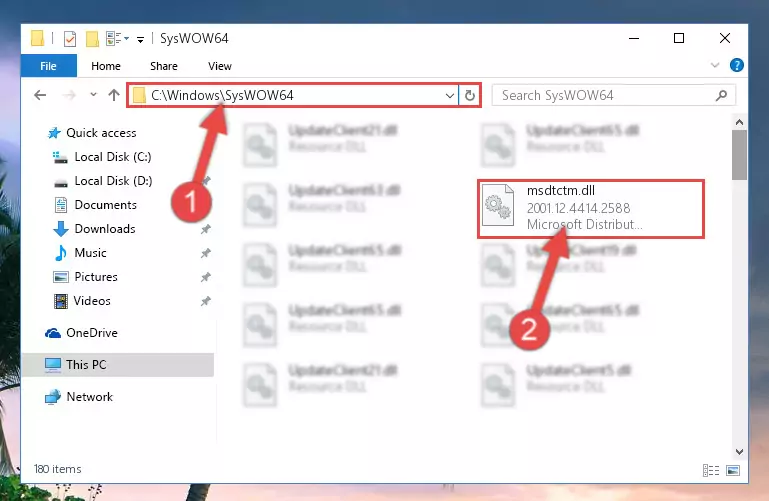
Step 3:Extracting the Msdtctm.dll library to the desktop - Copy the "Msdtctm.dll" library file you extracted.
- Paste the dynamic link library you copied into the "C:\Windows\System32" directory.
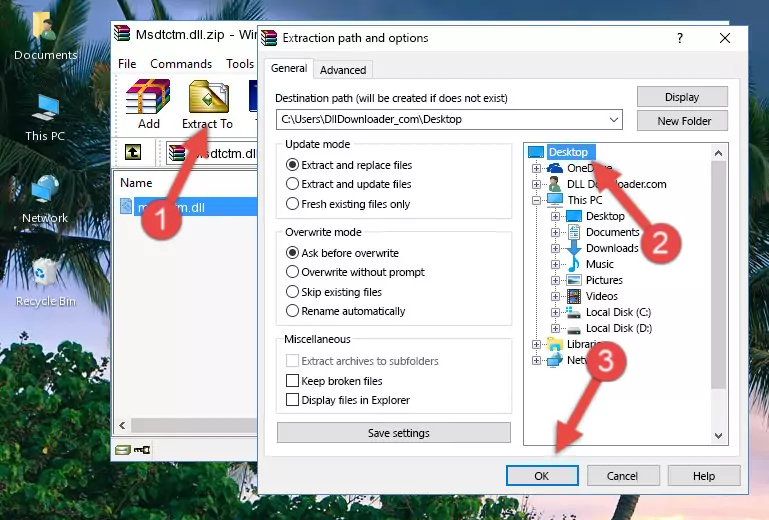
Step 4:Pasting the Msdtctm.dll library into the Windows/System32 directory - If you are using a 64 Bit operating system, copy the "Msdtctm.dll" library and paste it into the "C:\Windows\sysWOW64" as well.
NOTE! On Windows operating systems with 64 Bit architecture, the dynamic link library must be in both the "sysWOW64" directory as well as the "System32" directory. In other words, you must copy the "Msdtctm.dll" library into both directories.
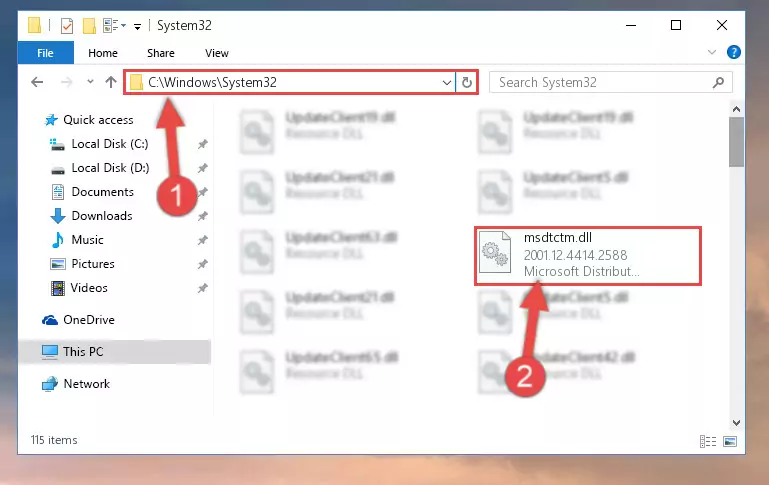
Step 5:Pasting the Msdtctm.dll library into the Windows/sysWOW64 directory - In order to run the Command Line as an administrator, complete the following steps.
NOTE! In this explanation, we ran the Command Line on Windows 10. If you are using one of the Windows 8.1, Windows 8, Windows 7, Windows Vista or Windows XP operating systems, you can use the same methods to run the Command Line as an administrator. Even though the pictures are taken from Windows 10, the processes are similar.
- First, open the Start Menu and before clicking anywhere, type "cmd" but do not press Enter.
- When you see the "Command Line" option among the search results, hit the "CTRL" + "SHIFT" + "ENTER" keys on your keyboard.
- A window will pop up asking, "Do you want to run this process?". Confirm it by clicking to "Yes" button.

Step 6:Running the Command Line as an administrator - Paste the command below into the Command Line that will open up and hit Enter. This command will delete the damaged registry of the Msdtctm.dll library (It will not delete the file we pasted into the System32 directory; it will delete the registry in Regedit. The file we pasted into the System32 directory will not be damaged).
%windir%\System32\regsvr32.exe /u Msdtctm.dll
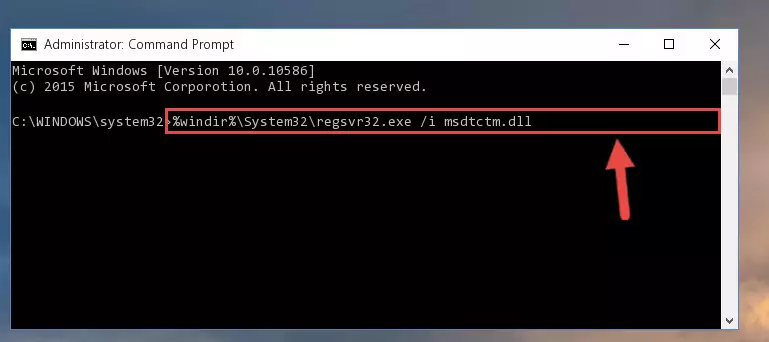
Step 7:Deleting the damaged registry of the Msdtctm.dll - If the Windows you use has 64 Bit architecture, after running the command above, you must run the command below. This command will clean the broken registry of the Msdtctm.dll library from the 64 Bit architecture (The Cleaning process is only with registries in the Windows Registry Editor. In other words, the dynamic link library that we pasted into the SysWoW64 directory will stay as it is).
%windir%\SysWoW64\regsvr32.exe /u Msdtctm.dll
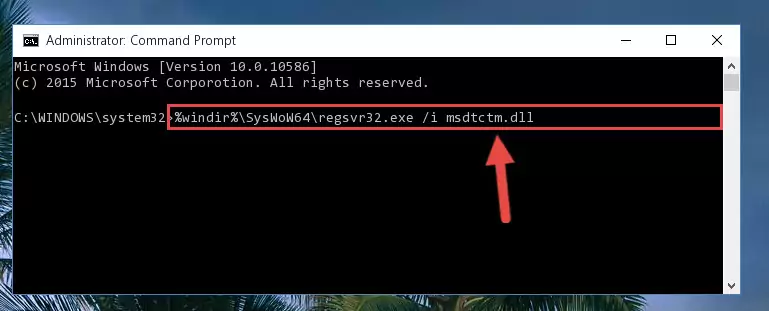
Step 8:Uninstalling the broken registry of the Msdtctm.dll library from the Windows Registry Editor (for 64 Bit) - In order to cleanly recreate the dll library's registry that we deleted, copy the command below and paste it into the Command Line and hit Enter.
%windir%\System32\regsvr32.exe /i Msdtctm.dll
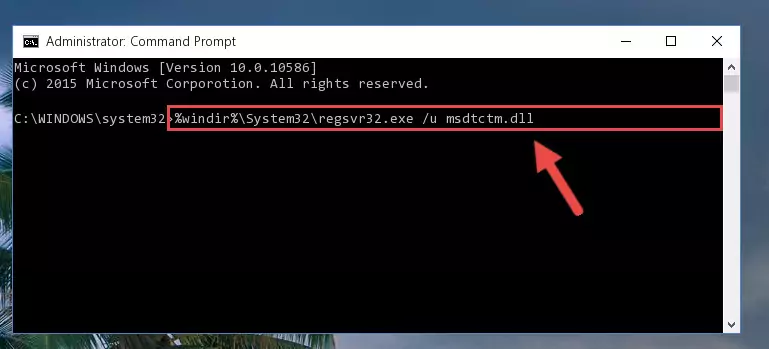
Step 9:Reregistering the Msdtctm.dll library in the system - If the Windows version you use has 64 Bit architecture, after running the command above, you must run the command below. With this command, you will create a clean registry for the problematic registry of the Msdtctm.dll library that we deleted.
%windir%\SysWoW64\regsvr32.exe /i Msdtctm.dll
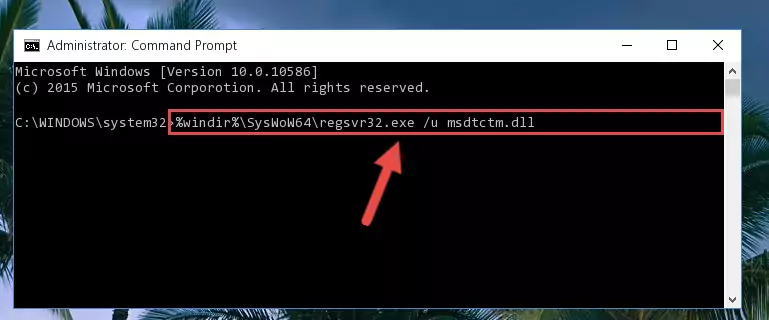
Step 10:Creating a clean registry for the Msdtctm.dll library (for 64 Bit) - You may see certain error messages when running the commands from the command line. These errors will not prevent the installation of the Msdtctm.dll library. In other words, the installation will finish, but it may give some errors because of certain incompatibilities. After restarting your computer, to see if the installation was successful or not, try running the program that was giving the dll error again. If you continue to get the errors when running the program after the installation, you can try the 2nd Method as an alternative.
Method 2: Copying the Msdtctm.dll Library to the Program Installation Directory
- First, you need to find the installation directory for the program you are receiving the "Msdtctm.dll not found", "Msdtctm.dll is missing" or other similar dll errors. In order to do this, right-click on the shortcut for the program and click the Properties option from the options that come up.

Step 1:Opening program properties - Open the program's installation directory by clicking on the Open File Location button in the Properties window that comes up.

Step 2:Opening the program's installation directory - Copy the Msdtctm.dll library.
- Paste the dynamic link library you copied into the program's installation directory that we just opened.
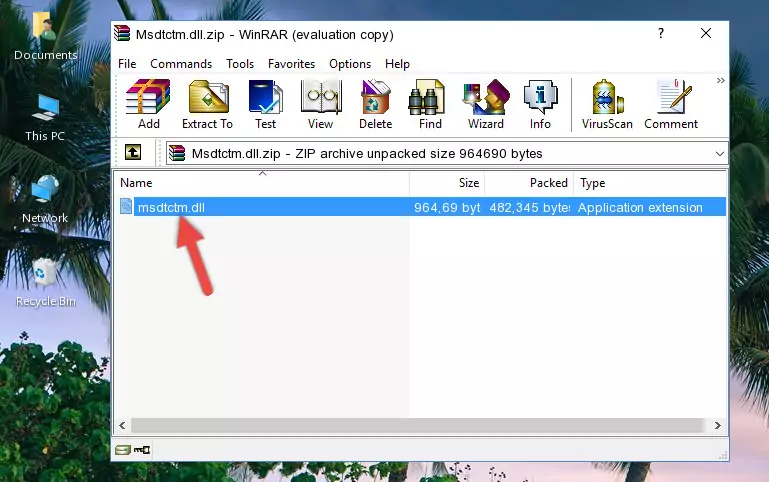
Step 3:Pasting the Msdtctm.dll library into the program's installation directory - When the dynamic link library is moved to the program installation directory, it means that the process is completed. Check to see if the issue was fixed by running the program giving the error message again. If you are still receiving the error message, you can complete the 3rd Method as an alternative.
Method 3: Uninstalling and Reinstalling the Program that Gives You the Msdtctm.dll Error
- Push the "Windows" + "R" keys at the same time to open the Run window. Type the command below into the Run window that opens up and hit Enter. This process will open the "Programs and Features" window.
appwiz.cpl

Step 1:Opening the Programs and Features window using the appwiz.cpl command - On the Programs and Features screen that will come up, you will see the list of programs on your computer. Find the program that gives you the dll error and with your mouse right-click it. The right-click menu will open. Click the "Uninstall" option in this menu to start the uninstall process.

Step 2:Uninstalling the program that gives you the dll error - You will see a "Do you want to uninstall this program?" confirmation window. Confirm the process and wait for the program to be completely uninstalled. The uninstall process can take some time. This time will change according to your computer's performance and the size of the program. After the program is uninstalled, restart your computer.

Step 3:Confirming the uninstall process - After restarting your computer, reinstall the program.
- You may be able to fix the dll error you are experiencing by using this method. If the error messages are continuing despite all these processes, we may have a issue deriving from Windows. To fix dll errors deriving from Windows, you need to complete the 4th Method and the 5th Method in the list.
Method 4: Fixing the Msdtctm.dll Error Using the Windows System File Checker
- In order to run the Command Line as an administrator, complete the following steps.
NOTE! In this explanation, we ran the Command Line on Windows 10. If you are using one of the Windows 8.1, Windows 8, Windows 7, Windows Vista or Windows XP operating systems, you can use the same methods to run the Command Line as an administrator. Even though the pictures are taken from Windows 10, the processes are similar.
- First, open the Start Menu and before clicking anywhere, type "cmd" but do not press Enter.
- When you see the "Command Line" option among the search results, hit the "CTRL" + "SHIFT" + "ENTER" keys on your keyboard.
- A window will pop up asking, "Do you want to run this process?". Confirm it by clicking to "Yes" button.

Step 1:Running the Command Line as an administrator - After typing the command below into the Command Line, push Enter.
sfc /scannow

Step 2:Getting rid of dll errors using Windows's sfc /scannow command - Depending on your computer's performance and the amount of errors on your system, this process can take some time. You can see the progress on the Command Line. Wait for this process to end. After the scan and repair processes are finished, try running the program giving you errors again.
Method 5: Fixing the Msdtctm.dll Error by Manually Updating Windows
Some programs need updated dynamic link libraries. When your operating system is not updated, it cannot fulfill this need. In some situations, updating your operating system can solve the dll errors you are experiencing.
In order to check the update status of your operating system and, if available, to install the latest update packs, we need to begin this process manually.
Depending on which Windows version you use, manual update processes are different. Because of this, we have prepared a special article for each Windows version. You can get our articles relating to the manual update of the Windows version you use from the links below.
Windows Update Guides
The Most Seen Msdtctm.dll Errors
It's possible that during the programs' installation or while using them, the Msdtctm.dll library was damaged or deleted. You can generally see error messages listed below or similar ones in situations like this.
These errors we see are not unsolvable. If you've also received an error message like this, first you must download the Msdtctm.dll library by clicking the "Download" button in this page's top section. After downloading the library, you should install the library and complete the solution methods explained a little bit above on this page and mount it in Windows. If you do not have a hardware issue, one of the methods explained in this article will fix your issue.
- "Msdtctm.dll not found." error
- "The file Msdtctm.dll is missing." error
- "Msdtctm.dll access violation." error
- "Cannot register Msdtctm.dll." error
- "Cannot find Msdtctm.dll." error
- "This application failed to start because Msdtctm.dll was not found. Re-installing the application may fix this problem." error
