- Download Price:
- Free
- Dll Description:
- Microsoft Distributed Transaction Coordinator Log Manager DLL
- Versions:
-
- 2001.12.10530.16384 (Latest) for 32 Bit (x86)
- 2001.12.10130.16384 for 32 Bit (x86)
- 2001.12.8530.16385 for 32 Bit (x86)
- 2001.12.6931.18000 for 64 Bit (x64)
- 2001.12.8530.163 for 64 Bit (x64)
- 2001.12.4720.434 for 32 Bit (x86)
- 2001.12.4414.700 for 32 Bit (x86)
- 2001.12.4414.258 - for 32 Bit (x86)
- 2001.12.4414.258 for 32 Bit (x86)
- 2001.12.8030.0 for 32 Bit (x86)
- Size:
- 0.09 MB for 32 Bit (x86)
- 0.11 MB for 64 Bit (x64)
- Operating Systems:
- Directory:
- M
- Downloads:
- 4968 times.
What is Msdtclog.dll?
The Msdtclog.dll library is 0.09 MB for 32 Bit and 0.11 MB for 64 Bit. The download links for this library are clean and no user has given any negative feedback. From the time it was offered for download, it has been downloaded 4968 times.
Table of Contents
- What is Msdtclog.dll?
- Operating Systems That Can Use the Msdtclog.dll Library
- All Versions of the Msdtclog.dll Library
- How to Download Msdtclog.dll Library?
- Methods for Fixing Msdtclog.dll
- Method 1: Fixing the DLL Error by Copying the Msdtclog.dll Library to the Windows System Directory
- Method 2: Copying The Msdtclog.dll Library Into The Program Installation Directory
- Method 3: Uninstalling and Reinstalling the Program That Is Giving the Msdtclog.dll Error
- Method 4: Fixing the Msdtclog.dll error with the Windows System File Checker
- Method 5: Fixing the Msdtclog.dll Error by Manually Updating Windows
- Our Most Common Msdtclog.dll Error Messages
- Other Dynamic Link Libraries Used with Msdtclog.dll
Operating Systems That Can Use the Msdtclog.dll Library
- Windows 10
- Windows 10 64 Bit
- Windows 8.1
- Windows 8.1 64 Bit
- Windows 8
- Windows 8 64 Bit
- Windows 7
- Windows 7 64 Bit
- Windows Vista
- Windows Vista 64 Bit
- Windows XP
- Windows XP 64 Bit
All Versions of the Msdtclog.dll Library
The last version of the Msdtclog.dll library is the 2001.12.10530.16384 version for 32 Bit and the 2001.12.6931.18000 version for 64 Bit. Before this version, there were 9 versions released. Downloadable Msdtclog.dll library versions have been listed below from newest to oldest.
- 2001.12.10530.16384 - 32 Bit (x86) Download directly this version
- 2001.12.10130.16384 - 32 Bit (x86) Download directly this version
- 2001.12.8530.16385 - 32 Bit (x86) Download directly this version
- 2001.12.6931.18000 - 64 Bit (x64) Download directly this version
- 2001.12.8530.163 - 64 Bit (x64) Download directly this version
- 2001.12.4720.434 - 32 Bit (x86) Download directly this version
- 2001.12.4414.700 - 32 Bit (x86) Download directly this version
- 2001.12.4414.258 - 32 Bit (x86) (2012-06-30) Download directly this version
- 2001.12.4414.258 - 32 Bit (x86) Download directly this version
- 2001.12.8030.0 - 32 Bit (x86) Download directly this version
How to Download Msdtclog.dll Library?
- First, click on the green-colored "Download" button in the top left section of this page (The button that is marked in the picture).

Step 1:Start downloading the Msdtclog.dll library - The downloading page will open after clicking the Download button. After the page opens, in order to download the Msdtclog.dll library the best server will be found and the download process will begin within a few seconds. In the meantime, you shouldn't close the page.
Methods for Fixing Msdtclog.dll
ATTENTION! Before beginning the installation of the Msdtclog.dll library, you must download the library. If you don't know how to download the library or if you are having a problem while downloading, you can look at our download guide a few lines above.
Method 1: Fixing the DLL Error by Copying the Msdtclog.dll Library to the Windows System Directory
- The file you are going to download is a compressed file with the ".zip" extension. You cannot directly install the ".zip" file. First, you need to extract the dynamic link library from inside it. So, double-click the file with the ".zip" extension that you downloaded and open the file.
- You will see the library named "Msdtclog.dll" in the window that opens up. This is the library we are going to install. Click the library once with the left mouse button. By doing this you will have chosen the library.
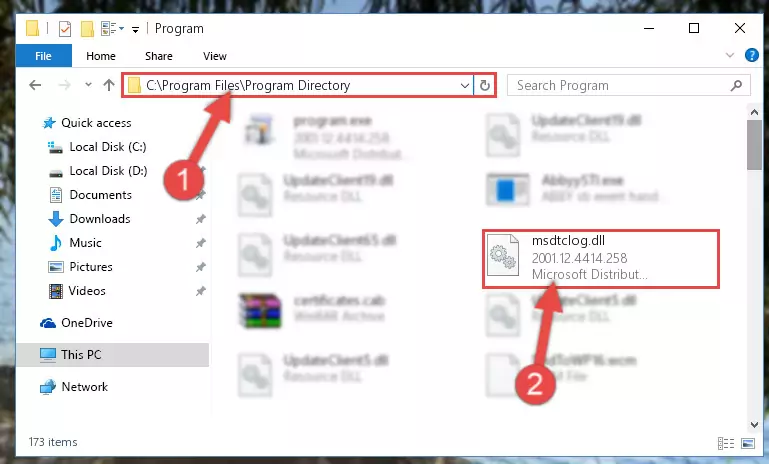
Step 2:Choosing the Msdtclog.dll library - Click the "Extract To" symbol marked in the picture. To extract the dynamic link library, it will want you to choose the desired location. Choose the "Desktop" location and click "OK" to extract the library to the desktop. In order to do this, you need to use the Winrar program. If you do not have this program, you can find and download it through a quick search on the Internet.
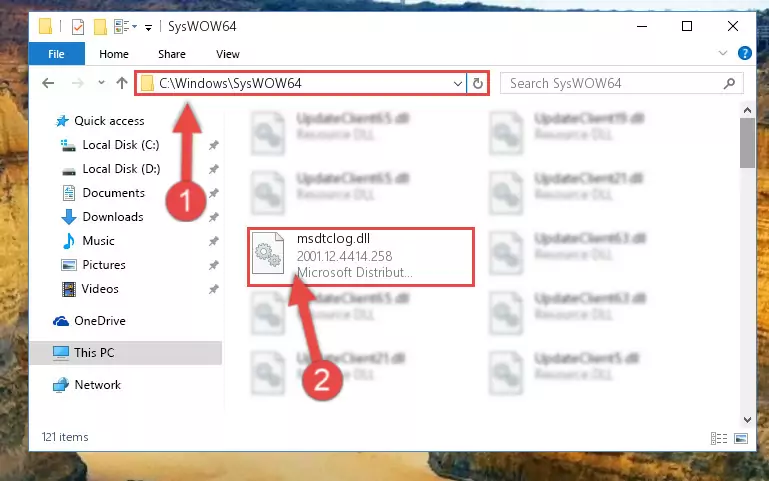
Step 3:Extracting the Msdtclog.dll library to the desktop - Copy the "Msdtclog.dll" library file you extracted.
- Paste the dynamic link library you copied into the "C:\Windows\System32" directory.
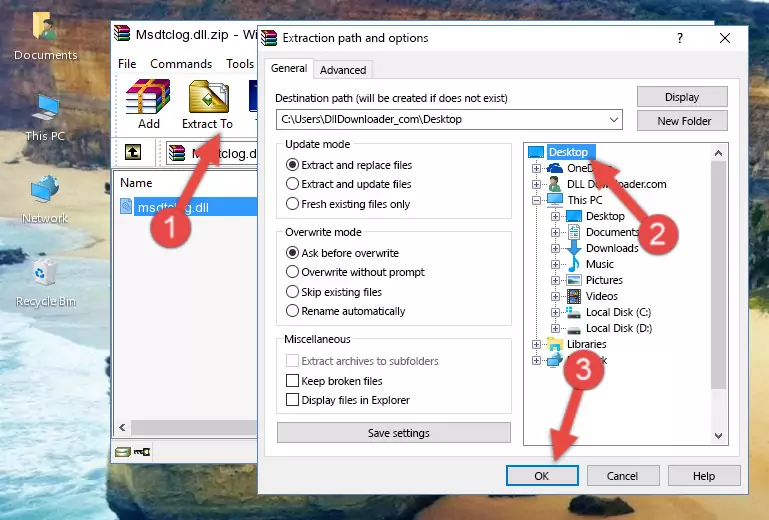
Step 5:Pasting the Msdtclog.dll library into the Windows/System32 directory - If your system is 64 Bit, copy the "Msdtclog.dll" library and paste it into "C:\Windows\sysWOW64" directory.
NOTE! On 64 Bit systems, you must copy the dynamic link library to both the "sysWOW64" and "System32" directories. In other words, both directories need the "Msdtclog.dll" library.
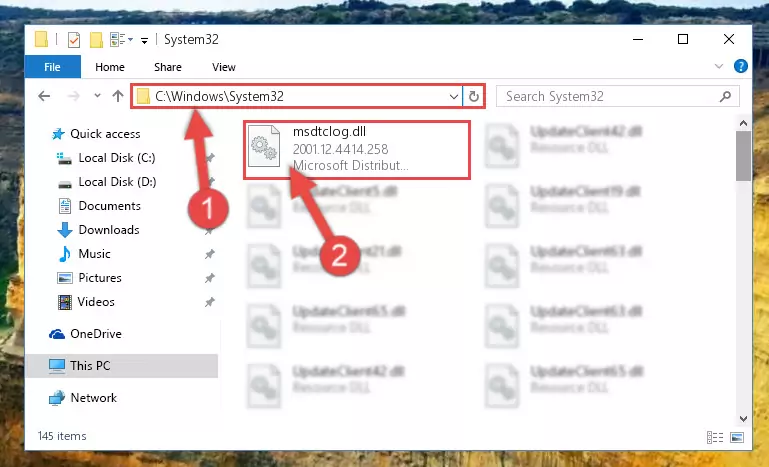
Step 6:Copying the Msdtclog.dll library to the Windows/sysWOW64 directory - First, we must run the Windows Command Prompt as an administrator.
NOTE! We ran the Command Prompt on Windows 10. If you are using Windows 8.1, Windows 8, Windows 7, Windows Vista or Windows XP, you can use the same methods to run the Command Prompt as an administrator.
- Open the Start Menu and type in "cmd", but don't press Enter. Doing this, you will have run a search of your computer through the Start Menu. In other words, typing in "cmd" we did a search for the Command Prompt.
- When you see the "Command Prompt" option among the search results, push the "CTRL" + "SHIFT" + "ENTER " keys on your keyboard.
- A verification window will pop up asking, "Do you want to run the Command Prompt as with administrative permission?" Approve this action by saying, "Yes".

%windir%\System32\regsvr32.exe /u Msdtclog.dll
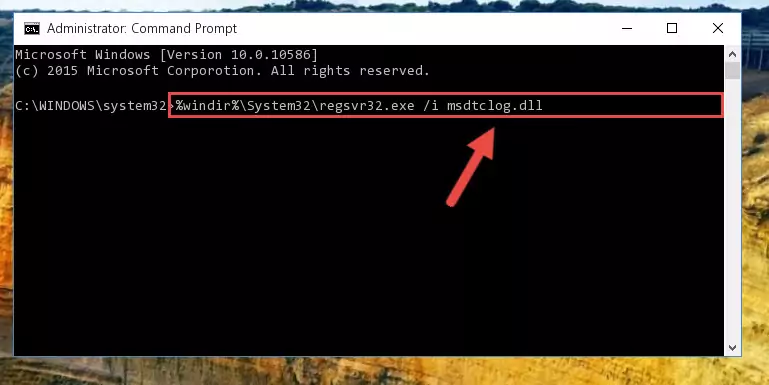
%windir%\SysWoW64\regsvr32.exe /u Msdtclog.dll
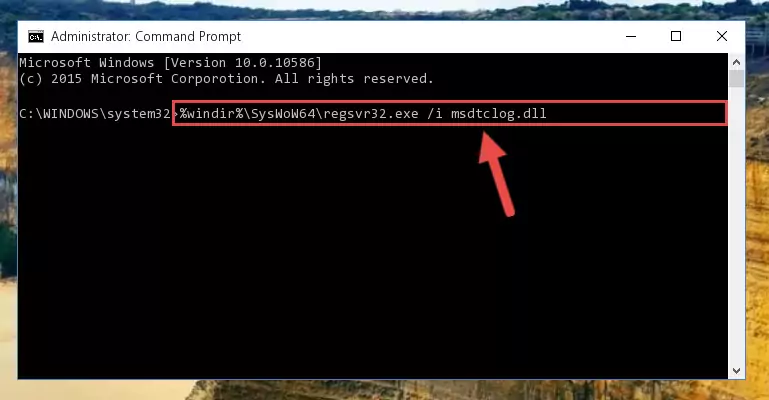
%windir%\System32\regsvr32.exe /i Msdtclog.dll
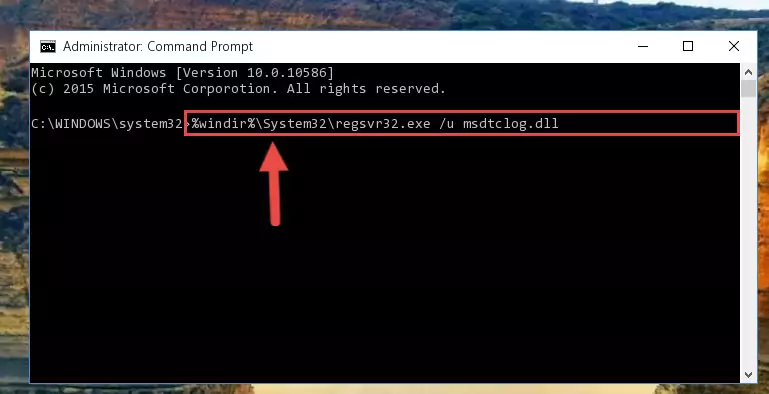
%windir%\SysWoW64\regsvr32.exe /i Msdtclog.dll
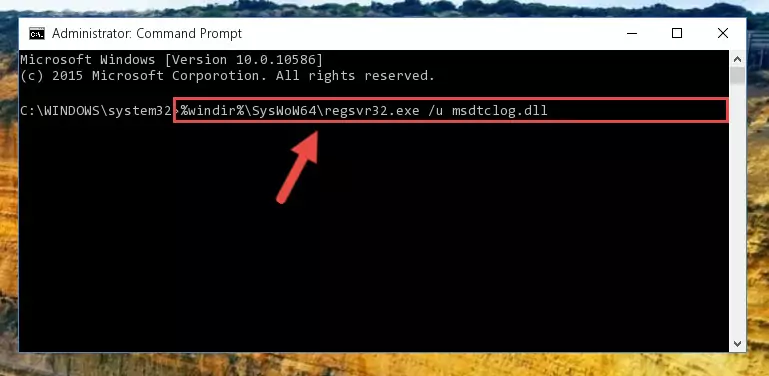
Method 2: Copying The Msdtclog.dll Library Into The Program Installation Directory
- First, you need to find the installation directory for the program you are receiving the "Msdtclog.dll not found", "Msdtclog.dll is missing" or other similar dll errors. In order to do this, right-click on the shortcut for the program and click the Properties option from the options that come up.

Step 1:Opening program properties - Open the program's installation directory by clicking on the Open File Location button in the Properties window that comes up.

Step 2:Opening the program's installation directory - Copy the Msdtclog.dll library.
- Paste the dynamic link library you copied into the program's installation directory that we just opened.
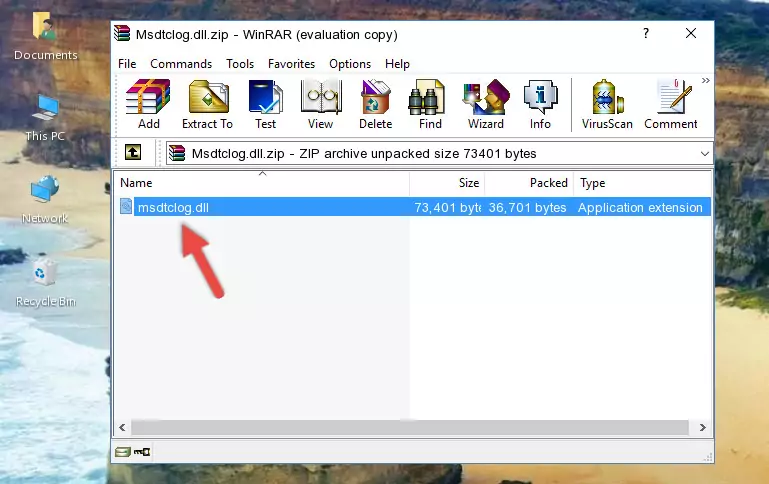
Step 3:Pasting the Msdtclog.dll library into the program's installation directory - When the dynamic link library is moved to the program installation directory, it means that the process is completed. Check to see if the issue was fixed by running the program giving the error message again. If you are still receiving the error message, you can complete the 3rd Method as an alternative.
Method 3: Uninstalling and Reinstalling the Program That Is Giving the Msdtclog.dll Error
- Push the "Windows" + "R" keys at the same time to open the Run window. Type the command below into the Run window that opens up and hit Enter. This process will open the "Programs and Features" window.
appwiz.cpl

Step 1:Opening the Programs and Features window using the appwiz.cpl command - The Programs and Features screen will come up. You can see all the programs installed on your computer in the list on this screen. Find the program giving you the dll error in the list and right-click it. Click the "Uninstall" item in the right-click menu that appears and begin the uninstall process.

Step 2:Starting the uninstall process for the program that is giving the error - A window will open up asking whether to confirm or deny the uninstall process for the program. Confirm the process and wait for the uninstall process to finish. Restart your computer after the program has been uninstalled from your computer.

Step 3:Confirming the removal of the program - 4. After restarting your computer, reinstall the program that was giving you the error.
- This process may help the dll problem you are experiencing. If you are continuing to get the same dll error, the problem is most likely with Windows. In order to fix dll problems relating to Windows, complete the 4th Method and 5th Method.
Method 4: Fixing the Msdtclog.dll error with the Windows System File Checker
- First, we must run the Windows Command Prompt as an administrator.
NOTE! We ran the Command Prompt on Windows 10. If you are using Windows 8.1, Windows 8, Windows 7, Windows Vista or Windows XP, you can use the same methods to run the Command Prompt as an administrator.
- Open the Start Menu and type in "cmd", but don't press Enter. Doing this, you will have run a search of your computer through the Start Menu. In other words, typing in "cmd" we did a search for the Command Prompt.
- When you see the "Command Prompt" option among the search results, push the "CTRL" + "SHIFT" + "ENTER " keys on your keyboard.
- A verification window will pop up asking, "Do you want to run the Command Prompt as with administrative permission?" Approve this action by saying, "Yes".

sfc /scannow

Method 5: Fixing the Msdtclog.dll Error by Manually Updating Windows
Most of the time, programs have been programmed to use the most recent dynamic link libraries. If your operating system is not updated, these files cannot be provided and dll errors appear. So, we will try to fix the dll errors by updating the operating system.
Since the methods to update Windows versions are different from each other, we found it appropriate to prepare a separate article for each Windows version. You can get our update article that relates to your operating system version by using the links below.
Guides to Manually Update for All Windows Versions
Our Most Common Msdtclog.dll Error Messages
When the Msdtclog.dll library is damaged or missing, the programs that use this dynamic link library will give an error. Not only external programs, but also basic Windows programs and tools use dynamic link libraries. Because of this, when you try to use basic Windows programs and tools (For example, when you open Internet Explorer or Windows Media Player), you may come across errors. We have listed the most common Msdtclog.dll errors below.
You will get rid of the errors listed below when you download the Msdtclog.dll library from DLL Downloader.com and follow the steps we explained above.
- "Msdtclog.dll not found." error
- "The file Msdtclog.dll is missing." error
- "Msdtclog.dll access violation." error
- "Cannot register Msdtclog.dll." error
- "Cannot find Msdtclog.dll." error
- "This application failed to start because Msdtclog.dll was not found. Re-installing the application may fix this problem." error
