- Download Price:
- Free
- Dll Description:
- Microsoft Visual Database Tools
- Versions:
- Size:
- 0.16 MB
- Operating Systems:
- Directory:
- M
- Downloads:
- 510 times.
About Msdt70ui.dll
The Msdt70ui.dll library is 0.16 MB. The download links for this library are clean and no user has given any negative feedback. From the time it was offered for download, it has been downloaded 510 times.
Table of Contents
- About Msdt70ui.dll
- Operating Systems Compatible with the Msdt70ui.dll Library
- All Versions of the Msdt70ui.dll Library
- How to Download Msdt70ui.dll Library?
- How to Install Msdt70ui.dll? How to Fix Msdt70ui.dll Errors?
- Method 1: Installing the Msdt70ui.dll Library to the Windows System Directory
- Method 2: Copying the Msdt70ui.dll Library to the Program Installation Directory
- Method 3: Uninstalling and Reinstalling the Program that Gives You the Msdt70ui.dll Error
- Method 4: Fixing the Msdt70ui.dll Error Using the Windows System File Checker
- Method 5: Fixing the Msdt70ui.dll Error by Manually Updating Windows
- The Most Seen Msdt70ui.dll Errors
- Dynamic Link Libraries Similar to the Msdt70ui.dll Library
Operating Systems Compatible with the Msdt70ui.dll Library
All Versions of the Msdt70ui.dll Library
The last version of the Msdt70ui.dll library is the 7.0.8948.0 version.This dynamic link library only has one version. There is no other version that can be downloaded.
- 7.0.8948.0 - 32 Bit (x86) Download directly this version
How to Download Msdt70ui.dll Library?
- First, click the "Download" button with the green background (The button marked in the picture).

Step 1:Download the Msdt70ui.dll library - After clicking the "Download" button at the top of the page, the "Downloading" page will open up and the download process will begin. Definitely do not close this page until the download begins. Our site will connect you to the closest DLL Downloader.com download server in order to offer you the fastest downloading performance. Connecting you to the server can take a few seconds.
How to Install Msdt70ui.dll? How to Fix Msdt70ui.dll Errors?
ATTENTION! Before starting the installation, the Msdt70ui.dll library needs to be downloaded. If you have not downloaded it, download the library before continuing with the installation steps. If you don't know how to download it, you can immediately browse the dll download guide above.
Method 1: Installing the Msdt70ui.dll Library to the Windows System Directory
- The file you downloaded is a compressed file with the ".zip" extension. In order to install it, first, double-click the ".zip" file and open the file. You will see the library named "Msdt70ui.dll" in the window that opens up. This is the library you need to install. Drag this library to the desktop with your mouse's left button.
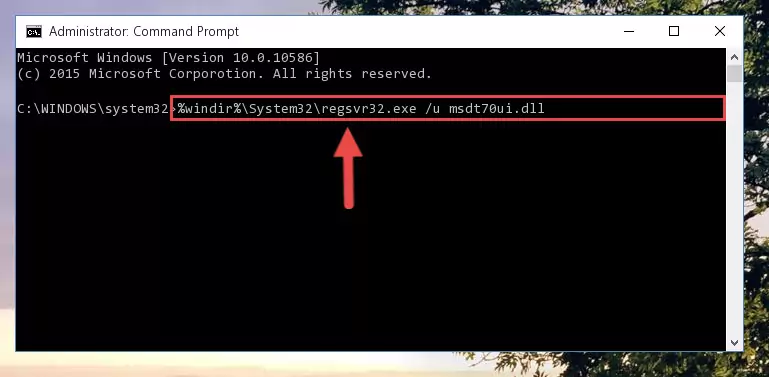
Step 1:Extracting the Msdt70ui.dll library - Copy the "Msdt70ui.dll" library and paste it into the "C:\Windows\System32" directory.
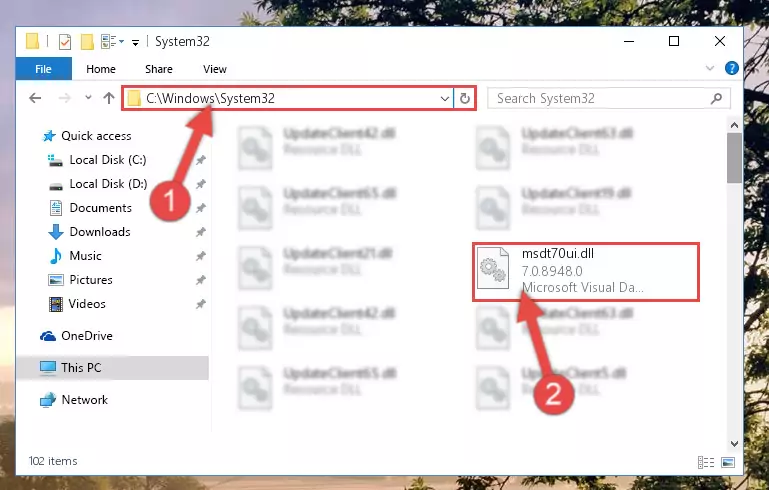
Step 2:Copying the Msdt70ui.dll library into the Windows/System32 directory - If your system is 64 Bit, copy the "Msdt70ui.dll" library and paste it into "C:\Windows\sysWOW64" directory.
NOTE! On 64 Bit systems, you must copy the dynamic link library to both the "sysWOW64" and "System32" directories. In other words, both directories need the "Msdt70ui.dll" library.
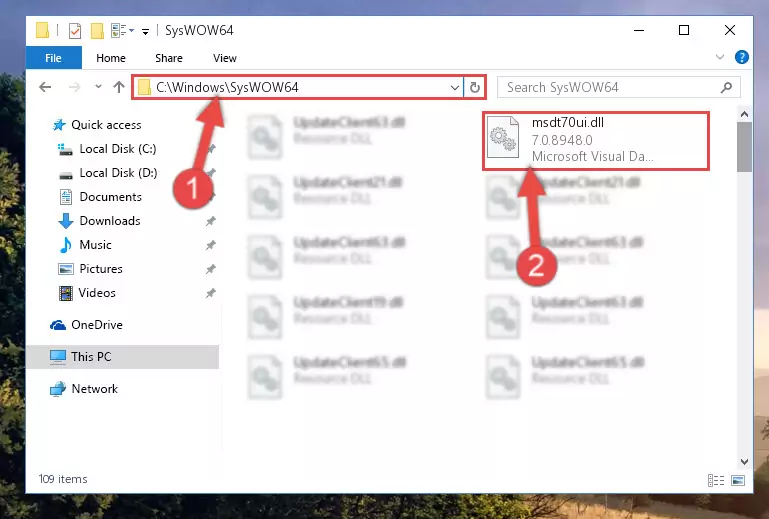
Step 3:Copying the Msdt70ui.dll library to the Windows/sysWOW64 directory - First, we must run the Windows Command Prompt as an administrator.
NOTE! We ran the Command Prompt on Windows 10. If you are using Windows 8.1, Windows 8, Windows 7, Windows Vista or Windows XP, you can use the same methods to run the Command Prompt as an administrator.
- Open the Start Menu and type in "cmd", but don't press Enter. Doing this, you will have run a search of your computer through the Start Menu. In other words, typing in "cmd" we did a search for the Command Prompt.
- When you see the "Command Prompt" option among the search results, push the "CTRL" + "SHIFT" + "ENTER " keys on your keyboard.
- A verification window will pop up asking, "Do you want to run the Command Prompt as with administrative permission?" Approve this action by saying, "Yes".

%windir%\System32\regsvr32.exe /u Msdt70ui.dll
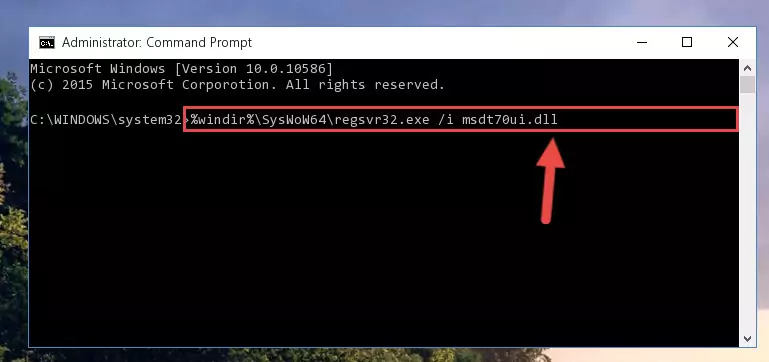
%windir%\SysWoW64\regsvr32.exe /u Msdt70ui.dll
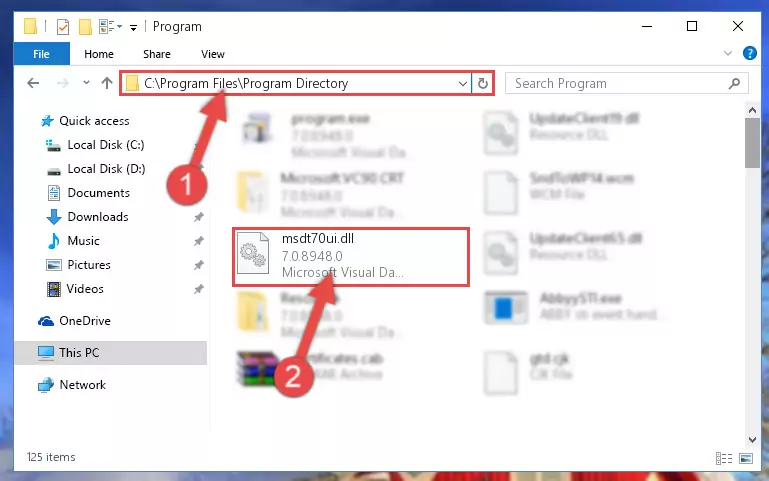
%windir%\System32\regsvr32.exe /i Msdt70ui.dll
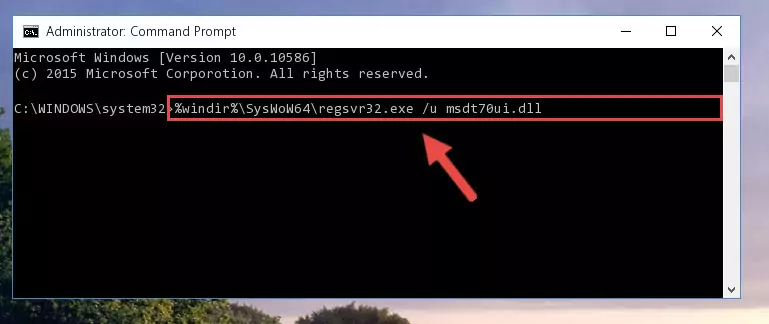
%windir%\SysWoW64\regsvr32.exe /i Msdt70ui.dll
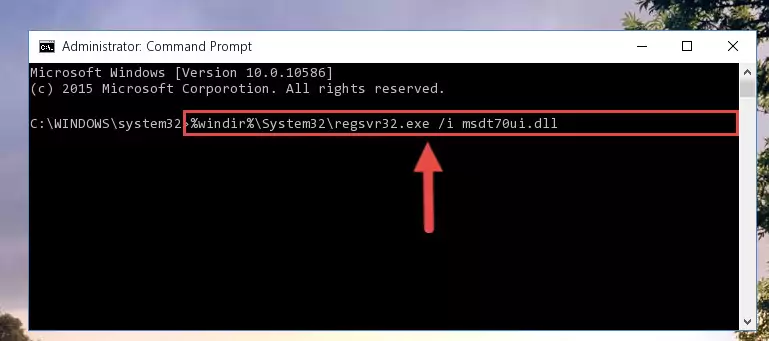
Method 2: Copying the Msdt70ui.dll Library to the Program Installation Directory
- In order to install the dynamic link library, you need to find the installation directory for the program that was giving you errors such as "Msdt70ui.dll is missing", "Msdt70ui.dll not found" or similar error messages. In order to do that, Right-click the program's shortcut and click the Properties item in the right-click menu that appears.

Step 1:Opening the program shortcut properties window - Click on the Open File Location button that is found in the Properties window that opens up and choose the folder where the application is installed.

Step 2:Opening the installation directory of the program - Copy the Msdt70ui.dll library into the directory we opened.
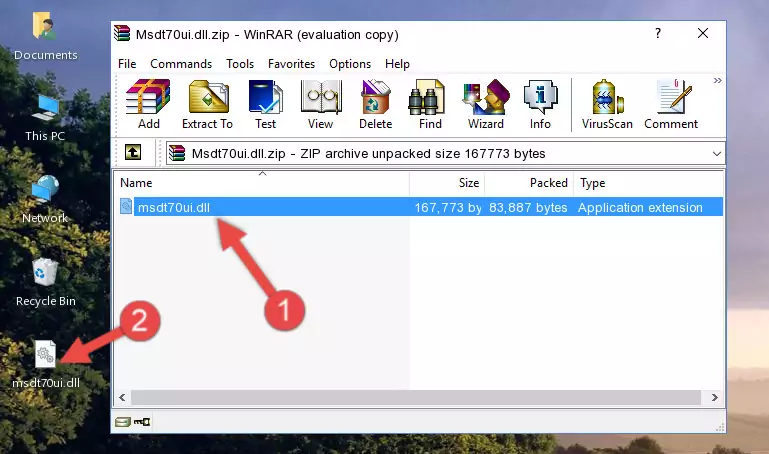
Step 3:Copying the Msdt70ui.dll library into the installation directory of the program. - The installation is complete. Run the program that is giving you the error. If the error is continuing, you may benefit from trying the 3rd Method as an alternative.
Method 3: Uninstalling and Reinstalling the Program that Gives You the Msdt70ui.dll Error
- Open the Run window by pressing the "Windows" + "R" keys on your keyboard at the same time. Type in the command below into the Run window and push Enter to run it. This command will open the "Programs and Features" window.
appwiz.cpl

Step 1:Opening the Programs and Features window using the appwiz.cpl command - The Programs and Features screen will come up. You can see all the programs installed on your computer in the list on this screen. Find the program giving you the dll error in the list and right-click it. Click the "Uninstall" item in the right-click menu that appears and begin the uninstall process.

Step 2:Starting the uninstall process for the program that is giving the error - A window will open up asking whether to confirm or deny the uninstall process for the program. Confirm the process and wait for the uninstall process to finish. Restart your computer after the program has been uninstalled from your computer.

Step 3:Confirming the removal of the program - After restarting your computer, reinstall the program that was giving the error.
- This method may provide the solution to the dll error you're experiencing. If the dll error is continuing, the problem is most likely deriving from the Windows operating system. In order to fix dll errors deriving from the Windows operating system, complete the 4th Method and the 5th Method.
Method 4: Fixing the Msdt70ui.dll Error Using the Windows System File Checker
- First, we must run the Windows Command Prompt as an administrator.
NOTE! We ran the Command Prompt on Windows 10. If you are using Windows 8.1, Windows 8, Windows 7, Windows Vista or Windows XP, you can use the same methods to run the Command Prompt as an administrator.
- Open the Start Menu and type in "cmd", but don't press Enter. Doing this, you will have run a search of your computer through the Start Menu. In other words, typing in "cmd" we did a search for the Command Prompt.
- When you see the "Command Prompt" option among the search results, push the "CTRL" + "SHIFT" + "ENTER " keys on your keyboard.
- A verification window will pop up asking, "Do you want to run the Command Prompt as with administrative permission?" Approve this action by saying, "Yes".

sfc /scannow

Method 5: Fixing the Msdt70ui.dll Error by Manually Updating Windows
Most of the time, programs have been programmed to use the most recent dynamic link libraries. If your operating system is not updated, these files cannot be provided and dll errors appear. So, we will try to fix the dll errors by updating the operating system.
Since the methods to update Windows versions are different from each other, we found it appropriate to prepare a separate article for each Windows version. You can get our update article that relates to your operating system version by using the links below.
Guides to Manually Update for All Windows Versions
The Most Seen Msdt70ui.dll Errors
It's possible that during the programs' installation or while using them, the Msdt70ui.dll library was damaged or deleted. You can generally see error messages listed below or similar ones in situations like this.
These errors we see are not unsolvable. If you've also received an error message like this, first you must download the Msdt70ui.dll library by clicking the "Download" button in this page's top section. After downloading the library, you should install the library and complete the solution methods explained a little bit above on this page and mount it in Windows. If you do not have a hardware issue, one of the methods explained in this article will fix your issue.
- "Msdt70ui.dll not found." error
- "The file Msdt70ui.dll is missing." error
- "Msdt70ui.dll access violation." error
- "Cannot register Msdt70ui.dll." error
- "Cannot find Msdt70ui.dll." error
- "This application failed to start because Msdt70ui.dll was not found. Re-installing the application may fix this problem." error
