- Download Price:
- Free
- Dll Description:
- Microsoft® Disassembler
- Versions:
- Size:
- 0.28 MB
- Operating Systems:
- Directory:
- M
- Downloads:
- 1217 times.
About Msdis130.dll
The Msdis130.dll library is 0.28 MB. The download links are current and no negative feedback has been received by users. It has been downloaded 1217 times since release.
Table of Contents
- About Msdis130.dll
- Operating Systems That Can Use the Msdis130.dll Library
- Other Versions of the Msdis130.dll Library
- How to Download Msdis130.dll Library?
- Methods to Fix the Msdis130.dll Errors
- Method 1: Installing the Msdis130.dll Library to the Windows System Directory
- Method 2: Copying the Msdis130.dll Library to the Program Installation Directory
- Method 3: Uninstalling and Reinstalling the Program That Is Giving the Msdis130.dll Error
- Method 4: Fixing the Msdis130.dll Error Using the Windows System File Checker
- Method 5: Fixing the Msdis130.dll Error by Updating Windows
- Common Msdis130.dll Errors
- Dynamic Link Libraries Related to Msdis130.dll
Operating Systems That Can Use the Msdis130.dll Library
Other Versions of the Msdis130.dll Library
The newest version of the Msdis130.dll library is the 1.30.1184.0 version released on 2004-05-31. There have been 1 versions released before this version. All versions of the Dynamic link library have been listed below from most recent to oldest.
- 1.30.1184.0 - 32 Bit (x86) (2004-05-31) Download this version
- 1.30.1184.0 - 32 Bit (x86) Download this version
How to Download Msdis130.dll Library?
- First, click the "Download" button with the green background (The button marked in the picture).

Step 1:Download the Msdis130.dll library - "After clicking the Download" button, wait for the download process to begin in the "Downloading" page that opens up. Depending on your Internet speed, the download process will begin in approximately 4 -5 seconds.
Methods to Fix the Msdis130.dll Errors
ATTENTION! Before starting the installation, the Msdis130.dll library needs to be downloaded. If you have not downloaded it, download the library before continuing with the installation steps. If you don't know how to download it, you can immediately browse the dll download guide above.
Method 1: Installing the Msdis130.dll Library to the Windows System Directory
- The file you will download is a compressed file with the ".zip" extension. You cannot directly install the ".zip" file. Because of this, first, double-click this file and open the file. You will see the library named "Msdis130.dll" in the window that opens. Drag this library to the desktop with the left mouse button. This is the library you need.
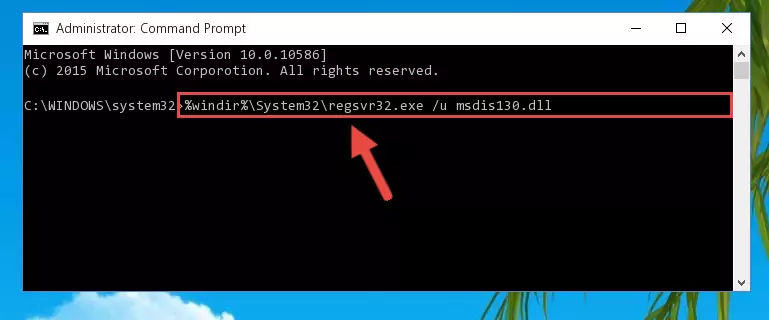
Step 1:Extracting the Msdis130.dll library from the .zip file - Copy the "Msdis130.dll" library you extracted and paste it into the "C:\Windows\System32" directory.

Step 2:Copying the Msdis130.dll library into the Windows/System32 directory - If your system is 64 Bit, copy the "Msdis130.dll" library and paste it into "C:\Windows\sysWOW64" directory.
NOTE! On 64 Bit systems, you must copy the dynamic link library to both the "sysWOW64" and "System32" directories. In other words, both directories need the "Msdis130.dll" library.
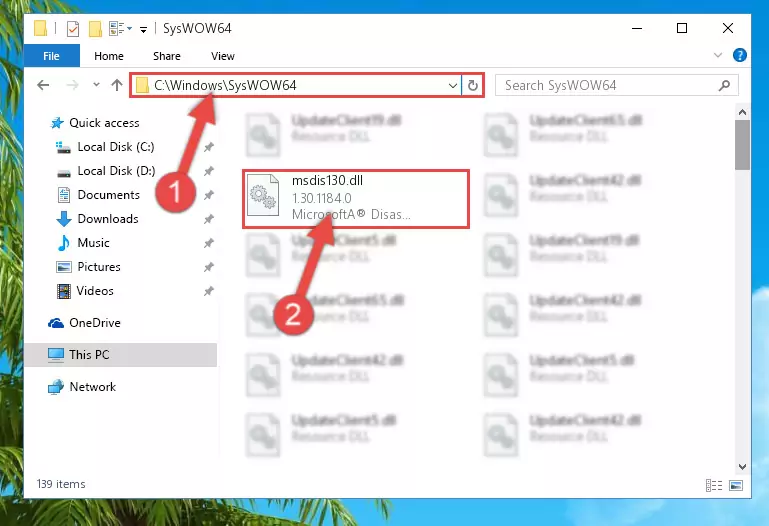
Step 3:Copying the Msdis130.dll library to the Windows/sysWOW64 directory - In order to run the Command Line as an administrator, complete the following steps.
NOTE! In this explanation, we ran the Command Line on Windows 10. If you are using one of the Windows 8.1, Windows 8, Windows 7, Windows Vista or Windows XP operating systems, you can use the same methods to run the Command Line as an administrator. Even though the pictures are taken from Windows 10, the processes are similar.
- First, open the Start Menu and before clicking anywhere, type "cmd" but do not press Enter.
- When you see the "Command Line" option among the search results, hit the "CTRL" + "SHIFT" + "ENTER" keys on your keyboard.
- A window will pop up asking, "Do you want to run this process?". Confirm it by clicking to "Yes" button.

Step 4:Running the Command Line as an administrator - Paste the command below into the Command Line window that opens and hit the Enter key on your keyboard. This command will delete the Msdis130.dll library's damaged registry (It will not delete the file you pasted into the System32 directory, but will delete the registry in Regedit. The file you pasted in the System32 directory will not be damaged in any way).
%windir%\System32\regsvr32.exe /u Msdis130.dll
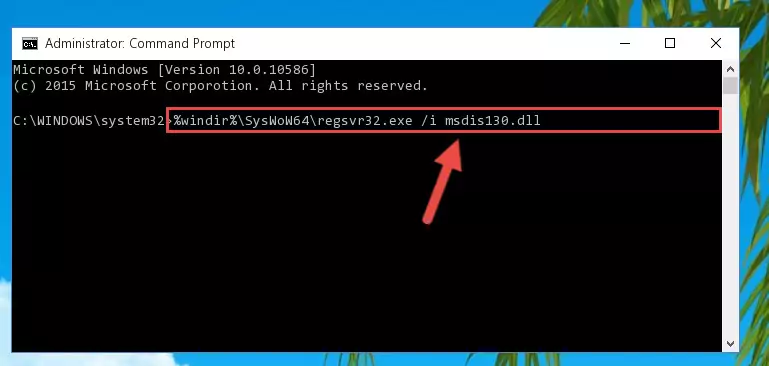
Step 5:Uninstalling the Msdis130.dll library from the system registry - If the Windows you use has 64 Bit architecture, after running the command above, you must run the command below. This command will clean the broken registry of the Msdis130.dll library from the 64 Bit architecture (The Cleaning process is only with registries in the Windows Registry Editor. In other words, the dynamic link library that we pasted into the SysWoW64 directory will stay as it is).
%windir%\SysWoW64\regsvr32.exe /u Msdis130.dll
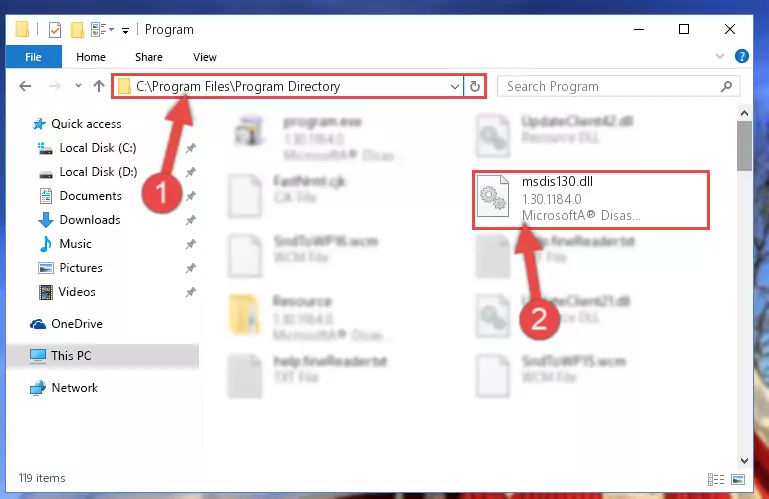
Step 6:Uninstalling the broken registry of the Msdis130.dll library from the Windows Registry Editor (for 64 Bit) - We need to make a new registry for the dynamic link library in place of the one we deleted from the Windows Registry Editor. In order to do this process, copy the command below and after pasting it in the Command Line, press Enter.
%windir%\System32\regsvr32.exe /i Msdis130.dll
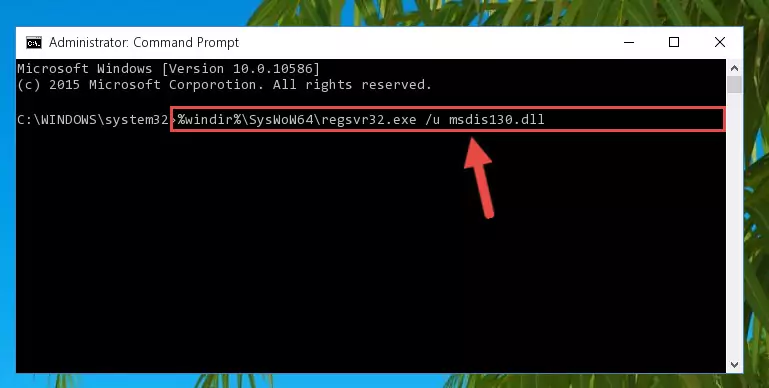
Step 7:Creating a new registry for the Msdis130.dll library in the Windows Registry Editor - If you are using a 64 Bit operating system, after running the command above, you also need to run the command below. With this command, we will have added a new library in place of the damaged Msdis130.dll library that we deleted.
%windir%\SysWoW64\regsvr32.exe /i Msdis130.dll
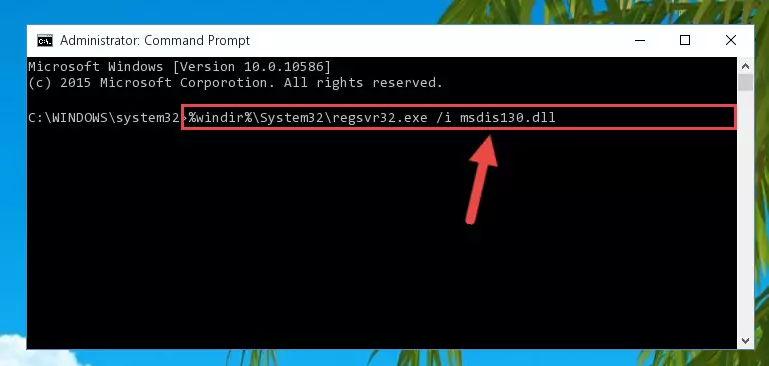
Step 8:Reregistering the Msdis130.dll library in the system (for 64 Bit) - You may see certain error messages when running the commands from the command line. These errors will not prevent the installation of the Msdis130.dll library. In other words, the installation will finish, but it may give some errors because of certain incompatibilities. After restarting your computer, to see if the installation was successful or not, try running the program that was giving the dll error again. If you continue to get the errors when running the program after the installation, you can try the 2nd Method as an alternative.
Method 2: Copying the Msdis130.dll Library to the Program Installation Directory
- First, you need to find the installation directory for the program you are receiving the "Msdis130.dll not found", "Msdis130.dll is missing" or other similar dll errors. In order to do this, right-click on the shortcut for the program and click the Properties option from the options that come up.

Step 1:Opening program properties - Open the program's installation directory by clicking on the Open File Location button in the Properties window that comes up.

Step 2:Opening the program's installation directory - Copy the Msdis130.dll library into the directory we opened.
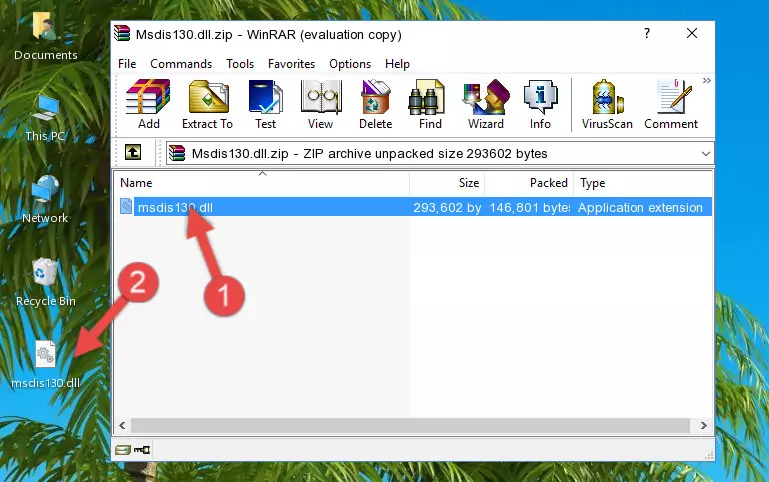
Step 3:Copying the Msdis130.dll library into the installation directory of the program. - The installation is complete. Run the program that is giving you the error. If the error is continuing, you may benefit from trying the 3rd Method as an alternative.
Method 3: Uninstalling and Reinstalling the Program That Is Giving the Msdis130.dll Error
- Open the Run tool by pushing the "Windows" + "R" keys found on your keyboard. Type the command below into the "Open" field of the Run window that opens up and press Enter. This command will open the "Programs and Features" tool.
appwiz.cpl

Step 1:Opening the Programs and Features tool with the appwiz.cpl command - On the Programs and Features screen that will come up, you will see the list of programs on your computer. Find the program that gives you the dll error and with your mouse right-click it. The right-click menu will open. Click the "Uninstall" option in this menu to start the uninstall process.

Step 2:Uninstalling the program that gives you the dll error - You will see a "Do you want to uninstall this program?" confirmation window. Confirm the process and wait for the program to be completely uninstalled. The uninstall process can take some time. This time will change according to your computer's performance and the size of the program. After the program is uninstalled, restart your computer.

Step 3:Confirming the uninstall process - 4. After restarting your computer, reinstall the program that was giving you the error.
- This process may help the dll problem you are experiencing. If you are continuing to get the same dll error, the problem is most likely with Windows. In order to fix dll problems relating to Windows, complete the 4th Method and 5th Method.
Method 4: Fixing the Msdis130.dll Error Using the Windows System File Checker
- In order to run the Command Line as an administrator, complete the following steps.
NOTE! In this explanation, we ran the Command Line on Windows 10. If you are using one of the Windows 8.1, Windows 8, Windows 7, Windows Vista or Windows XP operating systems, you can use the same methods to run the Command Line as an administrator. Even though the pictures are taken from Windows 10, the processes are similar.
- First, open the Start Menu and before clicking anywhere, type "cmd" but do not press Enter.
- When you see the "Command Line" option among the search results, hit the "CTRL" + "SHIFT" + "ENTER" keys on your keyboard.
- A window will pop up asking, "Do you want to run this process?". Confirm it by clicking to "Yes" button.

Step 1:Running the Command Line as an administrator - Type the command below into the Command Line page that comes up and run it by pressing Enter on your keyboard.
sfc /scannow

Step 2:Getting rid of Windows Dll errors by running the sfc /scannow command - The process can take some time depending on your computer and the condition of the errors in the system. Before the process is finished, don't close the command line! When the process is finished, try restarting the program that you are experiencing the errors in after closing the command line.
Method 5: Fixing the Msdis130.dll Error by Updating Windows
Most of the time, programs have been programmed to use the most recent dynamic link libraries. If your operating system is not updated, these files cannot be provided and dll errors appear. So, we will try to fix the dll errors by updating the operating system.
Since the methods to update Windows versions are different from each other, we found it appropriate to prepare a separate article for each Windows version. You can get our update article that relates to your operating system version by using the links below.
Windows Update Guides
Common Msdis130.dll Errors
When the Msdis130.dll library is damaged or missing, the programs that use this dynamic link library will give an error. Not only external programs, but also basic Windows programs and tools use dynamic link libraries. Because of this, when you try to use basic Windows programs and tools (For example, when you open Internet Explorer or Windows Media Player), you may come across errors. We have listed the most common Msdis130.dll errors below.
You will get rid of the errors listed below when you download the Msdis130.dll library from DLL Downloader.com and follow the steps we explained above.
- "Msdis130.dll not found." error
- "The file Msdis130.dll is missing." error
- "Msdis130.dll access violation." error
- "Cannot register Msdis130.dll." error
- "Cannot find Msdis130.dll." error
- "This application failed to start because Msdis130.dll was not found. Re-installing the application may fix this problem." error
