- Download Price:
- Free
- Dll Description:
- Data Factory Handler
- Versions:
- Size:
- 0.04 MB
- Operating Systems:
- Directory:
- M
- Downloads:
- 2120 times.
Msdfmap.dll Explanation
The Msdfmap.dll library is 0.04 MB. The download links are current and no negative feedback has been received by users. It has been downloaded 2120 times since release.
Table of Contents
- Msdfmap.dll Explanation
- Operating Systems That Can Use the Msdfmap.dll Library
- Other Versions of the Msdfmap.dll Library
- Steps to Download the Msdfmap.dll Library
- How to Fix Msdfmap.dll Errors?
- Method 1: Installing the Msdfmap.dll Library to the Windows System Directory
- Method 2: Copying the Msdfmap.dll Library to the Program Installation Directory
- Method 3: Doing a Clean Install of the program That Is Giving the Msdfmap.dll Error
- Method 4: Fixing the Msdfmap.dll error with the Windows System File Checker
- Method 5: Getting Rid of Msdfmap.dll Errors by Updating the Windows Operating System
- The Most Seen Msdfmap.dll Errors
- Dynamic Link Libraries Similar to Msdfmap.dll
Operating Systems That Can Use the Msdfmap.dll Library
Other Versions of the Msdfmap.dll Library
The newest version of the Msdfmap.dll library is the 6.1.7601.17514 version. There have been 3 versions released before this version. All versions of the Dynamic link library have been listed below from most recent to oldest.
- 6.1.7601.17514 - 32 Bit (x86) Download this version
- 2.82.3959.0 - 32 Bit (x86) Download this version
- 2.81.1117.0 - 32 Bit (x86) (2012-06-30) Download this version
- 6.1.7100.0 - 32 Bit (x86) Download this version
Steps to Download the Msdfmap.dll Library
- First, click on the green-colored "Download" button in the top left section of this page (The button that is marked in the picture).

Step 1:Start downloading the Msdfmap.dll library - "After clicking the Download" button, wait for the download process to begin in the "Downloading" page that opens up. Depending on your Internet speed, the download process will begin in approximately 4 -5 seconds.
How to Fix Msdfmap.dll Errors?
ATTENTION! Before continuing on to install the Msdfmap.dll library, you need to download the library. If you have not downloaded it yet, download it before continuing on to the installation steps. If you are having a problem while downloading the library, you can browse the download guide a few lines above.
Method 1: Installing the Msdfmap.dll Library to the Windows System Directory
- The file you downloaded is a compressed file with the ".zip" extension. In order to install it, first, double-click the ".zip" file and open the file. You will see the library named "Msdfmap.dll" in the window that opens up. This is the library you need to install. Drag this library to the desktop with your mouse's left button.
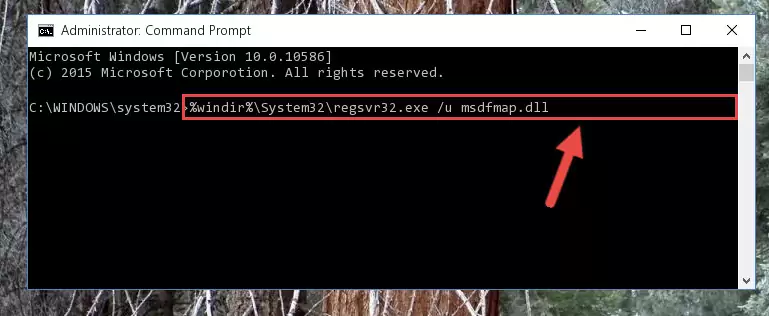
Step 1:Extracting the Msdfmap.dll library - Copy the "Msdfmap.dll" library and paste it into the "C:\Windows\System32" directory.
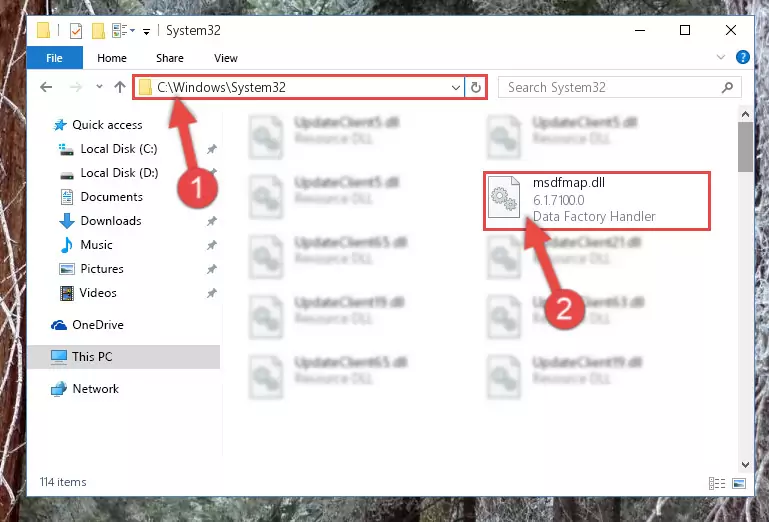
Step 2:Copying the Msdfmap.dll library into the Windows/System32 directory - If you are using a 64 Bit operating system, copy the "Msdfmap.dll" library and paste it into the "C:\Windows\sysWOW64" as well.
NOTE! On Windows operating systems with 64 Bit architecture, the dynamic link library must be in both the "sysWOW64" directory as well as the "System32" directory. In other words, you must copy the "Msdfmap.dll" library into both directories.
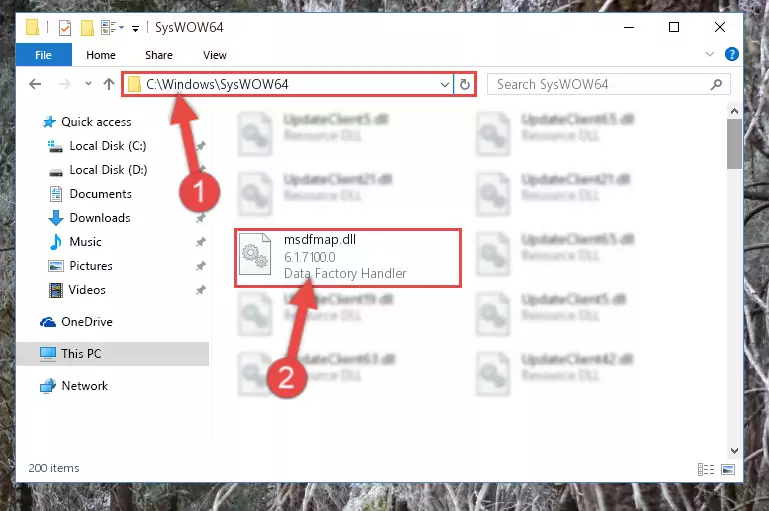
Step 3:Pasting the Msdfmap.dll library into the Windows/sysWOW64 directory - In order to complete this step, you must run the Command Prompt as administrator. In order to do this, all you have to do is follow the steps below.
NOTE! We ran the Command Prompt using Windows 10. If you are using Windows 8.1, Windows 8, Windows 7, Windows Vista or Windows XP, you can use the same method to run the Command Prompt as administrator.
- Open the Start Menu and before clicking anywhere, type "cmd" on your keyboard. This process will enable you to run a search through the Start Menu. We also typed in "cmd" to bring up the Command Prompt.
- Right-click the "Command Prompt" search result that comes up and click the Run as administrator" option.

Step 4:Running the Command Prompt as administrator - Paste the command below into the Command Line window that opens and hit the Enter key on your keyboard. This command will delete the Msdfmap.dll library's damaged registry (It will not delete the file you pasted into the System32 directory, but will delete the registry in Regedit. The file you pasted in the System32 directory will not be damaged in any way).
%windir%\System32\regsvr32.exe /u Msdfmap.dll
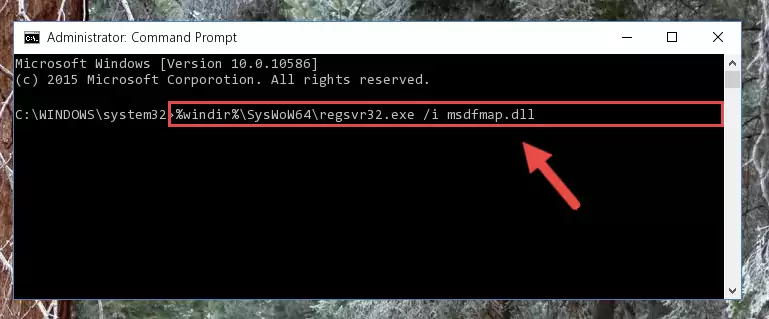
Step 5:Uninstalling the Msdfmap.dll library from the system registry - If the Windows you use has 64 Bit architecture, after running the command above, you must run the command below. This command will clean the broken registry of the Msdfmap.dll library from the 64 Bit architecture (The Cleaning process is only with registries in the Windows Registry Editor. In other words, the dynamic link library that we pasted into the SysWoW64 directory will stay as it is).
%windir%\SysWoW64\regsvr32.exe /u Msdfmap.dll
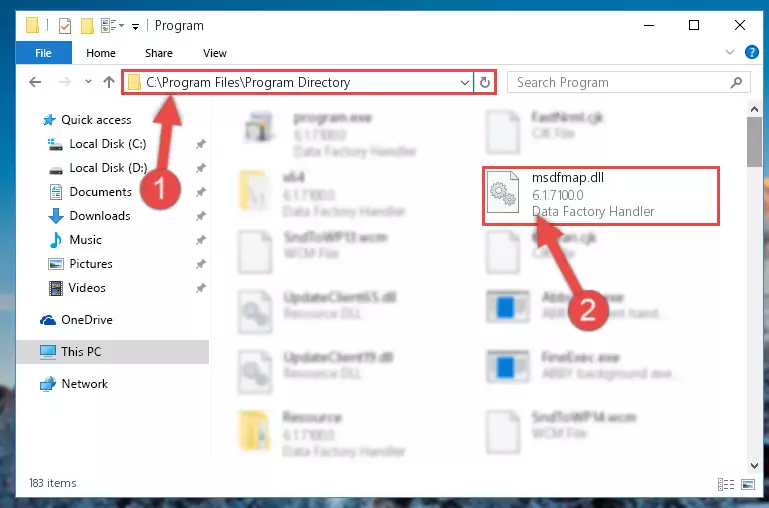
Step 6:Uninstalling the broken registry of the Msdfmap.dll library from the Windows Registry Editor (for 64 Bit) - You must create a new registry for the dynamic link library that you deleted from the registry editor. In order to do this, copy the command below and paste it into the Command Line and hit Enter.
%windir%\System32\regsvr32.exe /i Msdfmap.dll
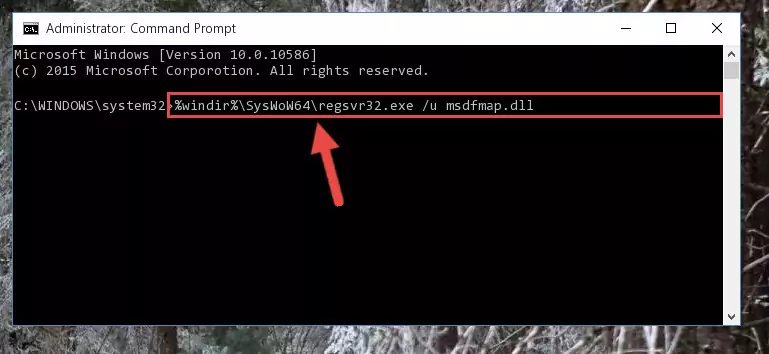
Step 7:Creating a new registry for the Msdfmap.dll library - If you are using a 64 Bit operating system, after running the command above, you also need to run the command below. With this command, we will have added a new library in place of the damaged Msdfmap.dll library that we deleted.
%windir%\SysWoW64\regsvr32.exe /i Msdfmap.dll
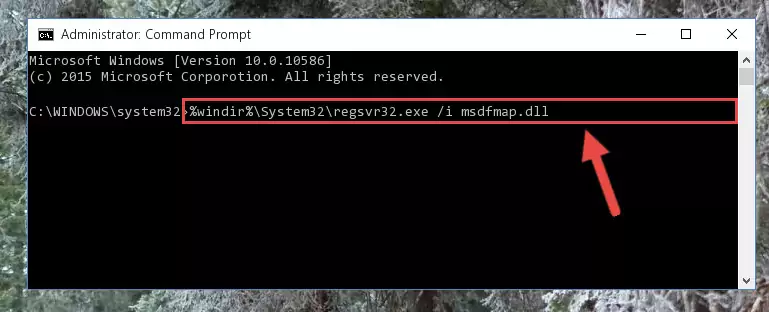
Step 8:Reregistering the Msdfmap.dll library in the system (for 64 Bit) - If you did all the processes correctly, the missing dll file will have been installed. You may have made some mistakes when running the Command Line processes. Generally, these errors will not prevent the Msdfmap.dll library from being installed. In other words, the installation will be completed, but it may give an error due to some incompatibility issues. You can try running the program that was giving you this dll file error after restarting your computer. If you are still getting the dll file error when running the program, please try the 2nd method.
Method 2: Copying the Msdfmap.dll Library to the Program Installation Directory
- In order to install the dynamic link library, you need to find the installation directory for the program that was giving you errors such as "Msdfmap.dll is missing", "Msdfmap.dll not found" or similar error messages. In order to do that, Right-click the program's shortcut and click the Properties item in the right-click menu that appears.

Step 1:Opening the program shortcut properties window - Click on the Open File Location button that is found in the Properties window that opens up and choose the folder where the application is installed.

Step 2:Opening the installation directory of the program - Copy the Msdfmap.dll library.
- Paste the dynamic link library you copied into the program's installation directory that we just opened.
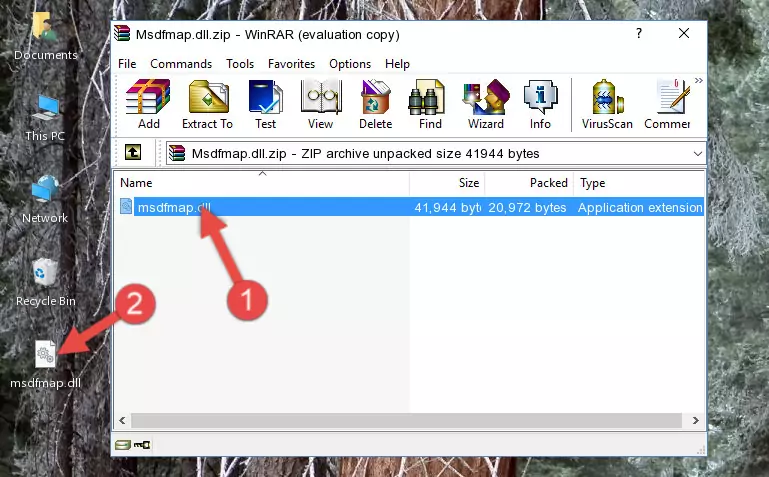
Step 3:Pasting the Msdfmap.dll library into the program's installation directory - When the dynamic link library is moved to the program installation directory, it means that the process is completed. Check to see if the issue was fixed by running the program giving the error message again. If you are still receiving the error message, you can complete the 3rd Method as an alternative.
Method 3: Doing a Clean Install of the program That Is Giving the Msdfmap.dll Error
- Open the Run window by pressing the "Windows" + "R" keys on your keyboard at the same time. Type in the command below into the Run window and push Enter to run it. This command will open the "Programs and Features" window.
appwiz.cpl

Step 1:Opening the Programs and Features window using the appwiz.cpl command - On the Programs and Features screen that will come up, you will see the list of programs on your computer. Find the program that gives you the dll error and with your mouse right-click it. The right-click menu will open. Click the "Uninstall" option in this menu to start the uninstall process.

Step 2:Uninstalling the program that gives you the dll error - You will see a "Do you want to uninstall this program?" confirmation window. Confirm the process and wait for the program to be completely uninstalled. The uninstall process can take some time. This time will change according to your computer's performance and the size of the program. After the program is uninstalled, restart your computer.

Step 3:Confirming the uninstall process - After restarting your computer, reinstall the program that was giving the error.
- You may be able to fix the dll error you are experiencing by using this method. If the error messages are continuing despite all these processes, we may have a issue deriving from Windows. To fix dll errors deriving from Windows, you need to complete the 4th Method and the 5th Method in the list.
Method 4: Fixing the Msdfmap.dll error with the Windows System File Checker
- In order to complete this step, you must run the Command Prompt as administrator. In order to do this, all you have to do is follow the steps below.
NOTE! We ran the Command Prompt using Windows 10. If you are using Windows 8.1, Windows 8, Windows 7, Windows Vista or Windows XP, you can use the same method to run the Command Prompt as administrator.
- Open the Start Menu and before clicking anywhere, type "cmd" on your keyboard. This process will enable you to run a search through the Start Menu. We also typed in "cmd" to bring up the Command Prompt.
- Right-click the "Command Prompt" search result that comes up and click the Run as administrator" option.

Step 1:Running the Command Prompt as administrator - Paste the command in the line below into the Command Line that opens up and press Enter key.
sfc /scannow

Step 2:fixing Windows system errors using the sfc /scannow command - The scan and repair process can take some time depending on your hardware and amount of system errors. Wait for the process to complete. After the repair process finishes, try running the program that is giving you're the error.
Method 5: Getting Rid of Msdfmap.dll Errors by Updating the Windows Operating System
Some programs require updated dynamic link libraries from the operating system. If your operating system is not updated, this requirement is not met and you will receive dll errors. Because of this, updating your operating system may solve the dll errors you are experiencing.
Most of the time, operating systems are automatically updated. However, in some situations, the automatic updates may not work. For situations like this, you may need to check for updates manually.
For every Windows version, the process of manually checking for updates is different. Because of this, we prepared a special guide for each Windows version. You can get our guides to manually check for updates based on the Windows version you use through the links below.
Explanations on Updating Windows Manually
The Most Seen Msdfmap.dll Errors
When the Msdfmap.dll library is damaged or missing, the programs that use this dynamic link library will give an error. Not only external programs, but also basic Windows programs and tools use dynamic link libraries. Because of this, when you try to use basic Windows programs and tools (For example, when you open Internet Explorer or Windows Media Player), you may come across errors. We have listed the most common Msdfmap.dll errors below.
You will get rid of the errors listed below when you download the Msdfmap.dll library from DLL Downloader.com and follow the steps we explained above.
- "Msdfmap.dll not found." error
- "The file Msdfmap.dll is missing." error
- "Msdfmap.dll access violation." error
- "Cannot register Msdfmap.dll." error
- "Cannot find Msdfmap.dll." error
- "This application failed to start because Msdfmap.dll was not found. Re-installing the application may fix this problem." error
