- Download Price:
- Free
- Dll Description:
- Microsoft Design Tools - Diagram Surface
- Versions:
- Size:
- 0.9 MB
- Operating Systems:
- Directory:
- M
- Downloads:
- 2317 times.
What is Msdds.dll? What Does It Do?
The Msdds.dll library is 0.9 MB. The download links have been checked and there are no problems. You can download it without a problem. Currently, it has been downloaded 2317 times and it has received 5.0 out of 5 stars from our users.
Table of Contents
- What is Msdds.dll? What Does It Do?
- Operating Systems That Can Use the Msdds.dll Library
- All Versions of the Msdds.dll Library
- How to Download Msdds.dll
- How to Fix Msdds.dll Errors?
- Method 1: Installing the Msdds.dll Library to the Windows System Directory
- Method 2: Copying the Msdds.dll Library to the Program Installation Directory
- Method 3: Uninstalling and Reinstalling the Program That Is Giving the Msdds.dll Error
- Method 4: Fixing the Msdds.dll error with the Windows System File Checker
- Method 5: Getting Rid of Msdds.dll Errors by Updating the Windows Operating System
- The Most Seen Msdds.dll Errors
- Other Dynamic Link Libraries Used with Msdds.dll
Operating Systems That Can Use the Msdds.dll Library
All Versions of the Msdds.dll Library
The last version of the Msdds.dll library is the 8.0.50727.1826 version. There have been 3 versions previously released. All versions of the Dynamic link library are listed below from newest to oldest.
- 8.0.50727.1826 - 32 Bit (x86) Download directly this version
- 10.0.30319.1 - 32 Bit (x86) (2012-09-30) Download directly this version
- 10.0.30319.1 - 32 Bit (x86) Download directly this version
- 7.0.9466.0 - 32 Bit (x86) Download directly this version
How to Download Msdds.dll
- First, click on the green-colored "Download" button in the top left section of this page (The button that is marked in the picture).

Step 1:Start downloading the Msdds.dll library - After clicking the "Download" button at the top of the page, the "Downloading" page will open up and the download process will begin. Definitely do not close this page until the download begins. Our site will connect you to the closest DLL Downloader.com download server in order to offer you the fastest downloading performance. Connecting you to the server can take a few seconds.
How to Fix Msdds.dll Errors?
ATTENTION! Before starting the installation, the Msdds.dll library needs to be downloaded. If you have not downloaded it, download the library before continuing with the installation steps. If you don't know how to download it, you can immediately browse the dll download guide above.
Method 1: Installing the Msdds.dll Library to the Windows System Directory
- The file you will download is a compressed file with the ".zip" extension. You cannot directly install the ".zip" file. Because of this, first, double-click this file and open the file. You will see the library named "Msdds.dll" in the window that opens. Drag this library to the desktop with the left mouse button. This is the library you need.
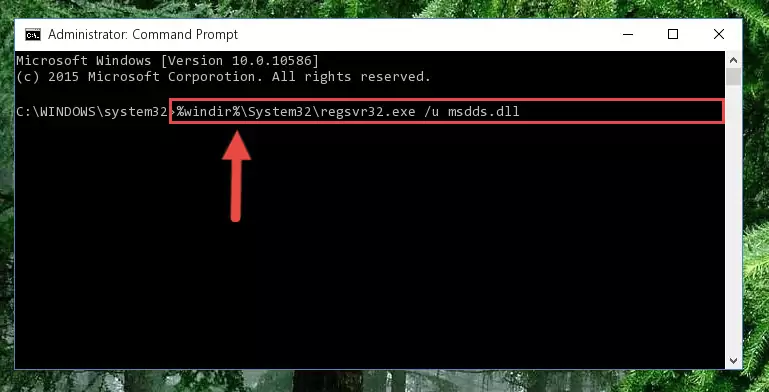
Step 1:Extracting the Msdds.dll library from the .zip file - Copy the "Msdds.dll" library you extracted and paste it into the "C:\Windows\System32" directory.
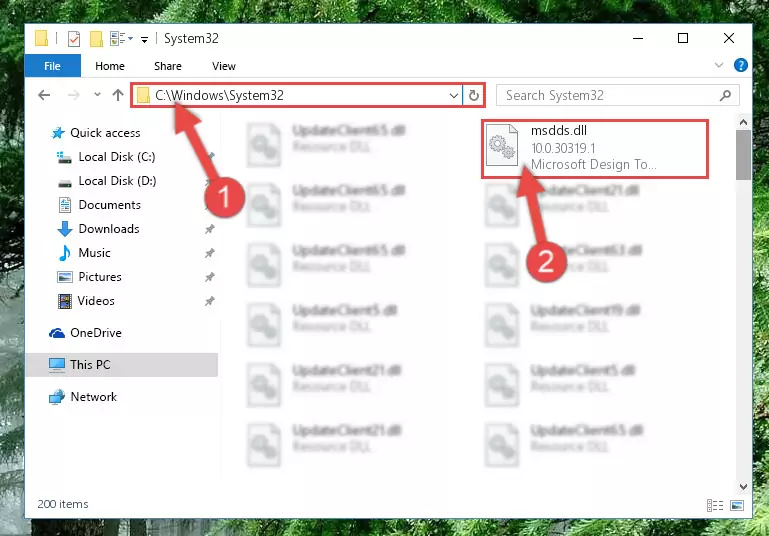
Step 2:Copying the Msdds.dll library into the Windows/System32 directory - If your system is 64 Bit, copy the "Msdds.dll" library and paste it into "C:\Windows\sysWOW64" directory.
NOTE! On 64 Bit systems, you must copy the dynamic link library to both the "sysWOW64" and "System32" directories. In other words, both directories need the "Msdds.dll" library.
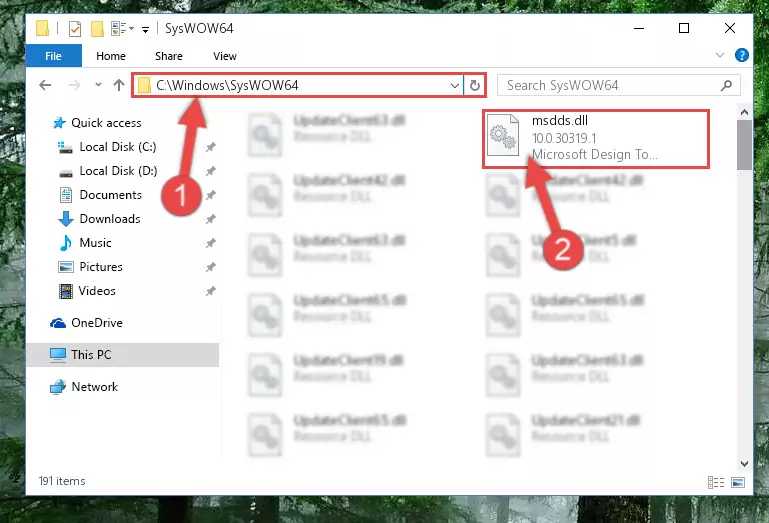
Step 3:Copying the Msdds.dll library to the Windows/sysWOW64 directory - In order to run the Command Line as an administrator, complete the following steps.
NOTE! In this explanation, we ran the Command Line on Windows 10. If you are using one of the Windows 8.1, Windows 8, Windows 7, Windows Vista or Windows XP operating systems, you can use the same methods to run the Command Line as an administrator. Even though the pictures are taken from Windows 10, the processes are similar.
- First, open the Start Menu and before clicking anywhere, type "cmd" but do not press Enter.
- When you see the "Command Line" option among the search results, hit the "CTRL" + "SHIFT" + "ENTER" keys on your keyboard.
- A window will pop up asking, "Do you want to run this process?". Confirm it by clicking to "Yes" button.

Step 4:Running the Command Line as an administrator - Paste the command below into the Command Line that will open up and hit Enter. This command will delete the damaged registry of the Msdds.dll library (It will not delete the file we pasted into the System32 directory; it will delete the registry in Regedit. The file we pasted into the System32 directory will not be damaged).
%windir%\System32\regsvr32.exe /u Msdds.dll
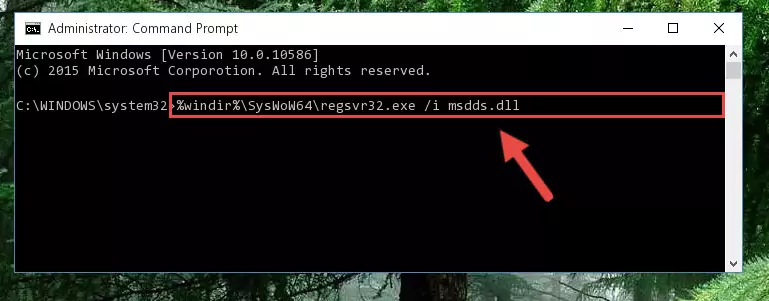
Step 5:Deleting the damaged registry of the Msdds.dll - If you are using a 64 Bit operating system, after doing the commands above, you also need to run the command below. With this command, we will also delete the Msdds.dll library's damaged registry for 64 Bit (The deleting process will be only for the registries in Regedit. In other words, the dll file you pasted into the SysWoW64 folder will not be damaged at all).
%windir%\SysWoW64\regsvr32.exe /u Msdds.dll
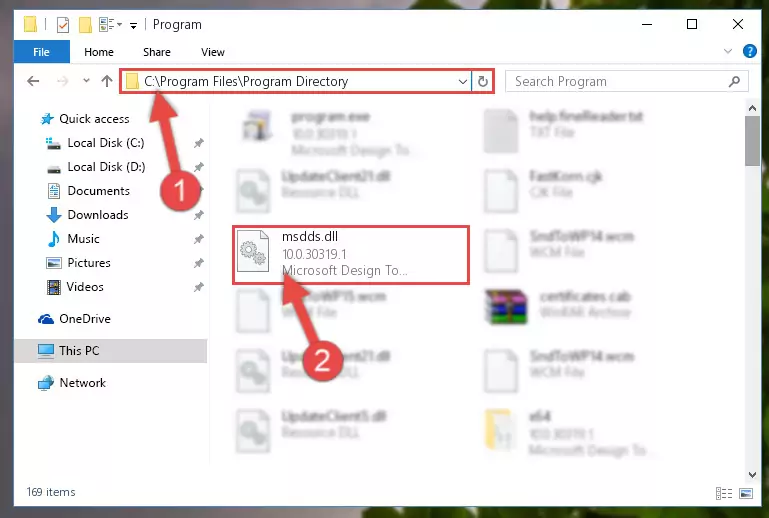
Step 6:Uninstalling the damaged Msdds.dll library's registry from the system (for 64 Bit) - We need to make a new registry for the dynamic link library in place of the one we deleted from the Windows Registry Editor. In order to do this process, copy the command below and after pasting it in the Command Line, press Enter.
%windir%\System32\regsvr32.exe /i Msdds.dll
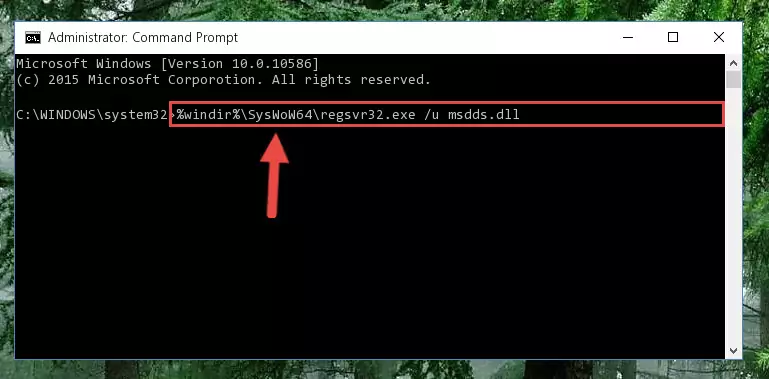
Step 7:Creating a new registry for the Msdds.dll library in the Windows Registry Editor - If the Windows version you use has 64 Bit architecture, after running the command above, you must run the command below. With this command, you will create a clean registry for the problematic registry of the Msdds.dll library that we deleted.
%windir%\SysWoW64\regsvr32.exe /i Msdds.dll
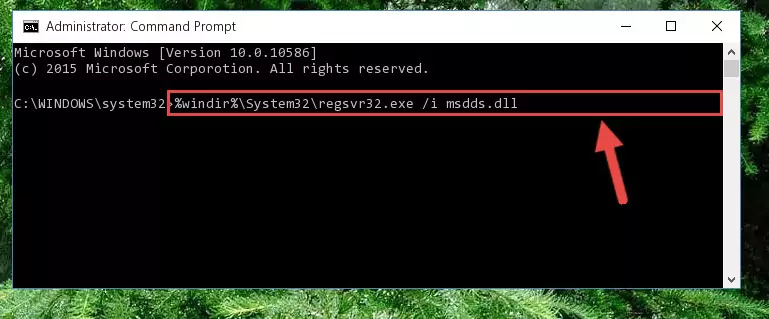
Step 8:Creating a clean registry for the Msdds.dll library (for 64 Bit) - You may see certain error messages when running the commands from the command line. These errors will not prevent the installation of the Msdds.dll library. In other words, the installation will finish, but it may give some errors because of certain incompatibilities. After restarting your computer, to see if the installation was successful or not, try running the program that was giving the dll error again. If you continue to get the errors when running the program after the installation, you can try the 2nd Method as an alternative.
Method 2: Copying the Msdds.dll Library to the Program Installation Directory
- First, you must find the installation directory of the program (the program giving the dll error) you are going to install the dynamic link library to. In order to find this directory, "Right-Click > Properties" on the program's shortcut.

Step 1:Opening the program's shortcut properties window - Open the program installation directory by clicking the Open File Location button in the "Properties" window that comes up.

Step 2:Finding the program's installation directory - Copy the Msdds.dll library into this directory that opens.
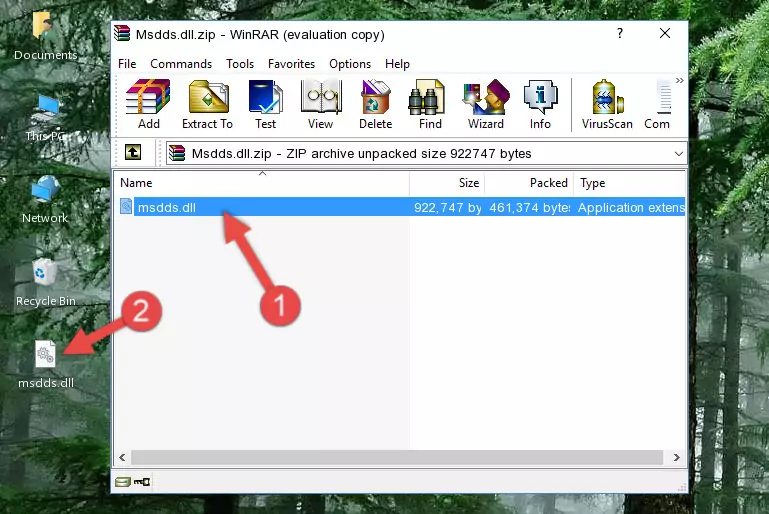
Step 3:Copying the Msdds.dll library into the program's installation directory - This is all there is to the process. Now, try to run the program again. If the problem still is not solved, you can try the 3rd Method.
Method 3: Uninstalling and Reinstalling the Program That Is Giving the Msdds.dll Error
- Push the "Windows" + "R" keys at the same time to open the Run window. Type the command below into the Run window that opens up and hit Enter. This process will open the "Programs and Features" window.
appwiz.cpl

Step 1:Opening the Programs and Features window using the appwiz.cpl command - The Programs and Features window will open up. Find the program that is giving you the dll error in this window that lists all the programs on your computer and "Right-Click > Uninstall" on this program.

Step 2:Uninstalling the program that is giving you the error message from your computer. - Uninstall the program from your computer by following the steps that come up and restart your computer.

Step 3:Following the confirmation and steps of the program uninstall process - After restarting your computer, reinstall the program that was giving the error.
- You can fix the error you are expericing with this method. If the dll error is continuing in spite of the solution methods you are using, the source of the problem is the Windows operating system. In order to fix dll errors in Windows you will need to complete the 4th Method and the 5th Method in the list.
Method 4: Fixing the Msdds.dll error with the Windows System File Checker
- In order to run the Command Line as an administrator, complete the following steps.
NOTE! In this explanation, we ran the Command Line on Windows 10. If you are using one of the Windows 8.1, Windows 8, Windows 7, Windows Vista or Windows XP operating systems, you can use the same methods to run the Command Line as an administrator. Even though the pictures are taken from Windows 10, the processes are similar.
- First, open the Start Menu and before clicking anywhere, type "cmd" but do not press Enter.
- When you see the "Command Line" option among the search results, hit the "CTRL" + "SHIFT" + "ENTER" keys on your keyboard.
- A window will pop up asking, "Do you want to run this process?". Confirm it by clicking to "Yes" button.

Step 1:Running the Command Line as an administrator - Paste the command below into the Command Line that opens up and hit the Enter key.
sfc /scannow

Step 2:Scanning and fixing system errors with the sfc /scannow command - This process can take some time. You can follow its progress from the screen. Wait for it to finish and after it is finished try to run the program that was giving the dll error again.
Method 5: Getting Rid of Msdds.dll Errors by Updating the Windows Operating System
Most of the time, programs have been programmed to use the most recent dynamic link libraries. If your operating system is not updated, these files cannot be provided and dll errors appear. So, we will try to fix the dll errors by updating the operating system.
Since the methods to update Windows versions are different from each other, we found it appropriate to prepare a separate article for each Windows version. You can get our update article that relates to your operating system version by using the links below.
Windows Update Guides
The Most Seen Msdds.dll Errors
If the Msdds.dll library is missing or the program using this library has not been installed correctly, you can get errors related to the Msdds.dll library. Dynamic link libraries being missing can sometimes cause basic Windows programs to also give errors. You can even receive an error when Windows is loading. You can find the error messages that are caused by the Msdds.dll library.
If you don't know how to install the Msdds.dll library you will download from our site, you can browse the methods above. Above we explained all the processes you can do to fix the dll error you are receiving. If the error is continuing after you have completed all these methods, please use the comment form at the bottom of the page to contact us. Our editor will respond to your comment shortly.
- "Msdds.dll not found." error
- "The file Msdds.dll is missing." error
- "Msdds.dll access violation." error
- "Cannot register Msdds.dll." error
- "Cannot find Msdds.dll." error
- "This application failed to start because Msdds.dll was not found. Re-installing the application may fix this problem." error
