- Download Price:
- Free
- Versions:
- Size:
- 0.66 MB
- Operating Systems:
- Developers:
- Directory:
- M
- Downloads:
- 1361 times.
What is Msdatobj.dll?
The Msdatobj.dll library was developed by Microsoft.
The Msdatobj.dll library is 0.66 MB. The download links for this library are clean and no user has given any negative feedback. From the time it was offered for download, it has been downloaded 1361 times.
Table of Contents
- What is Msdatobj.dll?
- Operating Systems Compatible with the Msdatobj.dll Library
- Other Versions of the Msdatobj.dll Library
- How to Download Msdatobj.dll
- How to Fix Msdatobj.dll Errors?
- Method 1: Fixing the DLL Error by Copying the Msdatobj.dll Library to the Windows System Directory
- Method 2: Copying The Msdatobj.dll Library Into The Program Installation Directory
- Method 3: Doing a Clean Install of the program That Is Giving the Msdatobj.dll Error
- Method 4: Fixing the Msdatobj.dll Issue by Using the Windows System File Checker (scf scannow)
- Method 5: Getting Rid of Msdatobj.dll Errors by Updating the Windows Operating System
- Our Most Common Msdatobj.dll Error Messages
- Dynamic Link Libraries Related to Msdatobj.dll
Operating Systems Compatible with the Msdatobj.dll Library
Other Versions of the Msdatobj.dll Library
The latest version of the Msdatobj.dll library is 6.00.8169 version released for use on 1998-06-30. Before this, there were 1 versions released. All versions released up till now are listed below from newest to oldest
- 6.00.8169 - 32 Bit (x86) (1998-06-30) Download directly this version now
- 6.0.0.8169 - 32 Bit (x86) Download directly this version now
How to Download Msdatobj.dll
- Click on the green-colored "Download" button on the top left side of the page.

Step 1:Download process of the Msdatobj.dll library's - After clicking the "Download" button at the top of the page, the "Downloading" page will open up and the download process will begin. Definitely do not close this page until the download begins. Our site will connect you to the closest DLL Downloader.com download server in order to offer you the fastest downloading performance. Connecting you to the server can take a few seconds.
How to Fix Msdatobj.dll Errors?
ATTENTION! In order to install the Msdatobj.dll library, you must first download it. If you haven't downloaded it, before continuing on with the installation, download the library. If you don't know how to download it, all you need to do is look at the dll download guide found on the top line.
Method 1: Fixing the DLL Error by Copying the Msdatobj.dll Library to the Windows System Directory
- The file you are going to download is a compressed file with the ".zip" extension. You cannot directly install the ".zip" file. First, you need to extract the dynamic link library from inside it. So, double-click the file with the ".zip" extension that you downloaded and open the file.
- You will see the library named "Msdatobj.dll" in the window that opens up. This is the library we are going to install. Click the library once with the left mouse button. By doing this you will have chosen the library.
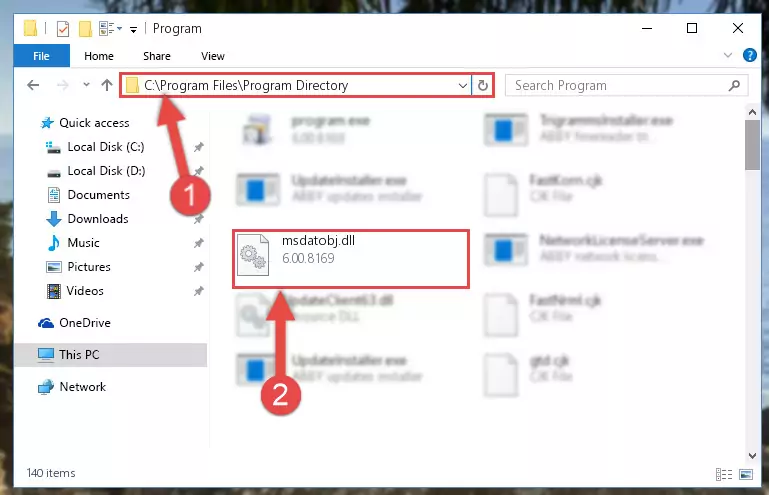
Step 2:Choosing the Msdatobj.dll library - Click the "Extract To" symbol marked in the picture. To extract the dynamic link library, it will want you to choose the desired location. Choose the "Desktop" location and click "OK" to extract the library to the desktop. In order to do this, you need to use the Winrar program. If you do not have this program, you can find and download it through a quick search on the Internet.
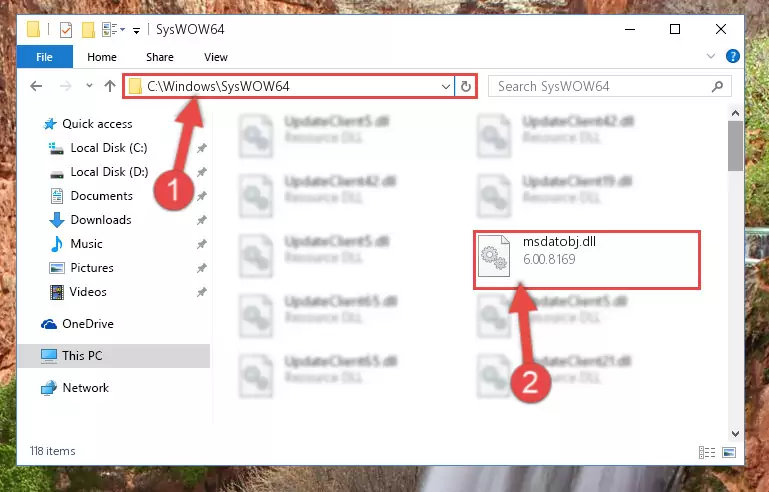
Step 3:Extracting the Msdatobj.dll library to the desktop - Copy the "Msdatobj.dll" library file you extracted.
- Paste the dynamic link library you copied into the "C:\Windows\System32" directory.
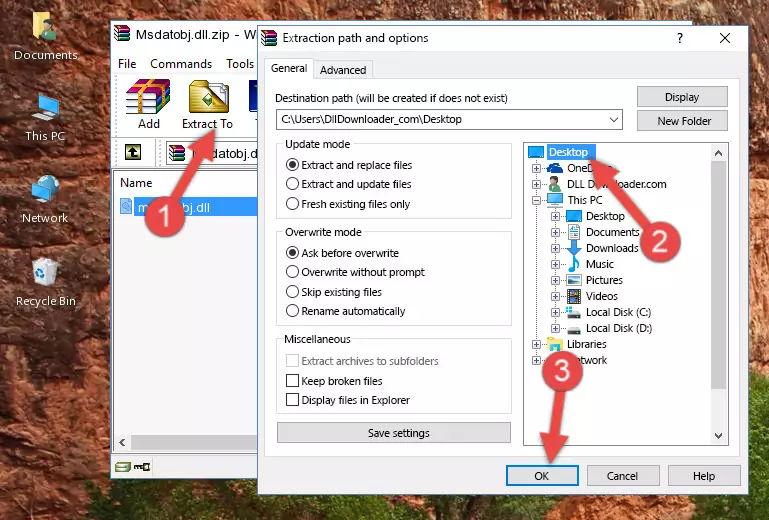
Step 5:Pasting the Msdatobj.dll library into the Windows/System32 directory - If your system is 64 Bit, copy the "Msdatobj.dll" library and paste it into "C:\Windows\sysWOW64" directory.
NOTE! On 64 Bit systems, you must copy the dynamic link library to both the "sysWOW64" and "System32" directories. In other words, both directories need the "Msdatobj.dll" library.
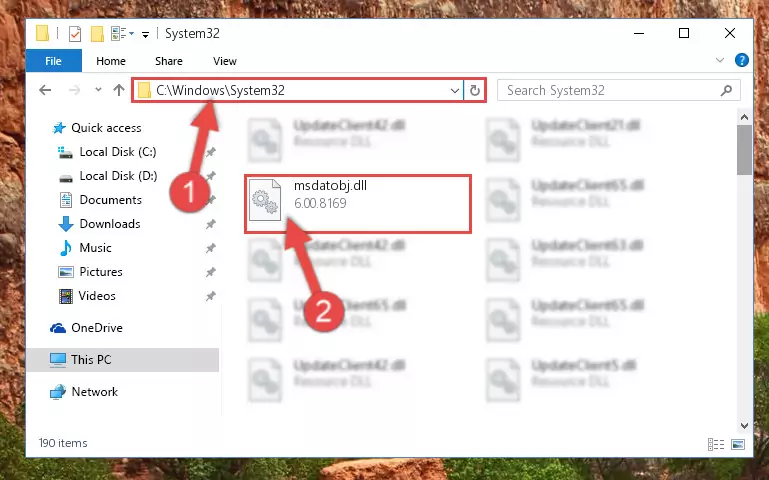
Step 6:Copying the Msdatobj.dll library to the Windows/sysWOW64 directory - First, we must run the Windows Command Prompt as an administrator.
NOTE! We ran the Command Prompt on Windows 10. If you are using Windows 8.1, Windows 8, Windows 7, Windows Vista or Windows XP, you can use the same methods to run the Command Prompt as an administrator.
- Open the Start Menu and type in "cmd", but don't press Enter. Doing this, you will have run a search of your computer through the Start Menu. In other words, typing in "cmd" we did a search for the Command Prompt.
- When you see the "Command Prompt" option among the search results, push the "CTRL" + "SHIFT" + "ENTER " keys on your keyboard.
- A verification window will pop up asking, "Do you want to run the Command Prompt as with administrative permission?" Approve this action by saying, "Yes".

%windir%\System32\regsvr32.exe /u Msdatobj.dll
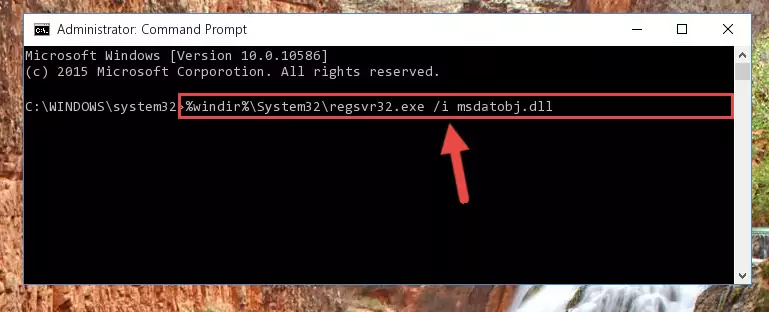
%windir%\SysWoW64\regsvr32.exe /u Msdatobj.dll
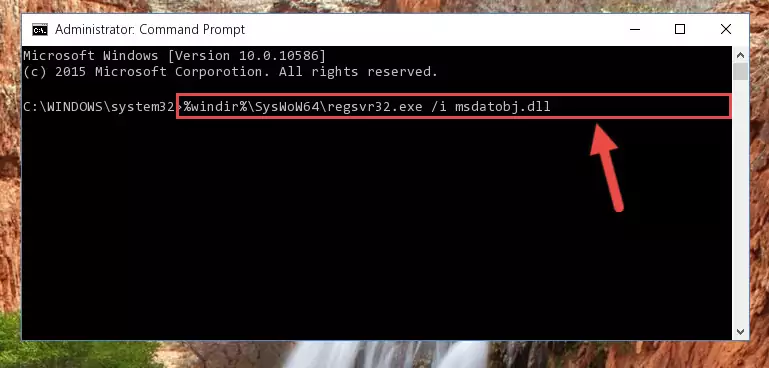
%windir%\System32\regsvr32.exe /i Msdatobj.dll
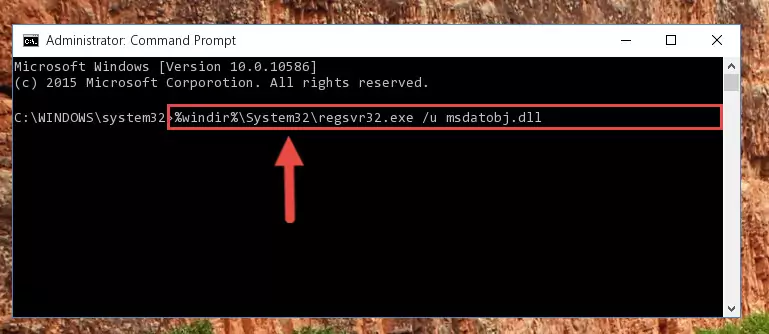
%windir%\SysWoW64\regsvr32.exe /i Msdatobj.dll
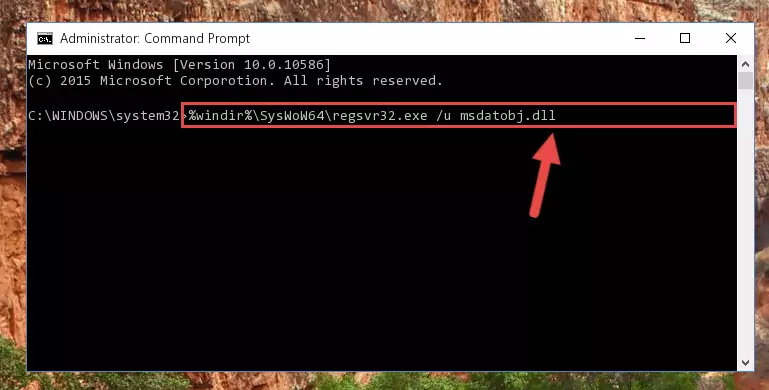
Method 2: Copying The Msdatobj.dll Library Into The Program Installation Directory
- In order to install the dynamic link library, you need to find the installation directory for the program that was giving you errors such as "Msdatobj.dll is missing", "Msdatobj.dll not found" or similar error messages. In order to do that, Right-click the program's shortcut and click the Properties item in the right-click menu that appears.

Step 1:Opening the program shortcut properties window - Click on the Open File Location button that is found in the Properties window that opens up and choose the folder where the application is installed.

Step 2:Opening the installation directory of the program - Copy the Msdatobj.dll library into the directory we opened.
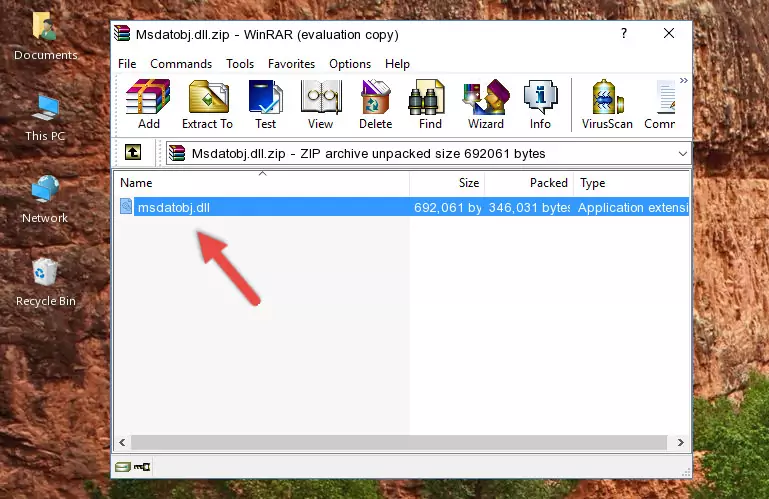
Step 3:Copying the Msdatobj.dll library into the installation directory of the program. - The installation is complete. Run the program that is giving you the error. If the error is continuing, you may benefit from trying the 3rd Method as an alternative.
Method 3: Doing a Clean Install of the program That Is Giving the Msdatobj.dll Error
- Push the "Windows" + "R" keys at the same time to open the Run window. Type the command below into the Run window that opens up and hit Enter. This process will open the "Programs and Features" window.
appwiz.cpl

Step 1:Opening the Programs and Features window using the appwiz.cpl command - The programs listed in the Programs and Features window that opens up are the programs installed on your computer. Find the program that gives you the dll error and run the "Right-Click > Uninstall" command on this program.

Step 2:Uninstalling the program from your computer - Following the instructions that come up, uninstall the program from your computer and restart your computer.

Step 3:Following the verification and instructions for the program uninstall process - 4. After restarting your computer, reinstall the program that was giving you the error.
- This method may provide the solution to the dll error you're experiencing. If the dll error is continuing, the problem is most likely deriving from the Windows operating system. In order to fix dll errors deriving from the Windows operating system, complete the 4th Method and the 5th Method.
Method 4: Fixing the Msdatobj.dll Issue by Using the Windows System File Checker (scf scannow)
- First, we must run the Windows Command Prompt as an administrator.
NOTE! We ran the Command Prompt on Windows 10. If you are using Windows 8.1, Windows 8, Windows 7, Windows Vista or Windows XP, you can use the same methods to run the Command Prompt as an administrator.
- Open the Start Menu and type in "cmd", but don't press Enter. Doing this, you will have run a search of your computer through the Start Menu. In other words, typing in "cmd" we did a search for the Command Prompt.
- When you see the "Command Prompt" option among the search results, push the "CTRL" + "SHIFT" + "ENTER " keys on your keyboard.
- A verification window will pop up asking, "Do you want to run the Command Prompt as with administrative permission?" Approve this action by saying, "Yes".

sfc /scannow

Method 5: Getting Rid of Msdatobj.dll Errors by Updating the Windows Operating System
Some programs need updated dynamic link libraries. When your operating system is not updated, it cannot fulfill this need. In some situations, updating your operating system can solve the dll errors you are experiencing.
In order to check the update status of your operating system and, if available, to install the latest update packs, we need to begin this process manually.
Depending on which Windows version you use, manual update processes are different. Because of this, we have prepared a special article for each Windows version. You can get our articles relating to the manual update of the Windows version you use from the links below.
Explanations on Updating Windows Manually
Our Most Common Msdatobj.dll Error Messages
It's possible that during the programs' installation or while using them, the Msdatobj.dll library was damaged or deleted. You can generally see error messages listed below or similar ones in situations like this.
These errors we see are not unsolvable. If you've also received an error message like this, first you must download the Msdatobj.dll library by clicking the "Download" button in this page's top section. After downloading the library, you should install the library and complete the solution methods explained a little bit above on this page and mount it in Windows. If you do not have a hardware issue, one of the methods explained in this article will fix your issue.
- "Msdatobj.dll not found." error
- "The file Msdatobj.dll is missing." error
- "Msdatobj.dll access violation." error
- "Cannot register Msdatobj.dll." error
- "Cannot find Msdatobj.dll." error
- "This application failed to start because Msdatobj.dll was not found. Re-installing the application may fix this problem." error
