- Download Price:
- Free
- Dll Description:
- OLE DB Remote Provider Resources
- Versions:
- Size:
- 0.01 MB
- Operating Systems:
- Directory:
- M
- Downloads:
- 1459 times.
What is Msdaremr.dll?
The Msdaremr.dll file is 0.01 MB. The download links for this file are clean and no user has given any negative feedback. From the time it was offered for download, it has been downloaded 1459 times.
Table of Contents
- What is Msdaremr.dll?
- Operating Systems That Can Use the Msdaremr.dll File
- Other Versions of the Msdaremr.dll File
- How to Download Msdaremr.dll
- How to Install Msdaremr.dll? How to Fix Msdaremr.dll Errors?
- Method 1: Solving the DLL Error by Copying the Msdaremr.dll File to the Windows System Folder
- Method 2: Copying The Msdaremr.dll File Into The Software File Folder
- Method 3: Uninstalling and Reinstalling the Software that Gives You the Msdaremr.dll Error
- Method 4: Solving the Msdaremr.dll Error Using the Windows System File Checker
- Method 5: Fixing the Msdaremr.dll Errors by Manually Updating Windows
- Our Most Common Msdaremr.dll Error Messages
- Dll Files Similar to the Msdaremr.dll File
Operating Systems That Can Use the Msdaremr.dll File
Other Versions of the Msdaremr.dll File
The latest version of the Msdaremr.dll file is 6.1.7600.16385 version. Before this, there were 2 versions released. All versions released up till now are listed below from newest to oldest
- 6.1.7600.16385 - 32 Bit (x86) Download directly this version now
- 2.82.3959.0 - 32 Bit (x86) Download directly this version now
- 6.1.7100.0 - 32 Bit (x86) Download directly this version now
How to Download Msdaremr.dll
- Click on the green-colored "Download" button (The button marked in the picture below).

Step 1:Starting the download process for Msdaremr.dll - "After clicking the Download" button, wait for the download process to begin in the "Downloading" page that opens up. Depending on your Internet speed, the download process will begin in approximately 4 -5 seconds.
How to Install Msdaremr.dll? How to Fix Msdaremr.dll Errors?
ATTENTION! In order to install the Msdaremr.dll file, you must first download it. If you haven't downloaded it, before continuing on with the installation, download the file. If you don't know how to download it, all you need to do is look at the dll download guide found on the top line.
Method 1: Solving the DLL Error by Copying the Msdaremr.dll File to the Windows System Folder
- The file you are going to download is a compressed file with the ".zip" extension. You cannot directly install the ".zip" file. First, you need to extract the dll file from inside it. So, double-click the file with the ".zip" extension that you downloaded and open the file.
- You will see the file named "Msdaremr.dll" in the window that opens up. This is the file we are going to install. Click the file once with the left mouse button. By doing this you will have chosen the file.
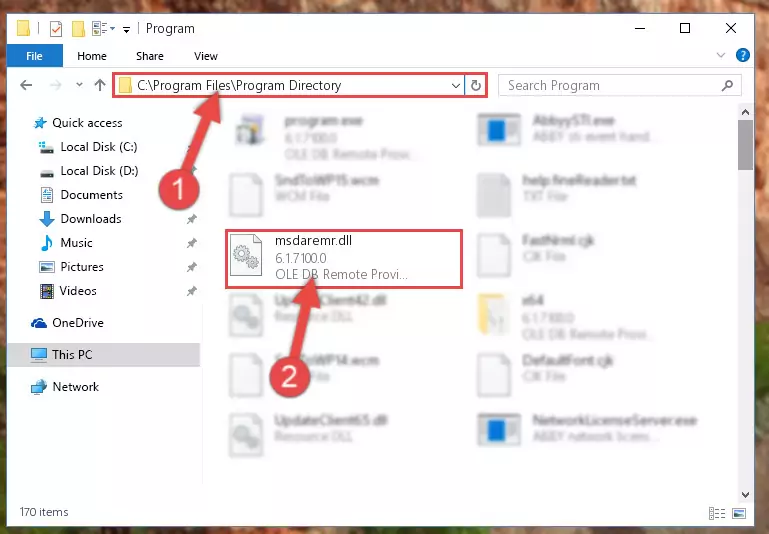
Step 2:Choosing the Msdaremr.dll file - Click the "Extract To" symbol marked in the picture. To extract the dll file, it will want you to choose the desired location. Choose the "Desktop" location and click "OK" to extract the file to the desktop. In order to do this, you need to use the Winrar software. If you do not have this software, you can find and download it through a quick search on the Internet.
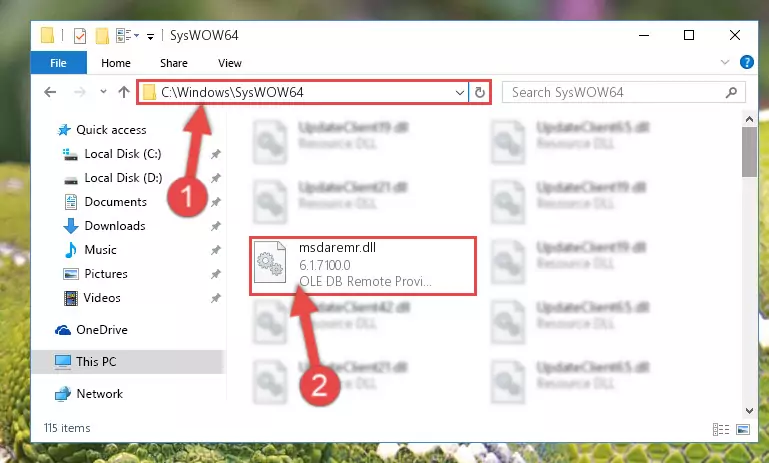
Step 3:Extracting the Msdaremr.dll file to the desktop - Copy the "Msdaremr.dll" file file you extracted.
- Paste the dll file you copied into the "C:\Windows\System32" folder.
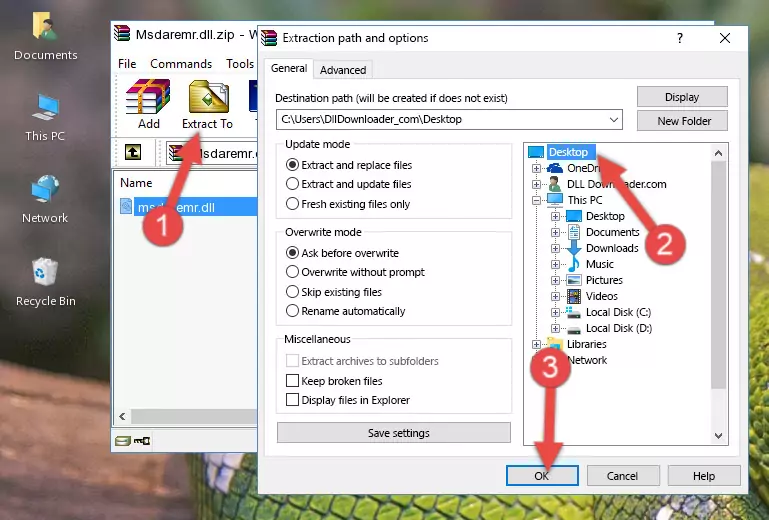
Step 5:Pasting the Msdaremr.dll file into the Windows/System32 folder - If your operating system has a 64 Bit architecture, copy the "Msdaremr.dll" file and paste it also into the "C:\Windows\sysWOW64" folder.
NOTE! On 64 Bit systems, the dll file must be in both the "sysWOW64" folder as well as the "System32" folder. In other words, you must copy the "Msdaremr.dll" file into both folders.
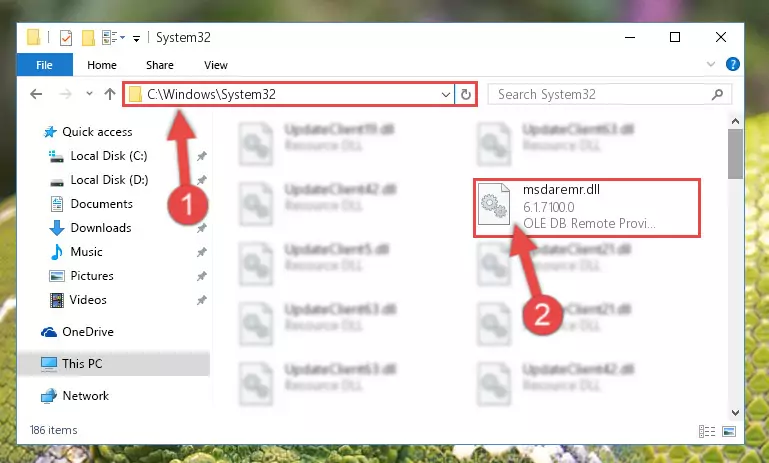
Step 6:Pasting the Msdaremr.dll file into the Windows/sysWOW64 folder - First, we must run the Windows Command Prompt as an administrator.
NOTE! We ran the Command Prompt on Windows 10. If you are using Windows 8.1, Windows 8, Windows 7, Windows Vista or Windows XP, you can use the same methods to run the Command Prompt as an administrator.
- Open the Start Menu and type in "cmd", but don't press Enter. Doing this, you will have run a search of your computer through the Start Menu. In other words, typing in "cmd" we did a search for the Command Prompt.
- When you see the "Command Prompt" option among the search results, push the "CTRL" + "SHIFT" + "ENTER " keys on your keyboard.
- A verification window will pop up asking, "Do you want to run the Command Prompt as with administrative permission?" Approve this action by saying, "Yes".

Step 7:Running the Command Prompt with administrative permission - Let's copy the command below and paste it in the Command Line that comes up, then let's press Enter. This command deletes the Msdaremr.dll file's problematic registry in the Windows Registry Editor (The file that we copied to the System32 folder does not perform any action with the file, it just deletes the registry in the Windows Registry Editor. The file that we pasted into the System32 folder will not be damaged).
%windir%\System32\regsvr32.exe /u Msdaremr.dll
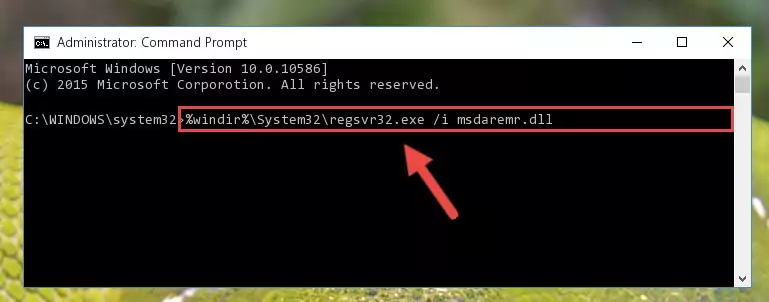
Step 8:Deleting the Msdaremr.dll file's problematic registry in the Windows Registry Editor - If the Windows you use has 64 Bit architecture, after running the command above, you must run the command below. This command will clean the broken registry of the Msdaremr.dll file from the 64 Bit architecture (The Cleaning process is only with registries in the Windows Registry Editor. In other words, the dll file that we pasted into the SysWoW64 folder will stay as it is).
%windir%\SysWoW64\regsvr32.exe /u Msdaremr.dll
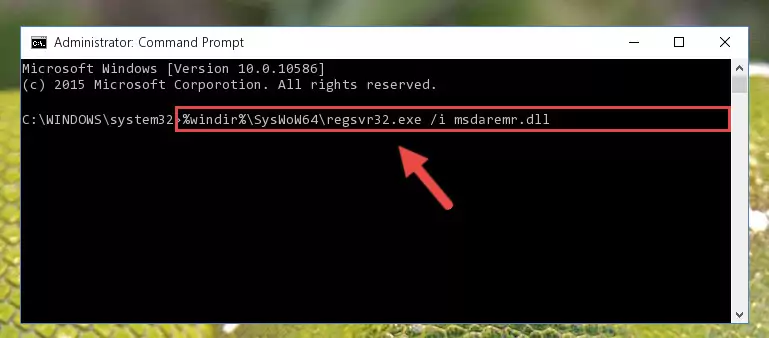
Step 9:Uninstalling the broken registry of the Msdaremr.dll file from the Windows Registry Editor (for 64 Bit) - We need to make a clean registry for the dll file's registry that we deleted from Regedit (Windows Registry Editor). In order to accomplish this, copy and paste the command below into the Command Line and press Enter key.
%windir%\System32\regsvr32.exe /i Msdaremr.dll
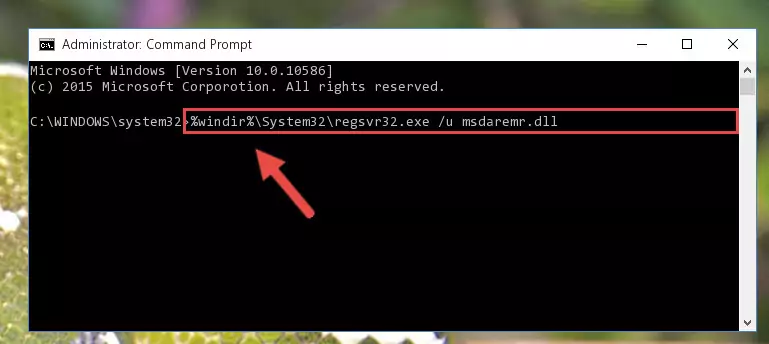
Step 10:Making a clean registry for the Msdaremr.dll file in Regedit (Windows Registry Editor) - Windows 64 Bit users must run the command below after running the previous command. With this command, we will create a clean and good registry for the Msdaremr.dll file we deleted.
%windir%\SysWoW64\regsvr32.exe /i Msdaremr.dll
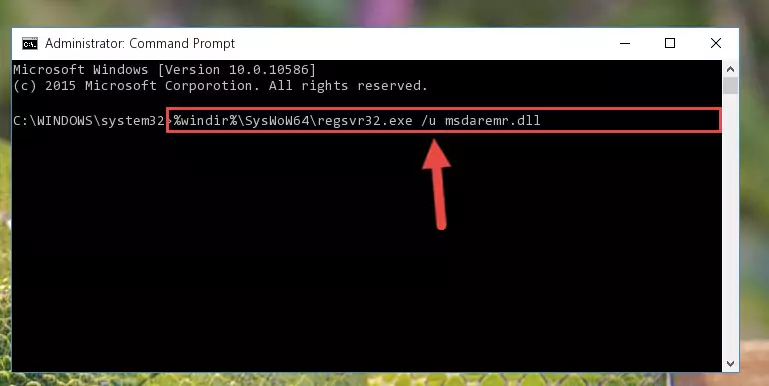
Step 11:Creating a clean and good registry for the Msdaremr.dll file (64 Bit için) - If you did all the processes correctly, the missing dll file will have been installed. You may have made some mistakes when running the Command Line processes. Generally, these errors will not prevent the Msdaremr.dll file from being installed. In other words, the installation will be completed, but it may give an error due to some incompatibility issues. You can try running the program that was giving you this dll file error after restarting your computer. If you are still getting the dll file error when running the program, please try the 2nd method.
Method 2: Copying The Msdaremr.dll File Into The Software File Folder
- In order to install the dll file, you need to find the file folder for the software that was giving you errors such as "Msdaremr.dll is missing", "Msdaremr.dll not found" or similar error messages. In order to do that, Right-click the software's shortcut and click the Properties item in the right-click menu that appears.

Step 1:Opening the software shortcut properties window - Click on the Open File Location button that is found in the Properties window that opens up and choose the folder where the application is installed.

Step 2:Opening the file folder of the software - Copy the Msdaremr.dll file.
- Paste the dll file you copied into the software's file folder that we just opened.
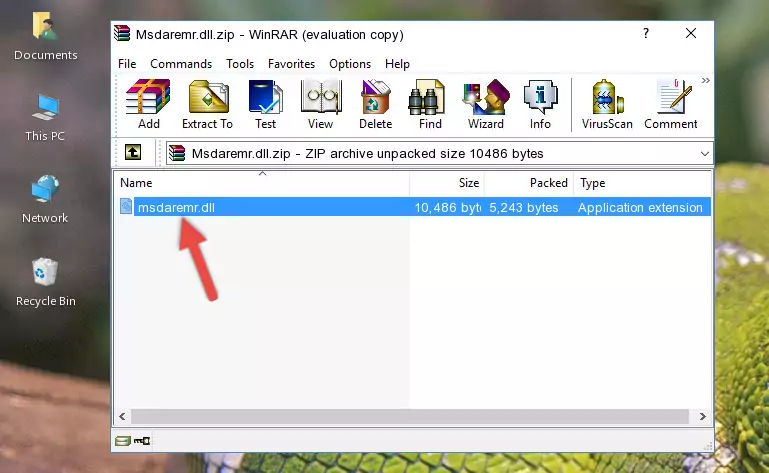
Step 3:Pasting the Msdaremr.dll file into the software's file folder - When the dll file is moved to the software file folder, it means that the process is completed. Check to see if the problem was solved by running the software giving the error message again. If you are still receiving the error message, you can complete the 3rd Method as an alternative.
Method 3: Uninstalling and Reinstalling the Software that Gives You the Msdaremr.dll Error
- Open the Run tool by pushing the "Windows" + "R" keys found on your keyboard. Type the command below into the "Open" field of the Run window that opens up and press Enter. This command will open the "Programs and Features" tool.
appwiz.cpl

Step 1:Opening the Programs and Features tool with the appwiz.cpl command - The Programs and Features window will open up. Find the software that is giving you the dll error in this window that lists all the softwares on your computer and "Right-Click > Uninstall" on this software.

Step 2:Uninstalling the software that is giving you the error message from your computer. - Uninstall the software from your computer by following the steps that come up and restart your computer.

Step 3:Following the confirmation and steps of the software uninstall process - After restarting your computer, reinstall the software that was giving the error.
- This process may help the dll problem you are experiencing. If you are continuing to get the same dll error, the problem is most likely with Windows. In order to fix dll problems relating to Windows, complete the 4th Method and 5th Method.
Method 4: Solving the Msdaremr.dll Error Using the Windows System File Checker
- First, we must run the Windows Command Prompt as an administrator.
NOTE! We ran the Command Prompt on Windows 10. If you are using Windows 8.1, Windows 8, Windows 7, Windows Vista or Windows XP, you can use the same methods to run the Command Prompt as an administrator.
- Open the Start Menu and type in "cmd", but don't press Enter. Doing this, you will have run a search of your computer through the Start Menu. In other words, typing in "cmd" we did a search for the Command Prompt.
- When you see the "Command Prompt" option among the search results, push the "CTRL" + "SHIFT" + "ENTER " keys on your keyboard.
- A verification window will pop up asking, "Do you want to run the Command Prompt as with administrative permission?" Approve this action by saying, "Yes".

Step 1:Running the Command Prompt with administrative permission - Paste the command below into the Command Line that opens up and hit the Enter key.
sfc /scannow

Step 2:Scanning and fixing system errors with the sfc /scannow command - This process can take some time. You can follow its progress from the screen. Wait for it to finish and after it is finished try to run the software that was giving the dll error again.
Method 5: Fixing the Msdaremr.dll Errors by Manually Updating Windows
Some softwares need updated dll files. When your operating system is not updated, it cannot fulfill this need. In some situations, updating your operating system can solve the dll errors you are experiencing.
In order to check the update status of your operating system and, if available, to install the latest update packs, we need to begin this process manually.
Depending on which Windows version you use, manual update processes are different. Because of this, we have prepared a special article for each Windows version. You can get our articles relating to the manual update of the Windows version you use from the links below.
Windows Update Guides
Our Most Common Msdaremr.dll Error Messages
It's possible that during the softwares' installation or while using them, the Msdaremr.dll file was damaged or deleted. You can generally see error messages listed below or similar ones in situations like this.
These errors we see are not unsolvable. If you've also received an error message like this, first you must download the Msdaremr.dll file by clicking the "Download" button in this page's top section. After downloading the file, you should install the file and complete the solution methods explained a little bit above on this page and mount it in Windows. If you do not have a hardware problem, one of the methods explained in this article will solve your problem.
- "Msdaremr.dll not found." error
- "The file Msdaremr.dll is missing." error
- "Msdaremr.dll access violation." error
- "Cannot register Msdaremr.dll." error
- "Cannot find Msdaremr.dll." error
- "This application failed to start because Msdaremr.dll was not found. Re-installing the application may fix this problem." error
