- Download Price:
- Free
- Dll Description:
- OLE DB Persistence Services
- Versions:
- Size:
- 0.27 MB
- Operating Systems:
- Directory:
- M
- Downloads:
- 2078 times.
What is Msdaprst.dll? What Does It Do?
The Msdaprst.dll file is 0.27 MB. The download links have been checked and there are no problems. You can download it without a problem. Currently, it has been downloaded 2078 times.
Table of Contents
- What is Msdaprst.dll? What Does It Do?
- Operating Systems Compatible with the Msdaprst.dll File
- All Versions of the Msdaprst.dll File
- How to Download Msdaprst.dll
- How to Install Msdaprst.dll? How to Fix Msdaprst.dll Errors?
- Method 1: Installing the Msdaprst.dll File to the Windows System Folder
- Method 2: Copying the Msdaprst.dll File to the Software File Folder
- Method 3: Uninstalling and Reinstalling the Software that Gives You the Msdaprst.dll Error
- Method 4: Solving the Msdaprst.dll error with the Windows System File Checker
- Method 5: Getting Rid of Msdaprst.dll Errors by Updating the Windows Operating System
- The Most Seen Msdaprst.dll Errors
- Other Dll Files Used with Msdaprst.dll
Operating Systems Compatible with the Msdaprst.dll File
All Versions of the Msdaprst.dll File
The last version of the Msdaprst.dll file is the 6.1.7600.16385 version. Before this version, there were 3 versions released. Downloadable Msdaprst.dll file versions have been listed below from newest to oldest.
- 6.1.7600.16385 - 32 Bit (x86) Download directly this version
- 2.82.3959.0 - 32 Bit (x86) Download directly this version
- 2.81.1117.0 - 32 Bit (x86) (2012-06-30) Download directly this version
- 6.1.7100.0 - 32 Bit (x86) Download directly this version
How to Download Msdaprst.dll
- Click on the green-colored "Download" button (The button marked in the picture below).

Step 1:Starting the download process for Msdaprst.dll - After clicking the "Download" button at the top of the page, the "Downloading" page will open up and the download process will begin. Definitely do not close this page until the download begins. Our site will connect you to the closest DLL Downloader.com download server in order to offer you the fastest downloading performance. Connecting you to the server can take a few seconds.
How to Install Msdaprst.dll? How to Fix Msdaprst.dll Errors?
ATTENTION! Before continuing on to install the Msdaprst.dll file, you need to download the file. If you have not downloaded it yet, download it before continuing on to the installation steps. If you are having a problem while downloading the file, you can browse the download guide a few lines above.
Method 1: Installing the Msdaprst.dll File to the Windows System Folder
- The file you are going to download is a compressed file with the ".zip" extension. You cannot directly install the ".zip" file. First, you need to extract the dll file from inside it. So, double-click the file with the ".zip" extension that you downloaded and open the file.
- You will see the file named "Msdaprst.dll" in the window that opens up. This is the file we are going to install. Click the file once with the left mouse button. By doing this you will have chosen the file.
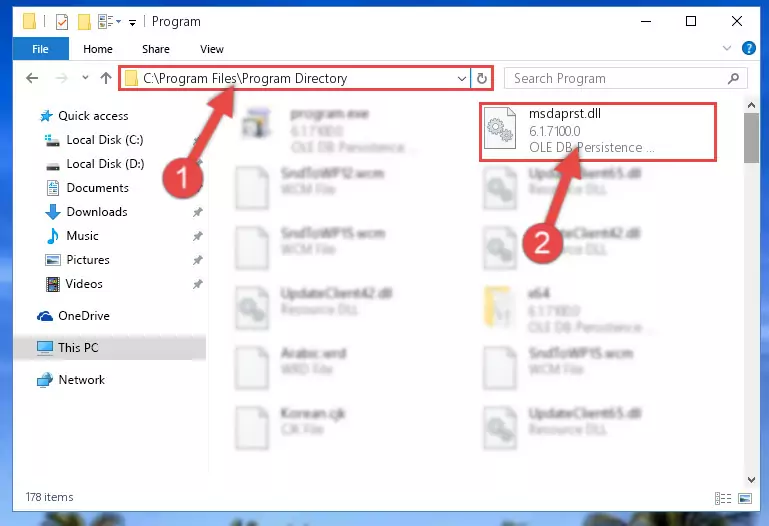
Step 2:Choosing the Msdaprst.dll file - Click the "Extract To" symbol marked in the picture. To extract the dll file, it will want you to choose the desired location. Choose the "Desktop" location and click "OK" to extract the file to the desktop. In order to do this, you need to use the Winrar software. If you do not have this software, you can find and download it through a quick search on the Internet.
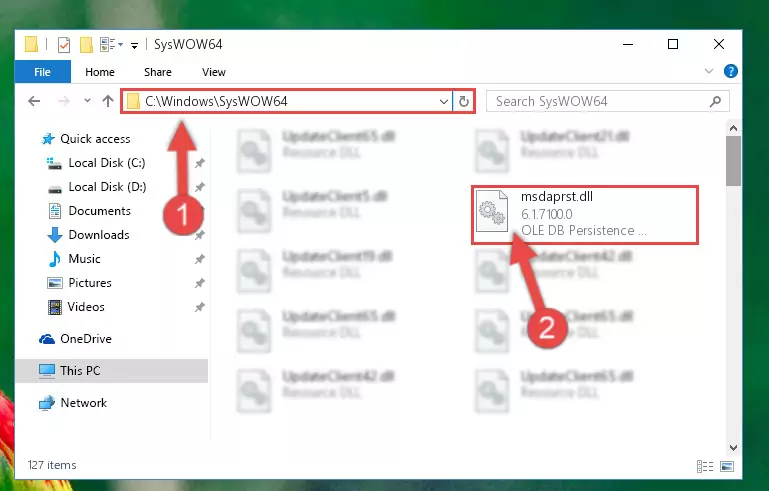
Step 3:Extracting the Msdaprst.dll file to the desktop - Copy the "Msdaprst.dll" file you extracted and paste it into the "C:\Windows\System32" folder.
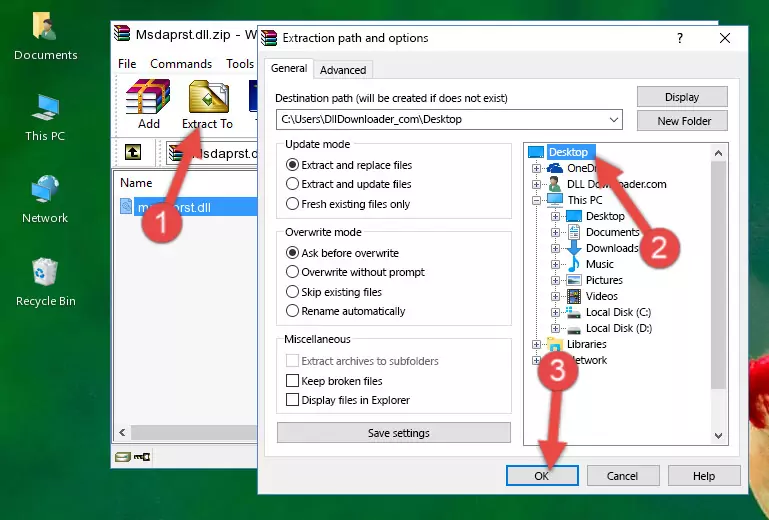
Step 4:Copying the Msdaprst.dll file into the Windows/System32 folder - If you are using a 64 Bit operating system, copy the "Msdaprst.dll" file and paste it into the "C:\Windows\sysWOW64" as well.
NOTE! On Windows operating systems with 64 Bit architecture, the dll file must be in both the "sysWOW64" folder as well as the "System32" folder. In other words, you must copy the "Msdaprst.dll" file into both folders.

Step 5:Pasting the Msdaprst.dll file into the Windows/sysWOW64 folder - In order to run the Command Line as an administrator, complete the following steps.
NOTE! In this explanation, we ran the Command Line on Windows 10. If you are using one of the Windows 8.1, Windows 8, Windows 7, Windows Vista or Windows XP operating systems, you can use the same methods to run the Command Line as an administrator. Even though the pictures are taken from Windows 10, the processes are similar.
- First, open the Start Menu and before clicking anywhere, type "cmd" but do not press Enter.
- When you see the "Command Line" option among the search results, hit the "CTRL" + "SHIFT" + "ENTER" keys on your keyboard.
- A window will pop up asking, "Do you want to run this process?". Confirm it by clicking to "Yes" button.

Step 6:Running the Command Line as an administrator - Paste the command below into the Command Line that will open up and hit Enter. This command will delete the damaged registry of the Msdaprst.dll file (It will not delete the file we pasted into the System32 folder; it will delete the registry in Regedit. The file we pasted into the System32 folder will not be damaged).
%windir%\System32\regsvr32.exe /u Msdaprst.dll
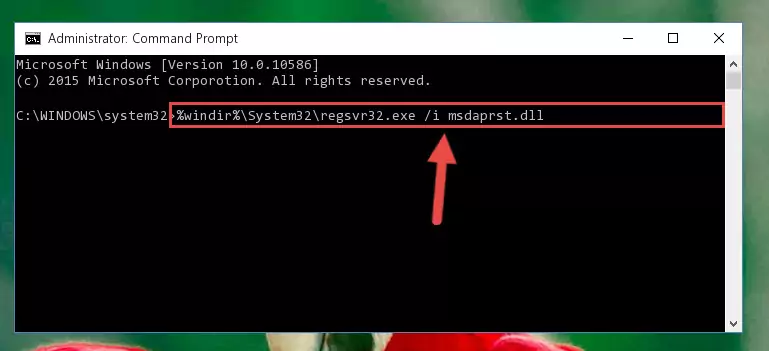
Step 7:Deleting the damaged registry of the Msdaprst.dll - If you are using a Windows version that has 64 Bit architecture, after running the above command, you need to run the command below. With this command, we will clean the problematic Msdaprst.dll registry for 64 Bit (The cleaning process only involves the registries in Regedit. In other words, the dll file you pasted into the SysWoW64 will not be damaged).
%windir%\SysWoW64\regsvr32.exe /u Msdaprst.dll
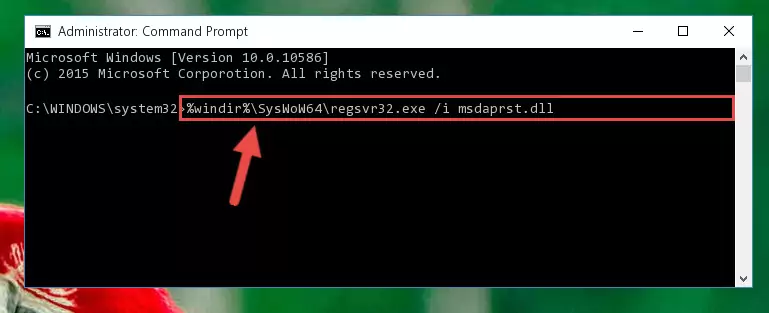
Step 8:Uninstalling the Msdaprst.dll file's problematic registry from Regedit (for 64 Bit) - In order to cleanly recreate the dll file's registry that we deleted, copy the command below and paste it into the Command Line and hit Enter.
%windir%\System32\regsvr32.exe /i Msdaprst.dll
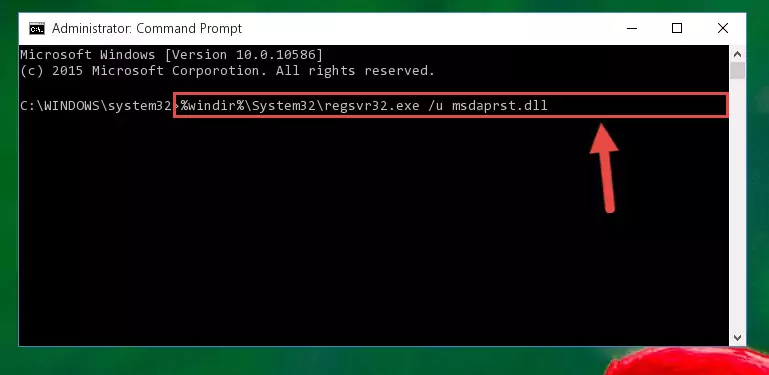
Step 9:Reregistering the Msdaprst.dll file in the system - If you are using a 64 Bit operating system, after running the command above, you also need to run the command below. With this command, we will have added a new file in place of the damaged Msdaprst.dll file that we deleted.
%windir%\SysWoW64\regsvr32.exe /i Msdaprst.dll
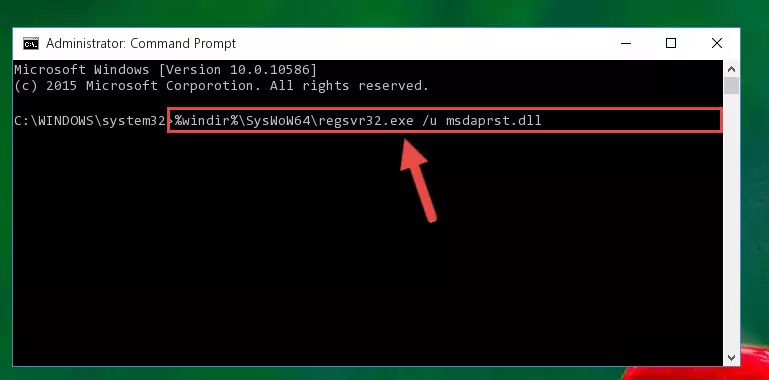
Step 10:Reregistering the Msdaprst.dll file in the system (for 64 Bit) - If you did all the processes correctly, the missing dll file will have been installed. You may have made some mistakes when running the Command Line processes. Generally, these errors will not prevent the Msdaprst.dll file from being installed. In other words, the installation will be completed, but it may give an error due to some incompatibility issues. You can try running the program that was giving you this dll file error after restarting your computer. If you are still getting the dll file error when running the program, please try the 2nd method.
Method 2: Copying the Msdaprst.dll File to the Software File Folder
- First, you need to find the file folder for the software you are receiving the "Msdaprst.dll not found", "Msdaprst.dll is missing" or other similar dll errors. In order to do this, right-click on the shortcut for the software and click the Properties option from the options that come up.

Step 1:Opening software properties - Open the software's file folder by clicking on the Open File Location button in the Properties window that comes up.

Step 2:Opening the software's file folder - Copy the Msdaprst.dll file into the folder we opened.
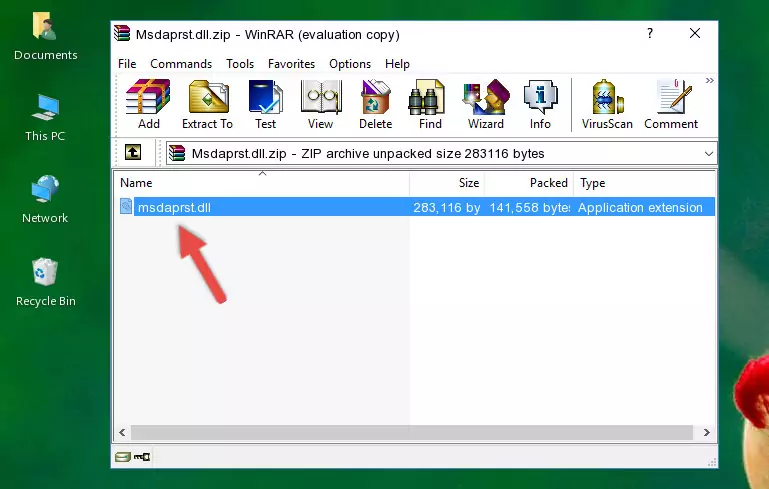
Step 3:Copying the Msdaprst.dll file into the file folder of the software. - The installation is complete. Run the software that is giving you the error. If the error is continuing, you may benefit from trying the 3rd Method as an alternative.
Method 3: Uninstalling and Reinstalling the Software that Gives You the Msdaprst.dll Error
- Open the Run window by pressing the "Windows" + "R" keys on your keyboard at the same time. Type in the command below into the Run window and push Enter to run it. This command will open the "Programs and Features" window.
appwiz.cpl

Step 1:Opening the Programs and Features window using the appwiz.cpl command - The softwares listed in the Programs and Features window that opens up are the softwares installed on your computer. Find the software that gives you the dll error and run the "Right-Click > Uninstall" command on this software.

Step 2:Uninstalling the software from your computer - Following the instructions that come up, uninstall the software from your computer and restart your computer.

Step 3:Following the verification and instructions for the software uninstall process - After restarting your computer, reinstall the software that was giving the error.
- You may be able to solve the dll error you are experiencing by using this method. If the error messages are continuing despite all these processes, we may have a problem deriving from Windows. To solve dll errors deriving from Windows, you need to complete the 4th Method and the 5th Method in the list.
Method 4: Solving the Msdaprst.dll error with the Windows System File Checker
- In order to run the Command Line as an administrator, complete the following steps.
NOTE! In this explanation, we ran the Command Line on Windows 10. If you are using one of the Windows 8.1, Windows 8, Windows 7, Windows Vista or Windows XP operating systems, you can use the same methods to run the Command Line as an administrator. Even though the pictures are taken from Windows 10, the processes are similar.
- First, open the Start Menu and before clicking anywhere, type "cmd" but do not press Enter.
- When you see the "Command Line" option among the search results, hit the "CTRL" + "SHIFT" + "ENTER" keys on your keyboard.
- A window will pop up asking, "Do you want to run this process?". Confirm it by clicking to "Yes" button.

Step 1:Running the Command Line as an administrator - Paste the command in the line below into the Command Line that opens up and press Enter key.
sfc /scannow

Step 2:solving Windows system errors using the sfc /scannow command - The scan and repair process can take some time depending on your hardware and amount of system errors. Wait for the process to complete. After the repair process finishes, try running the software that is giving you're the error.
Method 5: Getting Rid of Msdaprst.dll Errors by Updating the Windows Operating System
Most of the time, softwares have been programmed to use the most recent dll files. If your operating system is not updated, these files cannot be provided and dll errors appear. So, we will try to solve the dll errors by updating the operating system.
Since the methods to update Windows versions are different from each other, we found it appropriate to prepare a separate article for each Windows version. You can get our update article that relates to your operating system version by using the links below.
Guides to Manually Update for All Windows Versions
The Most Seen Msdaprst.dll Errors
It's possible that during the softwares' installation or while using them, the Msdaprst.dll file was damaged or deleted. You can generally see error messages listed below or similar ones in situations like this.
These errors we see are not unsolvable. If you've also received an error message like this, first you must download the Msdaprst.dll file by clicking the "Download" button in this page's top section. After downloading the file, you should install the file and complete the solution methods explained a little bit above on this page and mount it in Windows. If you do not have a hardware problem, one of the methods explained in this article will solve your problem.
- "Msdaprst.dll not found." error
- "The file Msdaprst.dll is missing." error
- "Msdaprst.dll access violation." error
- "Cannot register Msdaprst.dll." error
- "Cannot find Msdaprst.dll." error
- "This application failed to start because Msdaprst.dll was not found. Re-installing the application may fix this problem." error
