- Download Price:
- Free
- Dll Description:
- OLE DB Simple Provider
- Versions:
- Size:
- 0.09 MB
- Operating Systems:
- Directory:
- M
- Downloads:
- 2054 times.
What is Msdaosp.dll? What Does It Do?
The Msdaosp.dll file is 0.09 MB. The download links for this file are clean and no user has given any negative feedback. From the time it was offered for download, it has been downloaded 2054 times.
Table of Contents
- What is Msdaosp.dll? What Does It Do?
- Operating Systems Compatible with the Msdaosp.dll File
- All Versions of the Msdaosp.dll File
- How to Download Msdaosp.dll File?
- How to Install Msdaosp.dll? How to Fix Msdaosp.dll Errors?
- Method 1: Solving the DLL Error by Copying the Msdaosp.dll File to the Windows System Folder
- Method 2: Copying The Msdaosp.dll File Into The Software File Folder
- Method 3: Uninstalling and Reinstalling the Software that Gives You the Msdaosp.dll Error
- Method 4: Solving the Msdaosp.dll Error using the Windows System File Checker (sfc /scannow)
- Method 5: Fixing the Msdaosp.dll Errors by Manually Updating Windows
- Common Msdaosp.dll Errors
- Dll Files Related to Msdaosp.dll
Operating Systems Compatible with the Msdaosp.dll File
All Versions of the Msdaosp.dll File
The last version of the Msdaosp.dll file is the 6.1.7601.17632 version. There have been 3 versions previously released. All versions of the Dll file are listed below from newest to oldest.
- 6.1.7601.17632 - 32 Bit (x86) Download directly this version
- 2.82.3959.0 - 32 Bit (x86) Download directly this version
- 2.81.1117.0 - 32 Bit (x86) (2012-06-30) Download directly this version
- 6.1.7100.0 - 32 Bit (x86) Download directly this version
How to Download Msdaosp.dll File?
- First, click the "Download" button with the green background (The button marked in the picture).

Step 1:Download the Msdaosp.dll file - When you click the "Download" button, the "Downloading" window will open. Don't close this window until the download process begins. The download process will begin in a few seconds based on your Internet speed and computer.
How to Install Msdaosp.dll? How to Fix Msdaosp.dll Errors?
ATTENTION! Before beginning the installation of the Msdaosp.dll file, you must download the file. If you don't know how to download the file or if you are having a problem while downloading, you can look at our download guide a few lines above.
Method 1: Solving the DLL Error by Copying the Msdaosp.dll File to the Windows System Folder
- The file you downloaded is a compressed file with the extension ".zip". This file cannot be installed. To be able to install it, first you need to extract the dll file from within it. So, first double-click the file with the ".zip" extension and open the file.
- You will see the file named "Msdaosp.dll" in the window that opens. This is the file you need to install. Click on the dll file with the left button of the mouse. By doing this, you select the file.
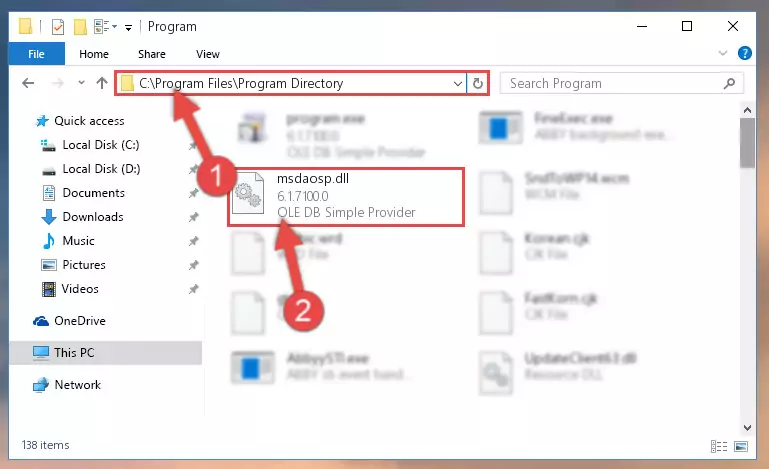
Step 2:Choosing the Msdaosp.dll file - Click on the "Extract To" button, which is marked in the picture. In order to do this, you will need the Winrar software. If you don't have the software, it can be found doing a quick search on the Internet and you can download it (The Winrar software is free).
- After clicking the "Extract to" button, a window where you can choose the location you want will open. Choose the "Desktop" location in this window and extract the dll file to the desktop by clicking the "Ok" button.
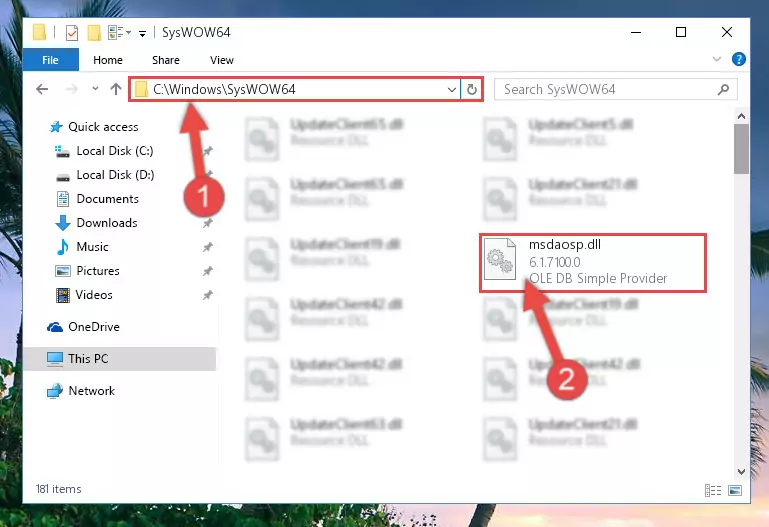
Step 3:Extracting the Msdaosp.dll file to the desktop - Copy the "Msdaosp.dll" file and paste it into the "C:\Windows\System32" folder.
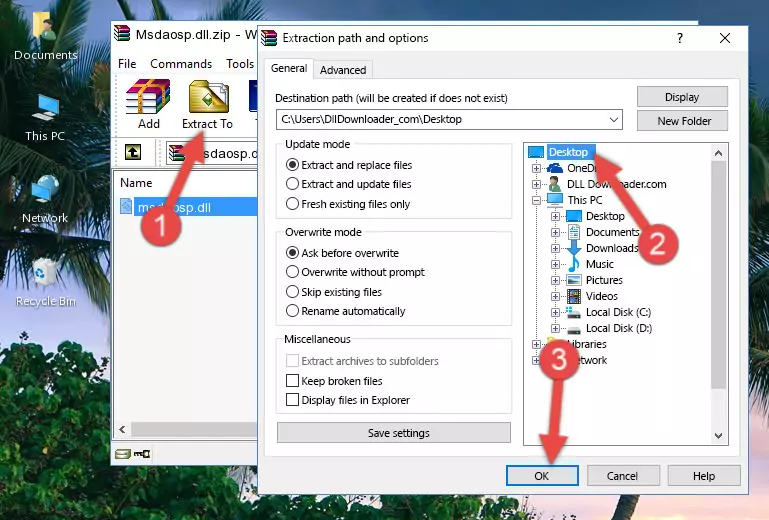
Step 3:Copying the Msdaosp.dll file into the Windows/System32 folder - If your system is 64 Bit, copy the "Msdaosp.dll" file and paste it into "C:\Windows\sysWOW64" folder.
NOTE! On 64 Bit systems, you must copy the dll file to both the "sysWOW64" and "System32" folders. In other words, both folders need the "Msdaosp.dll" file.
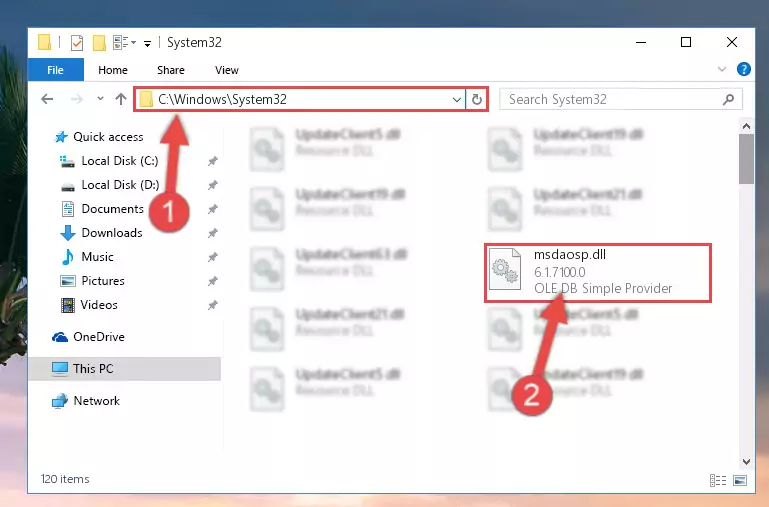
Step 4:Copying the Msdaosp.dll file to the Windows/sysWOW64 folder - In order to run the Command Line as an administrator, complete the following steps.
NOTE! In this explanation, we ran the Command Line on Windows 10. If you are using one of the Windows 8.1, Windows 8, Windows 7, Windows Vista or Windows XP operating systems, you can use the same methods to run the Command Line as an administrator. Even though the pictures are taken from Windows 10, the processes are similar.
- First, open the Start Menu and before clicking anywhere, type "cmd" but do not press Enter.
- When you see the "Command Line" option among the search results, hit the "CTRL" + "SHIFT" + "ENTER" keys on your keyboard.
- A window will pop up asking, "Do you want to run this process?". Confirm it by clicking to "Yes" button.

Step 5:Running the Command Line as an administrator - Paste the command below into the Command Line window that opens up and press Enter key. This command will delete the problematic registry of the Msdaosp.dll file (Nothing will happen to the file we pasted in the System32 folder, it just deletes the registry from the Windows Registry Editor. The file we pasted in the System32 folder will not be damaged).
%windir%\System32\regsvr32.exe /u Msdaosp.dll
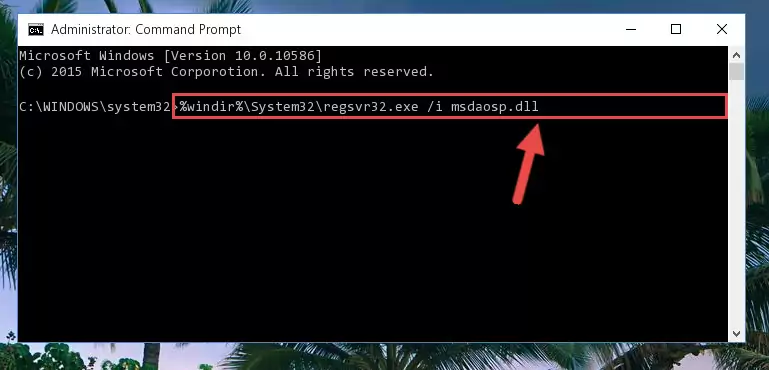
Step 6:Cleaning the problematic registry of the Msdaosp.dll file from the Windows Registry Editor - If you are using a 64 Bit operating system, after doing the commands above, you also need to run the command below. With this command, we will also delete the Msdaosp.dll file's damaged registry for 64 Bit (The deleting process will be only for the registries in Regedit. In other words, the dll file you pasted into the SysWoW64 folder will not be damaged at all).
%windir%\SysWoW64\regsvr32.exe /u Msdaosp.dll
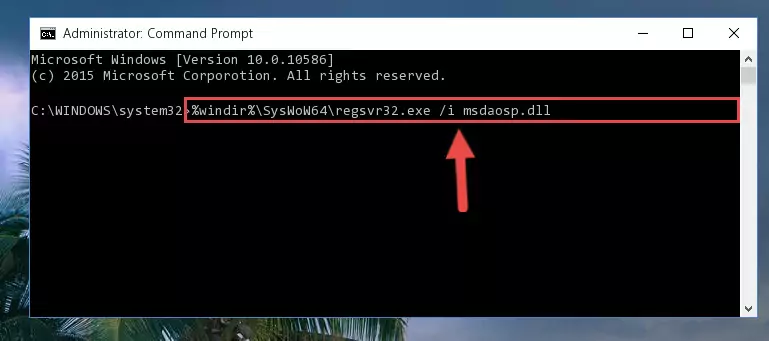
Step 7:Uninstalling the damaged Msdaosp.dll file's registry from the system (for 64 Bit) - We need to make a clean registry for the dll file's registry that we deleted from Regedit (Windows Registry Editor). In order to accomplish this, copy and paste the command below into the Command Line and press Enter key.
%windir%\System32\regsvr32.exe /i Msdaosp.dll
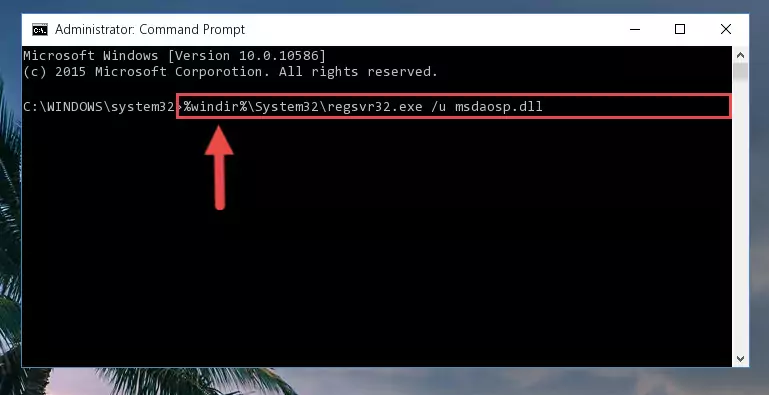
Step 8:Making a clean registry for the Msdaosp.dll file in Regedit (Windows Registry Editor) - If the Windows version you use has 64 Bit architecture, after running the command above, you must run the command below. With this command, you will create a clean registry for the problematic registry of the Msdaosp.dll file that we deleted.
%windir%\SysWoW64\regsvr32.exe /i Msdaosp.dll
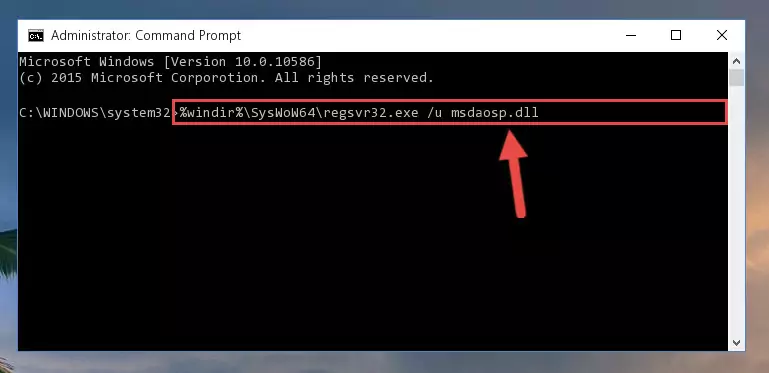
Step 9:Creating a clean registry for the Msdaosp.dll file (for 64 Bit) - You may see certain error messages when running the commands from the command line. These errors will not prevent the installation of the Msdaosp.dll file. In other words, the installation will finish, but it may give some errors because of certain incompatibilities. After restarting your computer, to see if the installation was successful or not, try running the software that was giving the dll error again. If you continue to get the errors when running the software after the installation, you can try the 2nd Method as an alternative.
Method 2: Copying The Msdaosp.dll File Into The Software File Folder
- First, you need to find the file folder for the software you are receiving the "Msdaosp.dll not found", "Msdaosp.dll is missing" or other similar dll errors. In order to do this, right-click on the shortcut for the software and click the Properties option from the options that come up.

Step 1:Opening software properties - Open the software's file folder by clicking on the Open File Location button in the Properties window that comes up.

Step 2:Opening the software's file folder - Copy the Msdaosp.dll file.
- Paste the dll file you copied into the software's file folder that we just opened.
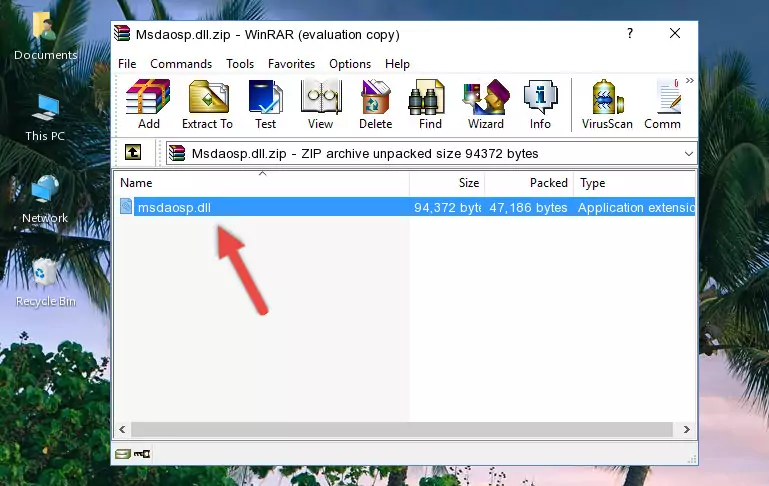
Step 3:Pasting the Msdaosp.dll file into the software's file folder - When the dll file is moved to the software file folder, it means that the process is completed. Check to see if the problem was solved by running the software giving the error message again. If you are still receiving the error message, you can complete the 3rd Method as an alternative.
Method 3: Uninstalling and Reinstalling the Software that Gives You the Msdaosp.dll Error
- Press the "Windows" + "R" keys at the same time to open the Run tool. Paste the command below into the text field titled "Open" in the Run window that opens and press the Enter key on your keyboard. This command will open the "Programs and Features" tool.
appwiz.cpl

Step 1:Opening the Programs and Features tool with the Appwiz.cpl command - The softwares listed in the Programs and Features window that opens up are the softwares installed on your computer. Find the software that gives you the dll error and run the "Right-Click > Uninstall" command on this software.

Step 2:Uninstalling the software from your computer - Following the instructions that come up, uninstall the software from your computer and restart your computer.

Step 3:Following the verification and instructions for the software uninstall process - After restarting your computer, reinstall the software.
- This method may provide the solution to the dll error you're experiencing. If the dll error is continuing, the problem is most likely deriving from the Windows operating system. In order to fix dll errors deriving from the Windows operating system, complete the 4th Method and the 5th Method.
Method 4: Solving the Msdaosp.dll Error using the Windows System File Checker (sfc /scannow)
- In order to run the Command Line as an administrator, complete the following steps.
NOTE! In this explanation, we ran the Command Line on Windows 10. If you are using one of the Windows 8.1, Windows 8, Windows 7, Windows Vista or Windows XP operating systems, you can use the same methods to run the Command Line as an administrator. Even though the pictures are taken from Windows 10, the processes are similar.
- First, open the Start Menu and before clicking anywhere, type "cmd" but do not press Enter.
- When you see the "Command Line" option among the search results, hit the "CTRL" + "SHIFT" + "ENTER" keys on your keyboard.
- A window will pop up asking, "Do you want to run this process?". Confirm it by clicking to "Yes" button.

Step 1:Running the Command Line as an administrator - After typing the command below into the Command Line, push Enter.
sfc /scannow

Step 2:Getting rid of dll errors using Windows's sfc /scannow command - Depending on your computer's performance and the amount of errors on your system, this process can take some time. You can see the progress on the Command Line. Wait for this process to end. After the scan and repair processes are finished, try running the software giving you errors again.
Method 5: Fixing the Msdaosp.dll Errors by Manually Updating Windows
Some softwares need updated dll files. When your operating system is not updated, it cannot fulfill this need. In some situations, updating your operating system can solve the dll errors you are experiencing.
In order to check the update status of your operating system and, if available, to install the latest update packs, we need to begin this process manually.
Depending on which Windows version you use, manual update processes are different. Because of this, we have prepared a special article for each Windows version. You can get our articles relating to the manual update of the Windows version you use from the links below.
Guides to Manually Update the Windows Operating System
Common Msdaosp.dll Errors
It's possible that during the softwares' installation or while using them, the Msdaosp.dll file was damaged or deleted. You can generally see error messages listed below or similar ones in situations like this.
These errors we see are not unsolvable. If you've also received an error message like this, first you must download the Msdaosp.dll file by clicking the "Download" button in this page's top section. After downloading the file, you should install the file and complete the solution methods explained a little bit above on this page and mount it in Windows. If you do not have a hardware problem, one of the methods explained in this article will solve your problem.
- "Msdaosp.dll not found." error
- "The file Msdaosp.dll is missing." error
- "Msdaosp.dll access violation." error
- "Cannot register Msdaosp.dll." error
- "Cannot find Msdaosp.dll." error
- "This application failed to start because Msdaosp.dll was not found. Re-installing the application may fix this problem." error
