- Download Price:
- Free
- Dll Description:
- OLE DB Provider for Oracle
- Versions:
- Size:
- 0.27 MB
- Operating Systems:
- Directory:
- M
- Downloads:
- 4050 times.
Msdaora.dll Explanation
The Msdaora.dll library is 0.27 MB. The download links are current and no negative feedback has been received by users. It has been downloaded 4050 times since release.
Table of Contents
- Msdaora.dll Explanation
- Operating Systems That Can Use the Msdaora.dll Library
- Other Versions of the Msdaora.dll Library
- How to Download Msdaora.dll
- How to Fix Msdaora.dll Errors?
- Method 1: Copying the Msdaora.dll Library to the Windows System Directory
- Method 2: Copying the Msdaora.dll Library to the Program Installation Directory
- Method 3: Doing a Clean Reinstall of the Program That Is Giving the Msdaora.dll Error
- Method 4: Fixing the Msdaora.dll Issue by Using the Windows System File Checker (scf scannow)
- Method 5: Fixing the Msdaora.dll Errors by Manually Updating Windows
- Most Seen Msdaora.dll Errors
- Other Dynamic Link Libraries Used with Msdaora.dll
Operating Systems That Can Use the Msdaora.dll Library
Other Versions of the Msdaora.dll Library
The newest version of the Msdaora.dll library is the 6.1.7600.16385 version. There have been 3 versions released before this version. All versions of the Dynamic link library have been listed below from most recent to oldest.
- 6.1.7600.16385 - 32 Bit (x86) Download this version
- 2.82.3959.0 - 32 Bit (x86) Download this version
- 2.81.1117.0 - 32 Bit (x86) (2012-06-30) Download this version
- 6.1.7100.0 - 32 Bit (x86) Download this version
How to Download Msdaora.dll
- First, click on the green-colored "Download" button in the top left section of this page (The button that is marked in the picture).

Step 1:Start downloading the Msdaora.dll library - After clicking the "Download" button at the top of the page, the "Downloading" page will open up and the download process will begin. Definitely do not close this page until the download begins. Our site will connect you to the closest DLL Downloader.com download server in order to offer you the fastest downloading performance. Connecting you to the server can take a few seconds.
How to Fix Msdaora.dll Errors?
ATTENTION! Before continuing on to install the Msdaora.dll library, you need to download the library. If you have not downloaded it yet, download it before continuing on to the installation steps. If you are having a problem while downloading the library, you can browse the download guide a few lines above.
Method 1: Copying the Msdaora.dll Library to the Windows System Directory
- The file you downloaded is a compressed file with the extension ".zip". This file cannot be installed. To be able to install it, first you need to extract the dynamic link library from within it. So, first double-click the file with the ".zip" extension and open the file.
- You will see the library named "Msdaora.dll" in the window that opens. This is the library you need to install. Click on the dynamic link library with the left button of the mouse. By doing this, you select the library.
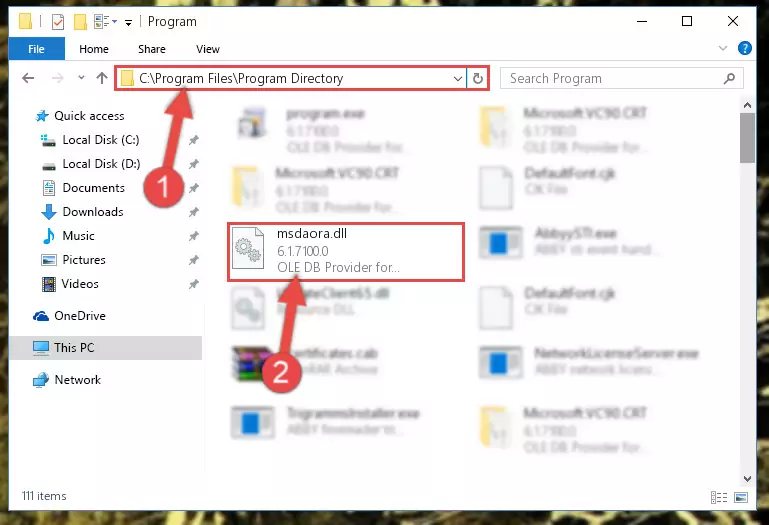
Step 2:Choosing the Msdaora.dll library - Click on the "Extract To" button, which is marked in the picture. In order to do this, you will need the Winrar program. If you don't have the program, it can be found doing a quick search on the Internet and you can download it (The Winrar program is free).
- After clicking the "Extract to" button, a window where you can choose the location you want will open. Choose the "Desktop" location in this window and extract the dynamic link library to the desktop by clicking the "Ok" button.
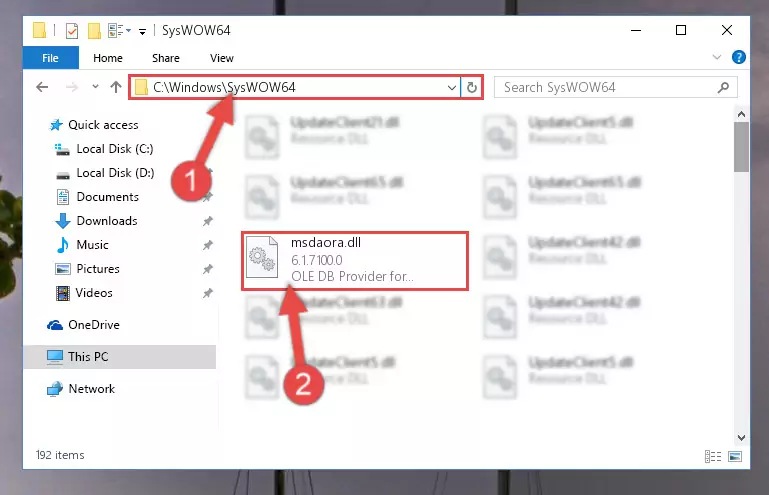
Step 3:Extracting the Msdaora.dll library to the desktop - Copy the "Msdaora.dll" library you extracted and paste it into the "C:\Windows\System32" directory.
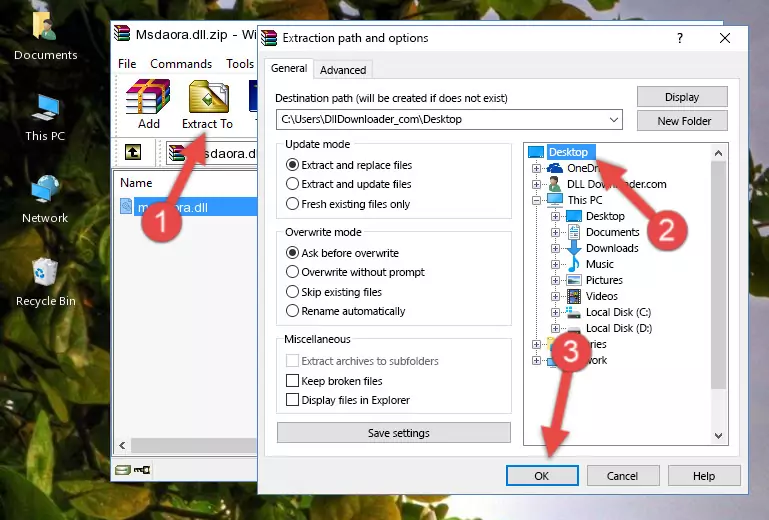
Step 3:Copying the Msdaora.dll library into the Windows/System32 directory - If your operating system has a 64 Bit architecture, copy the "Msdaora.dll" library and paste it also into the "C:\Windows\sysWOW64" directory.
NOTE! On 64 Bit systems, the dynamic link library must be in both the "sysWOW64" directory as well as the "System32" directory. In other words, you must copy the "Msdaora.dll" library into both directories.
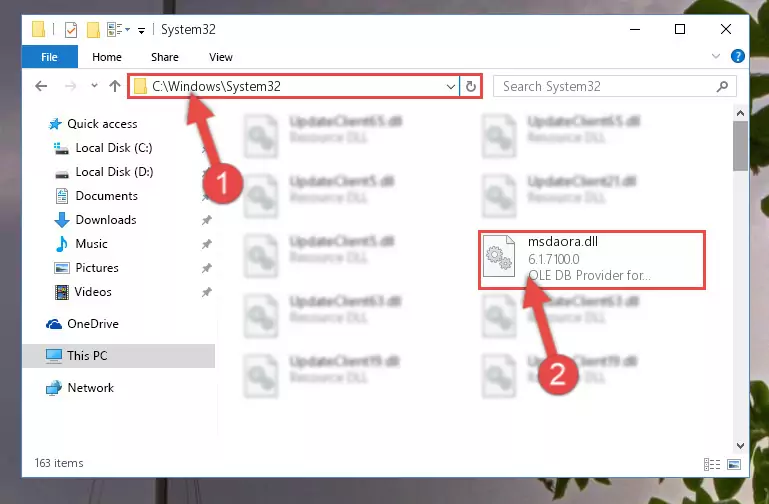
Step 4:Pasting the Msdaora.dll library into the Windows/sysWOW64 directory - First, we must run the Windows Command Prompt as an administrator.
NOTE! We ran the Command Prompt on Windows 10. If you are using Windows 8.1, Windows 8, Windows 7, Windows Vista or Windows XP, you can use the same methods to run the Command Prompt as an administrator.
- Open the Start Menu and type in "cmd", but don't press Enter. Doing this, you will have run a search of your computer through the Start Menu. In other words, typing in "cmd" we did a search for the Command Prompt.
- When you see the "Command Prompt" option among the search results, push the "CTRL" + "SHIFT" + "ENTER " keys on your keyboard.
- A verification window will pop up asking, "Do you want to run the Command Prompt as with administrative permission?" Approve this action by saying, "Yes".

%windir%\System32\regsvr32.exe /u Msdaora.dll
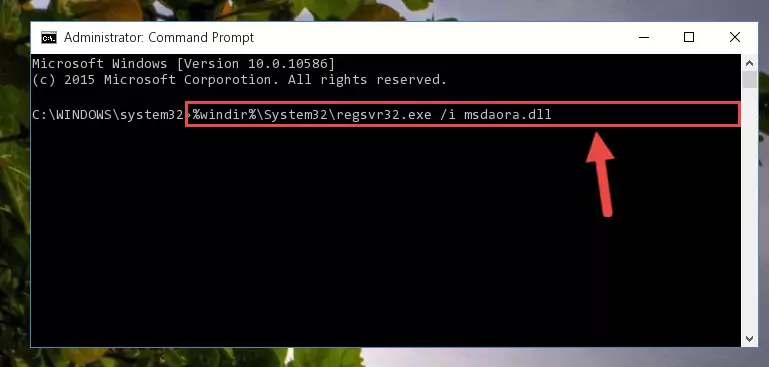
%windir%\SysWoW64\regsvr32.exe /u Msdaora.dll
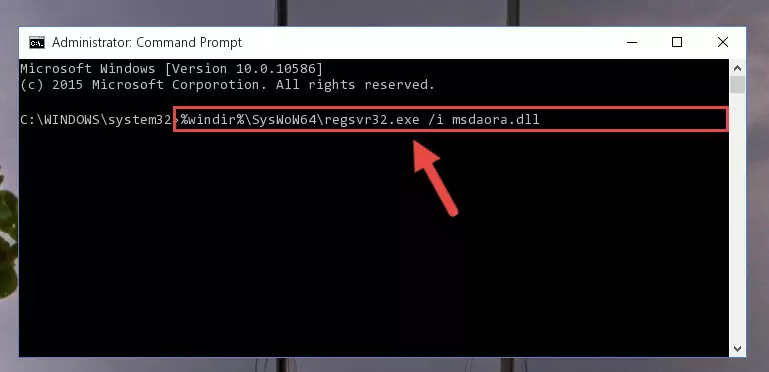
%windir%\System32\regsvr32.exe /i Msdaora.dll
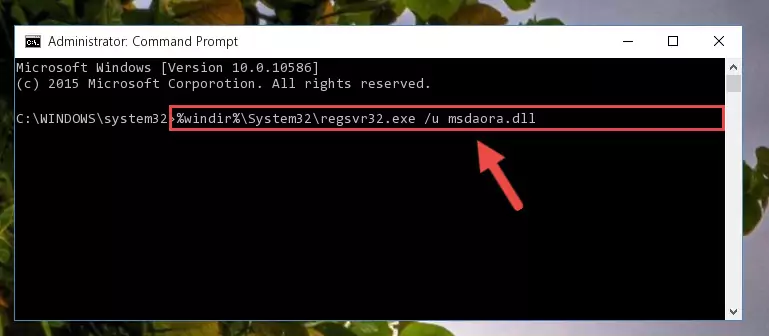
%windir%\SysWoW64\regsvr32.exe /i Msdaora.dll
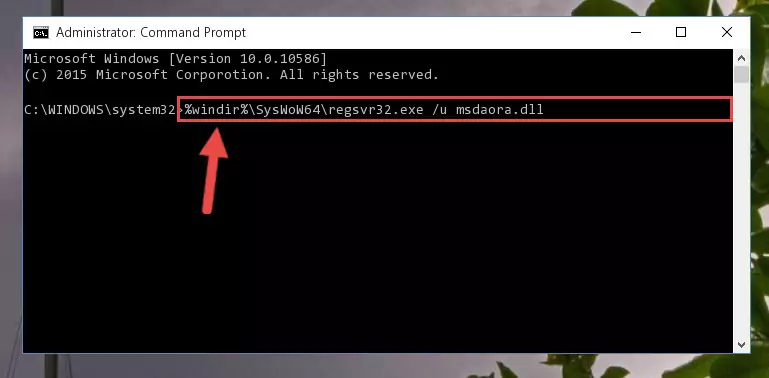
Method 2: Copying the Msdaora.dll Library to the Program Installation Directory
- First, you need to find the installation directory for the program you are receiving the "Msdaora.dll not found", "Msdaora.dll is missing" or other similar dll errors. In order to do this, right-click on the shortcut for the program and click the Properties option from the options that come up.

Step 1:Opening program properties - Open the program's installation directory by clicking on the Open File Location button in the Properties window that comes up.

Step 2:Opening the program's installation directory - Copy the Msdaora.dll library into the directory we opened.
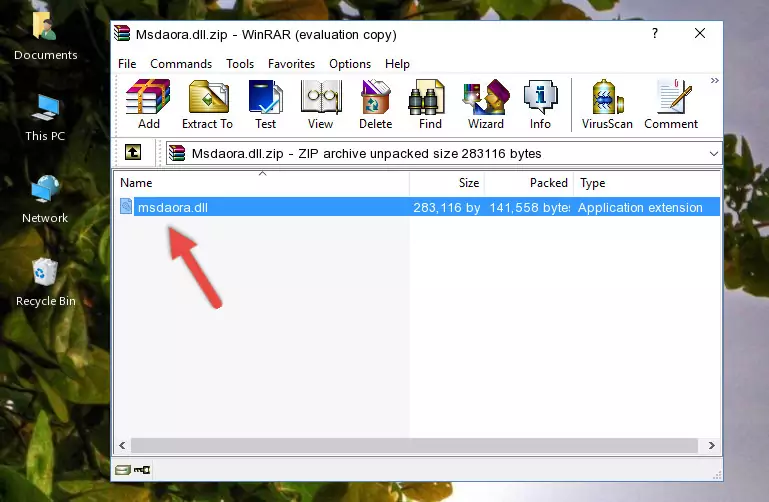
Step 3:Copying the Msdaora.dll library into the installation directory of the program. - The installation is complete. Run the program that is giving you the error. If the error is continuing, you may benefit from trying the 3rd Method as an alternative.
Method 3: Doing a Clean Reinstall of the Program That Is Giving the Msdaora.dll Error
- Open the Run window by pressing the "Windows" + "R" keys on your keyboard at the same time. Type in the command below into the Run window and push Enter to run it. This command will open the "Programs and Features" window.
appwiz.cpl

Step 1:Opening the Programs and Features window using the appwiz.cpl command - The Programs and Features window will open up. Find the program that is giving you the dll error in this window that lists all the programs on your computer and "Right-Click > Uninstall" on this program.

Step 2:Uninstalling the program that is giving you the error message from your computer. - Uninstall the program from your computer by following the steps that come up and restart your computer.

Step 3:Following the confirmation and steps of the program uninstall process - After restarting your computer, reinstall the program that was giving the error.
- You can fix the error you are expericing with this method. If the dll error is continuing in spite of the solution methods you are using, the source of the problem is the Windows operating system. In order to fix dll errors in Windows you will need to complete the 4th Method and the 5th Method in the list.
Method 4: Fixing the Msdaora.dll Issue by Using the Windows System File Checker (scf scannow)
- First, we must run the Windows Command Prompt as an administrator.
NOTE! We ran the Command Prompt on Windows 10. If you are using Windows 8.1, Windows 8, Windows 7, Windows Vista or Windows XP, you can use the same methods to run the Command Prompt as an administrator.
- Open the Start Menu and type in "cmd", but don't press Enter. Doing this, you will have run a search of your computer through the Start Menu. In other words, typing in "cmd" we did a search for the Command Prompt.
- When you see the "Command Prompt" option among the search results, push the "CTRL" + "SHIFT" + "ENTER " keys on your keyboard.
- A verification window will pop up asking, "Do you want to run the Command Prompt as with administrative permission?" Approve this action by saying, "Yes".

sfc /scannow

Method 5: Fixing the Msdaora.dll Errors by Manually Updating Windows
Some programs require updated dynamic link libraries from the operating system. If your operating system is not updated, this requirement is not met and you will receive dll errors. Because of this, updating your operating system may solve the dll errors you are experiencing.
Most of the time, operating systems are automatically updated. However, in some situations, the automatic updates may not work. For situations like this, you may need to check for updates manually.
For every Windows version, the process of manually checking for updates is different. Because of this, we prepared a special guide for each Windows version. You can get our guides to manually check for updates based on the Windows version you use through the links below.
Guides to Manually Update the Windows Operating System
Most Seen Msdaora.dll Errors
It's possible that during the programs' installation or while using them, the Msdaora.dll library was damaged or deleted. You can generally see error messages listed below or similar ones in situations like this.
These errors we see are not unsolvable. If you've also received an error message like this, first you must download the Msdaora.dll library by clicking the "Download" button in this page's top section. After downloading the library, you should install the library and complete the solution methods explained a little bit above on this page and mount it in Windows. If you do not have a hardware issue, one of the methods explained in this article will fix your issue.
- "Msdaora.dll not found." error
- "The file Msdaora.dll is missing." error
- "Msdaora.dll access violation." error
- "Cannot register Msdaora.dll." error
- "Cannot find Msdaora.dll." error
- "This application failed to start because Msdaora.dll was not found. Re-installing the application may fix this problem." error
