- Download Price:
- Free
- Dll Description:
- Microsoft Data Access Component Internet Publishing Provider
- Versions:
- Size:
- 1.13 MB
- Operating Systems:
- Directory:
- M
- Downloads:
- 1378 times.
What is Msdaipp.dll? What Does It Do?
The Msdaipp.dll library is 1.13 MB. The download links have been checked and there are no problems. You can download it without a problem. Currently, it has been downloaded 1378 times.
Table of Contents
- What is Msdaipp.dll? What Does It Do?
- Operating Systems Compatible with the Msdaipp.dll Library
- All Versions of the Msdaipp.dll Library
- How to Download Msdaipp.dll
- How to Install Msdaipp.dll? How to Fix Msdaipp.dll Errors?
- Method 1: Copying the Msdaipp.dll Library to the Windows System Directory
- Method 2: Copying the Msdaipp.dll Library to the Program Installation Directory
- Method 3: Uninstalling and Reinstalling the Program That Is Giving the Msdaipp.dll Error
- Method 4: Fixing the Msdaipp.dll Issue by Using the Windows System File Checker (scf scannow)
- Method 5: Fixing the Msdaipp.dll Error by Updating Windows
- Most Seen Msdaipp.dll Errors
- Dynamic Link Libraries Similar to the Msdaipp.dll Library
Operating Systems Compatible with the Msdaipp.dll Library
All Versions of the Msdaipp.dll Library
The last version of the Msdaipp.dll library is the 10.145.3914.21 version. Before this version, there were 1 versions released. Downloadable Msdaipp.dll library versions have been listed below from newest to oldest.
- 10.145.3914.21 - 32 Bit (x86) Download directly this version
- 8.103.5219.0 - 32 Bit (x86) (2012-06-30) Download directly this version
How to Download Msdaipp.dll
- First, click on the green-colored "Download" button in the top left section of this page (The button that is marked in the picture).

Step 1:Start downloading the Msdaipp.dll library - After clicking the "Download" button at the top of the page, the "Downloading" page will open up and the download process will begin. Definitely do not close this page until the download begins. Our site will connect you to the closest DLL Downloader.com download server in order to offer you the fastest downloading performance. Connecting you to the server can take a few seconds.
How to Install Msdaipp.dll? How to Fix Msdaipp.dll Errors?
ATTENTION! Before starting the installation, the Msdaipp.dll library needs to be downloaded. If you have not downloaded it, download the library before continuing with the installation steps. If you don't know how to download it, you can immediately browse the dll download guide above.
Method 1: Copying the Msdaipp.dll Library to the Windows System Directory
- The file you will download is a compressed file with the ".zip" extension. You cannot directly install the ".zip" file. Because of this, first, double-click this file and open the file. You will see the library named "Msdaipp.dll" in the window that opens. Drag this library to the desktop with the left mouse button. This is the library you need.
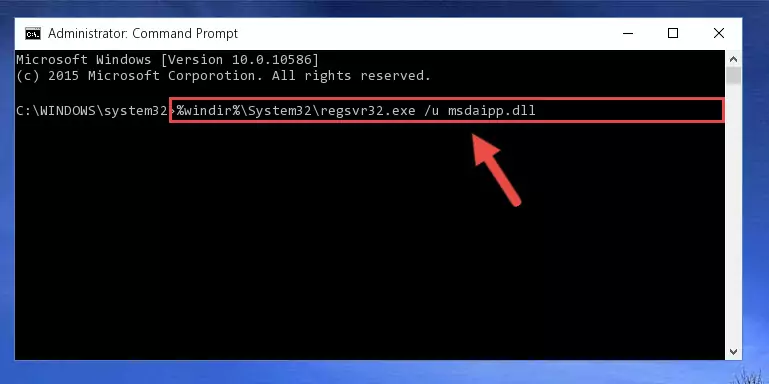
Step 1:Extracting the Msdaipp.dll library from the .zip file - Copy the "Msdaipp.dll" library and paste it into the "C:\Windows\System32" directory.
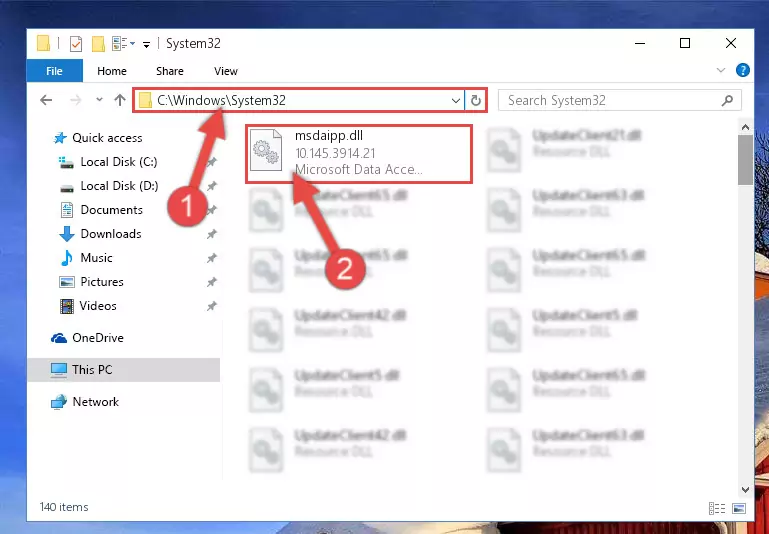
Step 2:Copying the Msdaipp.dll library into the Windows/System32 directory - If your system is 64 Bit, copy the "Msdaipp.dll" library and paste it into "C:\Windows\sysWOW64" directory.
NOTE! On 64 Bit systems, you must copy the dynamic link library to both the "sysWOW64" and "System32" directories. In other words, both directories need the "Msdaipp.dll" library.
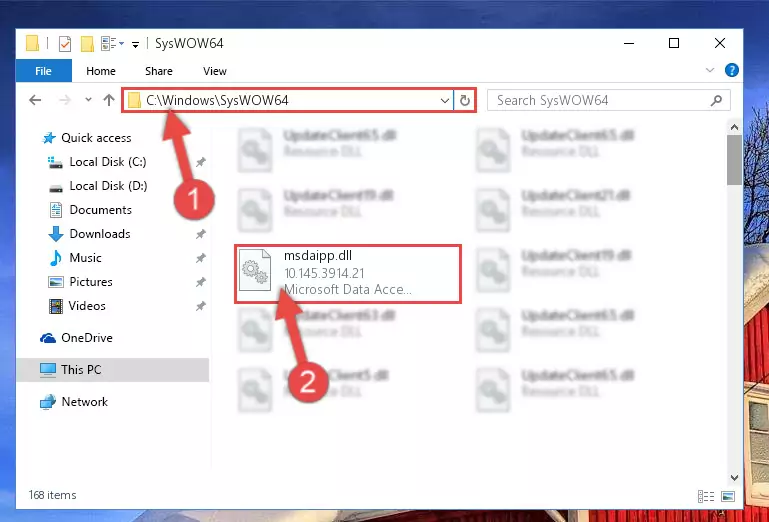
Step 3:Copying the Msdaipp.dll library to the Windows/sysWOW64 directory - In order to run the Command Line as an administrator, complete the following steps.
NOTE! In this explanation, we ran the Command Line on Windows 10. If you are using one of the Windows 8.1, Windows 8, Windows 7, Windows Vista or Windows XP operating systems, you can use the same methods to run the Command Line as an administrator. Even though the pictures are taken from Windows 10, the processes are similar.
- First, open the Start Menu and before clicking anywhere, type "cmd" but do not press Enter.
- When you see the "Command Line" option among the search results, hit the "CTRL" + "SHIFT" + "ENTER" keys on your keyboard.
- A window will pop up asking, "Do you want to run this process?". Confirm it by clicking to "Yes" button.

Step 4:Running the Command Line as an administrator - Paste the command below into the Command Line window that opens up and press Enter key. This command will delete the problematic registry of the Msdaipp.dll library (Nothing will happen to the library we pasted in the System32 directory, it just deletes the registry from the Windows Registry Editor. The library we pasted in the System32 directory will not be damaged).
%windir%\System32\regsvr32.exe /u Msdaipp.dll
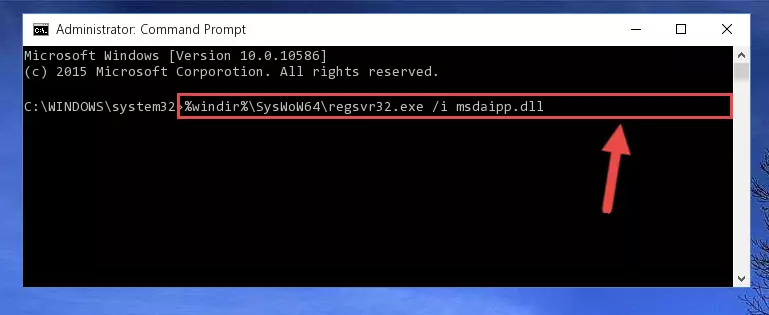
Step 5:Cleaning the problematic registry of the Msdaipp.dll library from the Windows Registry Editor - If you have a 64 Bit operating system, after running the command above, you must run the command below. This command will clean the Msdaipp.dll library's damaged registry in 64 Bit as well (The cleaning process will be in the registries in the Registry Editor< only. In other words, the dll file you paste into the SysWoW64 folder will stay as it).
%windir%\SysWoW64\regsvr32.exe /u Msdaipp.dll
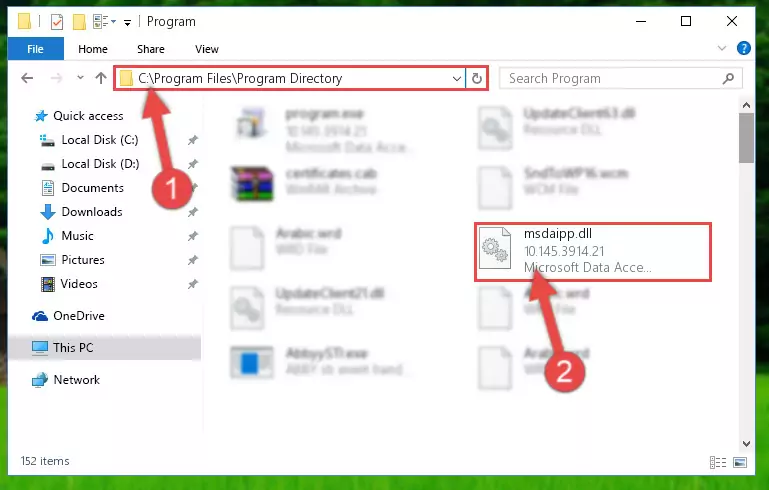
Step 6:Uninstalling the Msdaipp.dll library's broken registry from the Registry Editor (for 64 Bit) - We need to make a new registry for the dynamic link library in place of the one we deleted from the Windows Registry Editor. In order to do this process, copy the command below and after pasting it in the Command Line, press Enter.
%windir%\System32\regsvr32.exe /i Msdaipp.dll
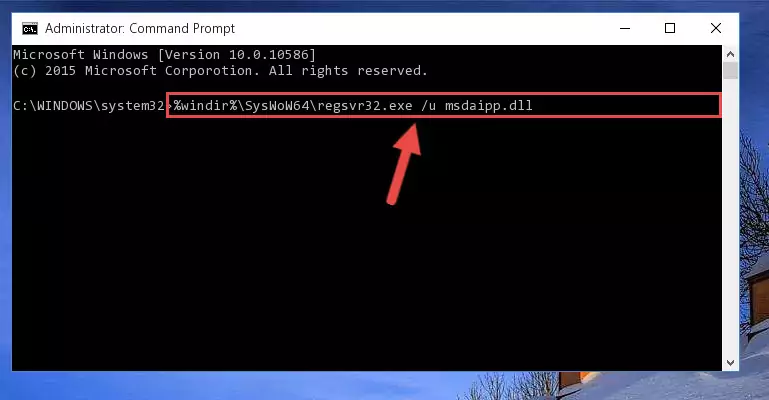
Step 7:Creating a new registry for the Msdaipp.dll library in the Windows Registry Editor - If the Windows version you use has 64 Bit architecture, after running the command above, you must run the command below. With this command, you will create a clean registry for the problematic registry of the Msdaipp.dll library that we deleted.
%windir%\SysWoW64\regsvr32.exe /i Msdaipp.dll
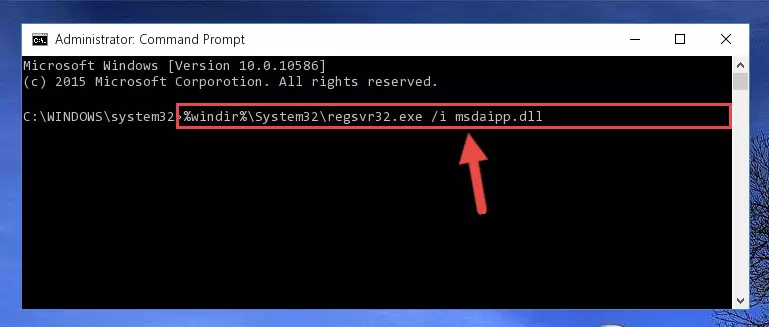
Step 8:Creating a clean registry for the Msdaipp.dll library (for 64 Bit) - If you did the processes in full, the installation should have finished successfully. If you received an error from the command line, you don't need to be anxious. Even if the Msdaipp.dll library was installed successfully, you can still receive error messages like these due to some incompatibilities. In order to test whether your dll issue was fixed or not, try running the program giving the error message again. If the error is continuing, try the 2nd Method to fix this issue.
Method 2: Copying the Msdaipp.dll Library to the Program Installation Directory
- First, you must find the installation directory of the program (the program giving the dll error) you are going to install the dynamic link library to. In order to find this directory, "Right-Click > Properties" on the program's shortcut.

Step 1:Opening the program's shortcut properties window - Open the program installation directory by clicking the Open File Location button in the "Properties" window that comes up.

Step 2:Finding the program's installation directory - Copy the Msdaipp.dll library into this directory that opens.
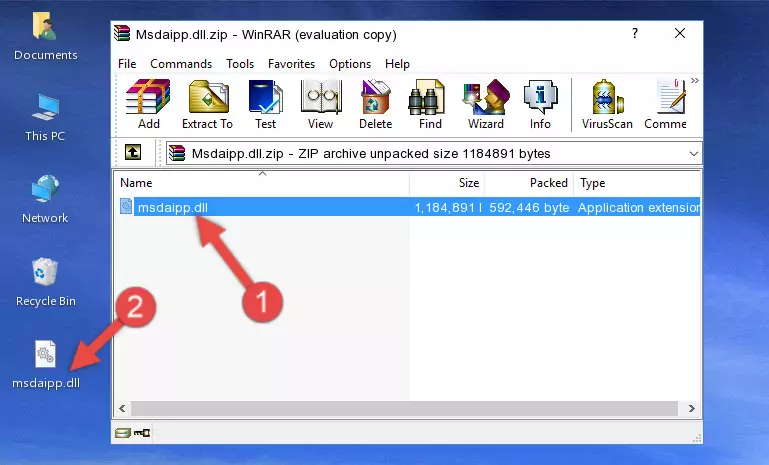
Step 3:Copying the Msdaipp.dll library into the program's installation directory - This is all there is to the process. Now, try to run the program again. If the problem still is not solved, you can try the 3rd Method.
Method 3: Uninstalling and Reinstalling the Program That Is Giving the Msdaipp.dll Error
- Push the "Windows" + "R" keys at the same time to open the Run window. Type the command below into the Run window that opens up and hit Enter. This process will open the "Programs and Features" window.
appwiz.cpl

Step 1:Opening the Programs and Features window using the appwiz.cpl command - On the Programs and Features screen that will come up, you will see the list of programs on your computer. Find the program that gives you the dll error and with your mouse right-click it. The right-click menu will open. Click the "Uninstall" option in this menu to start the uninstall process.

Step 2:Uninstalling the program that gives you the dll error - You will see a "Do you want to uninstall this program?" confirmation window. Confirm the process and wait for the program to be completely uninstalled. The uninstall process can take some time. This time will change according to your computer's performance and the size of the program. After the program is uninstalled, restart your computer.

Step 3:Confirming the uninstall process - After restarting your computer, reinstall the program.
- This process may help the dll problem you are experiencing. If you are continuing to get the same dll error, the problem is most likely with Windows. In order to fix dll problems relating to Windows, complete the 4th Method and 5th Method.
Method 4: Fixing the Msdaipp.dll Issue by Using the Windows System File Checker (scf scannow)
- In order to run the Command Line as an administrator, complete the following steps.
NOTE! In this explanation, we ran the Command Line on Windows 10. If you are using one of the Windows 8.1, Windows 8, Windows 7, Windows Vista or Windows XP operating systems, you can use the same methods to run the Command Line as an administrator. Even though the pictures are taken from Windows 10, the processes are similar.
- First, open the Start Menu and before clicking anywhere, type "cmd" but do not press Enter.
- When you see the "Command Line" option among the search results, hit the "CTRL" + "SHIFT" + "ENTER" keys on your keyboard.
- A window will pop up asking, "Do you want to run this process?". Confirm it by clicking to "Yes" button.

Step 1:Running the Command Line as an administrator - Paste the command in the line below into the Command Line that opens up and press Enter key.
sfc /scannow

Step 2:fixing Windows system errors using the sfc /scannow command - The scan and repair process can take some time depending on your hardware and amount of system errors. Wait for the process to complete. After the repair process finishes, try running the program that is giving you're the error.
Method 5: Fixing the Msdaipp.dll Error by Updating Windows
Most of the time, programs have been programmed to use the most recent dynamic link libraries. If your operating system is not updated, these files cannot be provided and dll errors appear. So, we will try to fix the dll errors by updating the operating system.
Since the methods to update Windows versions are different from each other, we found it appropriate to prepare a separate article for each Windows version. You can get our update article that relates to your operating system version by using the links below.
Guides to Manually Update the Windows Operating System
Most Seen Msdaipp.dll Errors
The Msdaipp.dll library being damaged or for any reason being deleted can cause programs or Windows system tools (Windows Media Player, Paint, etc.) that use this library to produce an error. Below you can find a list of errors that can be received when the Msdaipp.dll library is missing.
If you have come across one of these errors, you can download the Msdaipp.dll library by clicking on the "Download" button on the top-left of this page. We explained to you how to use the library you'll download in the above sections of this writing. You can see the suggestions we gave on how to solve your problem by scrolling up on the page.
- "Msdaipp.dll not found." error
- "The file Msdaipp.dll is missing." error
- "Msdaipp.dll access violation." error
- "Cannot register Msdaipp.dll." error
- "Cannot find Msdaipp.dll." error
- "This application failed to start because Msdaipp.dll was not found. Re-installing the application may fix this problem." error
