- Download Price:
- Free
- Dll Description:
- OLE DB Root Enumerator Stub
- Versions:
- Size:
- 0.01 MB
- Operating Systems:
- Directory:
- M
- Downloads:
- 1835 times.
About Msdaenum.dll
The Msdaenum.dll file is 0.01 MB. The download links have been checked and there are no problems. You can download it without a problem. Currently, it has been downloaded 1835 times.
Table of Contents
- About Msdaenum.dll
- Operating Systems Compatible with the Msdaenum.dll File
- Other Versions of the Msdaenum.dll File
- Steps to Download the Msdaenum.dll File
- Methods for Solving Msdaenum.dll
- Method 1: Installing the Msdaenum.dll File to the Windows System Folder
- Method 2: Copying the Msdaenum.dll File to the Software File Folder
- Method 3: Doing a Clean Reinstall of the Software That Is Giving the Msdaenum.dll Error
- Method 4: Solving the Msdaenum.dll Error Using the Windows System File Checker
- Method 5: Getting Rid of Msdaenum.dll Errors by Updating the Windows Operating System
- Our Most Common Msdaenum.dll Error Messages
- Dll Files Similar to Msdaenum.dll
Operating Systems Compatible with the Msdaenum.dll File
Other Versions of the Msdaenum.dll File
The latest version of the Msdaenum.dll file is 6.1.7600.16385 version. Before this, there were 3 versions released. All versions released up till now are listed below from newest to oldest
- 6.1.7600.16385 - 32 Bit (x86) Download directly this version now
- 2.82.3959.0 - 32 Bit (x86) Download directly this version now
- 2.81.1117.0 - 32 Bit (x86) (2012-06-30) Download directly this version now
- 6.1.7100.0 - 32 Bit (x86) Download directly this version now
Steps to Download the Msdaenum.dll File
- First, click the "Download" button with the green background (The button marked in the picture).

Step 1:Download the Msdaenum.dll file - After clicking the "Download" button at the top of the page, the "Downloading" page will open up and the download process will begin. Definitely do not close this page until the download begins. Our site will connect you to the closest DLL Downloader.com download server in order to offer you the fastest downloading performance. Connecting you to the server can take a few seconds.
Methods for Solving Msdaenum.dll
ATTENTION! Before beginning the installation of the Msdaenum.dll file, you must download the file. If you don't know how to download the file or if you are having a problem while downloading, you can look at our download guide a few lines above.
Method 1: Installing the Msdaenum.dll File to the Windows System Folder
- The file you downloaded is a compressed file with the ".zip" extension. In order to install it, first, double-click the ".zip" file and open the file. You will see the file named "Msdaenum.dll" in the window that opens up. This is the file you need to install. Drag this file to the desktop with your mouse's left button.
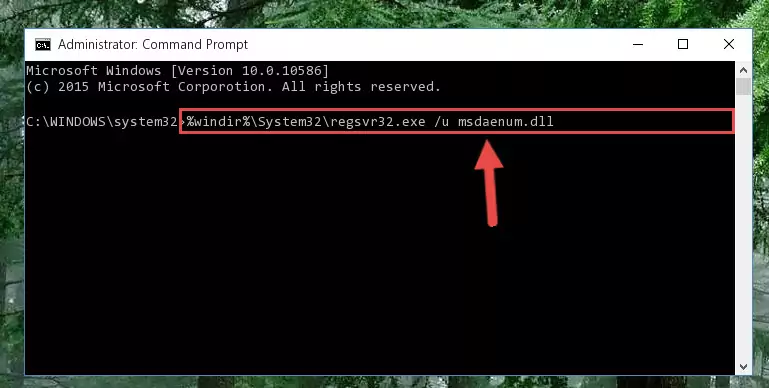
Step 1:Extracting the Msdaenum.dll file - Copy the "Msdaenum.dll" file file you extracted.
- Paste the dll file you copied into the "C:\Windows\System32" folder.
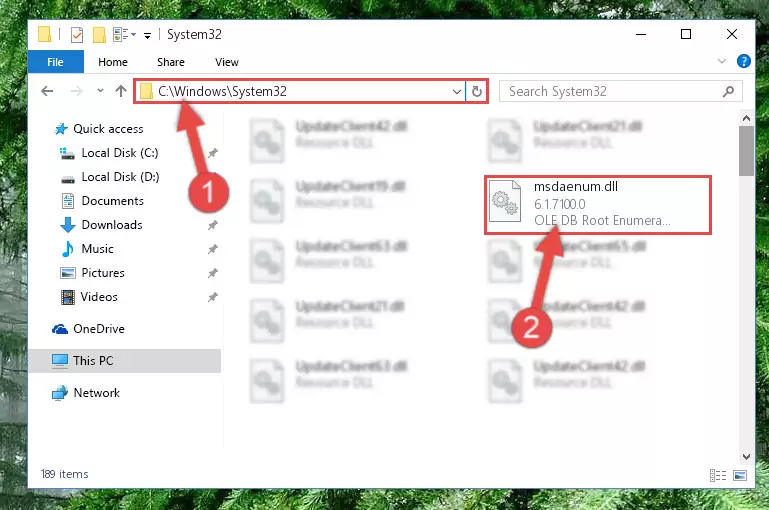
Step 3:Pasting the Msdaenum.dll file into the Windows/System32 folder - If you are using a 64 Bit operating system, copy the "Msdaenum.dll" file and paste it into the "C:\Windows\sysWOW64" as well.
NOTE! On Windows operating systems with 64 Bit architecture, the dll file must be in both the "sysWOW64" folder as well as the "System32" folder. In other words, you must copy the "Msdaenum.dll" file into both folders.
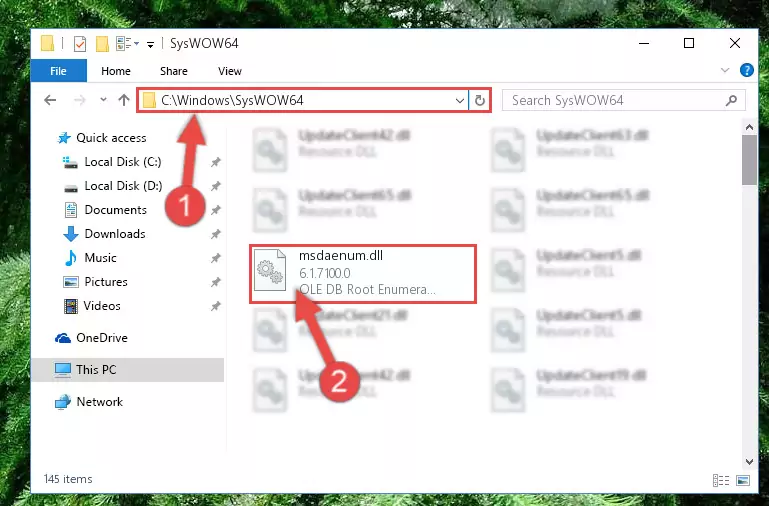
Step 4:Pasting the Msdaenum.dll file into the Windows/sysWOW64 folder - First, we must run the Windows Command Prompt as an administrator.
NOTE! We ran the Command Prompt on Windows 10. If you are using Windows 8.1, Windows 8, Windows 7, Windows Vista or Windows XP, you can use the same methods to run the Command Prompt as an administrator.
- Open the Start Menu and type in "cmd", but don't press Enter. Doing this, you will have run a search of your computer through the Start Menu. In other words, typing in "cmd" we did a search for the Command Prompt.
- When you see the "Command Prompt" option among the search results, push the "CTRL" + "SHIFT" + "ENTER " keys on your keyboard.
- A verification window will pop up asking, "Do you want to run the Command Prompt as with administrative permission?" Approve this action by saying, "Yes".

%windir%\System32\regsvr32.exe /u Msdaenum.dll
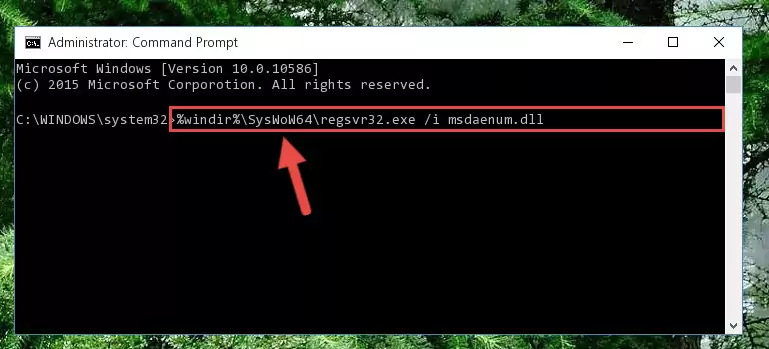
%windir%\SysWoW64\regsvr32.exe /u Msdaenum.dll
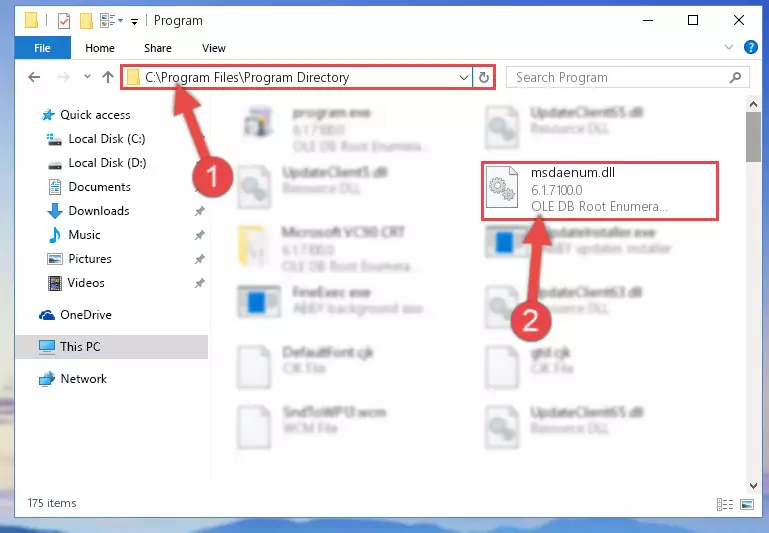
%windir%\System32\regsvr32.exe /i Msdaenum.dll
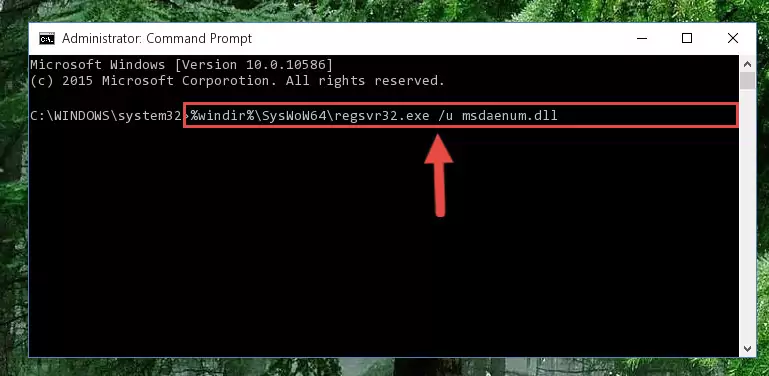
%windir%\SysWoW64\regsvr32.exe /i Msdaenum.dll
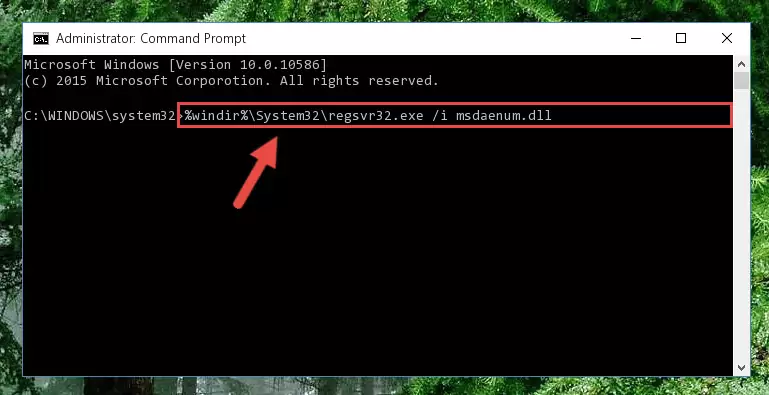
Method 2: Copying the Msdaenum.dll File to the Software File Folder
- First, you need to find the file folder for the software you are receiving the "Msdaenum.dll not found", "Msdaenum.dll is missing" or other similar dll errors. In order to do this, right-click on the shortcut for the software and click the Properties option from the options that come up.

Step 1:Opening software properties - Open the software's file folder by clicking on the Open File Location button in the Properties window that comes up.

Step 2:Opening the software's file folder - Copy the Msdaenum.dll file into this folder that opens.
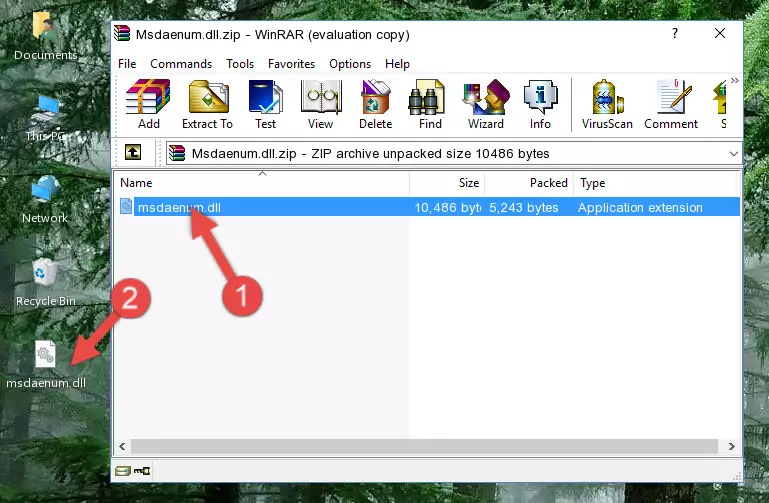
Step 3:Copying the Msdaenum.dll file into the software's file folder - This is all there is to the process. Now, try to run the software again. If the problem still is not solved, you can try the 3rd Method.
Method 3: Doing a Clean Reinstall of the Software That Is Giving the Msdaenum.dll Error
- Open the Run window by pressing the "Windows" + "R" keys on your keyboard at the same time. Type in the command below into the Run window and push Enter to run it. This command will open the "Programs and Features" window.
appwiz.cpl

Step 1:Opening the Programs and Features window using the appwiz.cpl command - On the Programs and Features screen that will come up, you will see the list of softwares on your computer. Find the software that gives you the dll error and with your mouse right-click it. The right-click menu will open. Click the "Uninstall" option in this menu to start the uninstall process.

Step 2:Uninstalling the software that gives you the dll error - You will see a "Do you want to uninstall this software?" confirmation window. Confirm the process and wait for the software to be completely uninstalled. The uninstall process can take some time. This time will change according to your computer's performance and the size of the software. After the software is uninstalled, restart your computer.

Step 3:Confirming the uninstall process - After restarting your computer, reinstall the software.
- You can solve the error you are expericing with this method. If the dll error is continuing in spite of the solution methods you are using, the source of the problem is the Windows operating system. In order to solve dll errors in Windows you will need to complete the 4th Method and the 5th Method in the list.
Method 4: Solving the Msdaenum.dll Error Using the Windows System File Checker
- First, we must run the Windows Command Prompt as an administrator.
NOTE! We ran the Command Prompt on Windows 10. If you are using Windows 8.1, Windows 8, Windows 7, Windows Vista or Windows XP, you can use the same methods to run the Command Prompt as an administrator.
- Open the Start Menu and type in "cmd", but don't press Enter. Doing this, you will have run a search of your computer through the Start Menu. In other words, typing in "cmd" we did a search for the Command Prompt.
- When you see the "Command Prompt" option among the search results, push the "CTRL" + "SHIFT" + "ENTER " keys on your keyboard.
- A verification window will pop up asking, "Do you want to run the Command Prompt as with administrative permission?" Approve this action by saying, "Yes".

sfc /scannow

Method 5: Getting Rid of Msdaenum.dll Errors by Updating the Windows Operating System
Most of the time, softwares have been programmed to use the most recent dll files. If your operating system is not updated, these files cannot be provided and dll errors appear. So, we will try to solve the dll errors by updating the operating system.
Since the methods to update Windows versions are different from each other, we found it appropriate to prepare a separate article for each Windows version. You can get our update article that relates to your operating system version by using the links below.
Windows Update Guides
Our Most Common Msdaenum.dll Error Messages
It's possible that during the softwares' installation or while using them, the Msdaenum.dll file was damaged or deleted. You can generally see error messages listed below or similar ones in situations like this.
These errors we see are not unsolvable. If you've also received an error message like this, first you must download the Msdaenum.dll file by clicking the "Download" button in this page's top section. After downloading the file, you should install the file and complete the solution methods explained a little bit above on this page and mount it in Windows. If you do not have a hardware problem, one of the methods explained in this article will solve your problem.
- "Msdaenum.dll not found." error
- "The file Msdaenum.dll is missing." error
- "Msdaenum.dll access violation." error
- "Cannot register Msdaenum.dll." error
- "Cannot find Msdaenum.dll." error
- "This application failed to start because Msdaenum.dll was not found. Re-installing the application may fix this problem." error
