- Download Price:
- Free
- Dll Description:
- Microsoft Commerce Server Profile Service Object
- Versions:
- Size:
- 0.2 MB
- Operating Systems:
- Directory:
- M
- Downloads:
- 625 times.
What is Mscsups.dll?
The Mscsups.dll file is 0.2 MB. The download links have been checked and there are no problems. You can download it without a problem. Currently, it has been downloaded 625 times.
Table of Contents
- What is Mscsups.dll?
- Operating Systems Compatible with the Mscsups.dll File
- Other Versions of the Mscsups.dll File
- How to Download Mscsups.dll
- How to Fix Mscsups.dll Errors?
- Method 1: Installing the Mscsups.dll File to the Windows System Folder
- Method 2: Copying The Mscsups.dll File Into The Software File Folder
- Method 3: Doing a Clean Install of the software That Is Giving the Mscsups.dll Error
- Method 4: Solving the Mscsups.dll Error using the Windows System File Checker (sfc /scannow)
- Method 5: Fixing the Mscsups.dll Errors by Manually Updating Windows
- Most Seen Mscsups.dll Errors
- Dll Files Related to Mscsups.dll
Operating Systems Compatible with the Mscsups.dll File
Other Versions of the Mscsups.dll File
The newest version of the Mscsups.dll file is the 4.0.1655.0 version. This dll file only has one version. No other version has been released.
- 4.0.1655.0 - 32 Bit (x86) Download this version
How to Download Mscsups.dll
- First, click the "Download" button with the green background (The button marked in the picture).

Step 1:Download the Mscsups.dll file - "After clicking the Download" button, wait for the download process to begin in the "Downloading" page that opens up. Depending on your Internet speed, the download process will begin in approximately 4 -5 seconds.
How to Fix Mscsups.dll Errors?
ATTENTION! Before beginning the installation of the Mscsups.dll file, you must download the file. If you don't know how to download the file or if you are having a problem while downloading, you can look at our download guide a few lines above.
Method 1: Installing the Mscsups.dll File to the Windows System Folder
- The file you downloaded is a compressed file with the extension ".zip". This file cannot be installed. To be able to install it, first you need to extract the dll file from within it. So, first double-click the file with the ".zip" extension and open the file.
- You will see the file named "Mscsups.dll" in the window that opens. This is the file you need to install. Click on the dll file with the left button of the mouse. By doing this, you select the file.
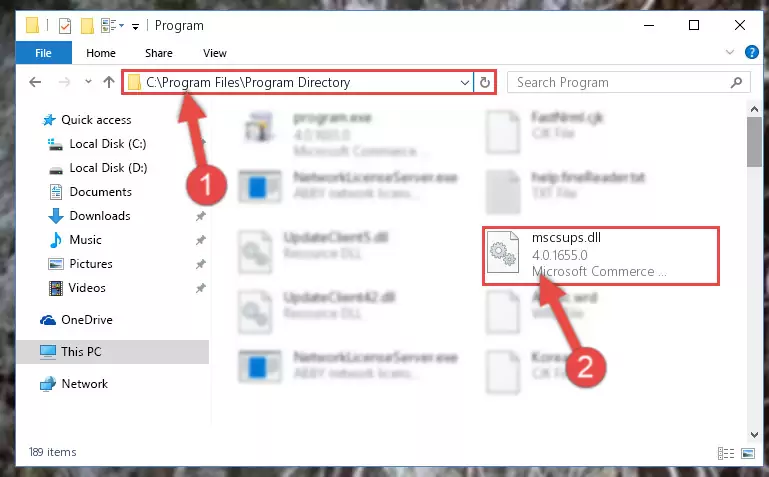
Step 2:Choosing the Mscsups.dll file - Click on the "Extract To" button, which is marked in the picture. In order to do this, you will need the Winrar software. If you don't have the software, it can be found doing a quick search on the Internet and you can download it (The Winrar software is free).
- After clicking the "Extract to" button, a window where you can choose the location you want will open. Choose the "Desktop" location in this window and extract the dll file to the desktop by clicking the "Ok" button.
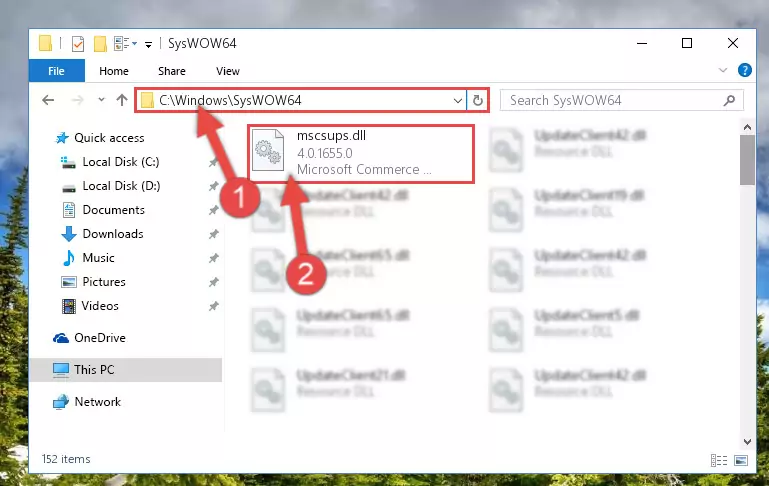
Step 3:Extracting the Mscsups.dll file to the desktop - Copy the "Mscsups.dll" file you extracted and paste it into the "C:\Windows\System32" folder.

Step 3:Copying the Mscsups.dll file into the Windows/System32 folder - If you are using a 64 Bit operating system, copy the "Mscsups.dll" file and paste it into the "C:\Windows\sysWOW64" as well.
NOTE! On Windows operating systems with 64 Bit architecture, the dll file must be in both the "sysWOW64" folder as well as the "System32" folder. In other words, you must copy the "Mscsups.dll" file into both folders.
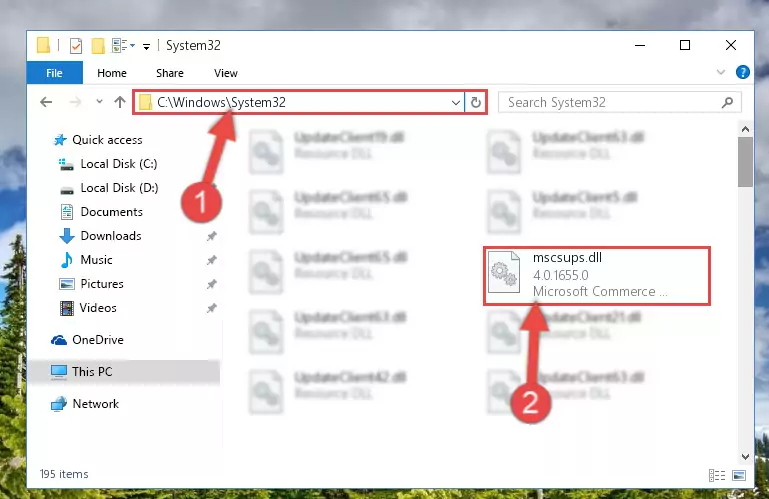
Step 4:Pasting the Mscsups.dll file into the Windows/sysWOW64 folder - First, we must run the Windows Command Prompt as an administrator.
NOTE! We ran the Command Prompt on Windows 10. If you are using Windows 8.1, Windows 8, Windows 7, Windows Vista or Windows XP, you can use the same methods to run the Command Prompt as an administrator.
- Open the Start Menu and type in "cmd", but don't press Enter. Doing this, you will have run a search of your computer through the Start Menu. In other words, typing in "cmd" we did a search for the Command Prompt.
- When you see the "Command Prompt" option among the search results, push the "CTRL" + "SHIFT" + "ENTER " keys on your keyboard.
- A verification window will pop up asking, "Do you want to run the Command Prompt as with administrative permission?" Approve this action by saying, "Yes".

%windir%\System32\regsvr32.exe /u Mscsups.dll
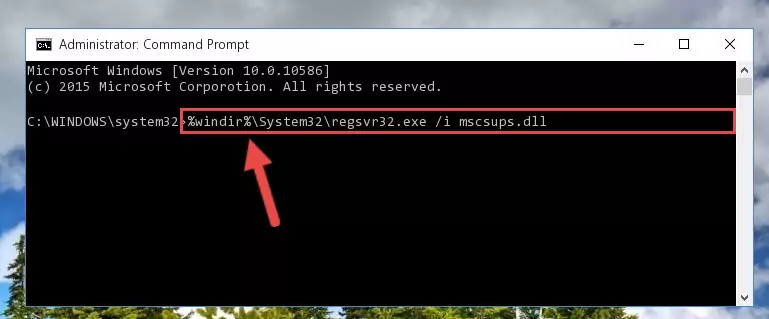
%windir%\SysWoW64\regsvr32.exe /u Mscsups.dll
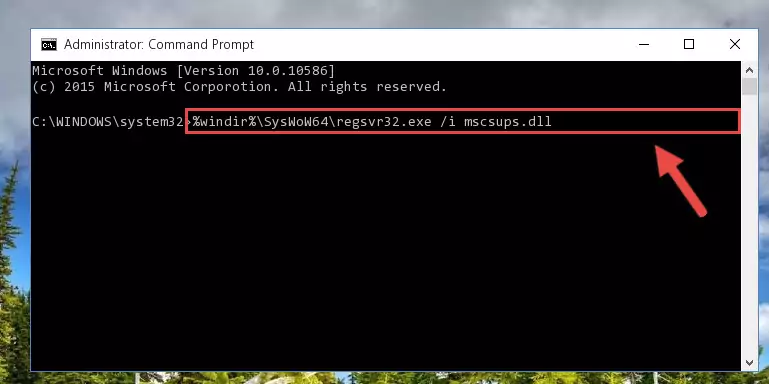
%windir%\System32\regsvr32.exe /i Mscsups.dll
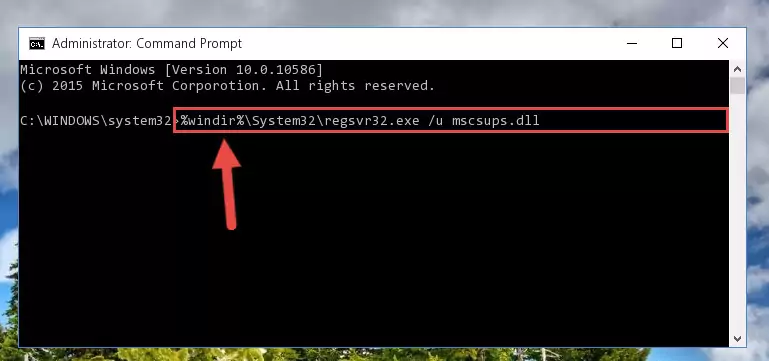
%windir%\SysWoW64\regsvr32.exe /i Mscsups.dll
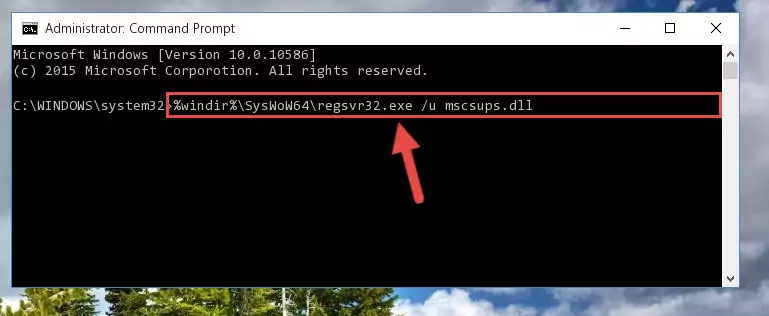
Method 2: Copying The Mscsups.dll File Into The Software File Folder
- First, you need to find the file folder for the software you are receiving the "Mscsups.dll not found", "Mscsups.dll is missing" or other similar dll errors. In order to do this, right-click on the shortcut for the software and click the Properties option from the options that come up.

Step 1:Opening software properties - Open the software's file folder by clicking on the Open File Location button in the Properties window that comes up.

Step 2:Opening the software's file folder - Copy the Mscsups.dll file into the folder we opened up.
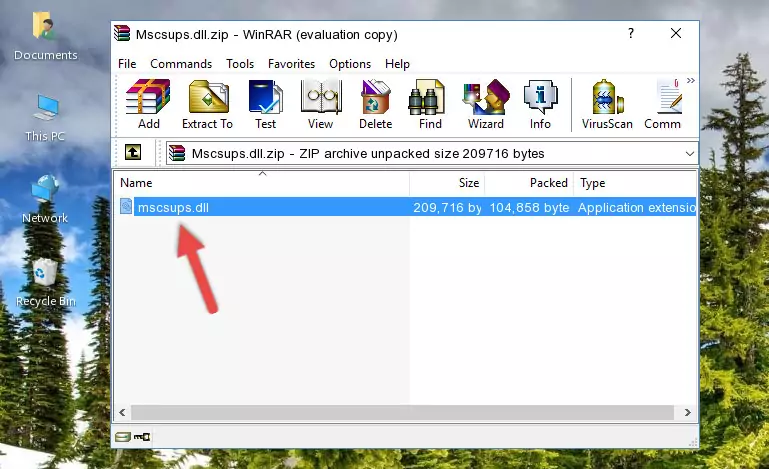
Step 3:Copying the Mscsups.dll file into the software's file folder - That's all there is to the installation process. Run the software giving the dll error again. If the dll error is still continuing, completing the 3rd Method may help solve your problem.
Method 3: Doing a Clean Install of the software That Is Giving the Mscsups.dll Error
- Open the Run tool by pushing the "Windows" + "R" keys found on your keyboard. Type the command below into the "Open" field of the Run window that opens up and press Enter. This command will open the "Programs and Features" tool.
appwiz.cpl

Step 1:Opening the Programs and Features tool with the appwiz.cpl command - The Programs and Features screen will come up. You can see all the softwares installed on your computer in the list on this screen. Find the software giving you the dll error in the list and right-click it. Click the "Uninstall" item in the right-click menu that appears and begin the uninstall process.

Step 2:Starting the uninstall process for the software that is giving the error - A window will open up asking whether to confirm or deny the uninstall process for the software. Confirm the process and wait for the uninstall process to finish. Restart your computer after the software has been uninstalled from your computer.

Step 3:Confirming the removal of the software - 4. After restarting your computer, reinstall the software that was giving you the error.
- You can solve the error you are expericing with this method. If the dll error is continuing in spite of the solution methods you are using, the source of the problem is the Windows operating system. In order to solve dll errors in Windows you will need to complete the 4th Method and the 5th Method in the list.
Method 4: Solving the Mscsups.dll Error using the Windows System File Checker (sfc /scannow)
- First, we must run the Windows Command Prompt as an administrator.
NOTE! We ran the Command Prompt on Windows 10. If you are using Windows 8.1, Windows 8, Windows 7, Windows Vista or Windows XP, you can use the same methods to run the Command Prompt as an administrator.
- Open the Start Menu and type in "cmd", but don't press Enter. Doing this, you will have run a search of your computer through the Start Menu. In other words, typing in "cmd" we did a search for the Command Prompt.
- When you see the "Command Prompt" option among the search results, push the "CTRL" + "SHIFT" + "ENTER " keys on your keyboard.
- A verification window will pop up asking, "Do you want to run the Command Prompt as with administrative permission?" Approve this action by saying, "Yes".

sfc /scannow

Method 5: Fixing the Mscsups.dll Errors by Manually Updating Windows
Most of the time, softwares have been programmed to use the most recent dll files. If your operating system is not updated, these files cannot be provided and dll errors appear. So, we will try to solve the dll errors by updating the operating system.
Since the methods to update Windows versions are different from each other, we found it appropriate to prepare a separate article for each Windows version. You can get our update article that relates to your operating system version by using the links below.
Explanations on Updating Windows Manually
Most Seen Mscsups.dll Errors
It's possible that during the softwares' installation or while using them, the Mscsups.dll file was damaged or deleted. You can generally see error messages listed below or similar ones in situations like this.
These errors we see are not unsolvable. If you've also received an error message like this, first you must download the Mscsups.dll file by clicking the "Download" button in this page's top section. After downloading the file, you should install the file and complete the solution methods explained a little bit above on this page and mount it in Windows. If you do not have a hardware problem, one of the methods explained in this article will solve your problem.
- "Mscsups.dll not found." error
- "The file Mscsups.dll is missing." error
- "Mscsups.dll access violation." error
- "Cannot register Mscsups.dll." error
- "Cannot find Mscsups.dll." error
- "This application failed to start because Mscsups.dll was not found. Re-installing the application may fix this problem." error
