- Download Price:
- Free
- Dll Description:
- Commerce Caching Objects Proxy Stub DLL
- Versions:
- Size:
- 0.03 MB
- Operating Systems:
- Directory:
- M
- Downloads:
- 659 times.
What is Mscscacheprx.dll? What Does It Do?
The size of this dynamic link library is 0.03 MB and its download links are healthy. It has been downloaded 659 times already.
Table of Contents
- What is Mscscacheprx.dll? What Does It Do?
- Operating Systems Compatible with the Mscscacheprx.dll Library
- Other Versions of the Mscscacheprx.dll Library
- How to Download Mscscacheprx.dll
- Methods to Fix the Mscscacheprx.dll Errors
- Method 1: Installing the Mscscacheprx.dll Library to the Windows System Directory
- Method 2: Copying The Mscscacheprx.dll Library Into The Program Installation Directory
- Method 3: Doing a Clean Reinstall of the Program That Is Giving the Mscscacheprx.dll Error
- Method 4: Fixing the Mscscacheprx.dll Error using the Windows System File Checker (sfc /scannow)
- Method 5: Getting Rid of Mscscacheprx.dll Errors by Updating the Windows Operating System
- Our Most Common Mscscacheprx.dll Error Messages
- Dynamic Link Libraries Similar to the Mscscacheprx.dll Library
Operating Systems Compatible with the Mscscacheprx.dll Library
Other Versions of the Mscscacheprx.dll Library
The latest version of the Mscscacheprx.dll library is 4.0.0.1655 version. This dynamic link library only has one version. There is no other version that can be downloaded.
- 4.0.0.1655 - 32 Bit (x86) Download directly this version now
How to Download Mscscacheprx.dll
- Click on the green-colored "Download" button on the top left side of the page.

Step 1:Download process of the Mscscacheprx.dll library's - "After clicking the Download" button, wait for the download process to begin in the "Downloading" page that opens up. Depending on your Internet speed, the download process will begin in approximately 4 -5 seconds.
Methods to Fix the Mscscacheprx.dll Errors
ATTENTION! Before starting the installation, the Mscscacheprx.dll library needs to be downloaded. If you have not downloaded it, download the library before continuing with the installation steps. If you don't know how to download it, you can immediately browse the dll download guide above.
Method 1: Installing the Mscscacheprx.dll Library to the Windows System Directory
- The file you are going to download is a compressed file with the ".zip" extension. You cannot directly install the ".zip" file. First, you need to extract the dynamic link library from inside it. So, double-click the file with the ".zip" extension that you downloaded and open the file.
- You will see the library named "Mscscacheprx.dll" in the window that opens up. This is the library we are going to install. Click the library once with the left mouse button. By doing this you will have chosen the library.
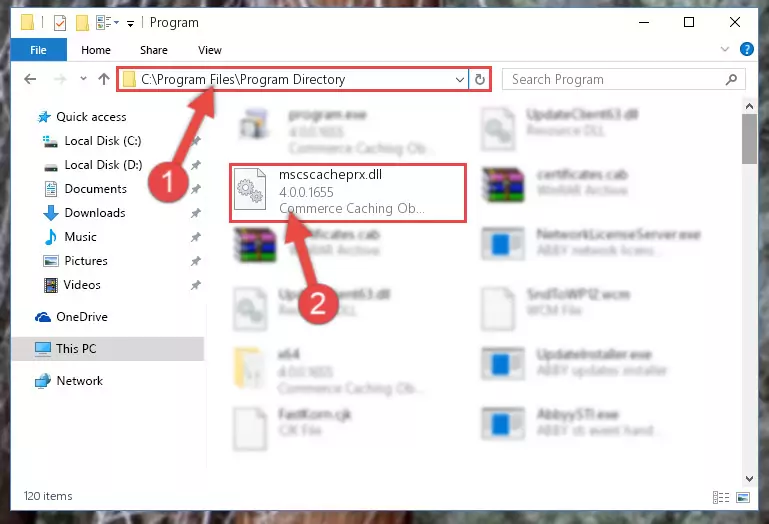
Step 2:Choosing the Mscscacheprx.dll library - Click the "Extract To" symbol marked in the picture. To extract the dynamic link library, it will want you to choose the desired location. Choose the "Desktop" location and click "OK" to extract the library to the desktop. In order to do this, you need to use the Winrar program. If you do not have this program, you can find and download it through a quick search on the Internet.
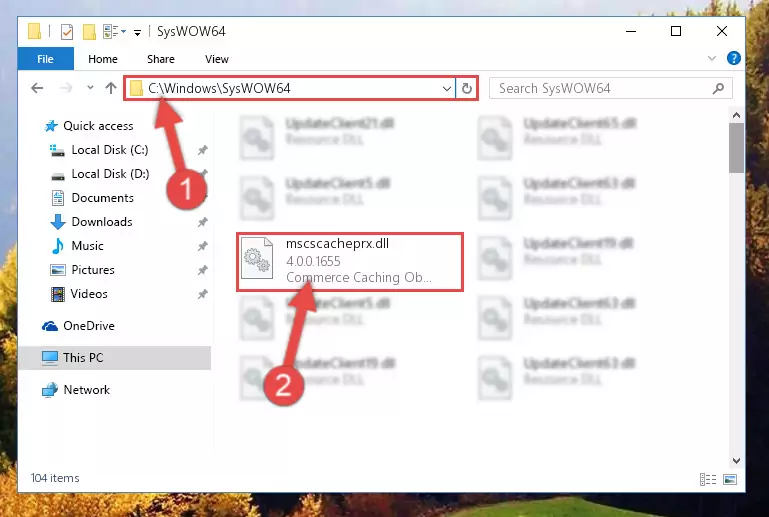
Step 3:Extracting the Mscscacheprx.dll library to the desktop - Copy the "Mscscacheprx.dll" library file you extracted.
- Paste the dynamic link library you copied into the "C:\Windows\System32" directory.
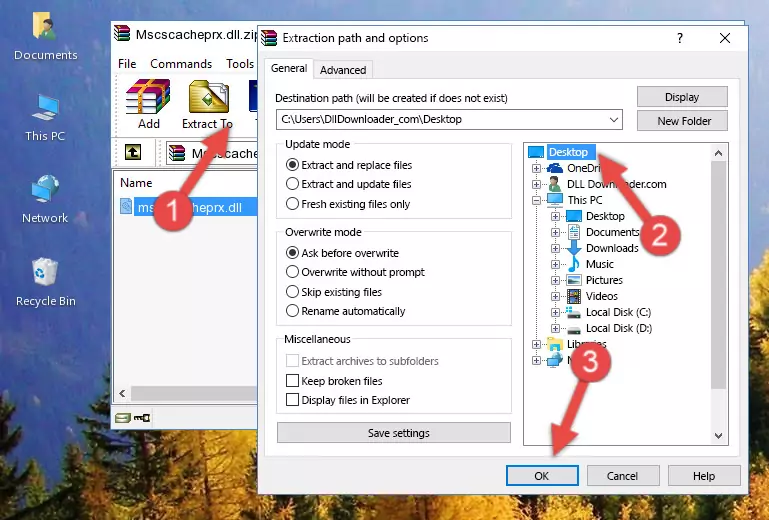
Step 5:Pasting the Mscscacheprx.dll library into the Windows/System32 directory - If your operating system has a 64 Bit architecture, copy the "Mscscacheprx.dll" library and paste it also into the "C:\Windows\sysWOW64" directory.
NOTE! On 64 Bit systems, the dynamic link library must be in both the "sysWOW64" directory as well as the "System32" directory. In other words, you must copy the "Mscscacheprx.dll" library into both directories.
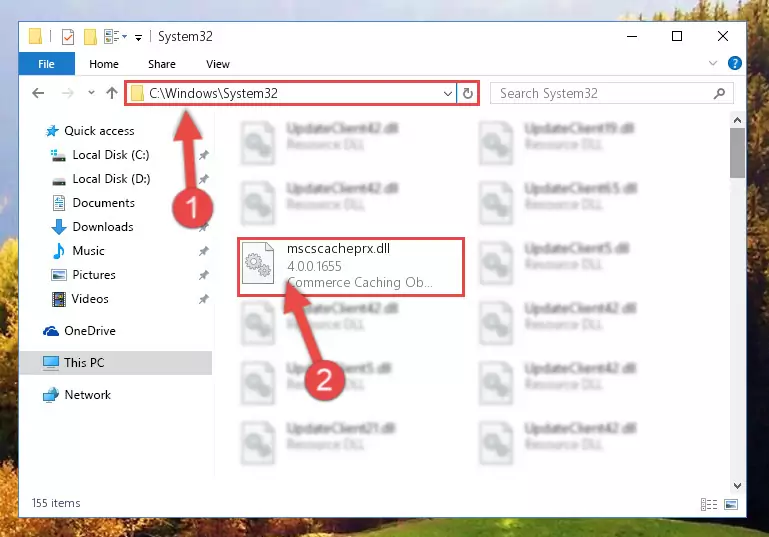
Step 6:Pasting the Mscscacheprx.dll library into the Windows/sysWOW64 directory - In order to run the Command Line as an administrator, complete the following steps.
NOTE! In this explanation, we ran the Command Line on Windows 10. If you are using one of the Windows 8.1, Windows 8, Windows 7, Windows Vista or Windows XP operating systems, you can use the same methods to run the Command Line as an administrator. Even though the pictures are taken from Windows 10, the processes are similar.
- First, open the Start Menu and before clicking anywhere, type "cmd" but do not press Enter.
- When you see the "Command Line" option among the search results, hit the "CTRL" + "SHIFT" + "ENTER" keys on your keyboard.
- A window will pop up asking, "Do you want to run this process?". Confirm it by clicking to "Yes" button.

Step 7:Running the Command Line as an administrator - Paste the command below into the Command Line window that opens and hit the Enter key on your keyboard. This command will delete the Mscscacheprx.dll library's damaged registry (It will not delete the file you pasted into the System32 directory, but will delete the registry in Regedit. The file you pasted in the System32 directory will not be damaged in any way).
%windir%\System32\regsvr32.exe /u Mscscacheprx.dll
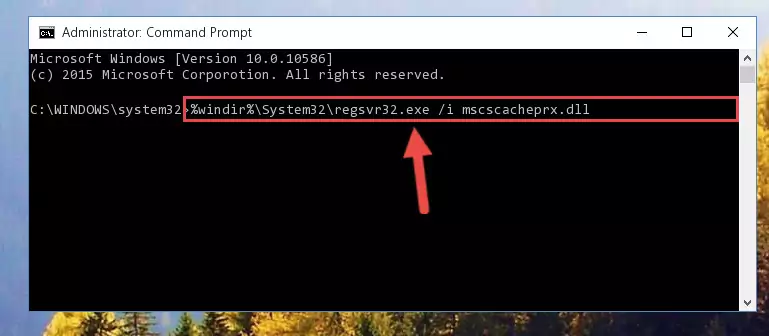
Step 8:Uninstalling the Mscscacheprx.dll library from the system registry - If the Windows you use has 64 Bit architecture, after running the command above, you must run the command below. This command will clean the broken registry of the Mscscacheprx.dll library from the 64 Bit architecture (The Cleaning process is only with registries in the Windows Registry Editor. In other words, the dynamic link library that we pasted into the SysWoW64 directory will stay as it is).
%windir%\SysWoW64\regsvr32.exe /u Mscscacheprx.dll
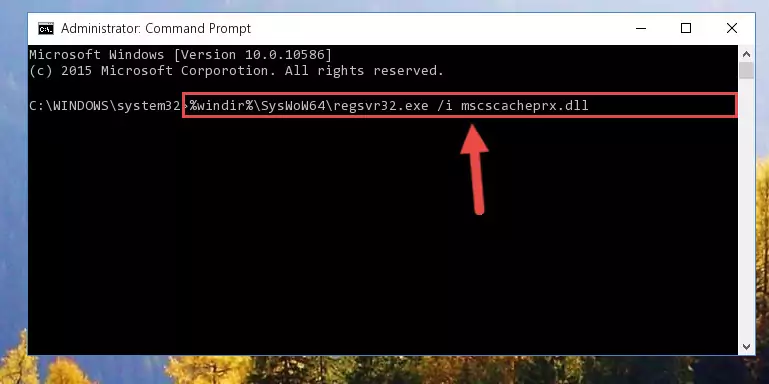
Step 9:Uninstalling the broken registry of the Mscscacheprx.dll library from the Windows Registry Editor (for 64 Bit) - We need to make a new registry for the dynamic link library in place of the one we deleted from the Windows Registry Editor. In order to do this process, copy the command below and after pasting it in the Command Line, press Enter.
%windir%\System32\regsvr32.exe /i Mscscacheprx.dll
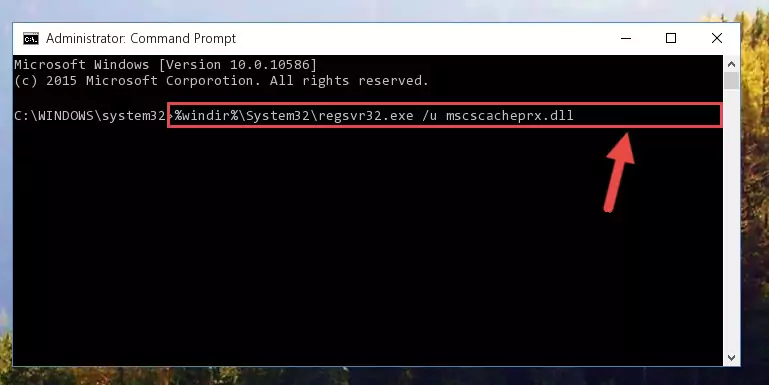
Step 10:Creating a new registry for the Mscscacheprx.dll library in the Windows Registry Editor - If you are using a 64 Bit operating system, after running the command above, you also need to run the command below. With this command, we will have added a new library in place of the damaged Mscscacheprx.dll library that we deleted.
%windir%\SysWoW64\regsvr32.exe /i Mscscacheprx.dll
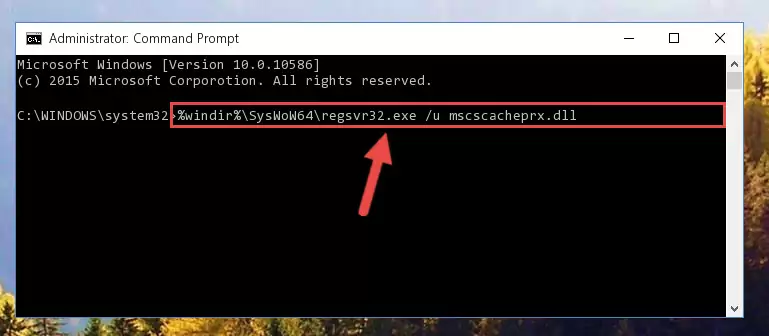
Step 11:Reregistering the Mscscacheprx.dll library in the system (for 64 Bit) - If you did the processes in full, the installation should have finished successfully. If you received an error from the command line, you don't need to be anxious. Even if the Mscscacheprx.dll library was installed successfully, you can still receive error messages like these due to some incompatibilities. In order to test whether your dll issue was fixed or not, try running the program giving the error message again. If the error is continuing, try the 2nd Method to fix this issue.
Method 2: Copying The Mscscacheprx.dll Library Into The Program Installation Directory
- First, you need to find the installation directory for the program you are receiving the "Mscscacheprx.dll not found", "Mscscacheprx.dll is missing" or other similar dll errors. In order to do this, right-click on the shortcut for the program and click the Properties option from the options that come up.

Step 1:Opening program properties - Open the program's installation directory by clicking on the Open File Location button in the Properties window that comes up.

Step 2:Opening the program's installation directory - Copy the Mscscacheprx.dll library into the directory we opened.
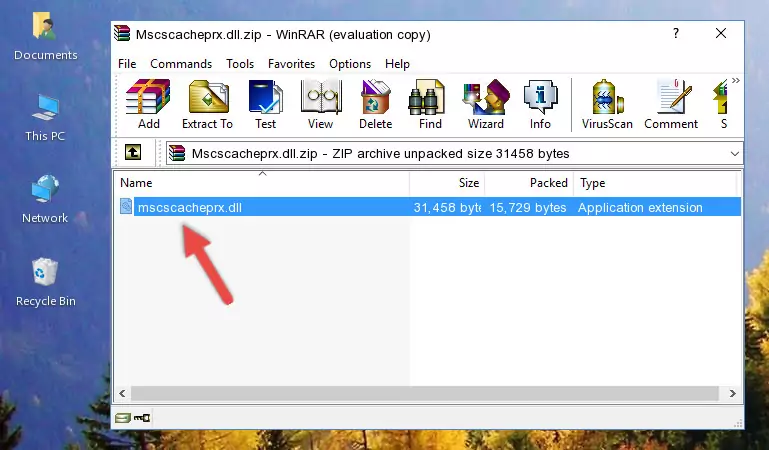
Step 3:Copying the Mscscacheprx.dll library into the installation directory of the program. - The installation is complete. Run the program that is giving you the error. If the error is continuing, you may benefit from trying the 3rd Method as an alternative.
Method 3: Doing a Clean Reinstall of the Program That Is Giving the Mscscacheprx.dll Error
- Press the "Windows" + "R" keys at the same time to open the Run tool. Paste the command below into the text field titled "Open" in the Run window that opens and press the Enter key on your keyboard. This command will open the "Programs and Features" tool.
appwiz.cpl

Step 1:Opening the Programs and Features tool with the Appwiz.cpl command - The programs listed in the Programs and Features window that opens up are the programs installed on your computer. Find the program that gives you the dll error and run the "Right-Click > Uninstall" command on this program.

Step 2:Uninstalling the program from your computer - Following the instructions that come up, uninstall the program from your computer and restart your computer.

Step 3:Following the verification and instructions for the program uninstall process - After restarting your computer, reinstall the program that was giving the error.
- You can fix the error you are expericing with this method. If the dll error is continuing in spite of the solution methods you are using, the source of the problem is the Windows operating system. In order to fix dll errors in Windows you will need to complete the 4th Method and the 5th Method in the list.
Method 4: Fixing the Mscscacheprx.dll Error using the Windows System File Checker (sfc /scannow)
- In order to run the Command Line as an administrator, complete the following steps.
NOTE! In this explanation, we ran the Command Line on Windows 10. If you are using one of the Windows 8.1, Windows 8, Windows 7, Windows Vista or Windows XP operating systems, you can use the same methods to run the Command Line as an administrator. Even though the pictures are taken from Windows 10, the processes are similar.
- First, open the Start Menu and before clicking anywhere, type "cmd" but do not press Enter.
- When you see the "Command Line" option among the search results, hit the "CTRL" + "SHIFT" + "ENTER" keys on your keyboard.
- A window will pop up asking, "Do you want to run this process?". Confirm it by clicking to "Yes" button.

Step 1:Running the Command Line as an administrator - Paste the command in the line below into the Command Line that opens up and press Enter key.
sfc /scannow

Step 2:fixing Windows system errors using the sfc /scannow command - The scan and repair process can take some time depending on your hardware and amount of system errors. Wait for the process to complete. After the repair process finishes, try running the program that is giving you're the error.
Method 5: Getting Rid of Mscscacheprx.dll Errors by Updating the Windows Operating System
Some programs need updated dynamic link libraries. When your operating system is not updated, it cannot fulfill this need. In some situations, updating your operating system can solve the dll errors you are experiencing.
In order to check the update status of your operating system and, if available, to install the latest update packs, we need to begin this process manually.
Depending on which Windows version you use, manual update processes are different. Because of this, we have prepared a special article for each Windows version. You can get our articles relating to the manual update of the Windows version you use from the links below.
Explanations on Updating Windows Manually
Our Most Common Mscscacheprx.dll Error Messages
If the Mscscacheprx.dll library is missing or the program using this library has not been installed correctly, you can get errors related to the Mscscacheprx.dll library. Dynamic link libraries being missing can sometimes cause basic Windows programs to also give errors. You can even receive an error when Windows is loading. You can find the error messages that are caused by the Mscscacheprx.dll library.
If you don't know how to install the Mscscacheprx.dll library you will download from our site, you can browse the methods above. Above we explained all the processes you can do to fix the dll error you are receiving. If the error is continuing after you have completed all these methods, please use the comment form at the bottom of the page to contact us. Our editor will respond to your comment shortly.
- "Mscscacheprx.dll not found." error
- "The file Mscscacheprx.dll is missing." error
- "Mscscacheprx.dll access violation." error
- "Cannot register Mscscacheprx.dll." error
- "Cannot find Mscscacheprx.dll." error
- "This application failed to start because Mscscacheprx.dll was not found. Re-installing the application may fix this problem." error
