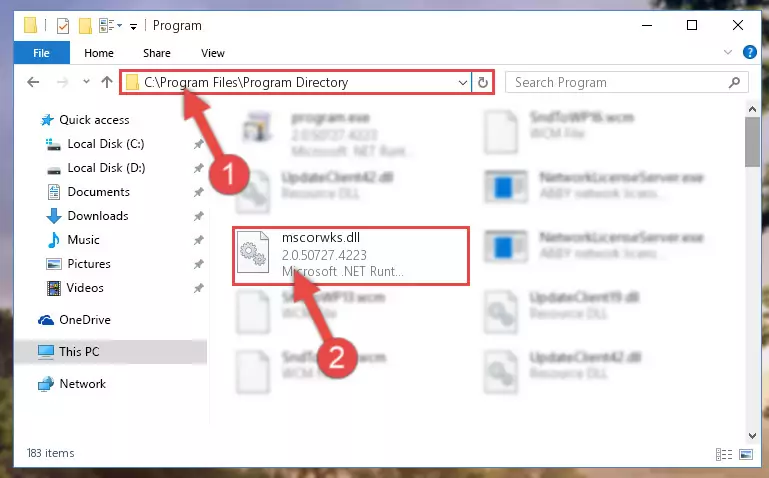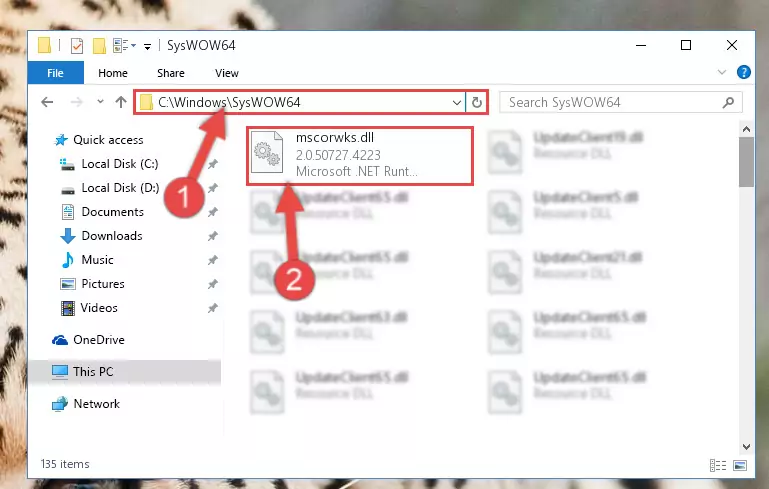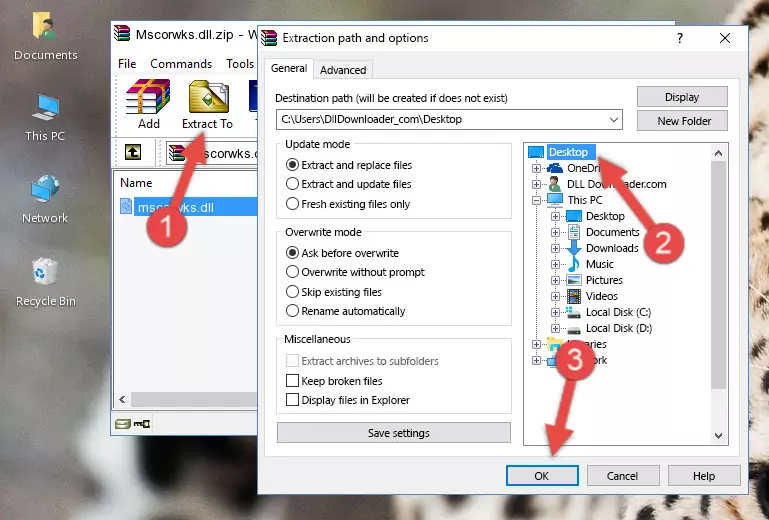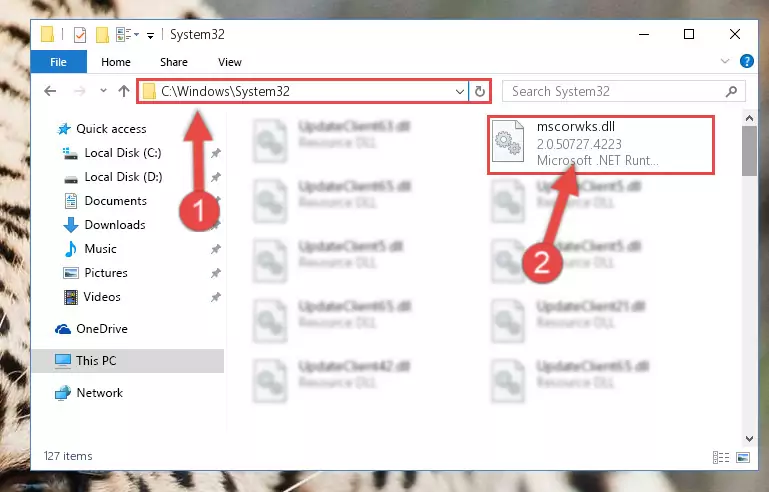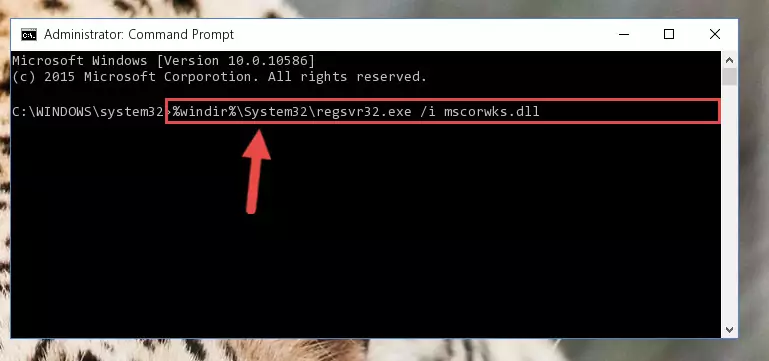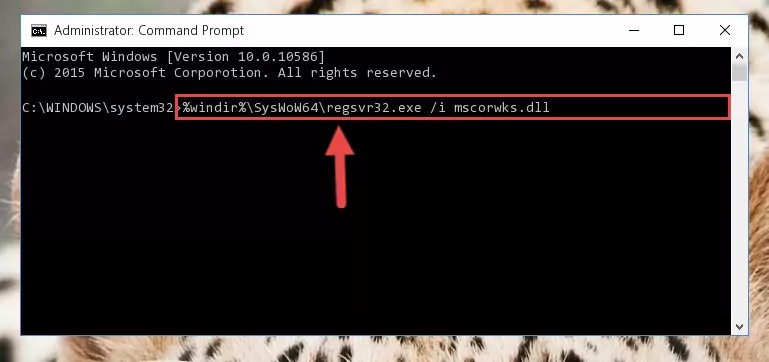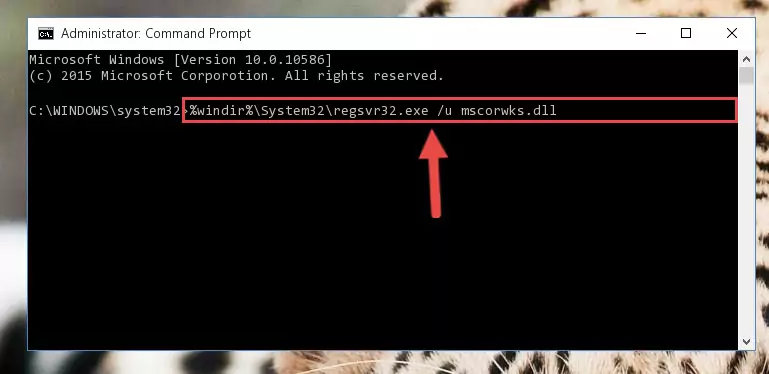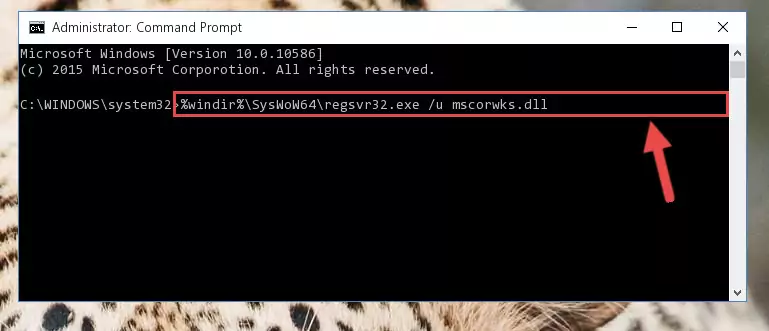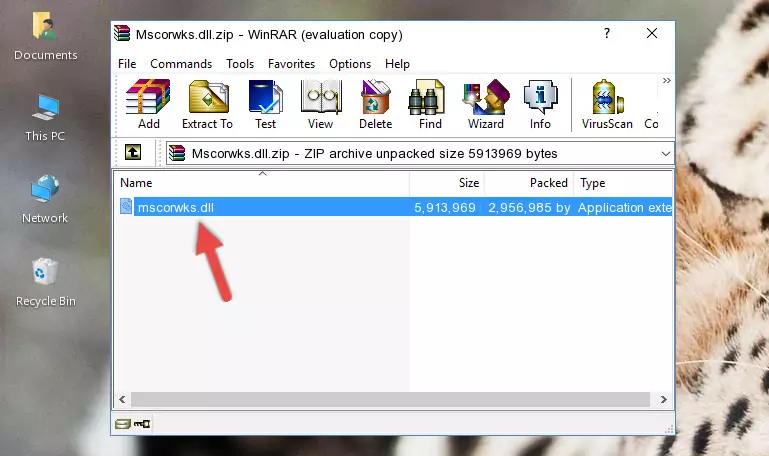- Download Price:
- Free
- Dll Description:
- Microsoft .NET Runtime Common Language Runtime - WorkStation
- Versions:
-
- 2.0.50727.8009 (Latest) for 32 Bit (x86)
- 2.0.50727.8009 for 64 Bit (x64)
- 2.0.50727.8000 for 32 Bit (x86)
- 2.0.50727.5472 for 64 Bit (x64)
- 2.0.50727.5446 for 32 Bit (x86)
- 2.0.50727.4223 - for 32 Bit (x86)
- 2.0.50727.4223 for 32 Bit (x86)
- 2.0.50727.3649 for 32 Bit (x86)
- 1.1.4322.2490 for 32 Bit (x86)
- 1.1.4322.573 - for 32 Bit (x86)
- 1.1.4322.573 for 32 Bit (x86)
- Size:
- 5.67 MB for 32 Bit (x86)
- 9.54 MB for 64 Bit (x64)
- Operating Systems:
- Directory:
- M
- Downloads:
- 9790 times.
What is Mscorwks.dll? What Does It Do?
The Mscorwks.dll file is 5.67 MB for 32 Bit and 9.54 MB for 64 Bit. The download links have been checked and there are no problems. You can download it without a problem. Currently, it has been downloaded 9790 times.
Table of Contents
- What is Mscorwks.dll? What Does It Do?
- Operating Systems That Can Use the Mscorwks.dll File
- All Versions of the Mscorwks.dll File
- Steps to Download the Mscorwks.dll File
- Methods for Solving Mscorwks.dll
- Method 1: Copying the Mscorwks.dll File to the Windows System Folder
- Method 2: Copying the Mscorwks.dll File to the Software File Folder
- Method 3: Doing a Clean Reinstall of the Software That Is Giving the Mscorwks.dll Error
- Method 4: Solving the Mscorwks.dll Problem by Using the Windows System File Checker (scf scannow)
- Method 5: Solving the Mscorwks.dll Error by Updating Windows
- Most Seen Mscorwks.dll Errors
- Dll Files Related to Mscorwks.dll
Operating Systems That Can Use the Mscorwks.dll File
- Windows 10
- Windows 10 64 Bit
- Windows 8.1
- Windows 8.1 64 Bit
- Windows 8
- Windows 8 64 Bit
- Windows 7
- Windows 7 64 Bit
- Windows Vista
- Windows Vista 64 Bit
- Windows XP
- Windows XP 64 Bit
All Versions of the Mscorwks.dll File
The last version of the Mscorwks.dll file is the 2.0.50727.8009 version for 32 Bit and 2.0.50727.8009 version for 64 Bit. There have been 10 versions previously released. All versions of the Dll file are listed below from newest to oldest.
- 2.0.50727.8009 - 32 Bit (x86) Download directly this version
- 2.0.50727.8009 - 64 Bit (x64) Download directly this version
- 2.0.50727.8000 - 32 Bit (x86) Download directly this version
- 2.0.50727.5472 - 64 Bit (x64) Download directly this version
- 2.0.50727.5446 - 32 Bit (x86) Download directly this version
- 2.0.50727.4223 - 32 Bit (x86) (2012-11-30) Download directly this version
- 2.0.50727.4223 - 32 Bit (x86) Download directly this version
- 2.0.50727.3649 - 32 Bit (x86) Download directly this version
- 1.1.4322.2490 - 32 Bit (x86) Download directly this version
- 1.1.4322.573 - 32 Bit (x86) (2003-02-28) Download directly this version
- 1.1.4322.573 - 32 Bit (x86) Download directly this version
Steps to Download the Mscorwks.dll File
- Click on the green-colored "Download" button on the top left side of the page.
Step 1:Download process of the Mscorwks.dll file's - The downloading page will open after clicking the Download button. After the page opens, in order to download the Mscorwks.dll file the best server will be found and the download process will begin within a few seconds. In the meantime, you shouldn't close the page.
Methods for Solving Mscorwks.dll
ATTENTION! Before starting the installation, the Mscorwks.dll file needs to be downloaded. If you have not downloaded it, download the file before continuing with the installation steps. If you don't know how to download it, you can immediately browse the dll download guide above.
Method 1: Copying the Mscorwks.dll File to the Windows System Folder
- The file you downloaded is a compressed file with the extension ".zip". This file cannot be installed. To be able to install it, first you need to extract the dll file from within it. So, first double-click the file with the ".zip" extension and open the file.
- You will see the file named "Mscorwks.dll" in the window that opens. This is the file you need to install. Click on the dll file with the left button of the mouse. By doing this, you select the file.
Step 2:Choosing the Mscorwks.dll file - Click on the "Extract To" button, which is marked in the picture. In order to do this, you will need the Winrar software. If you don't have the software, it can be found doing a quick search on the Internet and you can download it (The Winrar software is free).
- After clicking the "Extract to" button, a window where you can choose the location you want will open. Choose the "Desktop" location in this window and extract the dll file to the desktop by clicking the "Ok" button.
Step 3:Extracting the Mscorwks.dll file to the desktop - Copy the "Mscorwks.dll" file and paste it into the "C:\Windows\System32" folder.
Step 3:Copying the Mscorwks.dll file into the Windows/System32 folder - If you are using a 64 Bit operating system, copy the "Mscorwks.dll" file and paste it into the "C:\Windows\sysWOW64" as well.
NOTE! On Windows operating systems with 64 Bit architecture, the dll file must be in both the "sysWOW64" folder as well as the "System32" folder. In other words, you must copy the "Mscorwks.dll" file into both folders.
Step 4:Pasting the Mscorwks.dll file into the Windows/sysWOW64 folder - First, we must run the Windows Command Prompt as an administrator.
NOTE! We ran the Command Prompt on Windows 10. If you are using Windows 8.1, Windows 8, Windows 7, Windows Vista or Windows XP, you can use the same methods to run the Command Prompt as an administrator.
- Open the Start Menu and type in "cmd", but don't press Enter. Doing this, you will have run a search of your computer through the Start Menu. In other words, typing in "cmd" we did a search for the Command Prompt.
- When you see the "Command Prompt" option among the search results, push the "CTRL" + "SHIFT" + "ENTER " keys on your keyboard.
- A verification window will pop up asking, "Do you want to run the Command Prompt as with administrative permission?" Approve this action by saying, "Yes".
Step 5:Running the Command Prompt with administrative permission - Paste the command below into the Command Line that will open up and hit Enter. This command will delete the damaged registry of the Mscorwks.dll file (It will not delete the file we pasted into the System32 folder; it will delete the registry in Regedit. The file we pasted into the System32 folder will not be damaged).
%windir%\System32\regsvr32.exe /u Mscorwks.dll
Step 6:Deleting the damaged registry of the Mscorwks.dll - If you have a 64 Bit operating system, after running the command above, you must run the command below. This command will clean the Mscorwks.dll file's damaged registry in 64 Bit as well (The cleaning process will be in the registries in the Registry Editor< only. In other words, the dll file you paste into the SysWoW64 folder will stay as it).
%windir%\SysWoW64\regsvr32.exe /u Mscorwks.dll
Step 7:Uninstalling the Mscorwks.dll file's broken registry from the Registry Editor (for 64 Bit) - In order to cleanly recreate the dll file's registry that we deleted, copy the command below and paste it into the Command Line and hit Enter.
%windir%\System32\regsvr32.exe /i Mscorwks.dll
Step 8:Reregistering the Mscorwks.dll file in the system - Windows 64 Bit users must run the command below after running the previous command. With this command, we will create a clean and good registry for the Mscorwks.dll file we deleted.
%windir%\SysWoW64\regsvr32.exe /i Mscorwks.dll
Step 9:Creating a clean and good registry for the Mscorwks.dll file (64 Bit için) - You may see certain error messages when running the commands from the command line. These errors will not prevent the installation of the Mscorwks.dll file. In other words, the installation will finish, but it may give some errors because of certain incompatibilities. After restarting your computer, to see if the installation was successful or not, try running the software that was giving the dll error again. If you continue to get the errors when running the software after the installation, you can try the 2nd Method as an alternative.
Method 2: Copying the Mscorwks.dll File to the Software File Folder
- First, you must find the installation folder of the software (the software giving the dll error) you are going to install the dll file to. In order to find this folder, "Right-Click > Properties" on the software's shortcut.
Step 1:Opening the software's shortcut properties window - Open the software file folder by clicking the Open File Location button in the "Properties" window that comes up.
Step 2:Finding the software's file folder - Copy the Mscorwks.dll file into the folder we opened up.
Step 3:Copying the Mscorwks.dll file into the software's file folder - That's all there is to the installation process. Run the software giving the dll error again. If the dll error is still continuing, completing the 3rd Method may help solve your problem.
Method 3: Doing a Clean Reinstall of the Software That Is Giving the Mscorwks.dll Error
- Push the "Windows" + "R" keys at the same time to open the Run window. Type the command below into the Run window that opens up and hit Enter. This process will open the "Programs and Features" window.
appwiz.cpl
Step 1:Opening the Programs and Features window using the appwiz.cpl command - On the Programs and Features screen that will come up, you will see the list of softwares on your computer. Find the software that gives you the dll error and with your mouse right-click it. The right-click menu will open. Click the "Uninstall" option in this menu to start the uninstall process.
Step 2:Uninstalling the software that gives you the dll error - You will see a "Do you want to uninstall this software?" confirmation window. Confirm the process and wait for the software to be completely uninstalled. The uninstall process can take some time. This time will change according to your computer's performance and the size of the software. After the software is uninstalled, restart your computer.
Step 3:Confirming the uninstall process - 4. After restarting your computer, reinstall the software that was giving you the error.
- You can solve the error you are expericing with this method. If the dll error is continuing in spite of the solution methods you are using, the source of the problem is the Windows operating system. In order to solve dll errors in Windows you will need to complete the 4th Method and the 5th Method in the list.
Method 4: Solving the Mscorwks.dll Problem by Using the Windows System File Checker (scf scannow)
- First, we must run the Windows Command Prompt as an administrator.
NOTE! We ran the Command Prompt on Windows 10. If you are using Windows 8.1, Windows 8, Windows 7, Windows Vista or Windows XP, you can use the same methods to run the Command Prompt as an administrator.
- Open the Start Menu and type in "cmd", but don't press Enter. Doing this, you will have run a search of your computer through the Start Menu. In other words, typing in "cmd" we did a search for the Command Prompt.
- When you see the "Command Prompt" option among the search results, push the "CTRL" + "SHIFT" + "ENTER " keys on your keyboard.
- A verification window will pop up asking, "Do you want to run the Command Prompt as with administrative permission?" Approve this action by saying, "Yes".
Step 1:Running the Command Prompt with administrative permission - After typing the command below into the Command Line, push Enter.
sfc /scannow
Step 2:Getting rid of dll errors using Windows's sfc /scannow command - Depending on your computer's performance and the amount of errors on your system, this process can take some time. You can see the progress on the Command Line. Wait for this process to end. After the scan and repair processes are finished, try running the software giving you errors again.
Method 5: Solving the Mscorwks.dll Error by Updating Windows
Some softwares need updated dll files. When your operating system is not updated, it cannot fulfill this need. In some situations, updating your operating system can solve the dll errors you are experiencing.
In order to check the update status of your operating system and, if available, to install the latest update packs, we need to begin this process manually.
Depending on which Windows version you use, manual update processes are different. Because of this, we have prepared a special article for each Windows version. You can get our articles relating to the manual update of the Windows version you use from the links below.
Explanations on Updating Windows Manually
Most Seen Mscorwks.dll Errors
It's possible that during the softwares' installation or while using them, the Mscorwks.dll file was damaged or deleted. You can generally see error messages listed below or similar ones in situations like this.
These errors we see are not unsolvable. If you've also received an error message like this, first you must download the Mscorwks.dll file by clicking the "Download" button in this page's top section. After downloading the file, you should install the file and complete the solution methods explained a little bit above on this page and mount it in Windows. If you do not have a hardware problem, one of the methods explained in this article will solve your problem.
- "Mscorwks.dll not found." error
- "The file Mscorwks.dll is missing." error
- "Mscorwks.dll access violation." error
- "Cannot register Mscorwks.dll." error
- "Cannot find Mscorwks.dll." error
- "This application failed to start because Mscorwks.dll was not found. Re-installing the application may fix this problem." error