- Download Price:
- Free
- Dll Description:
- Microsoft .NET Runtime Common Language Runtime - Server
- Versions:
- Size:
- 2.41 MB
- Operating Systems:
- Directory:
- M
- Downloads:
- 1216 times.
Mscorsvr.dll Explanation
The Mscorsvr.dll file is 2.41 MB. The download links are current and no negative feedback has been received by users. It has been downloaded 1216 times since release.
Table of Contents
- Mscorsvr.dll Explanation
- Operating Systems Compatible with the Mscorsvr.dll File
- All Versions of the Mscorsvr.dll File
- How to Download Mscorsvr.dll File?
- How to Install Mscorsvr.dll? How to Fix Mscorsvr.dll Errors?
- Method 1: Copying the Mscorsvr.dll File to the Windows System Folder
- Method 2: Copying the Mscorsvr.dll File to the Software File Folder
- Method 3: Uninstalling and Reinstalling the Software That Is Giving the Mscorsvr.dll Error
- Method 4: Solving the Mscorsvr.dll error with the Windows System File Checker
- Method 5: Fixing the Mscorsvr.dll Errors by Manually Updating Windows
- Most Seen Mscorsvr.dll Errors
- Dll Files Similar to the Mscorsvr.dll File
Operating Systems Compatible with the Mscorsvr.dll File
All Versions of the Mscorsvr.dll File
The last version of the Mscorsvr.dll file is the 1.1.4322.2490 version. There have been 1 versions previously released. All versions of the Dll file are listed below from newest to oldest.
- 1.1.4322.2490 - 32 Bit (x86) Download directly this version
- 1.0.3705.288 - 32 Bit (x86) Download directly this version
How to Download Mscorsvr.dll File?
- First, click the "Download" button with the green background (The button marked in the picture).

Step 1:Download the Mscorsvr.dll file - "After clicking the Download" button, wait for the download process to begin in the "Downloading" page that opens up. Depending on your Internet speed, the download process will begin in approximately 4 -5 seconds.
How to Install Mscorsvr.dll? How to Fix Mscorsvr.dll Errors?
ATTENTION! Before beginning the installation of the Mscorsvr.dll file, you must download the file. If you don't know how to download the file or if you are having a problem while downloading, you can look at our download guide a few lines above.
Method 1: Copying the Mscorsvr.dll File to the Windows System Folder
- The file you downloaded is a compressed file with the extension ".zip". This file cannot be installed. To be able to install it, first you need to extract the dll file from within it. So, first double-click the file with the ".zip" extension and open the file.
- You will see the file named "Mscorsvr.dll" in the window that opens. This is the file you need to install. Click on the dll file with the left button of the mouse. By doing this, you select the file.
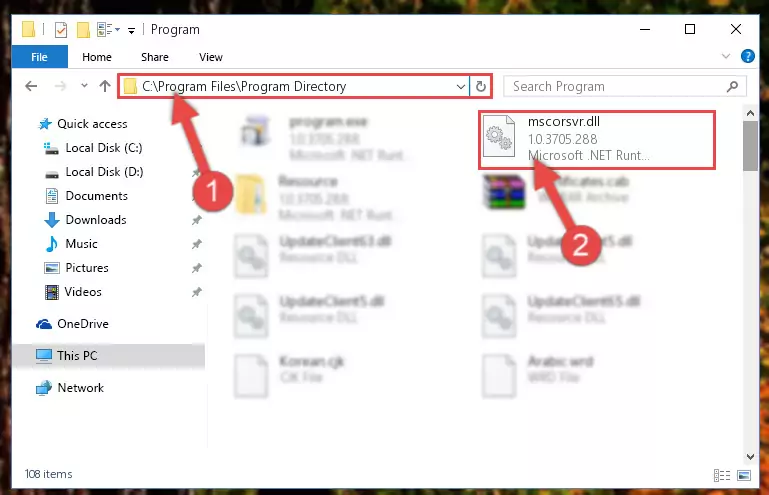
Step 2:Choosing the Mscorsvr.dll file - Click on the "Extract To" button, which is marked in the picture. In order to do this, you will need the Winrar software. If you don't have the software, it can be found doing a quick search on the Internet and you can download it (The Winrar software is free).
- After clicking the "Extract to" button, a window where you can choose the location you want will open. Choose the "Desktop" location in this window and extract the dll file to the desktop by clicking the "Ok" button.
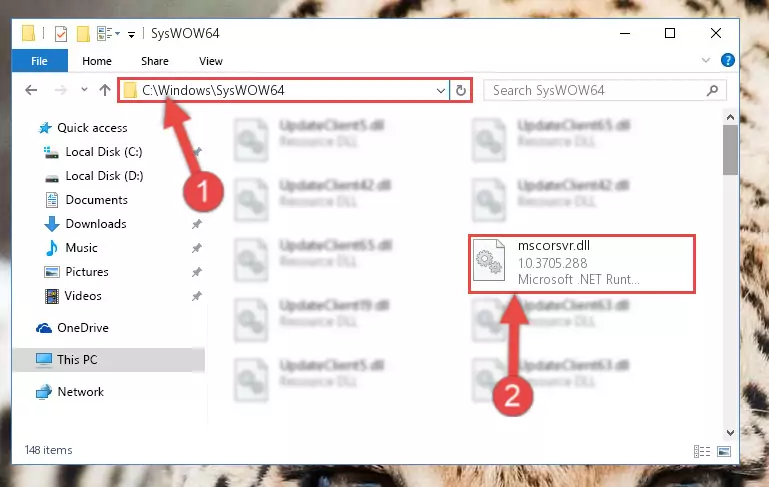
Step 3:Extracting the Mscorsvr.dll file to the desktop - Copy the "Mscorsvr.dll" file file you extracted.
- Paste the dll file you copied into the "C:\Windows\System32" folder.

Step 4:Pasting the Mscorsvr.dll file into the Windows/System32 folder - If your system is 64 Bit, copy the "Mscorsvr.dll" file and paste it into "C:\Windows\sysWOW64" folder.
NOTE! On 64 Bit systems, you must copy the dll file to both the "sysWOW64" and "System32" folders. In other words, both folders need the "Mscorsvr.dll" file.
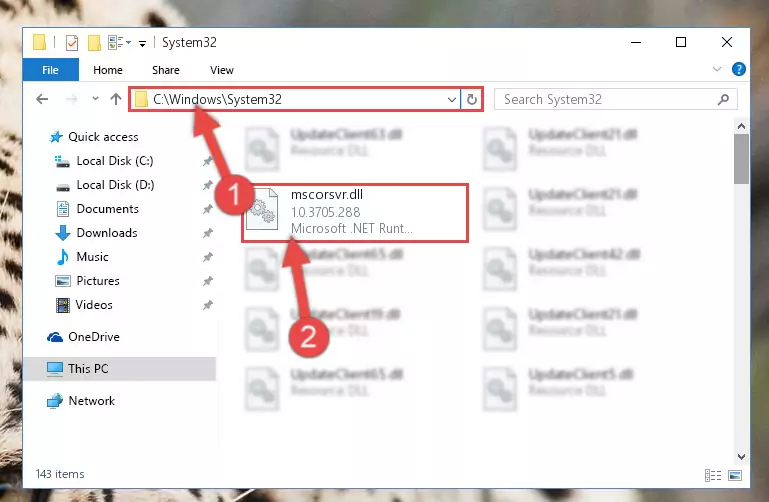
Step 5:Copying the Mscorsvr.dll file to the Windows/sysWOW64 folder - First, we must run the Windows Command Prompt as an administrator.
NOTE! We ran the Command Prompt on Windows 10. If you are using Windows 8.1, Windows 8, Windows 7, Windows Vista or Windows XP, you can use the same methods to run the Command Prompt as an administrator.
- Open the Start Menu and type in "cmd", but don't press Enter. Doing this, you will have run a search of your computer through the Start Menu. In other words, typing in "cmd" we did a search for the Command Prompt.
- When you see the "Command Prompt" option among the search results, push the "CTRL" + "SHIFT" + "ENTER " keys on your keyboard.
- A verification window will pop up asking, "Do you want to run the Command Prompt as with administrative permission?" Approve this action by saying, "Yes".

%windir%\System32\regsvr32.exe /u Mscorsvr.dll
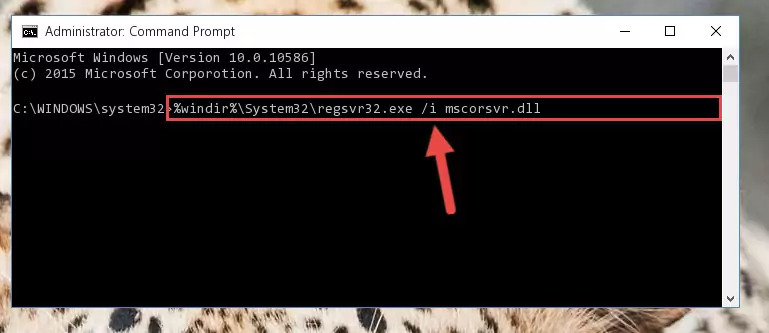
%windir%\SysWoW64\regsvr32.exe /u Mscorsvr.dll
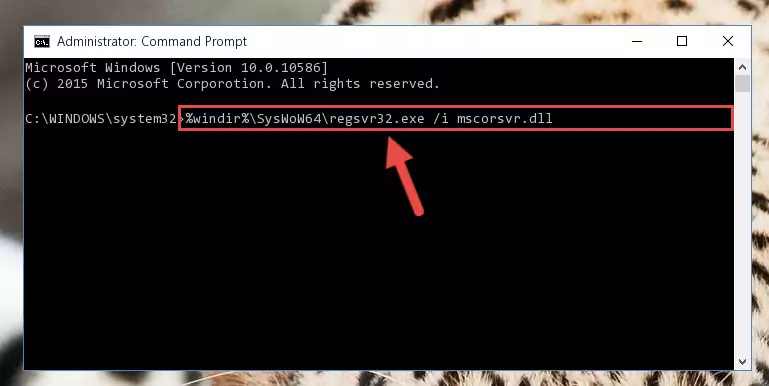
%windir%\System32\regsvr32.exe /i Mscorsvr.dll
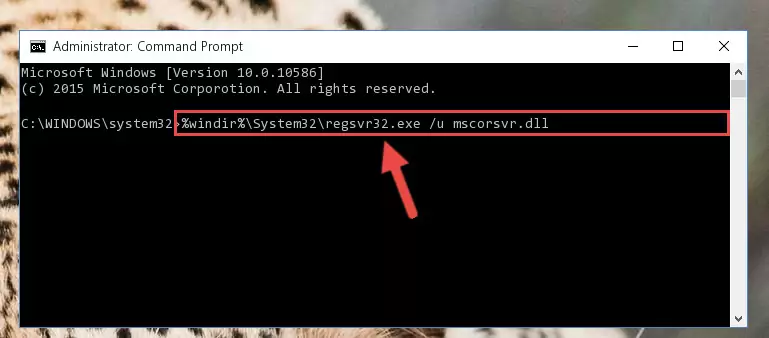
%windir%\SysWoW64\regsvr32.exe /i Mscorsvr.dll
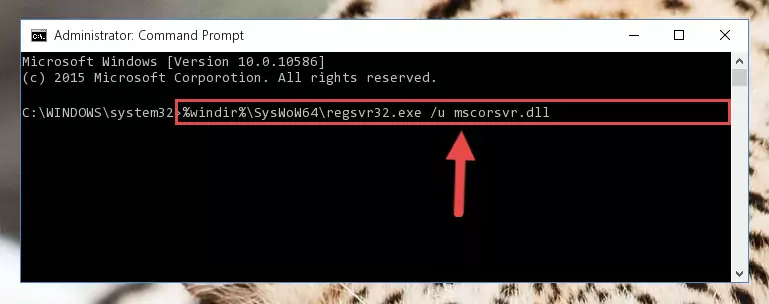
Method 2: Copying the Mscorsvr.dll File to the Software File Folder
- First, you must find the installation folder of the software (the software giving the dll error) you are going to install the dll file to. In order to find this folder, "Right-Click > Properties" on the software's shortcut.

Step 1:Opening the software's shortcut properties window - Open the software file folder by clicking the Open File Location button in the "Properties" window that comes up.

Step 2:Finding the software's file folder - Copy the Mscorsvr.dll file into the folder we opened.
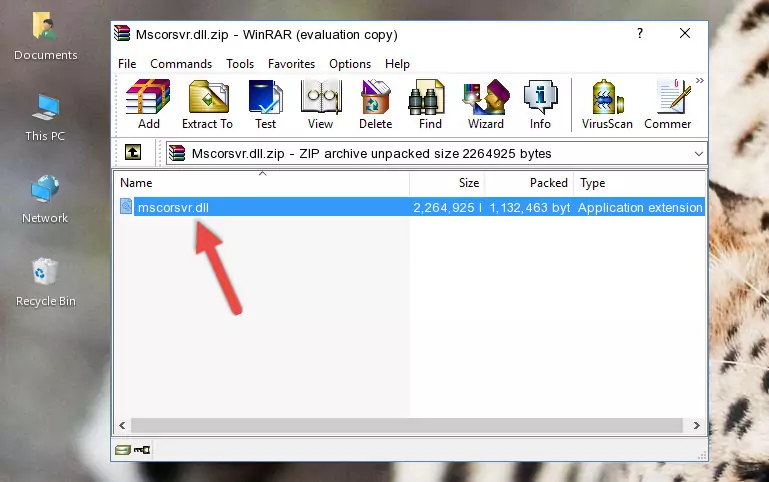
Step 3:Copying the Mscorsvr.dll file into the file folder of the software. - The installation is complete. Run the software that is giving you the error. If the error is continuing, you may benefit from trying the 3rd Method as an alternative.
Method 3: Uninstalling and Reinstalling the Software That Is Giving the Mscorsvr.dll Error
- Open the Run window by pressing the "Windows" + "R" keys on your keyboard at the same time. Type in the command below into the Run window and push Enter to run it. This command will open the "Programs and Features" window.
appwiz.cpl

Step 1:Opening the Programs and Features window using the appwiz.cpl command - The Programs and Features screen will come up. You can see all the softwares installed on your computer in the list on this screen. Find the software giving you the dll error in the list and right-click it. Click the "Uninstall" item in the right-click menu that appears and begin the uninstall process.

Step 2:Starting the uninstall process for the software that is giving the error - A window will open up asking whether to confirm or deny the uninstall process for the software. Confirm the process and wait for the uninstall process to finish. Restart your computer after the software has been uninstalled from your computer.

Step 3:Confirming the removal of the software - After restarting your computer, reinstall the software.
- This method may provide the solution to the dll error you're experiencing. If the dll error is continuing, the problem is most likely deriving from the Windows operating system. In order to fix dll errors deriving from the Windows operating system, complete the 4th Method and the 5th Method.
Method 4: Solving the Mscorsvr.dll error with the Windows System File Checker
- First, we must run the Windows Command Prompt as an administrator.
NOTE! We ran the Command Prompt on Windows 10. If you are using Windows 8.1, Windows 8, Windows 7, Windows Vista or Windows XP, you can use the same methods to run the Command Prompt as an administrator.
- Open the Start Menu and type in "cmd", but don't press Enter. Doing this, you will have run a search of your computer through the Start Menu. In other words, typing in "cmd" we did a search for the Command Prompt.
- When you see the "Command Prompt" option among the search results, push the "CTRL" + "SHIFT" + "ENTER " keys on your keyboard.
- A verification window will pop up asking, "Do you want to run the Command Prompt as with administrative permission?" Approve this action by saying, "Yes".

sfc /scannow

Method 5: Fixing the Mscorsvr.dll Errors by Manually Updating Windows
Some softwares need updated dll files. When your operating system is not updated, it cannot fulfill this need. In some situations, updating your operating system can solve the dll errors you are experiencing.
In order to check the update status of your operating system and, if available, to install the latest update packs, we need to begin this process manually.
Depending on which Windows version you use, manual update processes are different. Because of this, we have prepared a special article for each Windows version. You can get our articles relating to the manual update of the Windows version you use from the links below.
Guides to Manually Update the Windows Operating System
Most Seen Mscorsvr.dll Errors
It's possible that during the softwares' installation or while using them, the Mscorsvr.dll file was damaged or deleted. You can generally see error messages listed below or similar ones in situations like this.
These errors we see are not unsolvable. If you've also received an error message like this, first you must download the Mscorsvr.dll file by clicking the "Download" button in this page's top section. After downloading the file, you should install the file and complete the solution methods explained a little bit above on this page and mount it in Windows. If you do not have a hardware problem, one of the methods explained in this article will solve your problem.
- "Mscorsvr.dll not found." error
- "The file Mscorsvr.dll is missing." error
- "Mscorsvr.dll access violation." error
- "Cannot register Mscorsvr.dll." error
- "Cannot find Mscorsvr.dll." error
- "This application failed to start because Mscorsvr.dll was not found. Re-installing the application may fix this problem." error
