- Download Price:
- Free
- Dll Description:
- Microsoft .NET Security resource module
- Versions:
- Size:
- 0.03 MB
- Operating Systems:
- Developers:
- Directory:
- M
- Downloads:
- 2390 times.
What is Mscorsecr.dll?
Mscorsecr.dll, is a dll file developed by Microsoft.
The Mscorsecr.dll file is 0.03 MB. The download links are current and no negative feedback has been received by users. It has been downloaded 2390 times since release.
Table of Contents
- What is Mscorsecr.dll?
- Operating Systems Compatible with the Mscorsecr.dll File
- All Versions of the Mscorsecr.dll File
- How to Download Mscorsecr.dll
- How to Fix Mscorsecr.dll Errors?
- Method 1: Solving the DLL Error by Copying the Mscorsecr.dll File to the Windows System Folder
- Method 2: Copying The Mscorsecr.dll File Into The Software File Folder
- Method 3: Uninstalling and Reinstalling the Software that Gives You the Mscorsecr.dll Error
- Method 4: Solving the Mscorsecr.dll Problem by Using the Windows System File Checker (scf scannow)
- Method 5: Fixing the Mscorsecr.dll Error by Manually Updating Windows
- Common Mscorsecr.dll Errors
- Dll Files Similar to the Mscorsecr.dll File
Operating Systems Compatible with the Mscorsecr.dll File
All Versions of the Mscorsecr.dll File
The last version of the Mscorsecr.dll file is the 2.0.50727.5420 version. There have been 3 versions previously released. All versions of the Dll file are listed below from newest to oldest.
- 2.0.50727.5420 - 32 Bit (x86) Download directly this version
- 2.0.50727.4918 - 32 Bit (x86) Download directly this version
- 1.1.4322.573 - 32 Bit (x86) (2012-06-30) Download directly this version
- 1.1.4322.573 - 32 Bit (x86) Download directly this version
How to Download Mscorsecr.dll
- First, click on the green-colored "Download" button in the top left section of this page (The button that is marked in the picture).

Step 1:Start downloading the Mscorsecr.dll file - "After clicking the Download" button, wait for the download process to begin in the "Downloading" page that opens up. Depending on your Internet speed, the download process will begin in approximately 4 -5 seconds.
How to Fix Mscorsecr.dll Errors?
ATTENTION! Before beginning the installation of the Mscorsecr.dll file, you must download the file. If you don't know how to download the file or if you are having a problem while downloading, you can look at our download guide a few lines above.
Method 1: Solving the DLL Error by Copying the Mscorsecr.dll File to the Windows System Folder
- The file you will download is a compressed file with the ".zip" extension. You cannot directly install the ".zip" file. Because of this, first, double-click this file and open the file. You will see the file named "Mscorsecr.dll" in the window that opens. Drag this file to the desktop with the left mouse button. This is the file you need.

Step 1:Extracting the Mscorsecr.dll file from the .zip file - Copy the "Mscorsecr.dll" file and paste it into the "C:\Windows\System32" folder.
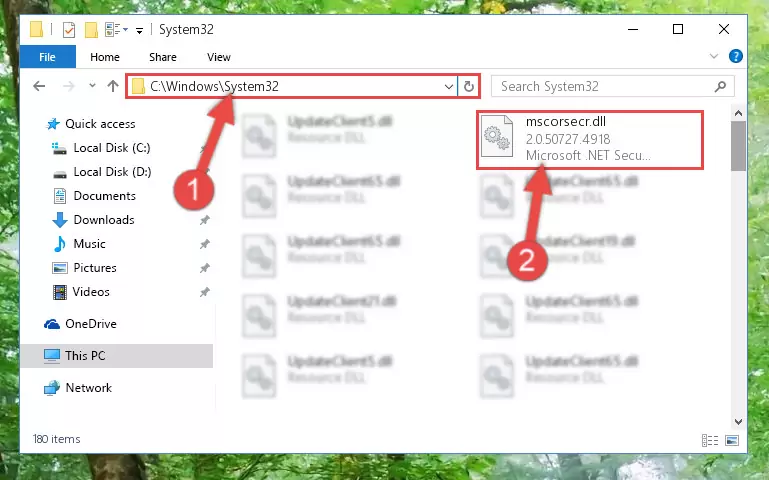
Step 2:Copying the Mscorsecr.dll file into the Windows/System32 folder - If you are using a 64 Bit operating system, copy the "Mscorsecr.dll" file and paste it into the "C:\Windows\sysWOW64" as well.
NOTE! On Windows operating systems with 64 Bit architecture, the dll file must be in both the "sysWOW64" folder as well as the "System32" folder. In other words, you must copy the "Mscorsecr.dll" file into both folders.
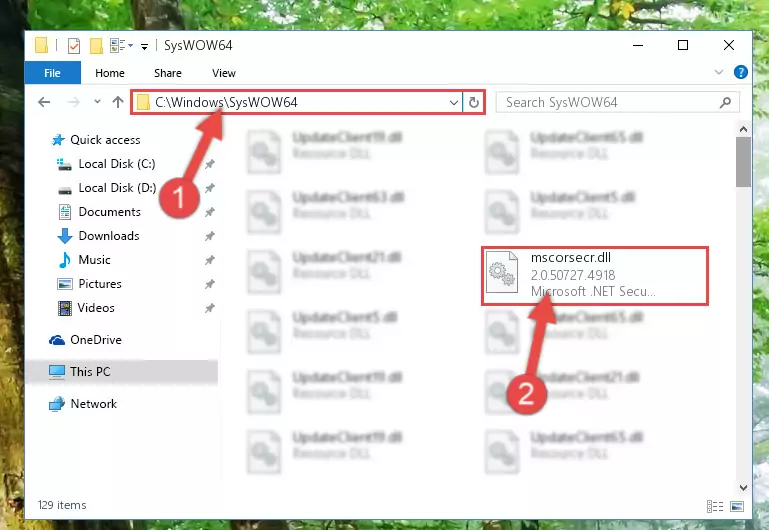
Step 3:Pasting the Mscorsecr.dll file into the Windows/sysWOW64 folder - First, we must run the Windows Command Prompt as an administrator.
NOTE! We ran the Command Prompt on Windows 10. If you are using Windows 8.1, Windows 8, Windows 7, Windows Vista or Windows XP, you can use the same methods to run the Command Prompt as an administrator.
- Open the Start Menu and type in "cmd", but don't press Enter. Doing this, you will have run a search of your computer through the Start Menu. In other words, typing in "cmd" we did a search for the Command Prompt.
- When you see the "Command Prompt" option among the search results, push the "CTRL" + "SHIFT" + "ENTER " keys on your keyboard.
- A verification window will pop up asking, "Do you want to run the Command Prompt as with administrative permission?" Approve this action by saying, "Yes".

Step 4:Running the Command Prompt with administrative permission - Let's copy the command below and paste it in the Command Line that comes up, then let's press Enter. This command deletes the Mscorsecr.dll file's problematic registry in the Windows Registry Editor (The file that we copied to the System32 folder does not perform any action with the file, it just deletes the registry in the Windows Registry Editor. The file that we pasted into the System32 folder will not be damaged).
%windir%\System32\regsvr32.exe /u Mscorsecr.dll
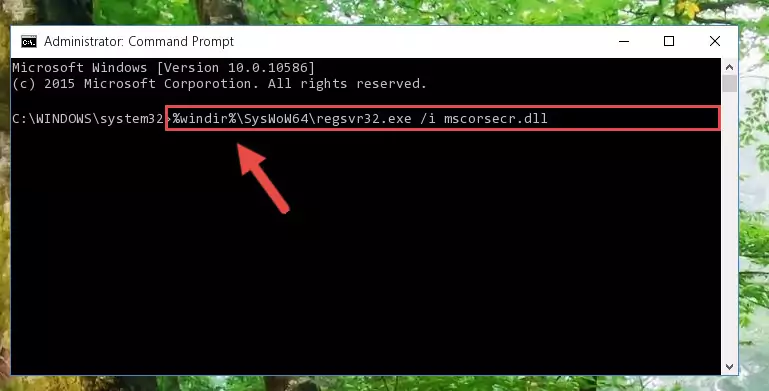
Step 5:Deleting the Mscorsecr.dll file's problematic registry in the Windows Registry Editor - If you are using a 64 Bit operating system, after doing the commands above, you also need to run the command below. With this command, we will also delete the Mscorsecr.dll file's damaged registry for 64 Bit (The deleting process will be only for the registries in Regedit. In other words, the dll file you pasted into the SysWoW64 folder will not be damaged at all).
%windir%\SysWoW64\regsvr32.exe /u Mscorsecr.dll
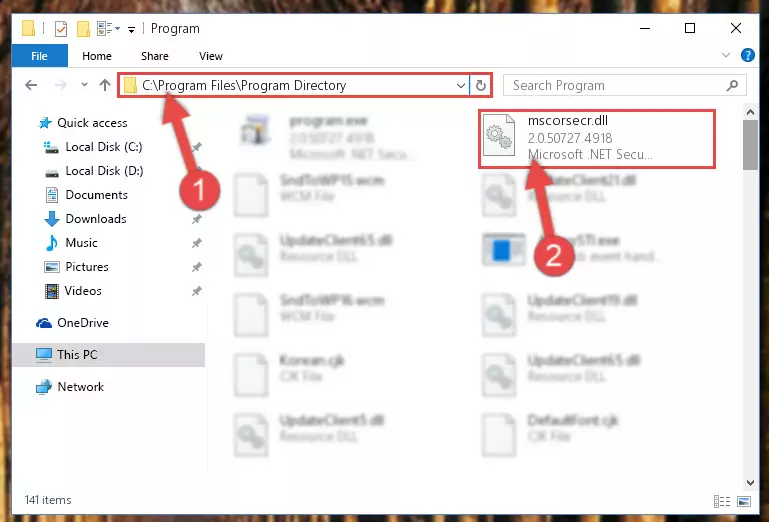
Step 6:Uninstalling the damaged Mscorsecr.dll file's registry from the system (for 64 Bit) - You must create a new registry for the dll file that you deleted from the registry editor. In order to do this, copy the command below and paste it into the Command Line and hit Enter.
%windir%\System32\regsvr32.exe /i Mscorsecr.dll
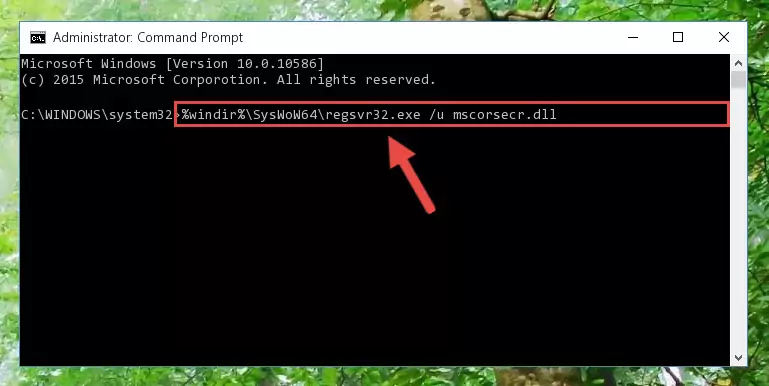
Step 7:Creating a new registry for the Mscorsecr.dll file - Windows 64 Bit users must run the command below after running the previous command. With this command, we will create a clean and good registry for the Mscorsecr.dll file we deleted.
%windir%\SysWoW64\regsvr32.exe /i Mscorsecr.dll
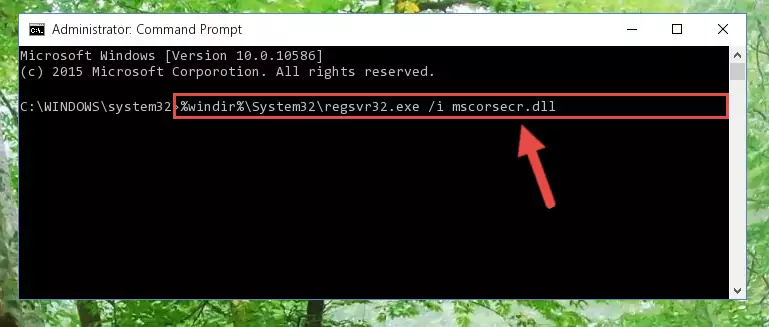
Step 8:Creating a clean and good registry for the Mscorsecr.dll file (64 Bit için) - If you did the processes in full, the installation should have finished successfully. If you received an error from the command line, you don't need to be anxious. Even if the Mscorsecr.dll file was installed successfully, you can still receive error messages like these due to some incompatibilities. In order to test whether your dll problem was solved or not, try running the software giving the error message again. If the error is continuing, try the 2nd Method to solve this problem.
Method 2: Copying The Mscorsecr.dll File Into The Software File Folder
- First, you must find the installation folder of the software (the software giving the dll error) you are going to install the dll file to. In order to find this folder, "Right-Click > Properties" on the software's shortcut.

Step 1:Opening the software's shortcut properties window - Open the software file folder by clicking the Open File Location button in the "Properties" window that comes up.

Step 2:Finding the software's file folder - Copy the Mscorsecr.dll file.
- Paste the dll file you copied into the software's file folder that we just opened.
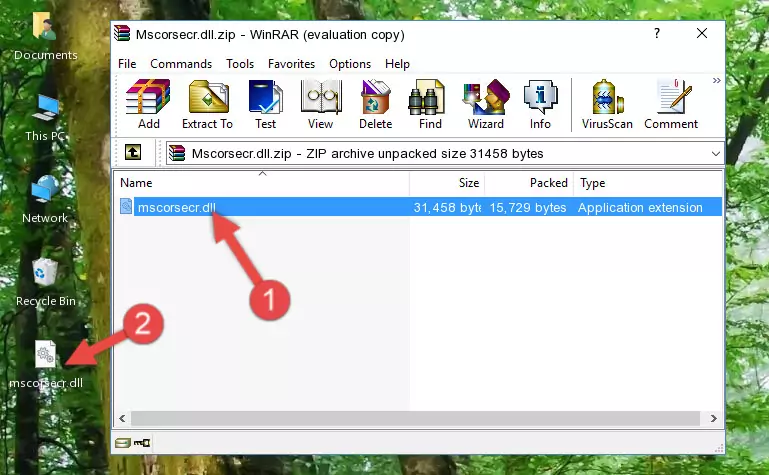
Step 3:Pasting the Mscorsecr.dll file into the software's file folder - When the dll file is moved to the software file folder, it means that the process is completed. Check to see if the problem was solved by running the software giving the error message again. If you are still receiving the error message, you can complete the 3rd Method as an alternative.
Method 3: Uninstalling and Reinstalling the Software that Gives You the Mscorsecr.dll Error
- Push the "Windows" + "R" keys at the same time to open the Run window. Type the command below into the Run window that opens up and hit Enter. This process will open the "Programs and Features" window.
appwiz.cpl

Step 1:Opening the Programs and Features window using the appwiz.cpl command - The softwares listed in the Programs and Features window that opens up are the softwares installed on your computer. Find the software that gives you the dll error and run the "Right-Click > Uninstall" command on this software.

Step 2:Uninstalling the software from your computer - Following the instructions that come up, uninstall the software from your computer and restart your computer.

Step 3:Following the verification and instructions for the software uninstall process - After restarting your computer, reinstall the software that was giving the error.
- This process may help the dll problem you are experiencing. If you are continuing to get the same dll error, the problem is most likely with Windows. In order to fix dll problems relating to Windows, complete the 4th Method and 5th Method.
Method 4: Solving the Mscorsecr.dll Problem by Using the Windows System File Checker (scf scannow)
- First, we must run the Windows Command Prompt as an administrator.
NOTE! We ran the Command Prompt on Windows 10. If you are using Windows 8.1, Windows 8, Windows 7, Windows Vista or Windows XP, you can use the same methods to run the Command Prompt as an administrator.
- Open the Start Menu and type in "cmd", but don't press Enter. Doing this, you will have run a search of your computer through the Start Menu. In other words, typing in "cmd" we did a search for the Command Prompt.
- When you see the "Command Prompt" option among the search results, push the "CTRL" + "SHIFT" + "ENTER " keys on your keyboard.
- A verification window will pop up asking, "Do you want to run the Command Prompt as with administrative permission?" Approve this action by saying, "Yes".

Step 1:Running the Command Prompt with administrative permission - After typing the command below into the Command Line, push Enter.
sfc /scannow

Step 2:Getting rid of dll errors using Windows's sfc /scannow command - Depending on your computer's performance and the amount of errors on your system, this process can take some time. You can see the progress on the Command Line. Wait for this process to end. After the scan and repair processes are finished, try running the software giving you errors again.
Method 5: Fixing the Mscorsecr.dll Error by Manually Updating Windows
Some softwares require updated dll files from the operating system. If your operating system is not updated, this requirement is not met and you will receive dll errors. Because of this, updating your operating system may solve the dll errors you are experiencing.
Most of the time, operating systems are automatically updated. However, in some situations, the automatic updates may not work. For situations like this, you may need to check for updates manually.
For every Windows version, the process of manually checking for updates is different. Because of this, we prepared a special guide for each Windows version. You can get our guides to manually check for updates based on the Windows version you use through the links below.
Windows Update Guides
Common Mscorsecr.dll Errors
The Mscorsecr.dll file being damaged or for any reason being deleted can cause softwares or Windows system tools (Windows Media Player, Paint, etc.) that use this file to produce an error. Below you can find a list of errors that can be received when the Mscorsecr.dll file is missing.
If you have come across one of these errors, you can download the Mscorsecr.dll file by clicking on the "Download" button on the top-left of this page. We explained to you how to use the file you'll download in the above sections of this writing. You can see the suggestions we gave on how to solve your problem by scrolling up on the page.
- "Mscorsecr.dll not found." error
- "The file Mscorsecr.dll is missing." error
- "Mscorsecr.dll access violation." error
- "Cannot register Mscorsecr.dll." error
- "Cannot find Mscorsecr.dll." error
- "This application failed to start because Mscorsecr.dll was not found. Re-installing the application may fix this problem." error
