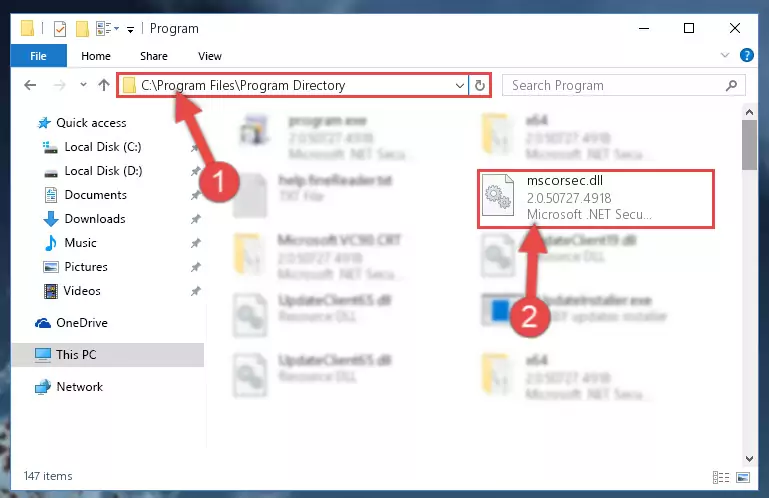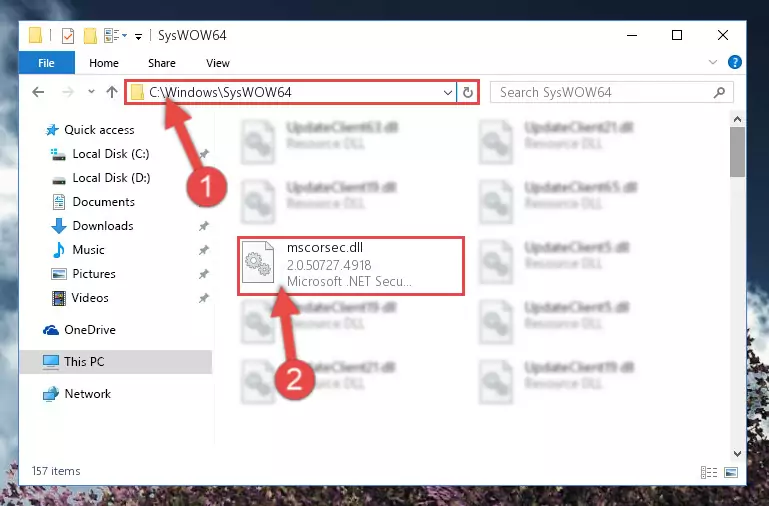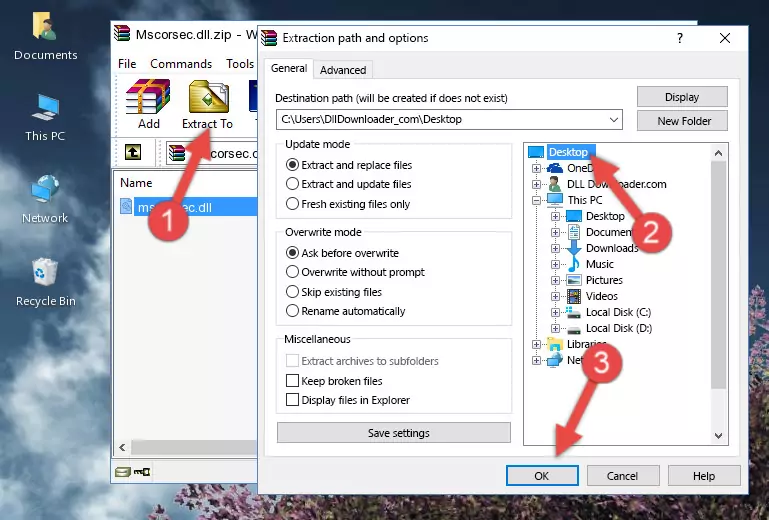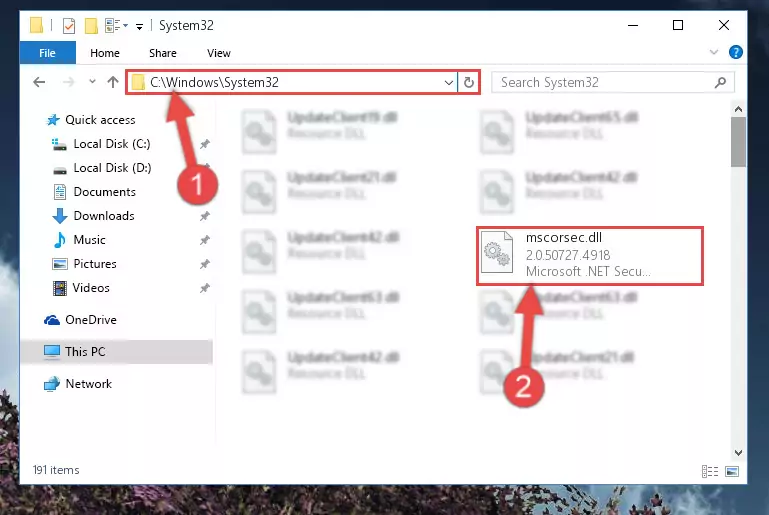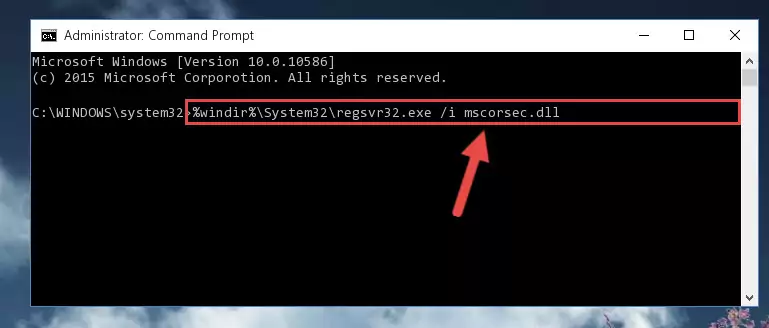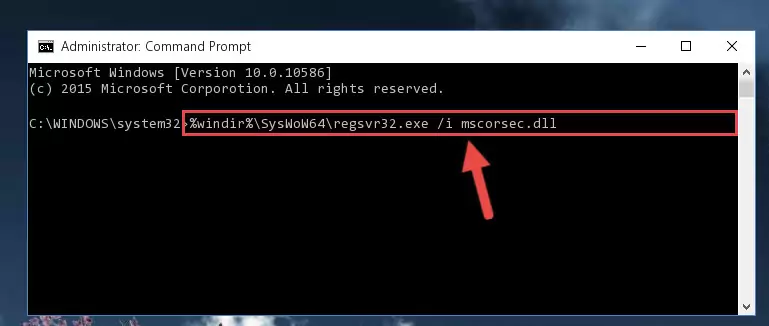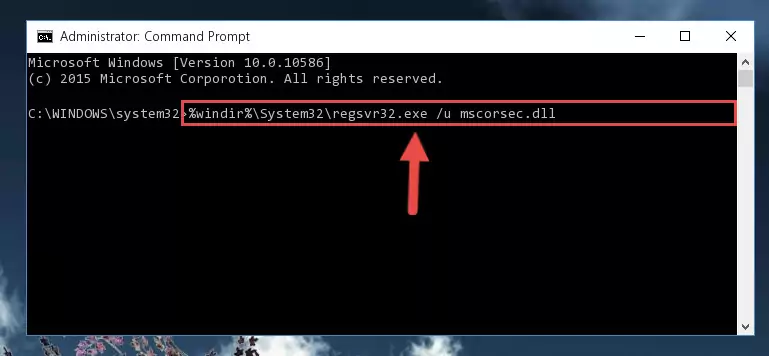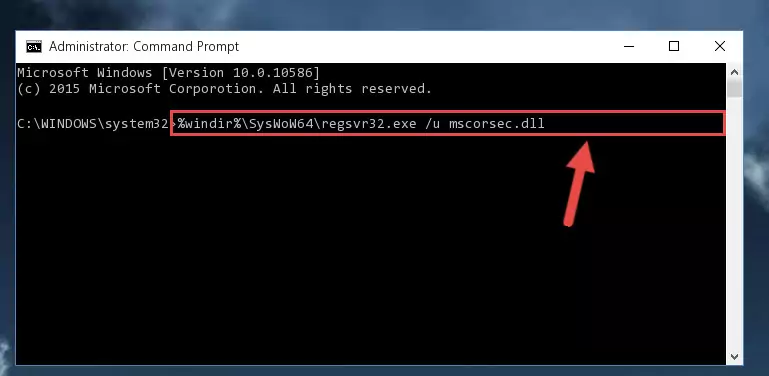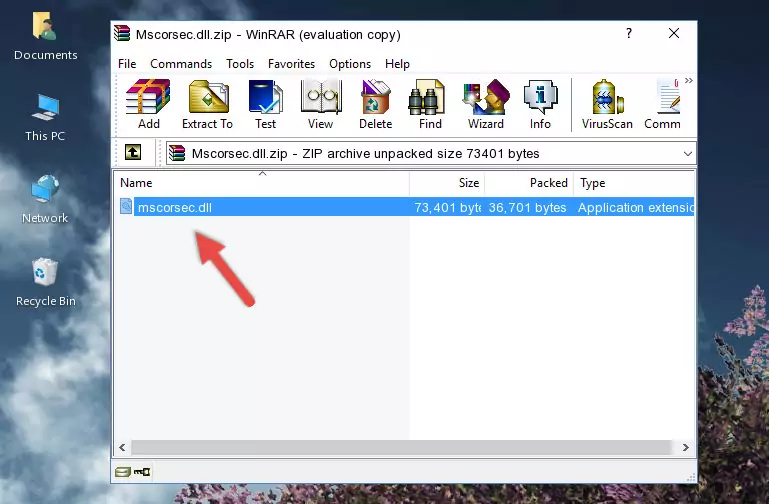- Download Price:
- Free
- Dll Description:
- Microsoft .NET Security module
- Versions:
- Size:
- 0.07 MB
- Operating Systems:
- Directory:
- M
- Downloads:
- 2405 times.
What is Mscorsec.dll? What Does It Do?
The Mscorsec.dll library is 0.07 MB. The download links are current and no negative feedback has been received by users. It has been downloaded 2405 times since release.
Table of Contents
- What is Mscorsec.dll? What Does It Do?
- Operating Systems Compatible with the Mscorsec.dll Library
- Other Versions of the Mscorsec.dll Library
- How to Download Mscorsec.dll
- Methods to Fix the Mscorsec.dll Errors
- Method 1: Installing the Mscorsec.dll Library to the Windows System Directory
- Method 2: Copying The Mscorsec.dll Library Into The Program Installation Directory
- Method 3: Uninstalling and Reinstalling the Program That Is Giving the Mscorsec.dll Error
- Method 4: Fixing the Mscorsec.dll Error using the Windows System File Checker (sfc /scannow)
- Method 5: Fixing the Mscorsec.dll Error by Updating Windows
- The Most Seen Mscorsec.dll Errors
- Dynamic Link Libraries Related to Mscorsec.dll
Operating Systems Compatible with the Mscorsec.dll Library
Other Versions of the Mscorsec.dll Library
The latest version of the Mscorsec.dll library is 2.0.50727.4927 version. Before this, there were 3 versions released. All versions released up till now are listed below from newest to oldest
- 2.0.50727.4927 - 32 Bit (x86) Download directly this version now
- 2.0.50727.4918 - 32 Bit (x86) Download directly this version now
- 1.1.4322.2300 - 32 Bit (x86) Download directly this version now
- 1.0.3705.6018 - 32 Bit (x86) (2012-06-30) Download directly this version now
How to Download Mscorsec.dll
- First, click on the green-colored "Download" button in the top left section of this page (The button that is marked in the picture).
Step 1:Start downloading the Mscorsec.dll library - After clicking the "Download" button at the top of the page, the "Downloading" page will open up and the download process will begin. Definitely do not close this page until the download begins. Our site will connect you to the closest DLL Downloader.com download server in order to offer you the fastest downloading performance. Connecting you to the server can take a few seconds.
Methods to Fix the Mscorsec.dll Errors
ATTENTION! Before beginning the installation of the Mscorsec.dll library, you must download the library. If you don't know how to download the library or if you are having a problem while downloading, you can look at our download guide a few lines above.
Method 1: Installing the Mscorsec.dll Library to the Windows System Directory
- The file you are going to download is a compressed file with the ".zip" extension. You cannot directly install the ".zip" file. First, you need to extract the dynamic link library from inside it. So, double-click the file with the ".zip" extension that you downloaded and open the file.
- You will see the library named "Mscorsec.dll" in the window that opens up. This is the library we are going to install. Click the library once with the left mouse button. By doing this you will have chosen the library.
Step 2:Choosing the Mscorsec.dll library - Click the "Extract To" symbol marked in the picture. To extract the dynamic link library, it will want you to choose the desired location. Choose the "Desktop" location and click "OK" to extract the library to the desktop. In order to do this, you need to use the Winrar program. If you do not have this program, you can find and download it through a quick search on the Internet.
Step 3:Extracting the Mscorsec.dll library to the desktop - Copy the "Mscorsec.dll" library you extracted and paste it into the "C:\Windows\System32" directory.
Step 4:Copying the Mscorsec.dll library into the Windows/System32 directory - If your system is 64 Bit, copy the "Mscorsec.dll" library and paste it into "C:\Windows\sysWOW64" directory.
NOTE! On 64 Bit systems, you must copy the dynamic link library to both the "sysWOW64" and "System32" directories. In other words, both directories need the "Mscorsec.dll" library.
Step 5:Copying the Mscorsec.dll library to the Windows/sysWOW64 directory - In order to run the Command Line as an administrator, complete the following steps.
NOTE! In this explanation, we ran the Command Line on Windows 10. If you are using one of the Windows 8.1, Windows 8, Windows 7, Windows Vista or Windows XP operating systems, you can use the same methods to run the Command Line as an administrator. Even though the pictures are taken from Windows 10, the processes are similar.
- First, open the Start Menu and before clicking anywhere, type "cmd" but do not press Enter.
- When you see the "Command Line" option among the search results, hit the "CTRL" + "SHIFT" + "ENTER" keys on your keyboard.
- A window will pop up asking, "Do you want to run this process?". Confirm it by clicking to "Yes" button.
Step 6:Running the Command Line as an administrator - Let's copy the command below and paste it in the Command Line that comes up, then let's press Enter. This command deletes the Mscorsec.dll library's problematic registry in the Windows Registry Editor (The library that we copied to the System32 directory does not perform any action with the library, it just deletes the registry in the Windows Registry Editor. The library that we pasted into the System32 directory will not be damaged).
%windir%\System32\regsvr32.exe /u Mscorsec.dll
Step 7:Deleting the Mscorsec.dll library's problematic registry in the Windows Registry Editor - If you have a 64 Bit operating system, after running the command above, you must run the command below. This command will clean the Mscorsec.dll library's damaged registry in 64 Bit as well (The cleaning process will be in the registries in the Registry Editor< only. In other words, the dll file you paste into the SysWoW64 folder will stay as it).
%windir%\SysWoW64\regsvr32.exe /u Mscorsec.dll
Step 8:Uninstalling the Mscorsec.dll library's broken registry from the Registry Editor (for 64 Bit) - In order to cleanly recreate the dll library's registry that we deleted, copy the command below and paste it into the Command Line and hit Enter.
%windir%\System32\regsvr32.exe /i Mscorsec.dll
Step 9:Reregistering the Mscorsec.dll library in the system - If the Windows version you use has 64 Bit architecture, after running the command above, you must run the command below. With this command, you will create a clean registry for the problematic registry of the Mscorsec.dll library that we deleted.
%windir%\SysWoW64\regsvr32.exe /i Mscorsec.dll
Step 10:Creating a clean registry for the Mscorsec.dll library (for 64 Bit) - If you did the processes in full, the installation should have finished successfully. If you received an error from the command line, you don't need to be anxious. Even if the Mscorsec.dll library was installed successfully, you can still receive error messages like these due to some incompatibilities. In order to test whether your dll issue was fixed or not, try running the program giving the error message again. If the error is continuing, try the 2nd Method to fix this issue.
Method 2: Copying The Mscorsec.dll Library Into The Program Installation Directory
- In order to install the dynamic link library, you need to find the installation directory for the program that was giving you errors such as "Mscorsec.dll is missing", "Mscorsec.dll not found" or similar error messages. In order to do that, Right-click the program's shortcut and click the Properties item in the right-click menu that appears.
Step 1:Opening the program shortcut properties window - Click on the Open File Location button that is found in the Properties window that opens up and choose the folder where the application is installed.
Step 2:Opening the installation directory of the program - Copy the Mscorsec.dll library.
- Paste the dynamic link library you copied into the program's installation directory that we just opened.
Step 3:Pasting the Mscorsec.dll library into the program's installation directory - When the dynamic link library is moved to the program installation directory, it means that the process is completed. Check to see if the issue was fixed by running the program giving the error message again. If you are still receiving the error message, you can complete the 3rd Method as an alternative.
Method 3: Uninstalling and Reinstalling the Program That Is Giving the Mscorsec.dll Error
- Push the "Windows" + "R" keys at the same time to open the Run window. Type the command below into the Run window that opens up and hit Enter. This process will open the "Programs and Features" window.
appwiz.cpl
Step 1:Opening the Programs and Features window using the appwiz.cpl command - The Programs and Features screen will come up. You can see all the programs installed on your computer in the list on this screen. Find the program giving you the dll error in the list and right-click it. Click the "Uninstall" item in the right-click menu that appears and begin the uninstall process.
Step 2:Starting the uninstall process for the program that is giving the error - A window will open up asking whether to confirm or deny the uninstall process for the program. Confirm the process and wait for the uninstall process to finish. Restart your computer after the program has been uninstalled from your computer.
Step 3:Confirming the removal of the program - After restarting your computer, reinstall the program that was giving the error.
- You may be able to fix the dll error you are experiencing by using this method. If the error messages are continuing despite all these processes, we may have a issue deriving from Windows. To fix dll errors deriving from Windows, you need to complete the 4th Method and the 5th Method in the list.
Method 4: Fixing the Mscorsec.dll Error using the Windows System File Checker (sfc /scannow)
- In order to run the Command Line as an administrator, complete the following steps.
NOTE! In this explanation, we ran the Command Line on Windows 10. If you are using one of the Windows 8.1, Windows 8, Windows 7, Windows Vista or Windows XP operating systems, you can use the same methods to run the Command Line as an administrator. Even though the pictures are taken from Windows 10, the processes are similar.
- First, open the Start Menu and before clicking anywhere, type "cmd" but do not press Enter.
- When you see the "Command Line" option among the search results, hit the "CTRL" + "SHIFT" + "ENTER" keys on your keyboard.
- A window will pop up asking, "Do you want to run this process?". Confirm it by clicking to "Yes" button.
Step 1:Running the Command Line as an administrator - Type the command below into the Command Line page that comes up and run it by pressing Enter on your keyboard.
sfc /scannow
Step 2:Getting rid of Windows Dll errors by running the sfc /scannow command - The process can take some time depending on your computer and the condition of the errors in the system. Before the process is finished, don't close the command line! When the process is finished, try restarting the program that you are experiencing the errors in after closing the command line.
Method 5: Fixing the Mscorsec.dll Error by Updating Windows
Some programs require updated dynamic link libraries from the operating system. If your operating system is not updated, this requirement is not met and you will receive dll errors. Because of this, updating your operating system may solve the dll errors you are experiencing.
Most of the time, operating systems are automatically updated. However, in some situations, the automatic updates may not work. For situations like this, you may need to check for updates manually.
For every Windows version, the process of manually checking for updates is different. Because of this, we prepared a special guide for each Windows version. You can get our guides to manually check for updates based on the Windows version you use through the links below.
Guides to Manually Update the Windows Operating System
The Most Seen Mscorsec.dll Errors
If the Mscorsec.dll library is missing or the program using this library has not been installed correctly, you can get errors related to the Mscorsec.dll library. Dynamic link libraries being missing can sometimes cause basic Windows programs to also give errors. You can even receive an error when Windows is loading. You can find the error messages that are caused by the Mscorsec.dll library.
If you don't know how to install the Mscorsec.dll library you will download from our site, you can browse the methods above. Above we explained all the processes you can do to fix the dll error you are receiving. If the error is continuing after you have completed all these methods, please use the comment form at the bottom of the page to contact us. Our editor will respond to your comment shortly.
- "Mscorsec.dll not found." error
- "The file Mscorsec.dll is missing." error
- "Mscorsec.dll access violation." error
- "Cannot register Mscorsec.dll." error
- "Cannot find Mscorsec.dll." error
- "This application failed to start because Mscorsec.dll was not found. Re-installing the application may fix this problem." error