- Download Price:
- Free
- Dll Description:
- Microsoft .NET Runtime resources
- Versions:
- Size:
- 0.4 MB
- Operating Systems:
- Directory:
- M
- Downloads:
- 2363 times.
What is Mscorrc.dll? What Does It Do?
The Mscorrc.dll library is 0.4 MB. The download links are current and no negative feedback has been received by users. It has been downloaded 2363 times since release.
Table of Contents
- What is Mscorrc.dll? What Does It Do?
- Operating Systems That Can Use the Mscorrc.dll Library
- All Versions of the Mscorrc.dll Library
- How to Download Mscorrc.dll
- How to Fix Mscorrc.dll Errors?
- Method 1: Fixing the DLL Error by Copying the Mscorrc.dll Library to the Windows System Directory
- Method 2: Copying The Mscorrc.dll Library Into The Program Installation Directory
- Method 3: Doing a Clean Install of the program That Is Giving the Mscorrc.dll Error
- Method 4: Fixing the Mscorrc.dll Error using the Windows System File Checker (sfc /scannow)
- Method 5: Getting Rid of Mscorrc.dll Errors by Updating the Windows Operating System
- The Most Seen Mscorrc.dll Errors
- Dynamic Link Libraries Similar to Mscorrc.dll
Operating Systems That Can Use the Mscorrc.dll Library
All Versions of the Mscorrc.dll Library
The last version of the Mscorrc.dll library is the 2.0.50727.5420 version. There have been 3 versions previously released. All versions of the Dynamic link library are listed below from newest to oldest.
- 2.0.50727.5420 - 32 Bit (x86) Download directly this version
- 2.0.50727.4918 - 32 Bit (x86) Download directly this version
- 1.0.3705.60188 - 32 Bit (x86) (2012-06-30) Download directly this version
- 1.1.4322.2300 - 32 Bit (x86) Download directly this version
How to Download Mscorrc.dll
- Click on the green-colored "Download" button (The button marked in the picture below).

Step 1:Starting the download process for Mscorrc.dll - After clicking the "Download" button at the top of the page, the "Downloading" page will open up and the download process will begin. Definitely do not close this page until the download begins. Our site will connect you to the closest DLL Downloader.com download server in order to offer you the fastest downloading performance. Connecting you to the server can take a few seconds.
How to Fix Mscorrc.dll Errors?
ATTENTION! In order to install the Mscorrc.dll library, you must first download it. If you haven't downloaded it, before continuing on with the installation, download the library. If you don't know how to download it, all you need to do is look at the dll download guide found on the top line.
Method 1: Fixing the DLL Error by Copying the Mscorrc.dll Library to the Windows System Directory
- The file you will download is a compressed file with the ".zip" extension. You cannot directly install the ".zip" file. Because of this, first, double-click this file and open the file. You will see the library named "Mscorrc.dll" in the window that opens. Drag this library to the desktop with the left mouse button. This is the library you need.
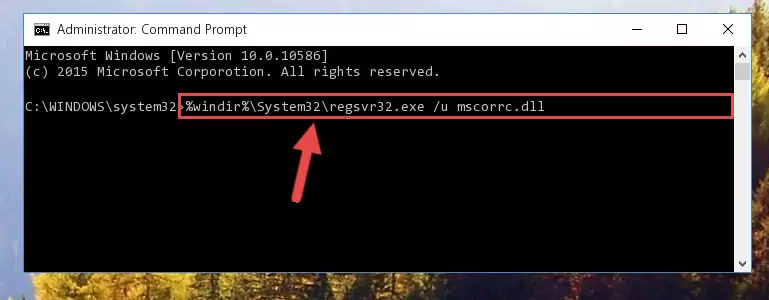
Step 1:Extracting the Mscorrc.dll library from the .zip file - Copy the "Mscorrc.dll" library and paste it into the "C:\Windows\System32" directory.
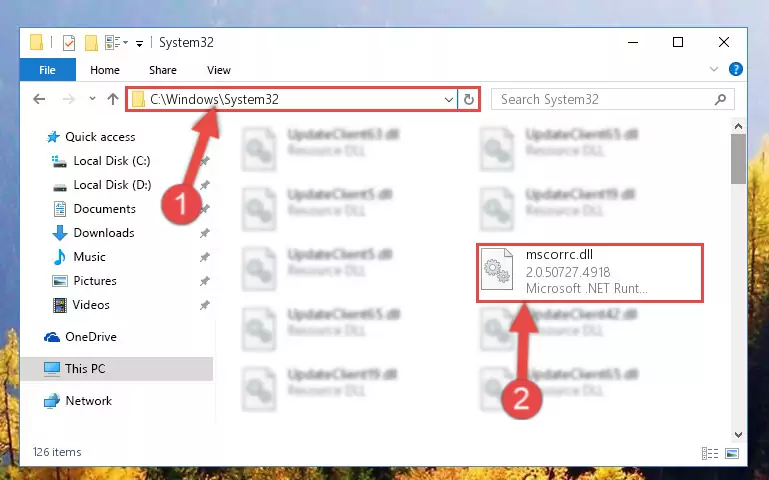
Step 2:Copying the Mscorrc.dll library into the Windows/System32 directory - If your system is 64 Bit, copy the "Mscorrc.dll" library and paste it into "C:\Windows\sysWOW64" directory.
NOTE! On 64 Bit systems, you must copy the dynamic link library to both the "sysWOW64" and "System32" directories. In other words, both directories need the "Mscorrc.dll" library.
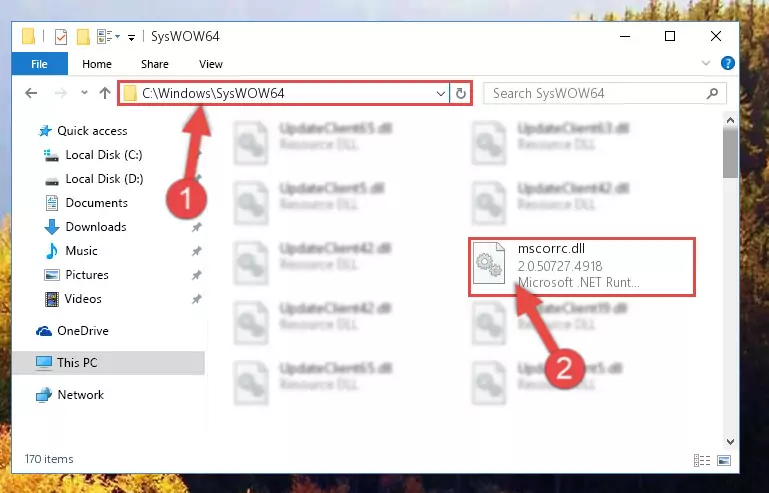
Step 3:Copying the Mscorrc.dll library to the Windows/sysWOW64 directory - First, we must run the Windows Command Prompt as an administrator.
NOTE! We ran the Command Prompt on Windows 10. If you are using Windows 8.1, Windows 8, Windows 7, Windows Vista or Windows XP, you can use the same methods to run the Command Prompt as an administrator.
- Open the Start Menu and type in "cmd", but don't press Enter. Doing this, you will have run a search of your computer through the Start Menu. In other words, typing in "cmd" we did a search for the Command Prompt.
- When you see the "Command Prompt" option among the search results, push the "CTRL" + "SHIFT" + "ENTER " keys on your keyboard.
- A verification window will pop up asking, "Do you want to run the Command Prompt as with administrative permission?" Approve this action by saying, "Yes".

%windir%\System32\regsvr32.exe /u Mscorrc.dll
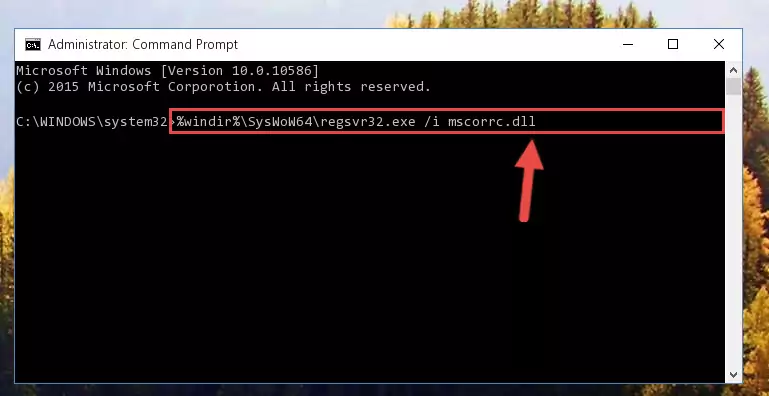
%windir%\SysWoW64\regsvr32.exe /u Mscorrc.dll
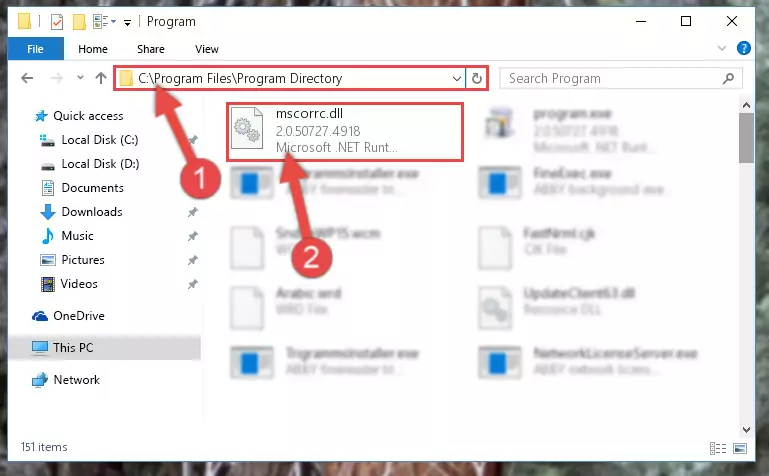
%windir%\System32\regsvr32.exe /i Mscorrc.dll
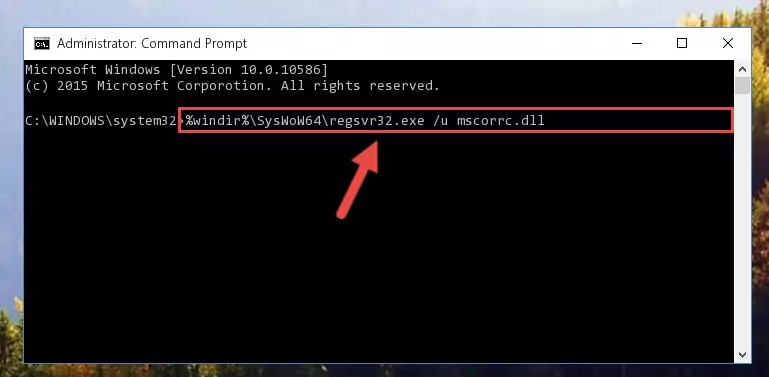
%windir%\SysWoW64\regsvr32.exe /i Mscorrc.dll
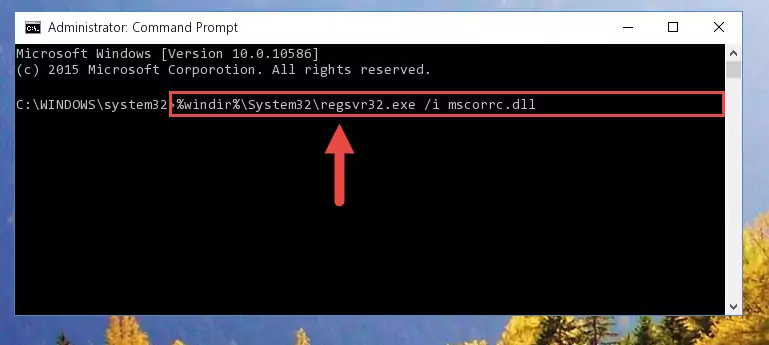
Method 2: Copying The Mscorrc.dll Library Into The Program Installation Directory
- First, you must find the installation directory of the program (the program giving the dll error) you are going to install the dynamic link library to. In order to find this directory, "Right-Click > Properties" on the program's shortcut.

Step 1:Opening the program's shortcut properties window - Open the program installation directory by clicking the Open File Location button in the "Properties" window that comes up.

Step 2:Finding the program's installation directory - Copy the Mscorrc.dll library into the directory we opened.
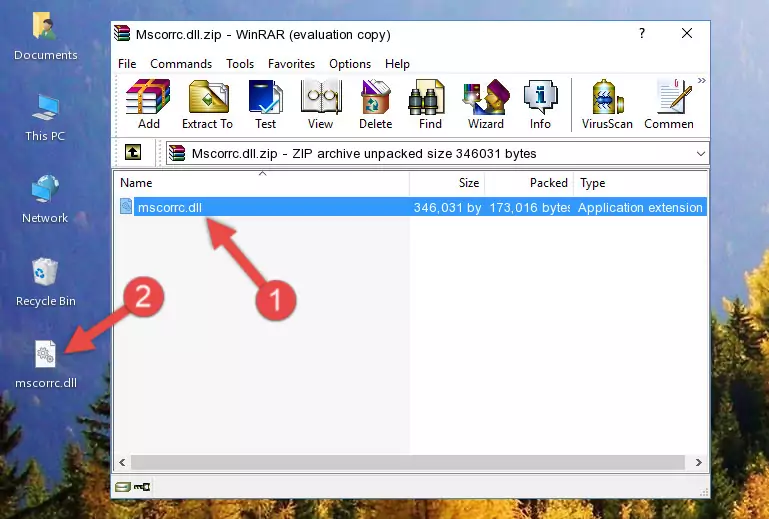
Step 3:Copying the Mscorrc.dll library into the installation directory of the program. - The installation is complete. Run the program that is giving you the error. If the error is continuing, you may benefit from trying the 3rd Method as an alternative.
Method 3: Doing a Clean Install of the program That Is Giving the Mscorrc.dll Error
- Open the Run window by pressing the "Windows" + "R" keys on your keyboard at the same time. Type in the command below into the Run window and push Enter to run it. This command will open the "Programs and Features" window.
appwiz.cpl

Step 1:Opening the Programs and Features window using the appwiz.cpl command - On the Programs and Features screen that will come up, you will see the list of programs on your computer. Find the program that gives you the dll error and with your mouse right-click it. The right-click menu will open. Click the "Uninstall" option in this menu to start the uninstall process.

Step 2:Uninstalling the program that gives you the dll error - You will see a "Do you want to uninstall this program?" confirmation window. Confirm the process and wait for the program to be completely uninstalled. The uninstall process can take some time. This time will change according to your computer's performance and the size of the program. After the program is uninstalled, restart your computer.

Step 3:Confirming the uninstall process - After restarting your computer, reinstall the program.
- You can fix the error you are expericing with this method. If the dll error is continuing in spite of the solution methods you are using, the source of the problem is the Windows operating system. In order to fix dll errors in Windows you will need to complete the 4th Method and the 5th Method in the list.
Method 4: Fixing the Mscorrc.dll Error using the Windows System File Checker (sfc /scannow)
- First, we must run the Windows Command Prompt as an administrator.
NOTE! We ran the Command Prompt on Windows 10. If you are using Windows 8.1, Windows 8, Windows 7, Windows Vista or Windows XP, you can use the same methods to run the Command Prompt as an administrator.
- Open the Start Menu and type in "cmd", but don't press Enter. Doing this, you will have run a search of your computer through the Start Menu. In other words, typing in "cmd" we did a search for the Command Prompt.
- When you see the "Command Prompt" option among the search results, push the "CTRL" + "SHIFT" + "ENTER " keys on your keyboard.
- A verification window will pop up asking, "Do you want to run the Command Prompt as with administrative permission?" Approve this action by saying, "Yes".

sfc /scannow

Method 5: Getting Rid of Mscorrc.dll Errors by Updating the Windows Operating System
Most of the time, programs have been programmed to use the most recent dynamic link libraries. If your operating system is not updated, these files cannot be provided and dll errors appear. So, we will try to fix the dll errors by updating the operating system.
Since the methods to update Windows versions are different from each other, we found it appropriate to prepare a separate article for each Windows version. You can get our update article that relates to your operating system version by using the links below.
Guides to Manually Update for All Windows Versions
The Most Seen Mscorrc.dll Errors
When the Mscorrc.dll library is damaged or missing, the programs that use this dynamic link library will give an error. Not only external programs, but also basic Windows programs and tools use dynamic link libraries. Because of this, when you try to use basic Windows programs and tools (For example, when you open Internet Explorer or Windows Media Player), you may come across errors. We have listed the most common Mscorrc.dll errors below.
You will get rid of the errors listed below when you download the Mscorrc.dll library from DLL Downloader.com and follow the steps we explained above.
- "Mscorrc.dll not found." error
- "The file Mscorrc.dll is missing." error
- "Mscorrc.dll access violation." error
- "Cannot register Mscorrc.dll." error
- "Cannot find Mscorrc.dll." error
- "This application failed to start because Mscorrc.dll was not found. Re-installing the application may fix this problem." error
