- Download Price:
- Free
- Dll Description:
- Microsoft Common Language Runtime Class Library
- Versions:
-
- 4.0.30319.34014 (Latest) for 32 Bit (x86)
- 4.0.30319.34014 for 64 Bit (x64)
- 2.0.50727.8009 for 32 Bit (x86)
- 2.0.50727.8009 for 64 Bit (x64)
- 2.0.50727.5446 for 32 Bit (x86)
- 1.1.4322.2490 for 32 Bit (x86)
- 1.0.3705.6018 - for 32 Bit (x86)
- 1.0.3705.6018 for 32 Bit (x86)
- 1.0.3705.288 - for 32 Bit (x86)
- 1.0.3705.288 for 32 Bit (x86)
- 5.1.40728.0 for 32 Bit (x86)
- 5.1.30514.0 for 32 Bit (x86)
- 5.1.30514.0 for 64 Bit (x64)
- Size:
- 5.06 MB for 32 Bit (x86)
- 4.97 MB for 64 Bit (x64)
- Operating Systems:
- Directory:
- M
- Downloads:
- 17522 times.
About Mscorlib.dll
The size of this dynamic link library is 5.06 MB for 32 Bit and 4.97 MB for 64 Bit and its download links are healthy. It has been downloaded 17522 times already and it has received 4.0 out of 5 stars.
Table of Contents
- About Mscorlib.dll
- Operating Systems Compatible with the Mscorlib.dll Library
- Other Versions of the Mscorlib.dll Library
- How to Download Mscorlib.dll Library?
- Methods to Fix the Mscorlib.dll Errors
- Method 1: Copying the Mscorlib.dll Library to the Windows System Directory
- Method 2: Copying the Mscorlib.dll Library to the Program Installation Directory
- Method 3: Doing a Clean Install of the program That Is Giving the Mscorlib.dll Error
- Method 4: Fixing the Mscorlib.dll error with the Windows System File Checker
- Method 5: Getting Rid of Mscorlib.dll Errors by Updating the Windows Operating System
- Most Seen Mscorlib.dll Errors
- Dynamic Link Libraries Similar to the Mscorlib.dll Library
Operating Systems Compatible with the Mscorlib.dll Library
- Windows 10
- Windows 10 64 Bit
- Windows 8.1
- Windows 8.1 64 Bit
- Windows 8
- Windows 8 64 Bit
- Windows 7
- Windows 7 64 Bit
- Windows Vista
- Windows Vista 64 Bit
- Windows XP
- Windows XP 64 Bit
Other Versions of the Mscorlib.dll Library
The newest version of the Mscorlib.dll library is the 4.0.30319.34014 version for 32 Bit and 4.0.30319.34014 version for 64 Bit. There have been 12 versions released before this version. All versions of the Dynamic link library have been listed below from most recent to oldest.
- 4.0.30319.34014 - 32 Bit (x86) Download this version
- 4.0.30319.34014 - 64 Bit (x64) Download this version
- 2.0.50727.8009 - 32 Bit (x86) Download this version
- 2.0.50727.8009 - 64 Bit (x64) Download this version
- 2.0.50727.5446 - 32 Bit (x86) Download this version
- 1.1.4322.2490 - 32 Bit (x86) Download this version
- 1.0.3705.6018 - 32 Bit (x86) (2012-06-30) Download this version
- 1.0.3705.6018 - 32 Bit (x86) Download this version
- 1.0.3705.288 - 32 Bit (x86) (2012-06-30) Download this version
- 1.0.3705.288 - 32 Bit (x86) Download this version
- 5.1.40728.0 - 32 Bit (x86) Download this version
- 5.1.30514.0 - 32 Bit (x86) Download this version
- 5.1.30514.0 - 64 Bit (x64) Download this version
How to Download Mscorlib.dll Library?
- Click on the green-colored "Download" button on the top left side of the page.

Step 1:Download process of the Mscorlib.dll library's - "After clicking the Download" button, wait for the download process to begin in the "Downloading" page that opens up. Depending on your Internet speed, the download process will begin in approximately 4 -5 seconds.
Methods to Fix the Mscorlib.dll Errors
ATTENTION! In order to install the Mscorlib.dll library, you must first download it. If you haven't downloaded it, before continuing on with the installation, download the library. If you don't know how to download it, all you need to do is look at the dll download guide found on the top line.
Method 1: Copying the Mscorlib.dll Library to the Windows System Directory
- The file you downloaded is a compressed file with the ".zip" extension. In order to install it, first, double-click the ".zip" file and open the file. You will see the library named "Mscorlib.dll" in the window that opens up. This is the library you need to install. Drag this library to the desktop with your mouse's left button.
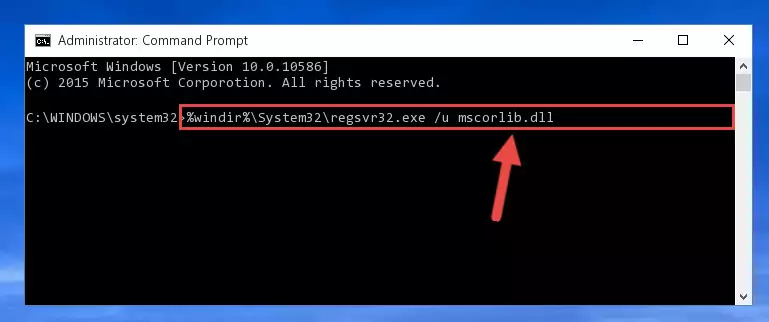
Step 1:Extracting the Mscorlib.dll library - Copy the "Mscorlib.dll" library you extracted and paste it into the "C:\Windows\System32" directory.
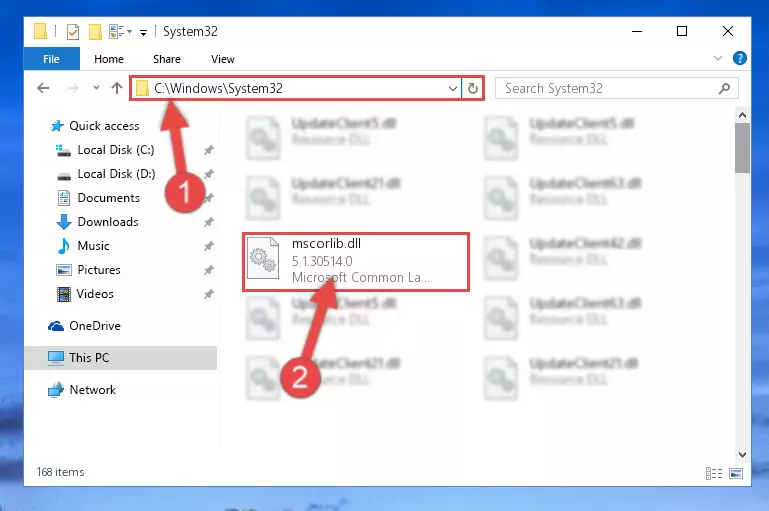
Step 2:Copying the Mscorlib.dll library into the Windows/System32 directory - If your operating system has a 64 Bit architecture, copy the "Mscorlib.dll" library and paste it also into the "C:\Windows\sysWOW64" directory.
NOTE! On 64 Bit systems, the dynamic link library must be in both the "sysWOW64" directory as well as the "System32" directory. In other words, you must copy the "Mscorlib.dll" library into both directories.
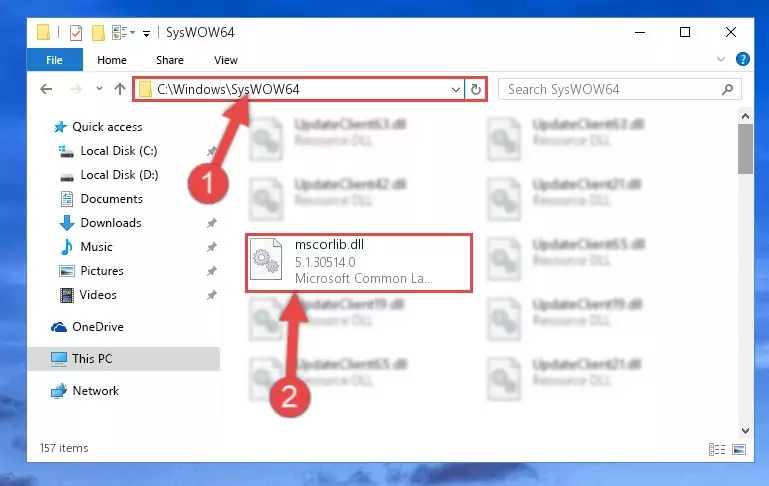
Step 3:Pasting the Mscorlib.dll library into the Windows/sysWOW64 directory - In order to run the Command Line as an administrator, complete the following steps.
NOTE! In this explanation, we ran the Command Line on Windows 10. If you are using one of the Windows 8.1, Windows 8, Windows 7, Windows Vista or Windows XP operating systems, you can use the same methods to run the Command Line as an administrator. Even though the pictures are taken from Windows 10, the processes are similar.
- First, open the Start Menu and before clicking anywhere, type "cmd" but do not press Enter.
- When you see the "Command Line" option among the search results, hit the "CTRL" + "SHIFT" + "ENTER" keys on your keyboard.
- A window will pop up asking, "Do you want to run this process?". Confirm it by clicking to "Yes" button.

Step 4:Running the Command Line as an administrator - Let's copy the command below and paste it in the Command Line that comes up, then let's press Enter. This command deletes the Mscorlib.dll library's problematic registry in the Windows Registry Editor (The library that we copied to the System32 directory does not perform any action with the library, it just deletes the registry in the Windows Registry Editor. The library that we pasted into the System32 directory will not be damaged).
%windir%\System32\regsvr32.exe /u Mscorlib.dll
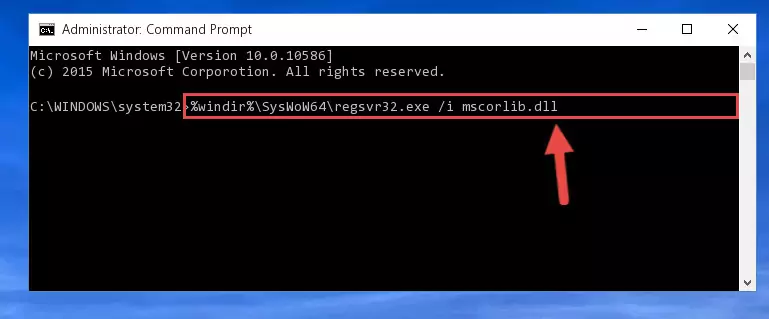
Step 5:Deleting the Mscorlib.dll library's problematic registry in the Windows Registry Editor - If you are using a 64 Bit operating system, after doing the commands above, you also need to run the command below. With this command, we will also delete the Mscorlib.dll library's damaged registry for 64 Bit (The deleting process will be only for the registries in Regedit. In other words, the dll file you pasted into the SysWoW64 folder will not be damaged at all).
%windir%\SysWoW64\regsvr32.exe /u Mscorlib.dll
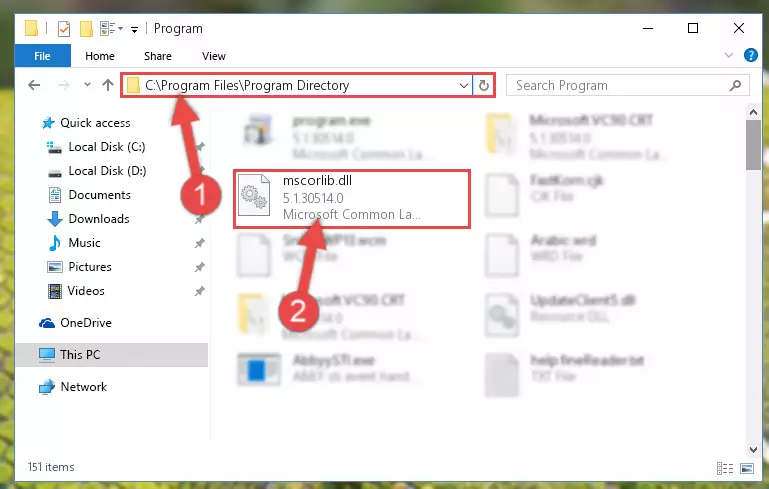
Step 6:Uninstalling the damaged Mscorlib.dll library's registry from the system (for 64 Bit) - We need to make a clean registry for the dll library's registry that we deleted from Regedit (Windows Registry Editor). In order to accomplish this, copy and paste the command below into the Command Line and press Enter key.
%windir%\System32\regsvr32.exe /i Mscorlib.dll
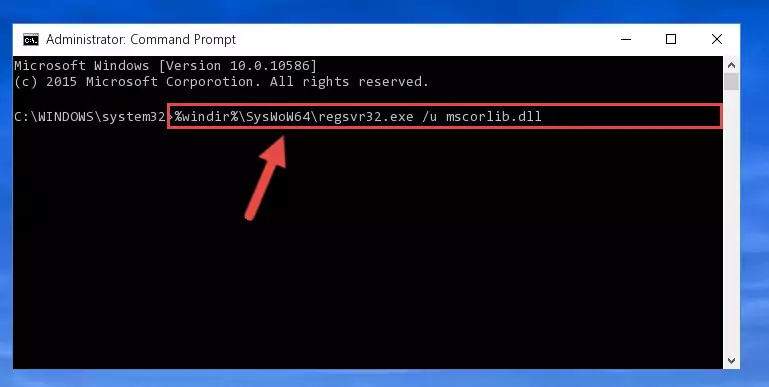
Step 7:Making a clean registry for the Mscorlib.dll library in Regedit (Windows Registry Editor) - If the Windows version you use has 64 Bit architecture, after running the command above, you must run the command below. With this command, you will create a clean registry for the problematic registry of the Mscorlib.dll library that we deleted.
%windir%\SysWoW64\regsvr32.exe /i Mscorlib.dll
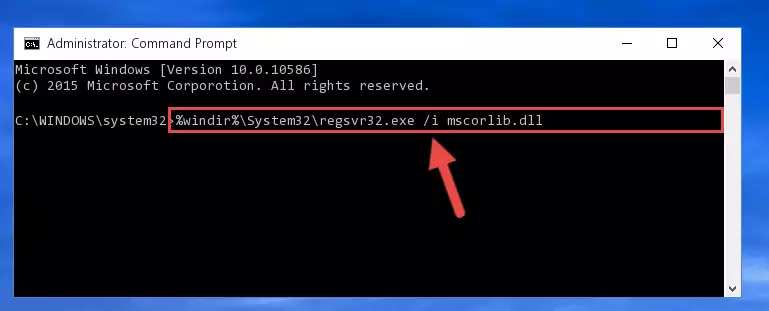
Step 8:Creating a clean registry for the Mscorlib.dll library (for 64 Bit) - You may see certain error messages when running the commands from the command line. These errors will not prevent the installation of the Mscorlib.dll library. In other words, the installation will finish, but it may give some errors because of certain incompatibilities. After restarting your computer, to see if the installation was successful or not, try running the program that was giving the dll error again. If you continue to get the errors when running the program after the installation, you can try the 2nd Method as an alternative.
Method 2: Copying the Mscorlib.dll Library to the Program Installation Directory
- First, you need to find the installation directory for the program you are receiving the "Mscorlib.dll not found", "Mscorlib.dll is missing" or other similar dll errors. In order to do this, right-click on the shortcut for the program and click the Properties option from the options that come up.

Step 1:Opening program properties - Open the program's installation directory by clicking on the Open File Location button in the Properties window that comes up.

Step 2:Opening the program's installation directory - Copy the Mscorlib.dll library.
- Paste the dynamic link library you copied into the program's installation directory that we just opened.
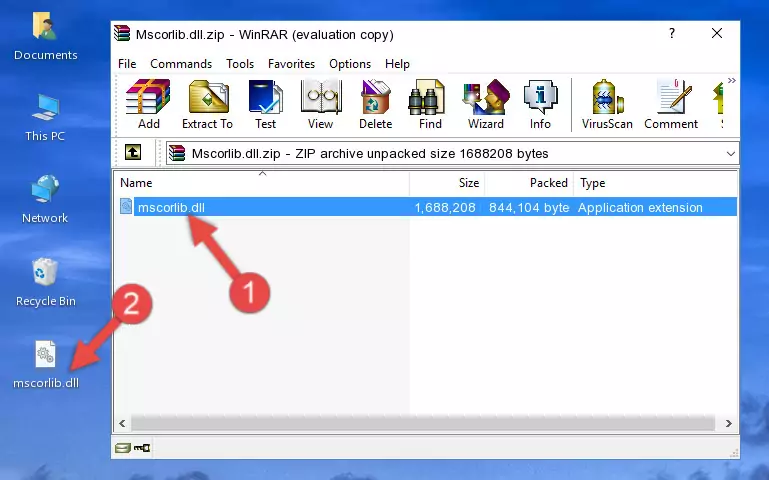
Step 3:Pasting the Mscorlib.dll library into the program's installation directory - When the dynamic link library is moved to the program installation directory, it means that the process is completed. Check to see if the issue was fixed by running the program giving the error message again. If you are still receiving the error message, you can complete the 3rd Method as an alternative.
Method 3: Doing a Clean Install of the program That Is Giving the Mscorlib.dll Error
- Open the Run window by pressing the "Windows" + "R" keys on your keyboard at the same time. Type in the command below into the Run window and push Enter to run it. This command will open the "Programs and Features" window.
appwiz.cpl

Step 1:Opening the Programs and Features window using the appwiz.cpl command - The Programs and Features screen will come up. You can see all the programs installed on your computer in the list on this screen. Find the program giving you the dll error in the list and right-click it. Click the "Uninstall" item in the right-click menu that appears and begin the uninstall process.

Step 2:Starting the uninstall process for the program that is giving the error - A window will open up asking whether to confirm or deny the uninstall process for the program. Confirm the process and wait for the uninstall process to finish. Restart your computer after the program has been uninstalled from your computer.

Step 3:Confirming the removal of the program - After restarting your computer, reinstall the program.
- You may be able to fix the dll error you are experiencing by using this method. If the error messages are continuing despite all these processes, we may have a issue deriving from Windows. To fix dll errors deriving from Windows, you need to complete the 4th Method and the 5th Method in the list.
Method 4: Fixing the Mscorlib.dll error with the Windows System File Checker
- In order to run the Command Line as an administrator, complete the following steps.
NOTE! In this explanation, we ran the Command Line on Windows 10. If you are using one of the Windows 8.1, Windows 8, Windows 7, Windows Vista or Windows XP operating systems, you can use the same methods to run the Command Line as an administrator. Even though the pictures are taken from Windows 10, the processes are similar.
- First, open the Start Menu and before clicking anywhere, type "cmd" but do not press Enter.
- When you see the "Command Line" option among the search results, hit the "CTRL" + "SHIFT" + "ENTER" keys on your keyboard.
- A window will pop up asking, "Do you want to run this process?". Confirm it by clicking to "Yes" button.

Step 1:Running the Command Line as an administrator - Paste the command in the line below into the Command Line that opens up and press Enter key.
sfc /scannow

Step 2:fixing Windows system errors using the sfc /scannow command - The scan and repair process can take some time depending on your hardware and amount of system errors. Wait for the process to complete. After the repair process finishes, try running the program that is giving you're the error.
Method 5: Getting Rid of Mscorlib.dll Errors by Updating the Windows Operating System
Some programs need updated dynamic link libraries. When your operating system is not updated, it cannot fulfill this need. In some situations, updating your operating system can solve the dll errors you are experiencing.
In order to check the update status of your operating system and, if available, to install the latest update packs, we need to begin this process manually.
Depending on which Windows version you use, manual update processes are different. Because of this, we have prepared a special article for each Windows version. You can get our articles relating to the manual update of the Windows version you use from the links below.
Windows Update Guides
Most Seen Mscorlib.dll Errors
The Mscorlib.dll library being damaged or for any reason being deleted can cause programs or Windows system tools (Windows Media Player, Paint, etc.) that use this library to produce an error. Below you can find a list of errors that can be received when the Mscorlib.dll library is missing.
If you have come across one of these errors, you can download the Mscorlib.dll library by clicking on the "Download" button on the top-left of this page. We explained to you how to use the library you'll download in the above sections of this writing. You can see the suggestions we gave on how to solve your problem by scrolling up on the page.
- "Mscorlib.dll not found." error
- "The file Mscorlib.dll is missing." error
- "Mscorlib.dll access violation." error
- "Cannot register Mscorlib.dll." error
- "Cannot find Mscorlib.dll." error
- "This application failed to start because Mscorlib.dll was not found. Re-installing the application may fix this problem." error
