- Download Price:
- Free
- Dll Description:
- Microsoft Remote object loader
- Versions:
- Size:
- 0.09 MB
- Operating Systems:
- Directory:
- M
- Downloads:
- 2179 times.
Mscorld.dll Explanation
The Mscorld.dll file is 0.09 MB. The download links for this file are clean and no user has given any negative feedback. From the time it was offered for download, it has been downloaded 2179 times.
Table of Contents
- Mscorld.dll Explanation
- Operating Systems That Can Use the Mscorld.dll File
- Other Versions of the Mscorld.dll File
- How to Download Mscorld.dll
- Methods for Solving Mscorld.dll
- Method 1: Installing the Mscorld.dll File to the Windows System Folder
- Method 2: Copying The Mscorld.dll File Into The Software File Folder
- Method 3: Doing a Clean Reinstall of the Software That Is Giving the Mscorld.dll Error
- Method 4: Solving the Mscorld.dll Error using the Windows System File Checker (sfc /scannow)
- Method 5: Fixing the Mscorld.dll Errors by Manually Updating Windows
- The Most Seen Mscorld.dll Errors
- Dll Files Similar to the Mscorld.dll File
Operating Systems That Can Use the Mscorld.dll File
Other Versions of the Mscorld.dll File
The newest version of the Mscorld.dll file is the 2.0.50727.5420 version. There have been 3 versions released before this version. All versions of the Dll file have been listed below from most recent to oldest.
- 2.0.50727.5420 - 32 Bit (x86) Download this version
- 2.0.50727.4918 - 32 Bit (x86) Download this version
- 1.0.3705.60188 - 32 Bit (x86) (2012-06-30) Download this version
- 1.1.4322.2407 - 32 Bit (x86) Download this version
How to Download Mscorld.dll
- First, click the "Download" button with the green background (The button marked in the picture).

Step 1:Download the Mscorld.dll file - After clicking the "Download" button at the top of the page, the "Downloading" page will open up and the download process will begin. Definitely do not close this page until the download begins. Our site will connect you to the closest DLL Downloader.com download server in order to offer you the fastest downloading performance. Connecting you to the server can take a few seconds.
Methods for Solving Mscorld.dll
ATTENTION! Before beginning the installation of the Mscorld.dll file, you must download the file. If you don't know how to download the file or if you are having a problem while downloading, you can look at our download guide a few lines above.
Method 1: Installing the Mscorld.dll File to the Windows System Folder
- The file you downloaded is a compressed file with the ".zip" extension. In order to install it, first, double-click the ".zip" file and open the file. You will see the file named "Mscorld.dll" in the window that opens up. This is the file you need to install. Drag this file to the desktop with your mouse's left button.
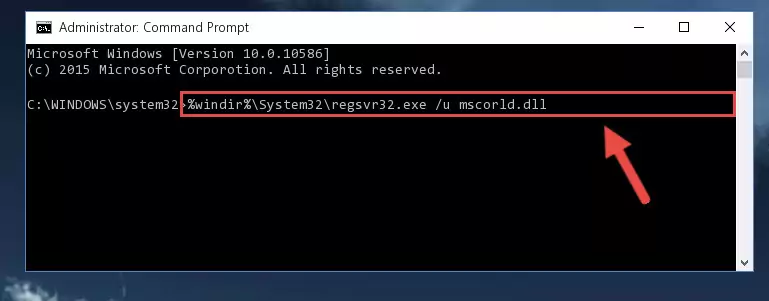
Step 1:Extracting the Mscorld.dll file - Copy the "Mscorld.dll" file and paste it into the "C:\Windows\System32" folder.
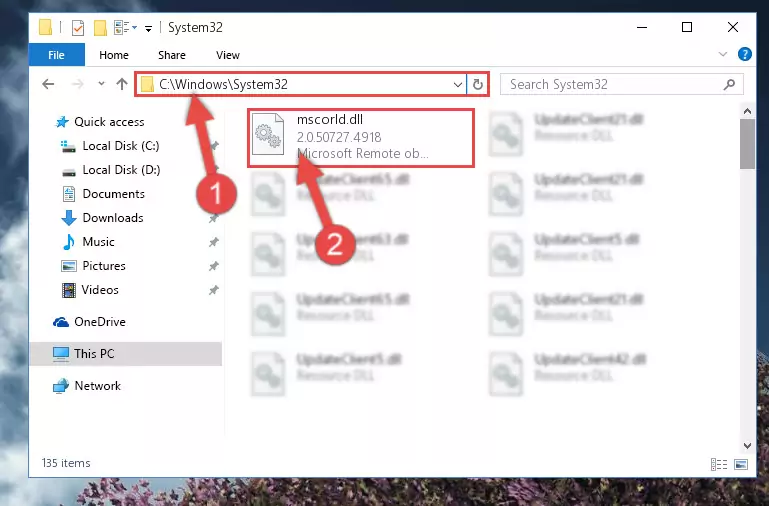
Step 2:Copying the Mscorld.dll file into the Windows/System32 folder - If your operating system has a 64 Bit architecture, copy the "Mscorld.dll" file and paste it also into the "C:\Windows\sysWOW64" folder.
NOTE! On 64 Bit systems, the dll file must be in both the "sysWOW64" folder as well as the "System32" folder. In other words, you must copy the "Mscorld.dll" file into both folders.
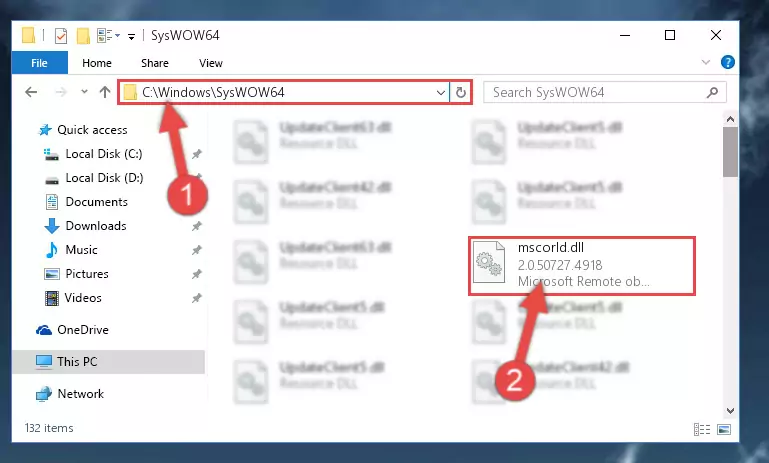
Step 3:Pasting the Mscorld.dll file into the Windows/sysWOW64 folder - First, we must run the Windows Command Prompt as an administrator.
NOTE! We ran the Command Prompt on Windows 10. If you are using Windows 8.1, Windows 8, Windows 7, Windows Vista or Windows XP, you can use the same methods to run the Command Prompt as an administrator.
- Open the Start Menu and type in "cmd", but don't press Enter. Doing this, you will have run a search of your computer through the Start Menu. In other words, typing in "cmd" we did a search for the Command Prompt.
- When you see the "Command Prompt" option among the search results, push the "CTRL" + "SHIFT" + "ENTER " keys on your keyboard.
- A verification window will pop up asking, "Do you want to run the Command Prompt as with administrative permission?" Approve this action by saying, "Yes".

%windir%\System32\regsvr32.exe /u Mscorld.dll
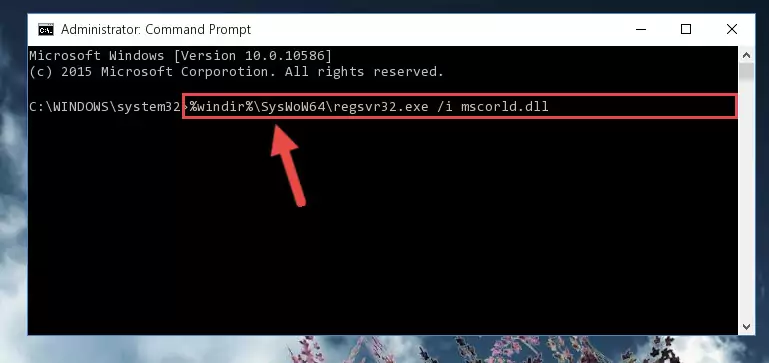
%windir%\SysWoW64\regsvr32.exe /u Mscorld.dll
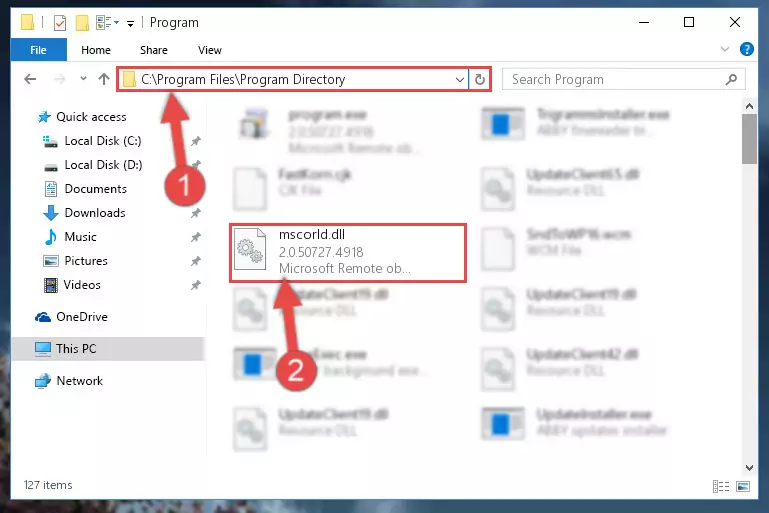
%windir%\System32\regsvr32.exe /i Mscorld.dll
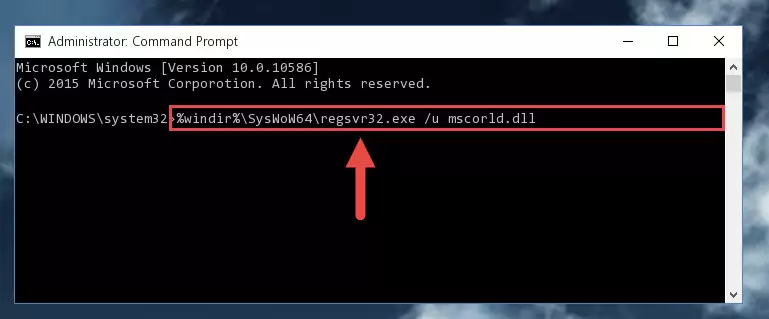
%windir%\SysWoW64\regsvr32.exe /i Mscorld.dll
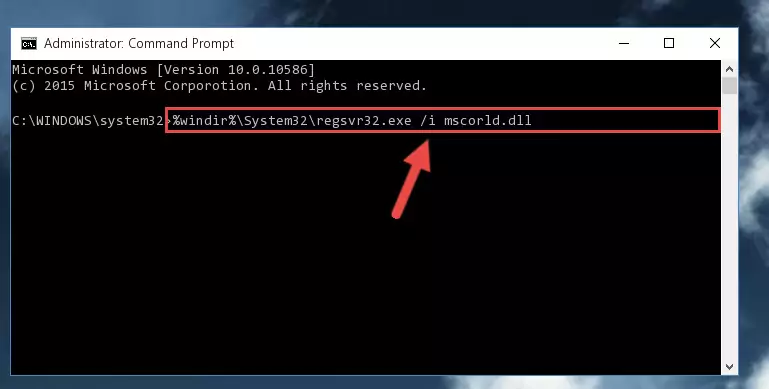
Method 2: Copying The Mscorld.dll File Into The Software File Folder
- First, you must find the installation folder of the software (the software giving the dll error) you are going to install the dll file to. In order to find this folder, "Right-Click > Properties" on the software's shortcut.

Step 1:Opening the software's shortcut properties window - Open the software file folder by clicking the Open File Location button in the "Properties" window that comes up.

Step 2:Finding the software's file folder - Copy the Mscorld.dll file into the folder we opened up.
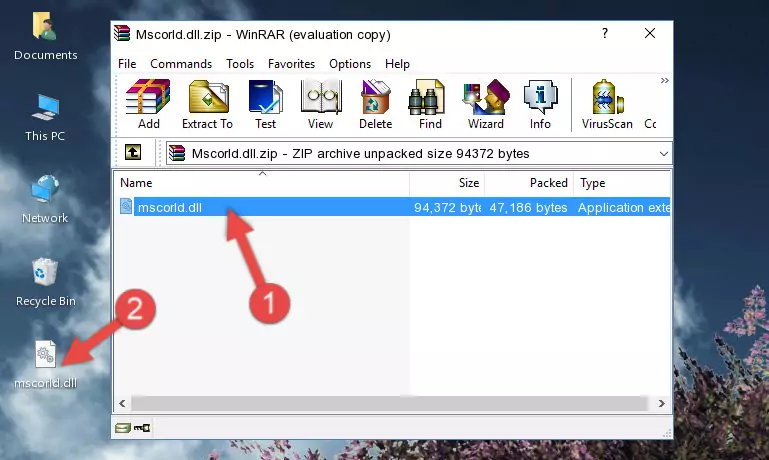
Step 3:Copying the Mscorld.dll file into the software's file folder - That's all there is to the installation process. Run the software giving the dll error again. If the dll error is still continuing, completing the 3rd Method may help solve your problem.
Method 3: Doing a Clean Reinstall of the Software That Is Giving the Mscorld.dll Error
- Open the Run window by pressing the "Windows" + "R" keys on your keyboard at the same time. Type in the command below into the Run window and push Enter to run it. This command will open the "Programs and Features" window.
appwiz.cpl

Step 1:Opening the Programs and Features window using the appwiz.cpl command - On the Programs and Features screen that will come up, you will see the list of softwares on your computer. Find the software that gives you the dll error and with your mouse right-click it. The right-click menu will open. Click the "Uninstall" option in this menu to start the uninstall process.

Step 2:Uninstalling the software that gives you the dll error - You will see a "Do you want to uninstall this software?" confirmation window. Confirm the process and wait for the software to be completely uninstalled. The uninstall process can take some time. This time will change according to your computer's performance and the size of the software. After the software is uninstalled, restart your computer.

Step 3:Confirming the uninstall process - After restarting your computer, reinstall the software that was giving the error.
- This process may help the dll problem you are experiencing. If you are continuing to get the same dll error, the problem is most likely with Windows. In order to fix dll problems relating to Windows, complete the 4th Method and 5th Method.
Method 4: Solving the Mscorld.dll Error using the Windows System File Checker (sfc /scannow)
- First, we must run the Windows Command Prompt as an administrator.
NOTE! We ran the Command Prompt on Windows 10. If you are using Windows 8.1, Windows 8, Windows 7, Windows Vista or Windows XP, you can use the same methods to run the Command Prompt as an administrator.
- Open the Start Menu and type in "cmd", but don't press Enter. Doing this, you will have run a search of your computer through the Start Menu. In other words, typing in "cmd" we did a search for the Command Prompt.
- When you see the "Command Prompt" option among the search results, push the "CTRL" + "SHIFT" + "ENTER " keys on your keyboard.
- A verification window will pop up asking, "Do you want to run the Command Prompt as with administrative permission?" Approve this action by saying, "Yes".

sfc /scannow

Method 5: Fixing the Mscorld.dll Errors by Manually Updating Windows
Some softwares require updated dll files from the operating system. If your operating system is not updated, this requirement is not met and you will receive dll errors. Because of this, updating your operating system may solve the dll errors you are experiencing.
Most of the time, operating systems are automatically updated. However, in some situations, the automatic updates may not work. For situations like this, you may need to check for updates manually.
For every Windows version, the process of manually checking for updates is different. Because of this, we prepared a special guide for each Windows version. You can get our guides to manually check for updates based on the Windows version you use through the links below.
Guides to Manually Update the Windows Operating System
The Most Seen Mscorld.dll Errors
If the Mscorld.dll file is missing or the software using this file has not been installed correctly, you can get errors related to the Mscorld.dll file. Dll files being missing can sometimes cause basic Windows softwares to also give errors. You can even receive an error when Windows is loading. You can find the error messages that are caused by the Mscorld.dll file.
If you don't know how to install the Mscorld.dll file you will download from our site, you can browse the methods above. Above we explained all the processes you can do to solve the dll error you are receiving. If the error is continuing after you have completed all these methods, please use the comment form at the bottom of the page to contact us. Our editor will respond to your comment shortly.
- "Mscorld.dll not found." error
- "The file Mscorld.dll is missing." error
- "Mscorld.dll access violation." error
- "Cannot register Mscorld.dll." error
- "Cannot find Mscorld.dll." error
- "This application failed to start because Mscorld.dll was not found. Re-installing the application may fix this problem." error
