- Download Price:
- Free
- Dll Description:
- Microsoft .NET Runtime Just-In-Time Compiler
- Versions:
- Size:
- 0.35 MB
- Operating Systems:
- Directory:
- M
- Downloads:
- 3774 times.
What is Mscorjit.dll? What Does It Do?
The Mscorjit.dll file is 0.35 MB. The download links have been checked and there are no problems. You can download it without a problem. Currently, it has been downloaded 3774 times and it has received 5.0 out of 5 stars from our users.
Table of Contents
- What is Mscorjit.dll? What Does It Do?
- Operating Systems That Can Use the Mscorjit.dll File
- All Versions of the Mscorjit.dll File
- How to Download Mscorjit.dll File?
- Methods to Solve the Mscorjit.dll Errors
- Method 1: Installing the Mscorjit.dll File to the Windows System Folder
- Method 2: Copying The Mscorjit.dll File Into The Software File Folder
- Method 3: Uninstalling and Reinstalling the Software that Gives You the Mscorjit.dll Error
- Method 4: Solving the Mscorjit.dll Error using the Windows System File Checker (sfc /scannow)
- Method 5: Solving the Mscorjit.dll Error by Updating Windows
- Most Seen Mscorjit.dll Errors
- Dll Files Similar to Mscorjit.dll
Operating Systems That Can Use the Mscorjit.dll File
All Versions of the Mscorjit.dll File
The last version of the Mscorjit.dll file is the 2.0.50727.5467 version that was released on 2013-06-30. Before this version, there were 4 versions released. Downloadable Mscorjit.dll file versions have been listed below from newest to oldest.
- 2.0.50727.5467 - 32 Bit (x86) (2013-06-30) Download directly this version
- 2.0.50727.5467 - 32 Bit (x86) Download directly this version
- 2.0.50727.5446 - 32 Bit (x86) Download directly this version
- 2.0.50727.4918 - 32 Bit (x86) Download directly this version
- 1.1.4322.2490 - 32 Bit (x86) Download directly this version
How to Download Mscorjit.dll File?
- Click on the green-colored "Download" button (The button marked in the picture below).

Step 1:Starting the download process for Mscorjit.dll - The downloading page will open after clicking the Download button. After the page opens, in order to download the Mscorjit.dll file the best server will be found and the download process will begin within a few seconds. In the meantime, you shouldn't close the page.
Methods to Solve the Mscorjit.dll Errors
ATTENTION! In order to install the Mscorjit.dll file, you must first download it. If you haven't downloaded it, before continuing on with the installation, download the file. If you don't know how to download it, all you need to do is look at the dll download guide found on the top line.
Method 1: Installing the Mscorjit.dll File to the Windows System Folder
- The file you downloaded is a compressed file with the extension ".zip". This file cannot be installed. To be able to install it, first you need to extract the dll file from within it. So, first double-click the file with the ".zip" extension and open the file.
- You will see the file named "Mscorjit.dll" in the window that opens. This is the file you need to install. Click on the dll file with the left button of the mouse. By doing this, you select the file.
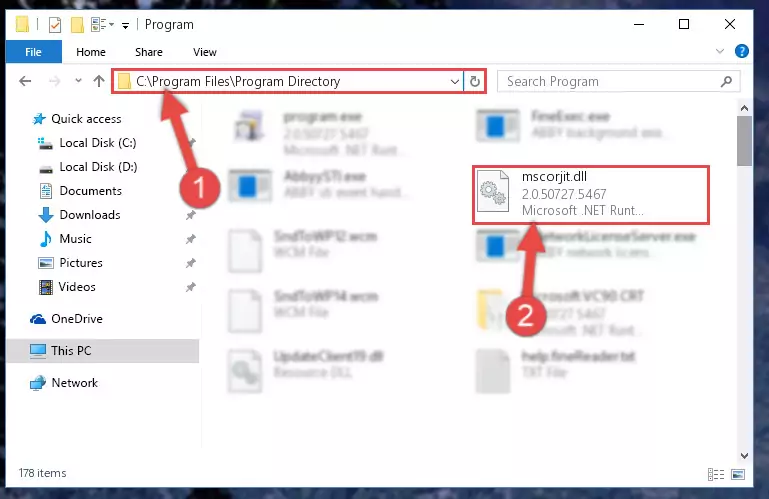
Step 2:Choosing the Mscorjit.dll file - Click on the "Extract To" button, which is marked in the picture. In order to do this, you will need the Winrar software. If you don't have the software, it can be found doing a quick search on the Internet and you can download it (The Winrar software is free).
- After clicking the "Extract to" button, a window where you can choose the location you want will open. Choose the "Desktop" location in this window and extract the dll file to the desktop by clicking the "Ok" button.
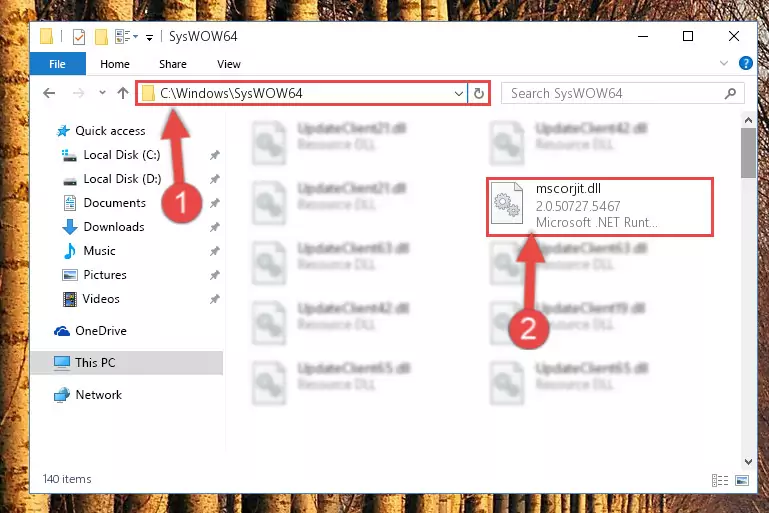
Step 3:Extracting the Mscorjit.dll file to the desktop - Copy the "Mscorjit.dll" file you extracted and paste it into the "C:\Windows\System32" folder.

Step 3:Copying the Mscorjit.dll file into the Windows/System32 folder - If your system is 64 Bit, copy the "Mscorjit.dll" file and paste it into "C:\Windows\sysWOW64" folder.
NOTE! On 64 Bit systems, you must copy the dll file to both the "sysWOW64" and "System32" folders. In other words, both folders need the "Mscorjit.dll" file.
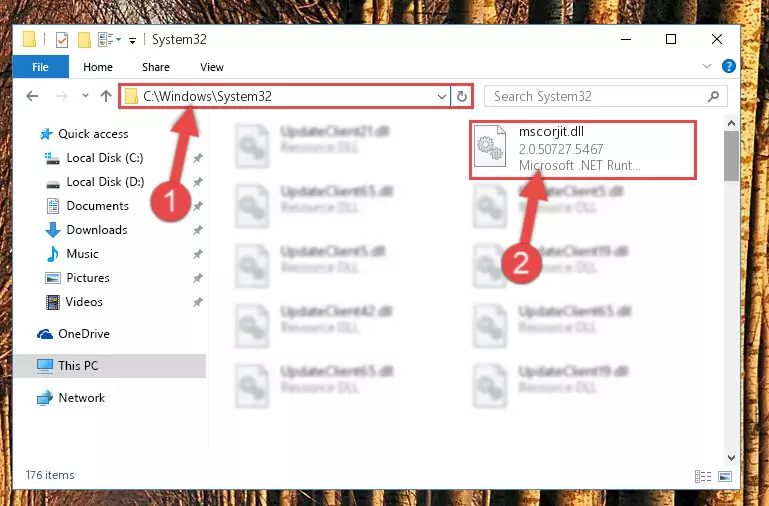
Step 4:Copying the Mscorjit.dll file to the Windows/sysWOW64 folder - In order to run the Command Line as an administrator, complete the following steps.
NOTE! In this explanation, we ran the Command Line on Windows 10. If you are using one of the Windows 8.1, Windows 8, Windows 7, Windows Vista or Windows XP operating systems, you can use the same methods to run the Command Line as an administrator. Even though the pictures are taken from Windows 10, the processes are similar.
- First, open the Start Menu and before clicking anywhere, type "cmd" but do not press Enter.
- When you see the "Command Line" option among the search results, hit the "CTRL" + "SHIFT" + "ENTER" keys on your keyboard.
- A window will pop up asking, "Do you want to run this process?". Confirm it by clicking to "Yes" button.

Step 5:Running the Command Line as an administrator - Paste the command below into the Command Line window that opens and hit the Enter key on your keyboard. This command will delete the Mscorjit.dll file's damaged registry (It will not delete the file you pasted into the System32 folder, but will delete the registry in Regedit. The file you pasted in the System32 folder will not be damaged in any way).
%windir%\System32\regsvr32.exe /u Mscorjit.dll
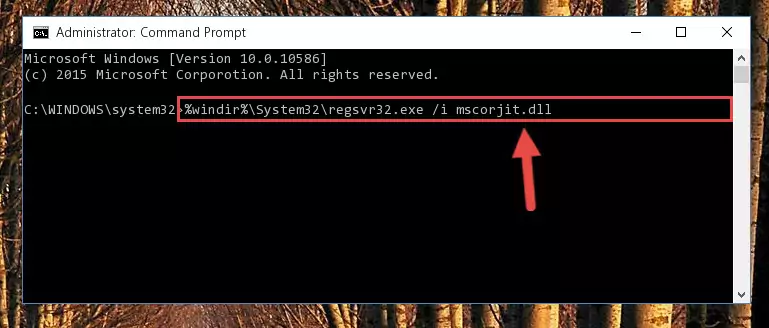
Step 6:Uninstalling the Mscorjit.dll file from the system registry - If you have a 64 Bit operating system, after running the command above, you must run the command below. This command will clean the Mscorjit.dll file's damaged registry in 64 Bit as well (The cleaning process will be in the registries in the Registry Editor< only. In other words, the dll file you paste into the SysWoW64 folder will stay as it).
%windir%\SysWoW64\regsvr32.exe /u Mscorjit.dll
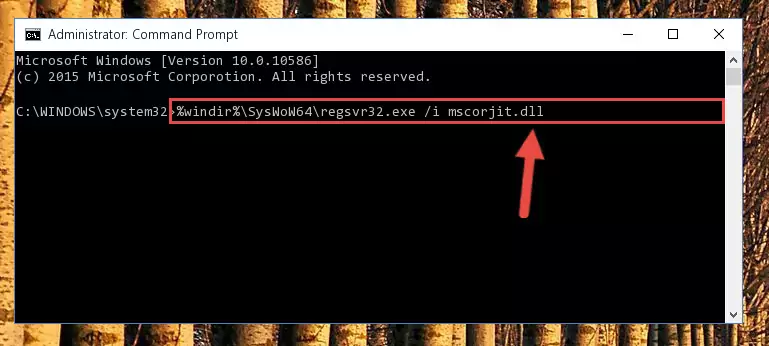
Step 7:Uninstalling the Mscorjit.dll file's broken registry from the Registry Editor (for 64 Bit) - You must create a new registry for the dll file that you deleted from the registry editor. In order to do this, copy the command below and paste it into the Command Line and hit Enter.
%windir%\System32\regsvr32.exe /i Mscorjit.dll
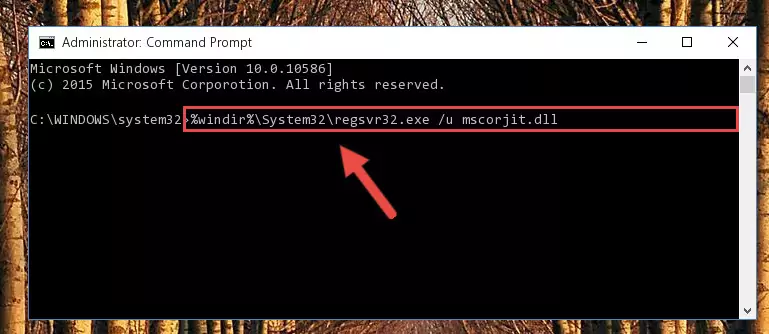
Step 8:Creating a new registry for the Mscorjit.dll file - If the Windows version you use has 64 Bit architecture, after running the command above, you must run the command below. With this command, you will create a clean registry for the problematic registry of the Mscorjit.dll file that we deleted.
%windir%\SysWoW64\regsvr32.exe /i Mscorjit.dll
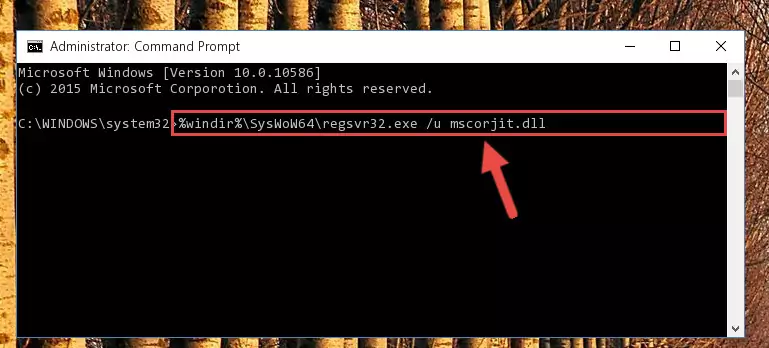
Step 9:Creating a clean registry for the Mscorjit.dll file (for 64 Bit) - You may see certain error messages when running the commands from the command line. These errors will not prevent the installation of the Mscorjit.dll file. In other words, the installation will finish, but it may give some errors because of certain incompatibilities. After restarting your computer, to see if the installation was successful or not, try running the software that was giving the dll error again. If you continue to get the errors when running the software after the installation, you can try the 2nd Method as an alternative.
Method 2: Copying The Mscorjit.dll File Into The Software File Folder
- First, you must find the installation folder of the software (the software giving the dll error) you are going to install the dll file to. In order to find this folder, "Right-Click > Properties" on the software's shortcut.

Step 1:Opening the software's shortcut properties window - Open the software file folder by clicking the Open File Location button in the "Properties" window that comes up.

Step 2:Finding the software's file folder - Copy the Mscorjit.dll file.
- Paste the dll file you copied into the software's file folder that we just opened.
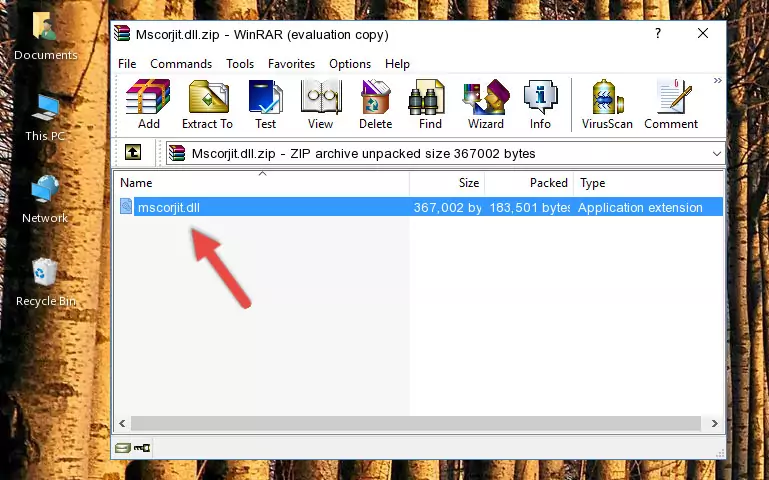
Step 3:Pasting the Mscorjit.dll file into the software's file folder - When the dll file is moved to the software file folder, it means that the process is completed. Check to see if the problem was solved by running the software giving the error message again. If you are still receiving the error message, you can complete the 3rd Method as an alternative.
Method 3: Uninstalling and Reinstalling the Software that Gives You the Mscorjit.dll Error
- Open the Run window by pressing the "Windows" + "R" keys on your keyboard at the same time. Type in the command below into the Run window and push Enter to run it. This command will open the "Programs and Features" window.
appwiz.cpl

Step 1:Opening the Programs and Features window using the appwiz.cpl command - On the Programs and Features screen that will come up, you will see the list of softwares on your computer. Find the software that gives you the dll error and with your mouse right-click it. The right-click menu will open. Click the "Uninstall" option in this menu to start the uninstall process.

Step 2:Uninstalling the software that gives you the dll error - You will see a "Do you want to uninstall this software?" confirmation window. Confirm the process and wait for the software to be completely uninstalled. The uninstall process can take some time. This time will change according to your computer's performance and the size of the software. After the software is uninstalled, restart your computer.

Step 3:Confirming the uninstall process - 4. After restarting your computer, reinstall the software that was giving you the error.
- You can solve the error you are expericing with this method. If the dll error is continuing in spite of the solution methods you are using, the source of the problem is the Windows operating system. In order to solve dll errors in Windows you will need to complete the 4th Method and the 5th Method in the list.
Method 4: Solving the Mscorjit.dll Error using the Windows System File Checker (sfc /scannow)
- In order to run the Command Line as an administrator, complete the following steps.
NOTE! In this explanation, we ran the Command Line on Windows 10. If you are using one of the Windows 8.1, Windows 8, Windows 7, Windows Vista or Windows XP operating systems, you can use the same methods to run the Command Line as an administrator. Even though the pictures are taken from Windows 10, the processes are similar.
- First, open the Start Menu and before clicking anywhere, type "cmd" but do not press Enter.
- When you see the "Command Line" option among the search results, hit the "CTRL" + "SHIFT" + "ENTER" keys on your keyboard.
- A window will pop up asking, "Do you want to run this process?". Confirm it by clicking to "Yes" button.

Step 1:Running the Command Line as an administrator - Type the command below into the Command Line page that comes up and run it by pressing Enter on your keyboard.
sfc /scannow

Step 2:Getting rid of Windows Dll errors by running the sfc /scannow command - The process can take some time depending on your computer and the condition of the errors in the system. Before the process is finished, don't close the command line! When the process is finished, try restarting the software that you are experiencing the errors in after closing the command line.
Method 5: Solving the Mscorjit.dll Error by Updating Windows
Some softwares need updated dll files. When your operating system is not updated, it cannot fulfill this need. In some situations, updating your operating system can solve the dll errors you are experiencing.
In order to check the update status of your operating system and, if available, to install the latest update packs, we need to begin this process manually.
Depending on which Windows version you use, manual update processes are different. Because of this, we have prepared a special article for each Windows version. You can get our articles relating to the manual update of the Windows version you use from the links below.
Guides to Manually Update the Windows Operating System
Most Seen Mscorjit.dll Errors
When the Mscorjit.dll file is damaged or missing, the softwares that use this dll file will give an error. Not only external softwares, but also basic Windows softwares and tools use dll files. Because of this, when you try to use basic Windows softwares and tools (For example, when you open Internet Explorer or Windows Media Player), you may come across errors. We have listed the most common Mscorjit.dll errors below.
You will get rid of the errors listed below when you download the Mscorjit.dll file from DLL Downloader.com and follow the steps we explained above.
- "Mscorjit.dll not found." error
- "The file Mscorjit.dll is missing." error
- "Mscorjit.dll access violation." error
- "Cannot register Mscorjit.dll." error
- "Cannot find Mscorjit.dll." error
- "This application failed to start because Mscorjit.dll was not found. Re-installing the application may fix this problem." error
