- Download Price:
- Free
- Dll Description:
- Microsoft .NET IE SECURITY REGISTRATION
- Versions:
-
- 2.0.50727.7905 (Latest) for 32 Bit (x86)
- 2.0.50727.6387 for 32 Bit (x86)
- 2.0.50727.5420 for 32 Bit (x86)
- 2.0.50727.4927 for 64 Bit (x64)
- 2.0.50727.4918 for 32 Bit (x86)
- 2.0.50727.3053 for 32 Bit (x86)
- 2.0.50727.3053 for 64 Bit (x64)
- 1.1.4322.573 - for 32 Bit (x86)
- 1.1.4322.573 for 32 Bit (x86)
- Size:
- 0.08 MB for 32 Bit (x86)
- 0.07 MB for 64 Bit (x64)
- Operating Systems:
- Developers:
- Directory:
- M
- Downloads:
- 5912 times.
What is Mscories.dll?
The Mscories.dll library is a dynamic link library developed by Microsoft. This library includes important functions that may be needed by programs, games or other basic Windows tools.
The size of this dynamic link library is 0.08 MB for 32 Bit and 0.07 MB for 64 Bit and its download links are healthy. It has been downloaded 5912 times already.
Table of Contents
- What is Mscories.dll?
- Operating Systems Compatible with the Mscories.dll Library
- All Versions of the Mscories.dll Library
- Guide to Download Mscories.dll
- Methods for Fixing Mscories.dll
- Method 1: Copying the Mscories.dll Library to the Windows System Directory
- Method 2: Copying the Mscories.dll Library to the Program Installation Directory
- Method 3: Doing a Clean Install of the program That Is Giving the Mscories.dll Error
- Method 4: Fixing the Mscories.dll Error Using the Windows System File Checker
- Method 5: Fixing the Mscories.dll Error by Manually Updating Windows
- Common Mscories.dll Errors
- Dynamic Link Libraries Related to Mscories.dll
Operating Systems Compatible with the Mscories.dll Library
- Windows 10
- Windows 10 64 Bit
- Windows 8.1
- Windows 8.1 64 Bit
- Windows 8
- Windows 8 64 Bit
- Windows 7
- Windows 7 64 Bit
- Windows Vista
- Windows Vista 64 Bit
- Windows XP
- Windows XP 64 Bit
All Versions of the Mscories.dll Library
The last version of the Mscories.dll library is the 2.0.50727.7905 version for 32 Bit and 2.0.50727.4927 version for 64 Bit. There have been 8 versions previously released. All versions of the Dynamic link library are listed below from newest to oldest.
- 2.0.50727.7905 - 32 Bit (x86) Download directly this version
- 2.0.50727.6387 - 32 Bit (x86) Download directly this version
- 2.0.50727.5420 - 32 Bit (x86) Download directly this version
- 2.0.50727.4927 - 64 Bit (x64) Download directly this version
- 2.0.50727.4918 - 32 Bit (x86) Download directly this version
- 2.0.50727.3053 - 32 Bit (x86) Download directly this version
- 2.0.50727.3053 - 64 Bit (x64) Download directly this version
- 1.1.4322.573 - 32 Bit (x86) (2012-06-30) Download directly this version
- 1.1.4322.573 - 32 Bit (x86) Download directly this version
Guide to Download Mscories.dll
- Click on the green-colored "Download" button on the top left side of the page.

Step 1:Download process of the Mscories.dll library's - When you click the "Download" button, the "Downloading" window will open. Don't close this window until the download process begins. The download process will begin in a few seconds based on your Internet speed and computer.
Methods for Fixing Mscories.dll
ATTENTION! In order to install the Mscories.dll library, you must first download it. If you haven't downloaded it, before continuing on with the installation, download the library. If you don't know how to download it, all you need to do is look at the dll download guide found on the top line.
Method 1: Copying the Mscories.dll Library to the Windows System Directory
- The file you will download is a compressed file with the ".zip" extension. You cannot directly install the ".zip" file. Because of this, first, double-click this file and open the file. You will see the library named "Mscories.dll" in the window that opens. Drag this library to the desktop with the left mouse button. This is the library you need.
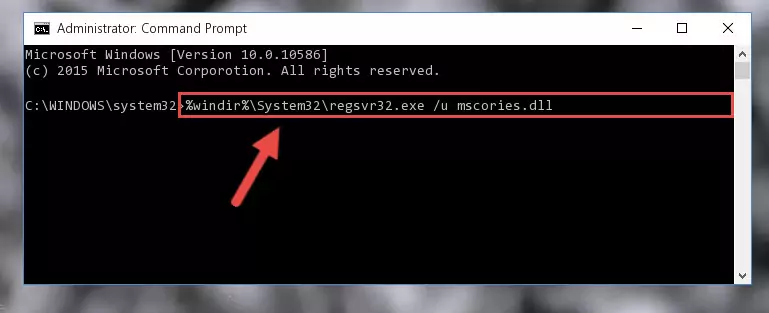
Step 1:Extracting the Mscories.dll library from the .zip file - Copy the "Mscories.dll" library and paste it into the "C:\Windows\System32" directory.
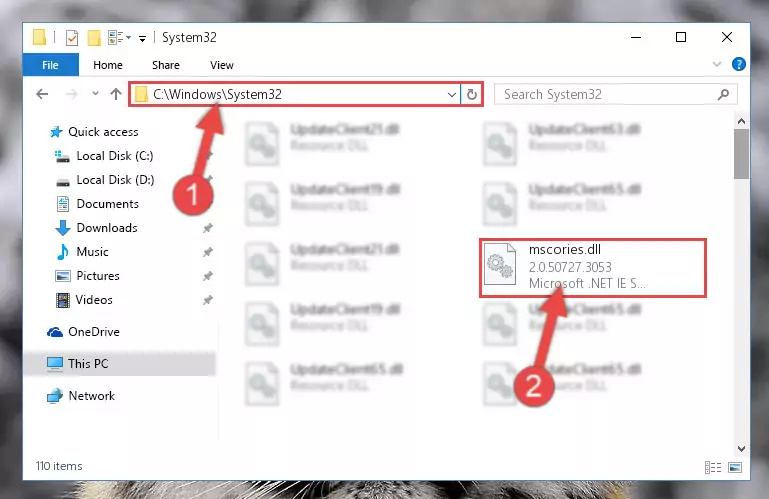
Step 2:Copying the Mscories.dll library into the Windows/System32 directory - If you are using a 64 Bit operating system, copy the "Mscories.dll" library and paste it into the "C:\Windows\sysWOW64" as well.
NOTE! On Windows operating systems with 64 Bit architecture, the dynamic link library must be in both the "sysWOW64" directory as well as the "System32" directory. In other words, you must copy the "Mscories.dll" library into both directories.
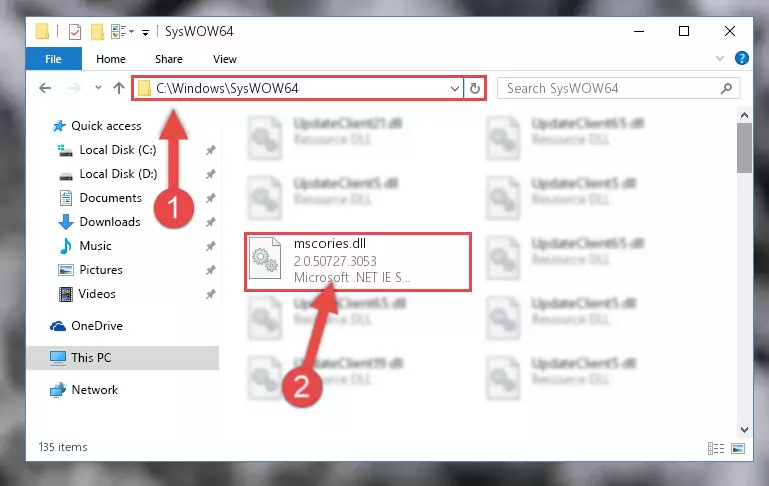
Step 3:Pasting the Mscories.dll library into the Windows/sysWOW64 directory - In order to complete this step, you must run the Command Prompt as administrator. In order to do this, all you have to do is follow the steps below.
NOTE! We ran the Command Prompt using Windows 10. If you are using Windows 8.1, Windows 8, Windows 7, Windows Vista or Windows XP, you can use the same method to run the Command Prompt as administrator.
- Open the Start Menu and before clicking anywhere, type "cmd" on your keyboard. This process will enable you to run a search through the Start Menu. We also typed in "cmd" to bring up the Command Prompt.
- Right-click the "Command Prompt" search result that comes up and click the Run as administrator" option.

Step 4:Running the Command Prompt as administrator - Paste the command below into the Command Line that will open up and hit Enter. This command will delete the damaged registry of the Mscories.dll library (It will not delete the file we pasted into the System32 directory; it will delete the registry in Regedit. The file we pasted into the System32 directory will not be damaged).
%windir%\System32\regsvr32.exe /u Mscories.dll
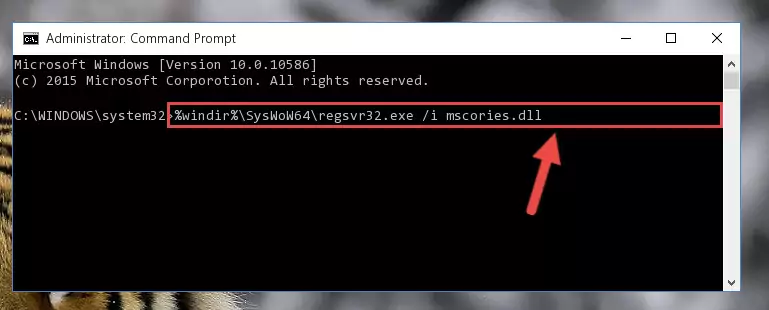
Step 5:Deleting the damaged registry of the Mscories.dll - If you are using a Windows version that has 64 Bit architecture, after running the above command, you need to run the command below. With this command, we will clean the problematic Mscories.dll registry for 64 Bit (The cleaning process only involves the registries in Regedit. In other words, the dynamic link library you pasted into the SysWoW64 will not be damaged).
%windir%\SysWoW64\regsvr32.exe /u Mscories.dll
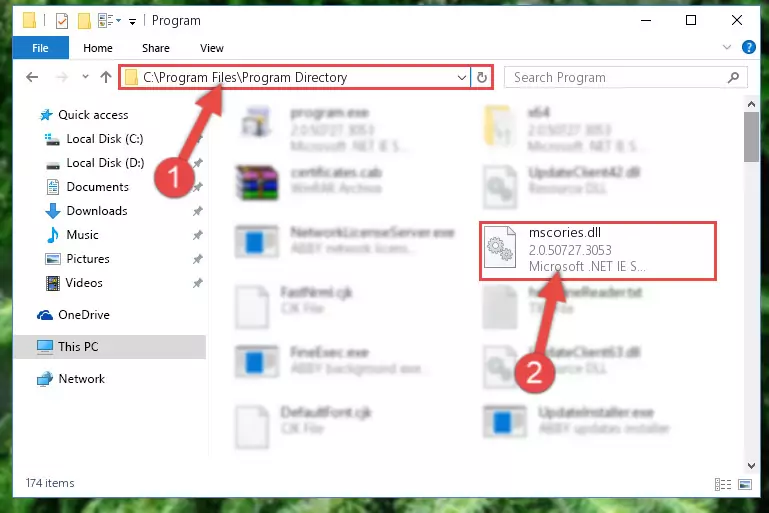
Step 6:Uninstalling the Mscories.dll library's problematic registry from Regedit (for 64 Bit) - You must create a new registry for the dynamic link library that you deleted from the registry editor. In order to do this, copy the command below and paste it into the Command Line and hit Enter.
%windir%\System32\regsvr32.exe /i Mscories.dll
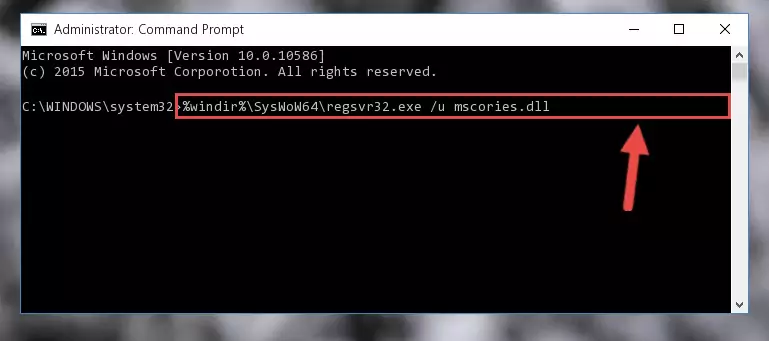
Step 7:Creating a new registry for the Mscories.dll library - If the Windows version you use has 64 Bit architecture, after running the command above, you must run the command below. With this command, you will create a clean registry for the problematic registry of the Mscories.dll library that we deleted.
%windir%\SysWoW64\regsvr32.exe /i Mscories.dll
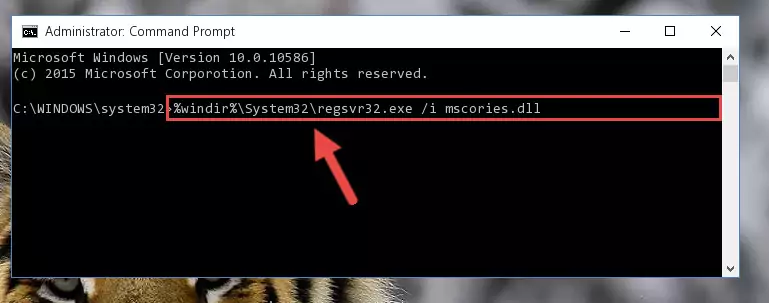
Step 8:Creating a clean registry for the Mscories.dll library (for 64 Bit) - If you did all the processes correctly, the missing dll file will have been installed. You may have made some mistakes when running the Command Line processes. Generally, these errors will not prevent the Mscories.dll library from being installed. In other words, the installation will be completed, but it may give an error due to some incompatibility issues. You can try running the program that was giving you this dll file error after restarting your computer. If you are still getting the dll file error when running the program, please try the 2nd method.
Method 2: Copying the Mscories.dll Library to the Program Installation Directory
- First, you must find the installation directory of the program (the program giving the dll error) you are going to install the dynamic link library to. In order to find this directory, "Right-Click > Properties" on the program's shortcut.

Step 1:Opening the program's shortcut properties window - Open the program installation directory by clicking the Open File Location button in the "Properties" window that comes up.

Step 2:Finding the program's installation directory - Copy the Mscories.dll library into the directory we opened up.
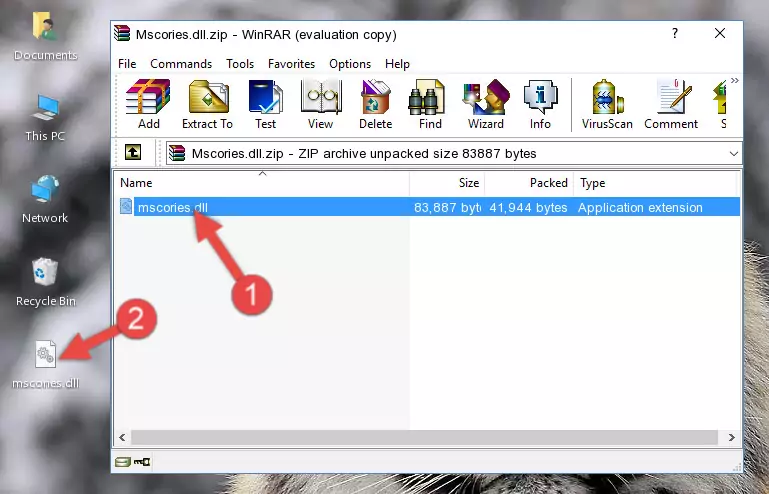
Step 3:Copying the Mscories.dll library into the program's installation directory - That's all there is to the installation process. Run the program giving the dll error again. If the dll error is still continuing, completing the 3rd Method may help fix your issue.
Method 3: Doing a Clean Install of the program That Is Giving the Mscories.dll Error
- Push the "Windows" + "R" keys at the same time to open the Run window. Type the command below into the Run window that opens up and hit Enter. This process will open the "Programs and Features" window.
appwiz.cpl

Step 1:Opening the Programs and Features window using the appwiz.cpl command - On the Programs and Features screen that will come up, you will see the list of programs on your computer. Find the program that gives you the dll error and with your mouse right-click it. The right-click menu will open. Click the "Uninstall" option in this menu to start the uninstall process.

Step 2:Uninstalling the program that gives you the dll error - You will see a "Do you want to uninstall this program?" confirmation window. Confirm the process and wait for the program to be completely uninstalled. The uninstall process can take some time. This time will change according to your computer's performance and the size of the program. After the program is uninstalled, restart your computer.

Step 3:Confirming the uninstall process - After restarting your computer, reinstall the program that was giving the error.
- You can fix the error you are expericing with this method. If the dll error is continuing in spite of the solution methods you are using, the source of the problem is the Windows operating system. In order to fix dll errors in Windows you will need to complete the 4th Method and the 5th Method in the list.
Method 4: Fixing the Mscories.dll Error Using the Windows System File Checker
- In order to complete this step, you must run the Command Prompt as administrator. In order to do this, all you have to do is follow the steps below.
NOTE! We ran the Command Prompt using Windows 10. If you are using Windows 8.1, Windows 8, Windows 7, Windows Vista or Windows XP, you can use the same method to run the Command Prompt as administrator.
- Open the Start Menu and before clicking anywhere, type "cmd" on your keyboard. This process will enable you to run a search through the Start Menu. We also typed in "cmd" to bring up the Command Prompt.
- Right-click the "Command Prompt" search result that comes up and click the Run as administrator" option.

Step 1:Running the Command Prompt as administrator - Paste the command in the line below into the Command Line that opens up and press Enter key.
sfc /scannow

Step 2:fixing Windows system errors using the sfc /scannow command - The scan and repair process can take some time depending on your hardware and amount of system errors. Wait for the process to complete. After the repair process finishes, try running the program that is giving you're the error.
Method 5: Fixing the Mscories.dll Error by Manually Updating Windows
Most of the time, programs have been programmed to use the most recent dynamic link libraries. If your operating system is not updated, these files cannot be provided and dll errors appear. So, we will try to fix the dll errors by updating the operating system.
Since the methods to update Windows versions are different from each other, we found it appropriate to prepare a separate article for each Windows version. You can get our update article that relates to your operating system version by using the links below.
Explanations on Updating Windows Manually
Common Mscories.dll Errors
When the Mscories.dll library is damaged or missing, the programs that use this dynamic link library will give an error. Not only external programs, but also basic Windows programs and tools use dynamic link libraries. Because of this, when you try to use basic Windows programs and tools (For example, when you open Internet Explorer or Windows Media Player), you may come across errors. We have listed the most common Mscories.dll errors below.
You will get rid of the errors listed below when you download the Mscories.dll library from DLL Downloader.com and follow the steps we explained above.
- "Mscories.dll not found." error
- "The file Mscories.dll is missing." error
- "Mscories.dll access violation." error
- "Cannot register Mscories.dll." error
- "Cannot find Mscories.dll." error
- "This application failed to start because Mscories.dll was not found. Re-installing the application may fix this problem." error
