- Download Price:
- Free
- Dll Description:
- Microsoft .NET Runtime Debugging Services Controller
- Versions:
- Size:
- 0.08 MB
- Operating Systems:
- Directory:
- M
- Downloads:
- 1820 times.
What is Mscordbc.dll?
The Mscordbc.dll library is 0.08 MB. The download links for this library are clean and no user has given any negative feedback. From the time it was offered for download, it has been downloaded 1820 times.
Table of Contents
- What is Mscordbc.dll?
- Operating Systems That Can Use the Mscordbc.dll Library
- Other Versions of the Mscordbc.dll Library
- How to Download Mscordbc.dll Library?
- Methods for Fixing Mscordbc.dll
- Method 1: Installing the Mscordbc.dll Library to the Windows System Directory
- Method 2: Copying the Mscordbc.dll Library to the Program Installation Directory
- Method 3: Doing a Clean Reinstall of the Program That Is Giving the Mscordbc.dll Error
- Method 4: Fixing the Mscordbc.dll error with the Windows System File Checker
- Method 5: Fixing the Mscordbc.dll Errors by Manually Updating Windows
- Our Most Common Mscordbc.dll Error Messages
- Other Dynamic Link Libraries Used with Mscordbc.dll
Operating Systems That Can Use the Mscordbc.dll Library
Other Versions of the Mscordbc.dll Library
The newest version of the Mscordbc.dll library is the 2.0.50727.5420 version. There have been 3 versions released before this version. All versions of the Dynamic link library have been listed below from most recent to oldest.
- 2.0.50727.5420 - 32 Bit (x86) Download this version
- 2.0.50727.4918 - 32 Bit (x86) Download this version
- 1.1.4322.2300 - 32 Bit (x86) Download this version
- 1.0.3705.6018 - 32 Bit (x86) (2012-06-30) Download this version
How to Download Mscordbc.dll Library?
- Click on the green-colored "Download" button on the top left side of the page.

Step 1:Download process of the Mscordbc.dll library's - "After clicking the Download" button, wait for the download process to begin in the "Downloading" page that opens up. Depending on your Internet speed, the download process will begin in approximately 4 -5 seconds.
Methods for Fixing Mscordbc.dll
ATTENTION! In order to install the Mscordbc.dll library, you must first download it. If you haven't downloaded it, before continuing on with the installation, download the library. If you don't know how to download it, all you need to do is look at the dll download guide found on the top line.
Method 1: Installing the Mscordbc.dll Library to the Windows System Directory
- The file you will download is a compressed file with the ".zip" extension. You cannot directly install the ".zip" file. Because of this, first, double-click this file and open the file. You will see the library named "Mscordbc.dll" in the window that opens. Drag this library to the desktop with the left mouse button. This is the library you need.
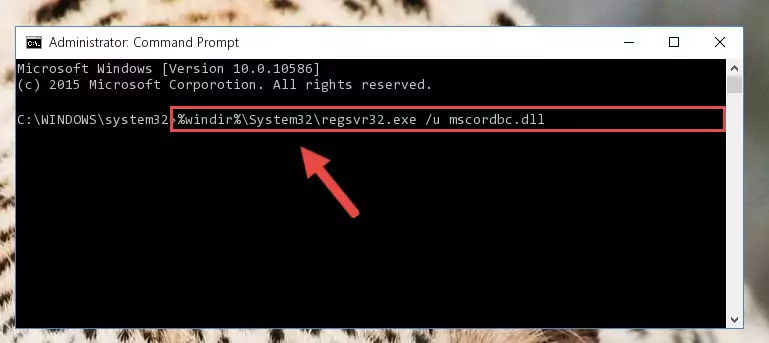
Step 1:Extracting the Mscordbc.dll library from the .zip file - Copy the "Mscordbc.dll" library file you extracted.
- Paste the dynamic link library you copied into the "C:\Windows\System32" directory.
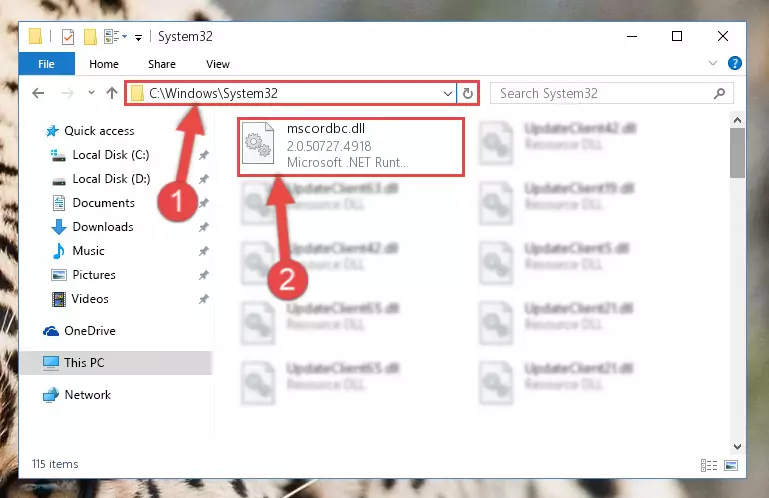
Step 3:Pasting the Mscordbc.dll library into the Windows/System32 directory - If your system is 64 Bit, copy the "Mscordbc.dll" library and paste it into "C:\Windows\sysWOW64" directory.
NOTE! On 64 Bit systems, you must copy the dynamic link library to both the "sysWOW64" and "System32" directories. In other words, both directories need the "Mscordbc.dll" library.
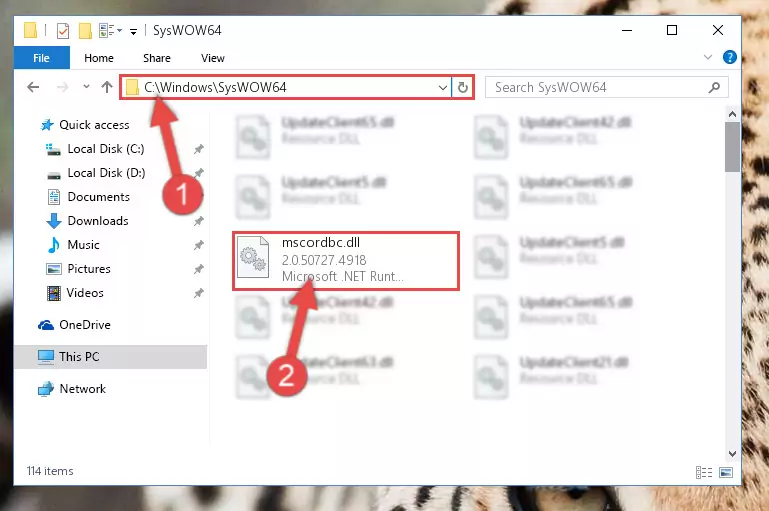
Step 4:Copying the Mscordbc.dll library to the Windows/sysWOW64 directory - First, we must run the Windows Command Prompt as an administrator.
NOTE! We ran the Command Prompt on Windows 10. If you are using Windows 8.1, Windows 8, Windows 7, Windows Vista or Windows XP, you can use the same methods to run the Command Prompt as an administrator.
- Open the Start Menu and type in "cmd", but don't press Enter. Doing this, you will have run a search of your computer through the Start Menu. In other words, typing in "cmd" we did a search for the Command Prompt.
- When you see the "Command Prompt" option among the search results, push the "CTRL" + "SHIFT" + "ENTER " keys on your keyboard.
- A verification window will pop up asking, "Do you want to run the Command Prompt as with administrative permission?" Approve this action by saying, "Yes".

%windir%\System32\regsvr32.exe /u Mscordbc.dll
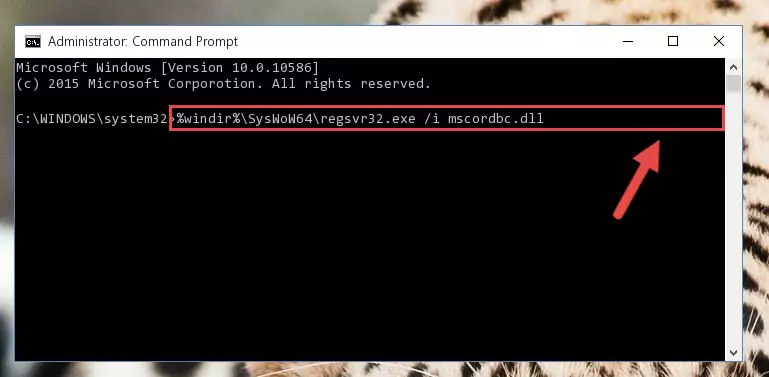
%windir%\SysWoW64\regsvr32.exe /u Mscordbc.dll
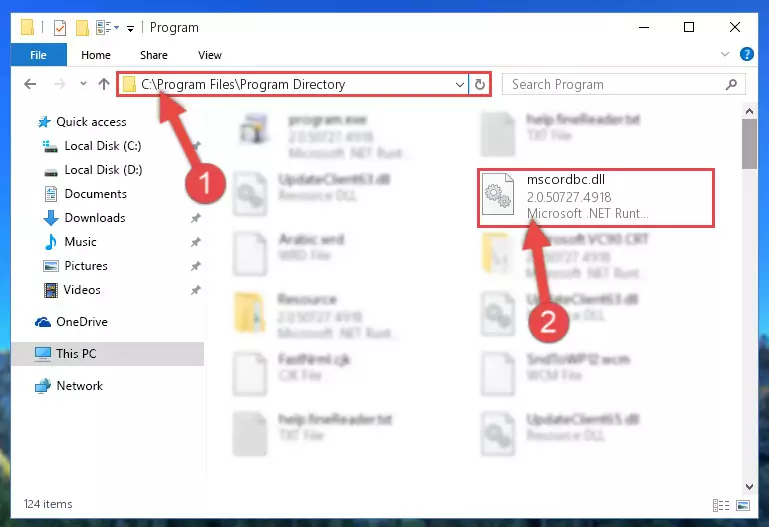
%windir%\System32\regsvr32.exe /i Mscordbc.dll
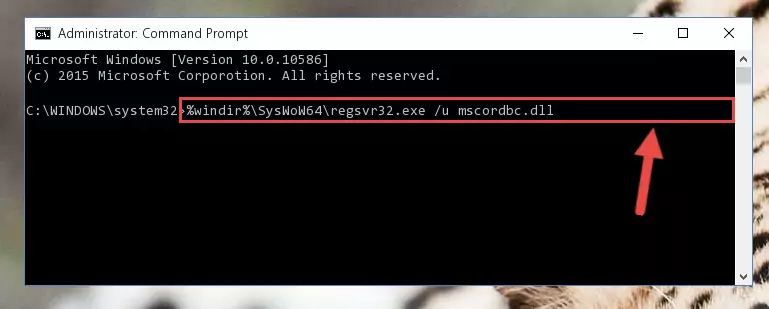
%windir%\SysWoW64\regsvr32.exe /i Mscordbc.dll
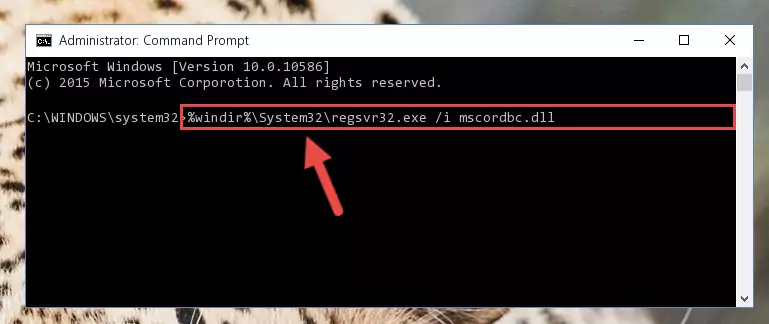
Method 2: Copying the Mscordbc.dll Library to the Program Installation Directory
- First, you must find the installation directory of the program (the program giving the dll error) you are going to install the dynamic link library to. In order to find this directory, "Right-Click > Properties" on the program's shortcut.

Step 1:Opening the program's shortcut properties window - Open the program installation directory by clicking the Open File Location button in the "Properties" window that comes up.

Step 2:Finding the program's installation directory - Copy the Mscordbc.dll library into this directory that opens.
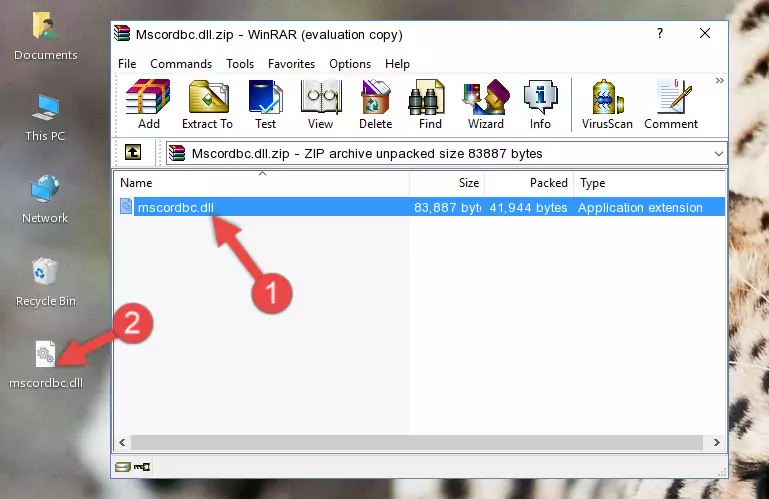
Step 3:Copying the Mscordbc.dll library into the program's installation directory - This is all there is to the process. Now, try to run the program again. If the problem still is not solved, you can try the 3rd Method.
Method 3: Doing a Clean Reinstall of the Program That Is Giving the Mscordbc.dll Error
- Press the "Windows" + "R" keys at the same time to open the Run tool. Paste the command below into the text field titled "Open" in the Run window that opens and press the Enter key on your keyboard. This command will open the "Programs and Features" tool.
appwiz.cpl

Step 1:Opening the Programs and Features tool with the Appwiz.cpl command - The Programs and Features screen will come up. You can see all the programs installed on your computer in the list on this screen. Find the program giving you the dll error in the list and right-click it. Click the "Uninstall" item in the right-click menu that appears and begin the uninstall process.

Step 2:Starting the uninstall process for the program that is giving the error - A window will open up asking whether to confirm or deny the uninstall process for the program. Confirm the process and wait for the uninstall process to finish. Restart your computer after the program has been uninstalled from your computer.

Step 3:Confirming the removal of the program - After restarting your computer, reinstall the program that was giving the error.
- You may be able to fix the dll error you are experiencing by using this method. If the error messages are continuing despite all these processes, we may have a issue deriving from Windows. To fix dll errors deriving from Windows, you need to complete the 4th Method and the 5th Method in the list.
Method 4: Fixing the Mscordbc.dll error with the Windows System File Checker
- First, we must run the Windows Command Prompt as an administrator.
NOTE! We ran the Command Prompt on Windows 10. If you are using Windows 8.1, Windows 8, Windows 7, Windows Vista or Windows XP, you can use the same methods to run the Command Prompt as an administrator.
- Open the Start Menu and type in "cmd", but don't press Enter. Doing this, you will have run a search of your computer through the Start Menu. In other words, typing in "cmd" we did a search for the Command Prompt.
- When you see the "Command Prompt" option among the search results, push the "CTRL" + "SHIFT" + "ENTER " keys on your keyboard.
- A verification window will pop up asking, "Do you want to run the Command Prompt as with administrative permission?" Approve this action by saying, "Yes".

sfc /scannow

Method 5: Fixing the Mscordbc.dll Errors by Manually Updating Windows
Most of the time, programs have been programmed to use the most recent dynamic link libraries. If your operating system is not updated, these files cannot be provided and dll errors appear. So, we will try to fix the dll errors by updating the operating system.
Since the methods to update Windows versions are different from each other, we found it appropriate to prepare a separate article for each Windows version. You can get our update article that relates to your operating system version by using the links below.
Explanations on Updating Windows Manually
Our Most Common Mscordbc.dll Error Messages
When the Mscordbc.dll library is damaged or missing, the programs that use this dynamic link library will give an error. Not only external programs, but also basic Windows programs and tools use dynamic link libraries. Because of this, when you try to use basic Windows programs and tools (For example, when you open Internet Explorer or Windows Media Player), you may come across errors. We have listed the most common Mscordbc.dll errors below.
You will get rid of the errors listed below when you download the Mscordbc.dll library from DLL Downloader.com and follow the steps we explained above.
- "Mscordbc.dll not found." error
- "The file Mscordbc.dll is missing." error
- "Mscordbc.dll access violation." error
- "Cannot register Mscordbc.dll." error
- "Cannot find Mscordbc.dll." error
- "This application failed to start because Mscordbc.dll was not found. Re-installing the application may fix this problem." error
