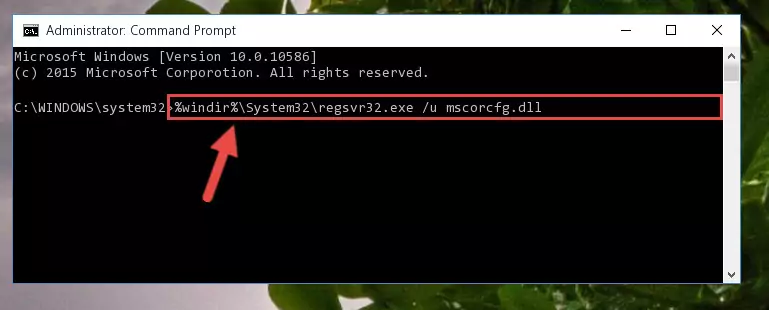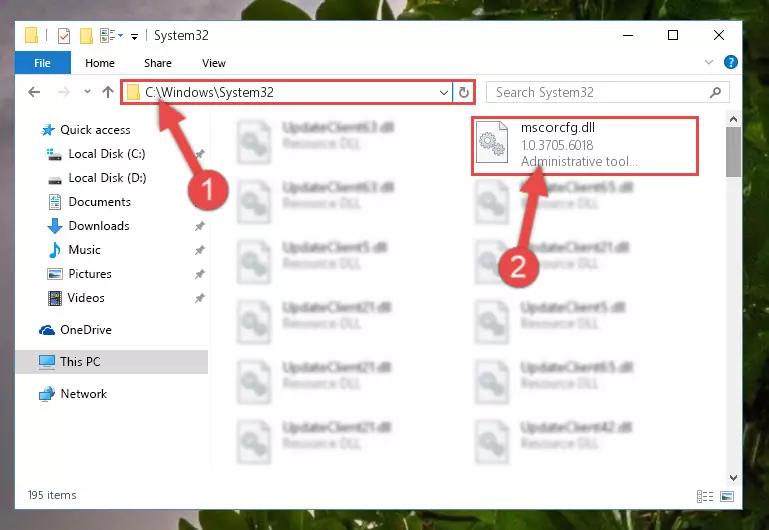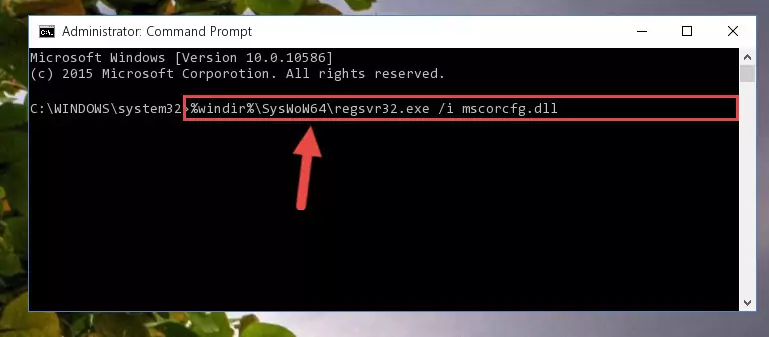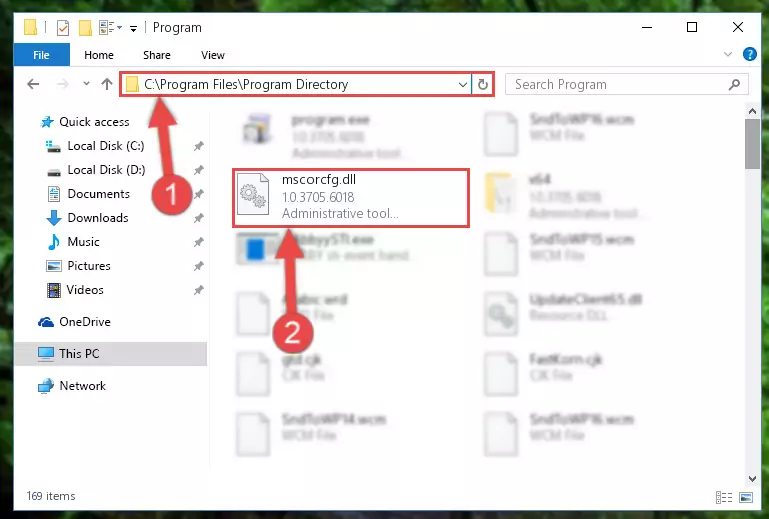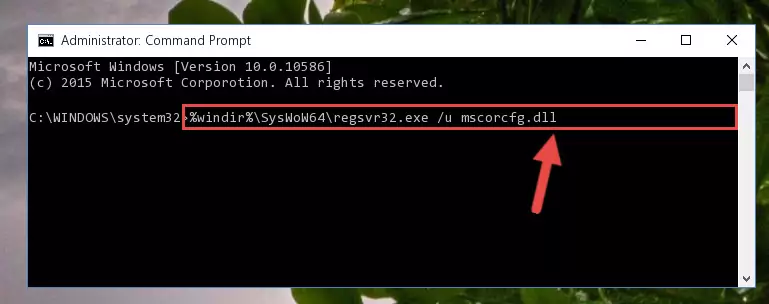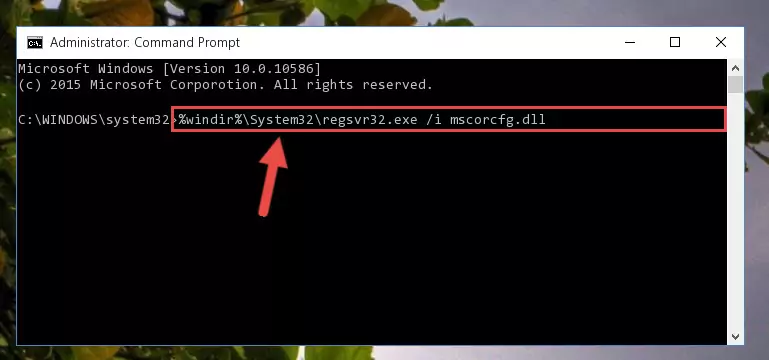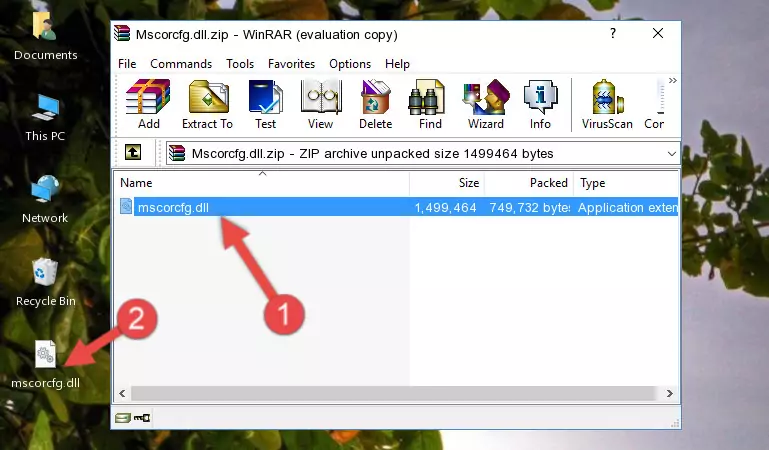- Download Price:
- Free
- Dll Description:
- Administrative tool for .NET UI
- Versions:
- Size:
- 1.43 MB
- Operating Systems:
- Directory:
- M
- Downloads:
- 2036 times.
What is Mscorcfg.dll?
The Mscorcfg.dll library is 1.43 MB. The download links for this library are clean and no user has given any negative feedback. From the time it was offered for download, it has been downloaded 2036 times.
Table of Contents
- What is Mscorcfg.dll?
- Operating Systems Compatible with the Mscorcfg.dll Library
- All Versions of the Mscorcfg.dll Library
- Steps to Download the Mscorcfg.dll Library
- How to Install Mscorcfg.dll? How to Fix Mscorcfg.dll Errors?
- Method 1: Copying the Mscorcfg.dll Library to the Windows System Directory
- Method 2: Copying The Mscorcfg.dll Library Into The Program Installation Directory
- Method 3: Doing a Clean Reinstall of the Program That Is Giving the Mscorcfg.dll Error
- Method 4: Fixing the Mscorcfg.dll error with the Windows System File Checker
- Method 5: Getting Rid of Mscorcfg.dll Errors by Updating the Windows Operating System
- Common Mscorcfg.dll Errors
- Other Dynamic Link Libraries Used with Mscorcfg.dll
Operating Systems Compatible with the Mscorcfg.dll Library
All Versions of the Mscorcfg.dll Library
The last version of the Mscorcfg.dll library is the 1.0.3705.6018 version that was released on 2012-06-30. Before this version, there were 2 versions released. Downloadable Mscorcfg.dll library versions have been listed below from newest to oldest.
- 1.0.3705.6018 - 32 Bit (x86) (2012-06-30) Download directly this version
- 1.1.4322.573 - 32 Bit (x86) Download directly this version
- 1.0.3705.288 - 32 Bit (x86) Download directly this version
Steps to Download the Mscorcfg.dll Library
- Click on the green-colored "Download" button (The button marked in the picture below).
Step 1:Starting the download process for Mscorcfg.dll - When you click the "Download" button, the "Downloading" window will open. Don't close this window until the download process begins. The download process will begin in a few seconds based on your Internet speed and computer.
How to Install Mscorcfg.dll? How to Fix Mscorcfg.dll Errors?
ATTENTION! Before continuing on to install the Mscorcfg.dll library, you need to download the library. If you have not downloaded it yet, download it before continuing on to the installation steps. If you are having a problem while downloading the library, you can browse the download guide a few lines above.
Method 1: Copying the Mscorcfg.dll Library to the Windows System Directory
- The file you will download is a compressed file with the ".zip" extension. You cannot directly install the ".zip" file. Because of this, first, double-click this file and open the file. You will see the library named "Mscorcfg.dll" in the window that opens. Drag this library to the desktop with the left mouse button. This is the library you need.
Step 1:Extracting the Mscorcfg.dll library from the .zip file - Copy the "Mscorcfg.dll" library and paste it into the "C:\Windows\System32" directory.
Step 2:Copying the Mscorcfg.dll library into the Windows/System32 directory - If your operating system has a 64 Bit architecture, copy the "Mscorcfg.dll" library and paste it also into the "C:\Windows\sysWOW64" directory.
NOTE! On 64 Bit systems, the dynamic link library must be in both the "sysWOW64" directory as well as the "System32" directory. In other words, you must copy the "Mscorcfg.dll" library into both directories.
Step 3:Pasting the Mscorcfg.dll library into the Windows/sysWOW64 directory - In order to run the Command Line as an administrator, complete the following steps.
NOTE! In this explanation, we ran the Command Line on Windows 10. If you are using one of the Windows 8.1, Windows 8, Windows 7, Windows Vista or Windows XP operating systems, you can use the same methods to run the Command Line as an administrator. Even though the pictures are taken from Windows 10, the processes are similar.
- First, open the Start Menu and before clicking anywhere, type "cmd" but do not press Enter.
- When you see the "Command Line" option among the search results, hit the "CTRL" + "SHIFT" + "ENTER" keys on your keyboard.
- A window will pop up asking, "Do you want to run this process?". Confirm it by clicking to "Yes" button.
Step 4:Running the Command Line as an administrator - Let's copy the command below and paste it in the Command Line that comes up, then let's press Enter. This command deletes the Mscorcfg.dll library's problematic registry in the Windows Registry Editor (The library that we copied to the System32 directory does not perform any action with the library, it just deletes the registry in the Windows Registry Editor. The library that we pasted into the System32 directory will not be damaged).
%windir%\System32\regsvr32.exe /u Mscorcfg.dll
Step 5:Deleting the Mscorcfg.dll library's problematic registry in the Windows Registry Editor - If you have a 64 Bit operating system, after running the command above, you must run the command below. This command will clean the Mscorcfg.dll library's damaged registry in 64 Bit as well (The cleaning process will be in the registries in the Registry Editor< only. In other words, the dll file you paste into the SysWoW64 folder will stay as it).
%windir%\SysWoW64\regsvr32.exe /u Mscorcfg.dll
Step 6:Uninstalling the Mscorcfg.dll library's broken registry from the Registry Editor (for 64 Bit) - We need to make a clean registry for the dll library's registry that we deleted from Regedit (Windows Registry Editor). In order to accomplish this, copy and paste the command below into the Command Line and press Enter key.
%windir%\System32\regsvr32.exe /i Mscorcfg.dll
Step 7:Making a clean registry for the Mscorcfg.dll library in Regedit (Windows Registry Editor) - If you are using a Windows with 64 Bit architecture, after running the previous command, you need to run the command below. By running this command, we will have created a clean registry for the Mscorcfg.dll library (We deleted the damaged registry with the previous command).
%windir%\SysWoW64\regsvr32.exe /i Mscorcfg.dll
Step 8:Creating a clean registry for the Mscorcfg.dll library (for 64 Bit) - If you did the processes in full, the installation should have finished successfully. If you received an error from the command line, you don't need to be anxious. Even if the Mscorcfg.dll library was installed successfully, you can still receive error messages like these due to some incompatibilities. In order to test whether your dll issue was fixed or not, try running the program giving the error message again. If the error is continuing, try the 2nd Method to fix this issue.
Method 2: Copying The Mscorcfg.dll Library Into The Program Installation Directory
- First, you need to find the installation directory for the program you are receiving the "Mscorcfg.dll not found", "Mscorcfg.dll is missing" or other similar dll errors. In order to do this, right-click on the shortcut for the program and click the Properties option from the options that come up.
Step 1:Opening program properties - Open the program's installation directory by clicking on the Open File Location button in the Properties window that comes up.
Step 2:Opening the program's installation directory - Copy the Mscorcfg.dll library into the directory we opened up.
Step 3:Copying the Mscorcfg.dll library into the program's installation directory - That's all there is to the installation process. Run the program giving the dll error again. If the dll error is still continuing, completing the 3rd Method may help fix your issue.
Method 3: Doing a Clean Reinstall of the Program That Is Giving the Mscorcfg.dll Error
- Open the Run window by pressing the "Windows" + "R" keys on your keyboard at the same time. Type in the command below into the Run window and push Enter to run it. This command will open the "Programs and Features" window.
appwiz.cpl
Step 1:Opening the Programs and Features window using the appwiz.cpl command - The Programs and Features screen will come up. You can see all the programs installed on your computer in the list on this screen. Find the program giving you the dll error in the list and right-click it. Click the "Uninstall" item in the right-click menu that appears and begin the uninstall process.
Step 2:Starting the uninstall process for the program that is giving the error - A window will open up asking whether to confirm or deny the uninstall process for the program. Confirm the process and wait for the uninstall process to finish. Restart your computer after the program has been uninstalled from your computer.
Step 3:Confirming the removal of the program - After restarting your computer, reinstall the program that was giving the error.
- You can fix the error you are expericing with this method. If the dll error is continuing in spite of the solution methods you are using, the source of the problem is the Windows operating system. In order to fix dll errors in Windows you will need to complete the 4th Method and the 5th Method in the list.
Method 4: Fixing the Mscorcfg.dll error with the Windows System File Checker
- In order to run the Command Line as an administrator, complete the following steps.
NOTE! In this explanation, we ran the Command Line on Windows 10. If you are using one of the Windows 8.1, Windows 8, Windows 7, Windows Vista or Windows XP operating systems, you can use the same methods to run the Command Line as an administrator. Even though the pictures are taken from Windows 10, the processes are similar.
- First, open the Start Menu and before clicking anywhere, type "cmd" but do not press Enter.
- When you see the "Command Line" option among the search results, hit the "CTRL" + "SHIFT" + "ENTER" keys on your keyboard.
- A window will pop up asking, "Do you want to run this process?". Confirm it by clicking to "Yes" button.
Step 1:Running the Command Line as an administrator - Paste the command in the line below into the Command Line that opens up and press Enter key.
sfc /scannow
Step 2:fixing Windows system errors using the sfc /scannow command - The scan and repair process can take some time depending on your hardware and amount of system errors. Wait for the process to complete. After the repair process finishes, try running the program that is giving you're the error.
Method 5: Getting Rid of Mscorcfg.dll Errors by Updating the Windows Operating System
Most of the time, programs have been programmed to use the most recent dynamic link libraries. If your operating system is not updated, these files cannot be provided and dll errors appear. So, we will try to fix the dll errors by updating the operating system.
Since the methods to update Windows versions are different from each other, we found it appropriate to prepare a separate article for each Windows version. You can get our update article that relates to your operating system version by using the links below.
Guides to Manually Update for All Windows Versions
Common Mscorcfg.dll Errors
When the Mscorcfg.dll library is damaged or missing, the programs that use this dynamic link library will give an error. Not only external programs, but also basic Windows programs and tools use dynamic link libraries. Because of this, when you try to use basic Windows programs and tools (For example, when you open Internet Explorer or Windows Media Player), you may come across errors. We have listed the most common Mscorcfg.dll errors below.
You will get rid of the errors listed below when you download the Mscorcfg.dll library from DLL Downloader.com and follow the steps we explained above.
- "Mscorcfg.dll not found." error
- "The file Mscorcfg.dll is missing." error
- "Mscorcfg.dll access violation." error
- "Cannot register Mscorcfg.dll." error
- "Cannot find Mscorcfg.dll." error
- "This application failed to start because Mscorcfg.dll was not found. Re-installing the application may fix this problem." error