- Download Price:
- Free
- Dll Description:
- Connection Designer
- Versions:
- Size:
- 0.14 MB
- Operating Systems:
- Directory:
- M
- Downloads:
- 1199 times.
What is Mscondes.dll?
The Mscondes.dll file is 0.14 MB. The download links have been checked and there are no problems. You can download it without a problem. Currently, it has been downloaded 1199 times.
Table of Contents
- What is Mscondes.dll?
- Operating Systems Compatible with the Mscondes.dll File
- All Versions of the Mscondes.dll File
- Guide to Download Mscondes.dll
- How to Install Mscondes.dll? How to Fix Mscondes.dll Errors?
- Method 1: Copying the Mscondes.dll File to the Windows System Folder
- Method 2: Copying The Mscondes.dll File Into The Software File Folder
- Method 3: Doing a Clean Install of the software That Is Giving the Mscondes.dll Error
- Method 4: Solving the Mscondes.dll Problem by Using the Windows System File Checker (scf scannow)
- Method 5: Solving the Mscondes.dll Error by Updating Windows
- Common Mscondes.dll Errors
- Dll Files Similar to the Mscondes.dll File
Operating Systems Compatible with the Mscondes.dll File
All Versions of the Mscondes.dll File
The last version of the Mscondes.dll file is the 6.00.8169 version that was released on 1998-06-30. Before this version, there were 1 versions released. Downloadable Mscondes.dll file versions have been listed below from newest to oldest.
- 6.00.8169 - 32 Bit (x86) (1998-06-30) Download directly this version
- 6.0.81.69 - 32 Bit (x86) Download directly this version
Guide to Download Mscondes.dll
- Click on the green-colored "Download" button on the top left side of the page.

Step 1:Download process of the Mscondes.dll file's - When you click the "Download" button, the "Downloading" window will open. Don't close this window until the download process begins. The download process will begin in a few seconds based on your Internet speed and computer.
How to Install Mscondes.dll? How to Fix Mscondes.dll Errors?
ATTENTION! In order to install the Mscondes.dll file, you must first download it. If you haven't downloaded it, before continuing on with the installation, download the file. If you don't know how to download it, all you need to do is look at the dll download guide found on the top line.
Method 1: Copying the Mscondes.dll File to the Windows System Folder
- The file you will download is a compressed file with the ".zip" extension. You cannot directly install the ".zip" file. Because of this, first, double-click this file and open the file. You will see the file named "Mscondes.dll" in the window that opens. Drag this file to the desktop with the left mouse button. This is the file you need.

Step 1:Extracting the Mscondes.dll file from the .zip file - Copy the "Mscondes.dll" file file you extracted.
- Paste the dll file you copied into the "C:\Windows\System32" folder.
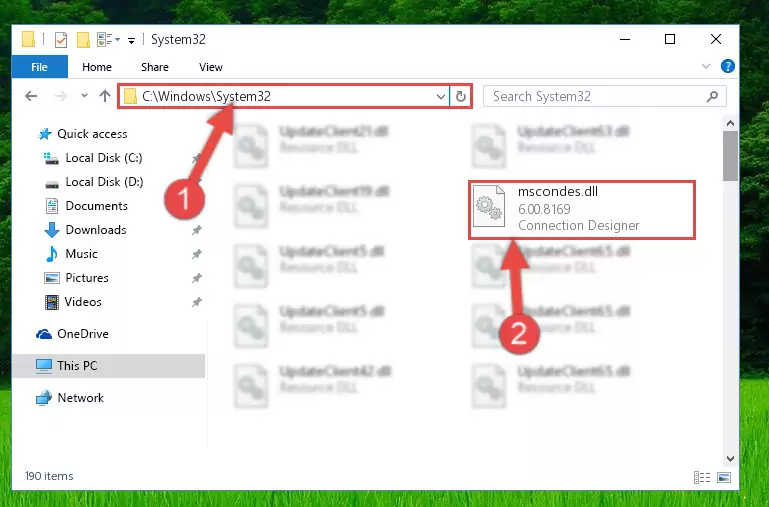
Step 3:Pasting the Mscondes.dll file into the Windows/System32 folder - If you are using a 64 Bit operating system, copy the "Mscondes.dll" file and paste it into the "C:\Windows\sysWOW64" as well.
NOTE! On Windows operating systems with 64 Bit architecture, the dll file must be in both the "sysWOW64" folder as well as the "System32" folder. In other words, you must copy the "Mscondes.dll" file into both folders.
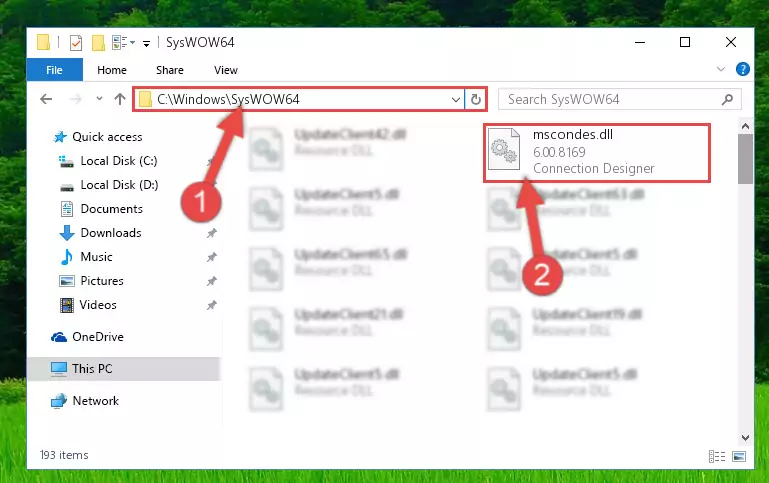
Step 4:Pasting the Mscondes.dll file into the Windows/sysWOW64 folder - In order to complete this step, you must run the Command Prompt as administrator. In order to do this, all you have to do is follow the steps below.
NOTE! We ran the Command Prompt using Windows 10. If you are using Windows 8.1, Windows 8, Windows 7, Windows Vista or Windows XP, you can use the same method to run the Command Prompt as administrator.
- Open the Start Menu and before clicking anywhere, type "cmd" on your keyboard. This process will enable you to run a search through the Start Menu. We also typed in "cmd" to bring up the Command Prompt.
- Right-click the "Command Prompt" search result that comes up and click the Run as administrator" option.

Step 5:Running the Command Prompt as administrator - Paste the command below into the Command Line that will open up and hit Enter. This command will delete the damaged registry of the Mscondes.dll file (It will not delete the file we pasted into the System32 folder; it will delete the registry in Regedit. The file we pasted into the System32 folder will not be damaged).
%windir%\System32\regsvr32.exe /u Mscondes.dll
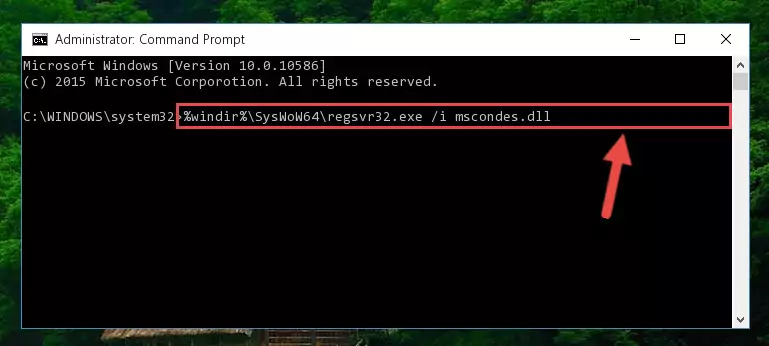
Step 6:Deleting the damaged registry of the Mscondes.dll - If you have a 64 Bit operating system, after running the command above, you must run the command below. This command will clean the Mscondes.dll file's damaged registry in 64 Bit as well (The cleaning process will be in the registries in the Registry Editor< only. In other words, the dll file you paste into the SysWoW64 folder will stay as it).
%windir%\SysWoW64\regsvr32.exe /u Mscondes.dll
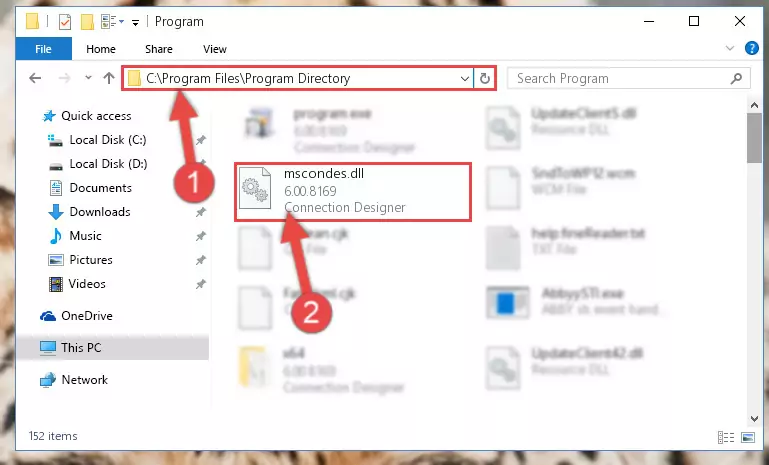
Step 7:Uninstalling the Mscondes.dll file's broken registry from the Registry Editor (for 64 Bit) - We need to make a clean registry for the dll file's registry that we deleted from Regedit (Windows Registry Editor). In order to accomplish this, copy and paste the command below into the Command Line and press Enter key.
%windir%\System32\regsvr32.exe /i Mscondes.dll
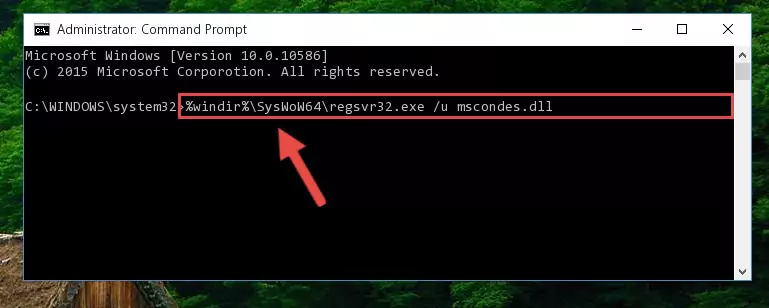
Step 8:Making a clean registry for the Mscondes.dll file in Regedit (Windows Registry Editor) - If the Windows version you use has 64 Bit architecture, after running the command above, you must run the command below. With this command, you will create a clean registry for the problematic registry of the Mscondes.dll file that we deleted.
%windir%\SysWoW64\regsvr32.exe /i Mscondes.dll
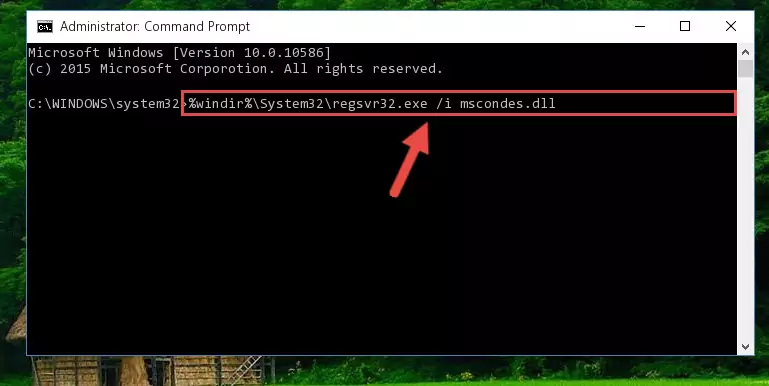
Step 9:Creating a clean registry for the Mscondes.dll file (for 64 Bit) - If you did the processes in full, the installation should have finished successfully. If you received an error from the command line, you don't need to be anxious. Even if the Mscondes.dll file was installed successfully, you can still receive error messages like these due to some incompatibilities. In order to test whether your dll problem was solved or not, try running the software giving the error message again. If the error is continuing, try the 2nd Method to solve this problem.
Method 2: Copying The Mscondes.dll File Into The Software File Folder
- First, you must find the installation folder of the software (the software giving the dll error) you are going to install the dll file to. In order to find this folder, "Right-Click > Properties" on the software's shortcut.

Step 1:Opening the software's shortcut properties window - Open the software file folder by clicking the Open File Location button in the "Properties" window that comes up.

Step 2:Finding the software's file folder - Copy the Mscondes.dll file into this folder that opens.
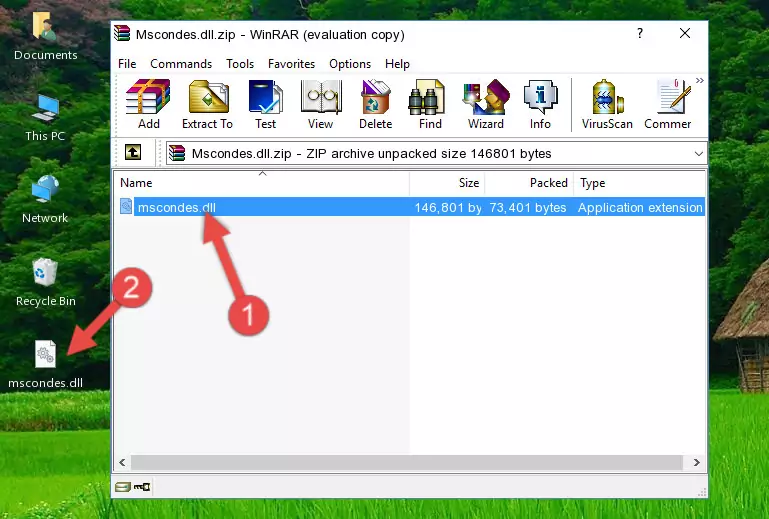
Step 3:Copying the Mscondes.dll file into the software's file folder - This is all there is to the process. Now, try to run the software again. If the problem still is not solved, you can try the 3rd Method.
Method 3: Doing a Clean Install of the software That Is Giving the Mscondes.dll Error
- Open the Run tool by pushing the "Windows" + "R" keys found on your keyboard. Type the command below into the "Open" field of the Run window that opens up and press Enter. This command will open the "Programs and Features" tool.
appwiz.cpl

Step 1:Opening the Programs and Features tool with the appwiz.cpl command - The Programs and Features screen will come up. You can see all the softwares installed on your computer in the list on this screen. Find the software giving you the dll error in the list and right-click it. Click the "Uninstall" item in the right-click menu that appears and begin the uninstall process.

Step 2:Starting the uninstall process for the software that is giving the error - A window will open up asking whether to confirm or deny the uninstall process for the software. Confirm the process and wait for the uninstall process to finish. Restart your computer after the software has been uninstalled from your computer.

Step 3:Confirming the removal of the software - 4. After restarting your computer, reinstall the software that was giving you the error.
- You can solve the error you are expericing with this method. If the dll error is continuing in spite of the solution methods you are using, the source of the problem is the Windows operating system. In order to solve dll errors in Windows you will need to complete the 4th Method and the 5th Method in the list.
Method 4: Solving the Mscondes.dll Problem by Using the Windows System File Checker (scf scannow)
- In order to complete this step, you must run the Command Prompt as administrator. In order to do this, all you have to do is follow the steps below.
NOTE! We ran the Command Prompt using Windows 10. If you are using Windows 8.1, Windows 8, Windows 7, Windows Vista or Windows XP, you can use the same method to run the Command Prompt as administrator.
- Open the Start Menu and before clicking anywhere, type "cmd" on your keyboard. This process will enable you to run a search through the Start Menu. We also typed in "cmd" to bring up the Command Prompt.
- Right-click the "Command Prompt" search result that comes up and click the Run as administrator" option.

Step 1:Running the Command Prompt as administrator - Type the command below into the Command Line page that comes up and run it by pressing Enter on your keyboard.
sfc /scannow

Step 2:Getting rid of Windows Dll errors by running the sfc /scannow command - The process can take some time depending on your computer and the condition of the errors in the system. Before the process is finished, don't close the command line! When the process is finished, try restarting the software that you are experiencing the errors in after closing the command line.
Method 5: Solving the Mscondes.dll Error by Updating Windows
Some softwares require updated dll files from the operating system. If your operating system is not updated, this requirement is not met and you will receive dll errors. Because of this, updating your operating system may solve the dll errors you are experiencing.
Most of the time, operating systems are automatically updated. However, in some situations, the automatic updates may not work. For situations like this, you may need to check for updates manually.
For every Windows version, the process of manually checking for updates is different. Because of this, we prepared a special guide for each Windows version. You can get our guides to manually check for updates based on the Windows version you use through the links below.
Explanations on Updating Windows Manually
Common Mscondes.dll Errors
If the Mscondes.dll file is missing or the software using this file has not been installed correctly, you can get errors related to the Mscondes.dll file. Dll files being missing can sometimes cause basic Windows softwares to also give errors. You can even receive an error when Windows is loading. You can find the error messages that are caused by the Mscondes.dll file.
If you don't know how to install the Mscondes.dll file you will download from our site, you can browse the methods above. Above we explained all the processes you can do to solve the dll error you are receiving. If the error is continuing after you have completed all these methods, please use the comment form at the bottom of the page to contact us. Our editor will respond to your comment shortly.
- "Mscondes.dll not found." error
- "The file Mscondes.dll is missing." error
- "Mscondes.dll access violation." error
- "Cannot register Mscondes.dll." error
- "Cannot find Mscondes.dll." error
- "This application failed to start because Mscondes.dll was not found. Re-installing the application may fix this problem." error
