- Download Price:
- Free
- Dll Description:
- Connection Designer Runmode object
- Versions:
- Size:
- 0.05 MB
- Operating Systems:
- Directory:
- M
- Downloads:
- 1655 times.
What is Mscdrun.dll?
The Mscdrun.dll file is 0.05 MB. The download links have been checked and there are no problems. You can download it without a problem. Currently, it has been downloaded 1655 times.
Table of Contents
- What is Mscdrun.dll?
- Operating Systems That Can Use the Mscdrun.dll File
- All Versions of the Mscdrun.dll File
- Steps to Download the Mscdrun.dll File
- Methods to Solve the Mscdrun.dll Errors
- Method 1: Copying the Mscdrun.dll File to the Windows System Folder
- Method 2: Copying The Mscdrun.dll File Into The Software File Folder
- Method 3: Doing a Clean Reinstall of the Software That Is Giving the Mscdrun.dll Error
- Method 4: Solving the Mscdrun.dll Problem by Using the Windows System File Checker (scf scannow)
- Method 5: Solving the Mscdrun.dll Error by Updating Windows
- The Most Seen Mscdrun.dll Errors
- Dll Files Related to Mscdrun.dll
Operating Systems That Can Use the Mscdrun.dll File
All Versions of the Mscdrun.dll File
The last version of the Mscdrun.dll file is the 6.00.8169 version released on 1998-06-30. There have been 1 versions previously released. All versions of the Dll file are listed below from newest to oldest.
- 6.00.8169 - 32 Bit (x86) (1998-06-30) Download directly this version
- 6.0.81.69 - 32 Bit (x86) Download directly this version
Steps to Download the Mscdrun.dll File
- First, click on the green-colored "Download" button in the top left section of this page (The button that is marked in the picture).

Step 1:Start downloading the Mscdrun.dll file - "After clicking the Download" button, wait for the download process to begin in the "Downloading" page that opens up. Depending on your Internet speed, the download process will begin in approximately 4 -5 seconds.
Methods to Solve the Mscdrun.dll Errors
ATTENTION! In order to install the Mscdrun.dll file, you must first download it. If you haven't downloaded it, before continuing on with the installation, download the file. If you don't know how to download it, all you need to do is look at the dll download guide found on the top line.
Method 1: Copying the Mscdrun.dll File to the Windows System Folder
- The file you downloaded is a compressed file with the ".zip" extension. In order to install it, first, double-click the ".zip" file and open the file. You will see the file named "Mscdrun.dll" in the window that opens up. This is the file you need to install. Drag this file to the desktop with your mouse's left button.
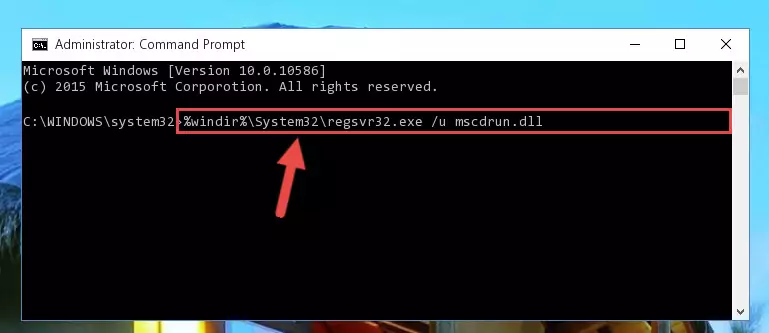
Step 1:Extracting the Mscdrun.dll file - Copy the "Mscdrun.dll" file and paste it into the "C:\Windows\System32" folder.
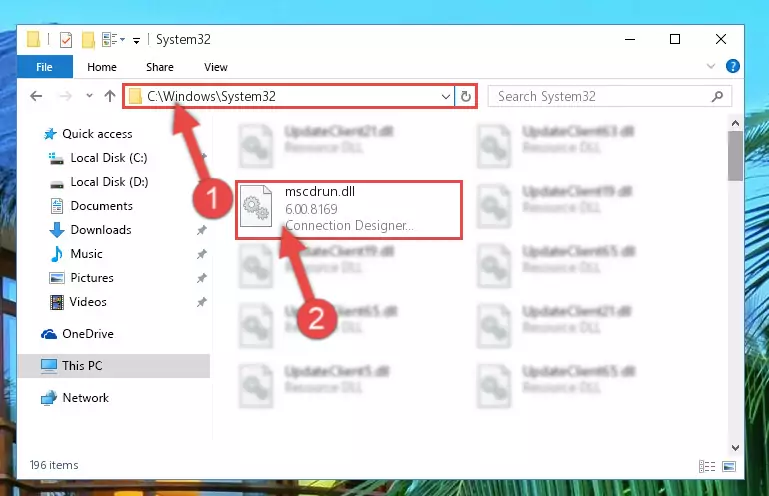
Step 2:Copying the Mscdrun.dll file into the Windows/System32 folder - If your operating system has a 64 Bit architecture, copy the "Mscdrun.dll" file and paste it also into the "C:\Windows\sysWOW64" folder.
NOTE! On 64 Bit systems, the dll file must be in both the "sysWOW64" folder as well as the "System32" folder. In other words, you must copy the "Mscdrun.dll" file into both folders.
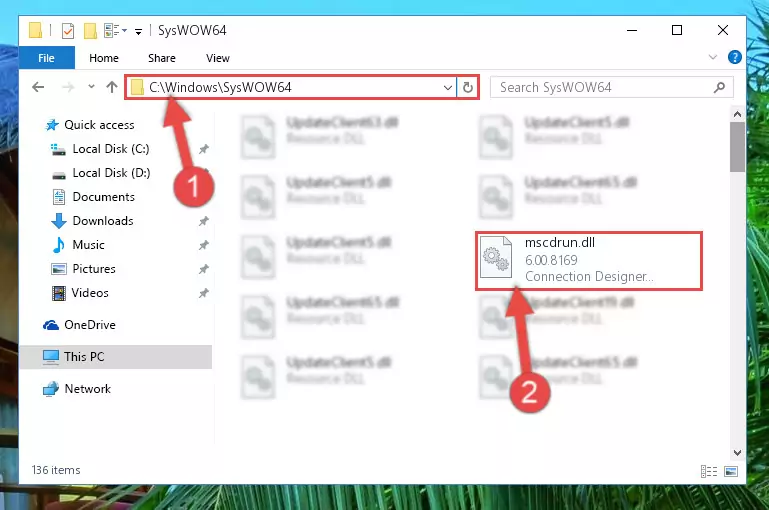
Step 3:Pasting the Mscdrun.dll file into the Windows/sysWOW64 folder - In order to run the Command Line as an administrator, complete the following steps.
NOTE! In this explanation, we ran the Command Line on Windows 10. If you are using one of the Windows 8.1, Windows 8, Windows 7, Windows Vista or Windows XP operating systems, you can use the same methods to run the Command Line as an administrator. Even though the pictures are taken from Windows 10, the processes are similar.
- First, open the Start Menu and before clicking anywhere, type "cmd" but do not press Enter.
- When you see the "Command Line" option among the search results, hit the "CTRL" + "SHIFT" + "ENTER" keys on your keyboard.
- A window will pop up asking, "Do you want to run this process?". Confirm it by clicking to "Yes" button.

Step 4:Running the Command Line as an administrator - Paste the command below into the Command Line window that opens and hit the Enter key on your keyboard. This command will delete the Mscdrun.dll file's damaged registry (It will not delete the file you pasted into the System32 folder, but will delete the registry in Regedit. The file you pasted in the System32 folder will not be damaged in any way).
%windir%\System32\regsvr32.exe /u Mscdrun.dll
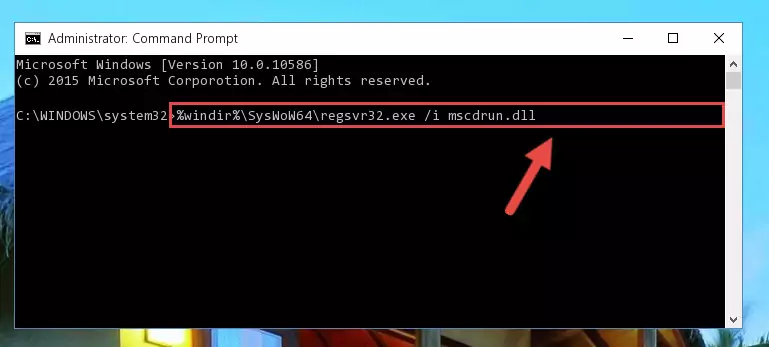
Step 5:Uninstalling the Mscdrun.dll file from the system registry - If you are using a Windows version that has 64 Bit architecture, after running the above command, you need to run the command below. With this command, we will clean the problematic Mscdrun.dll registry for 64 Bit (The cleaning process only involves the registries in Regedit. In other words, the dll file you pasted into the SysWoW64 will not be damaged).
%windir%\SysWoW64\regsvr32.exe /u Mscdrun.dll
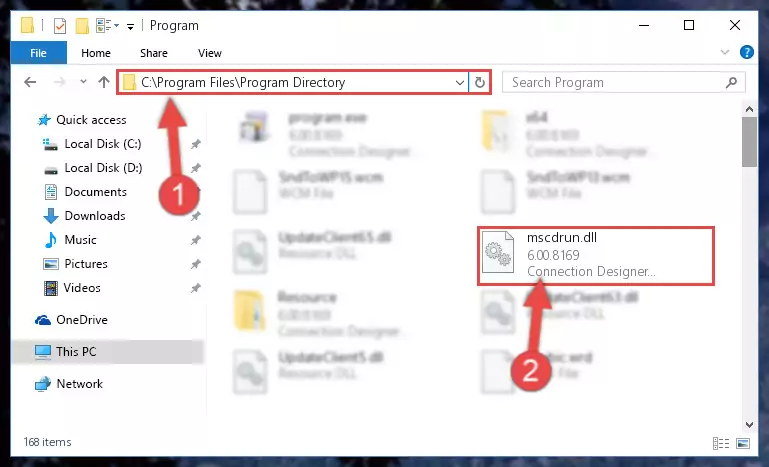
Step 6:Uninstalling the Mscdrun.dll file's problematic registry from Regedit (for 64 Bit) - In order to cleanly recreate the dll file's registry that we deleted, copy the command below and paste it into the Command Line and hit Enter.
%windir%\System32\regsvr32.exe /i Mscdrun.dll
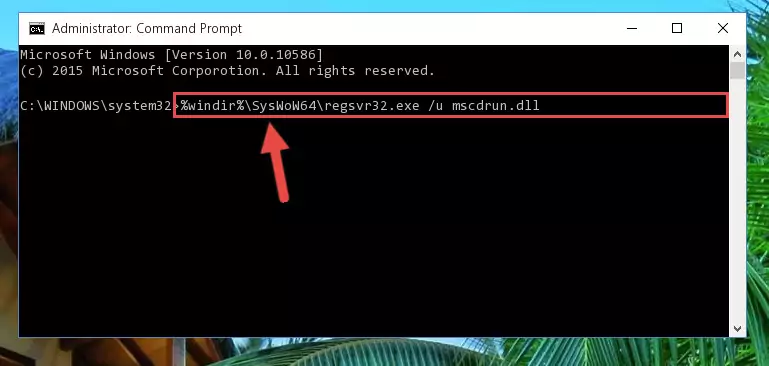
Step 7:Reregistering the Mscdrun.dll file in the system - If the Windows version you use has 64 Bit architecture, after running the command above, you must run the command below. With this command, you will create a clean registry for the problematic registry of the Mscdrun.dll file that we deleted.
%windir%\SysWoW64\regsvr32.exe /i Mscdrun.dll
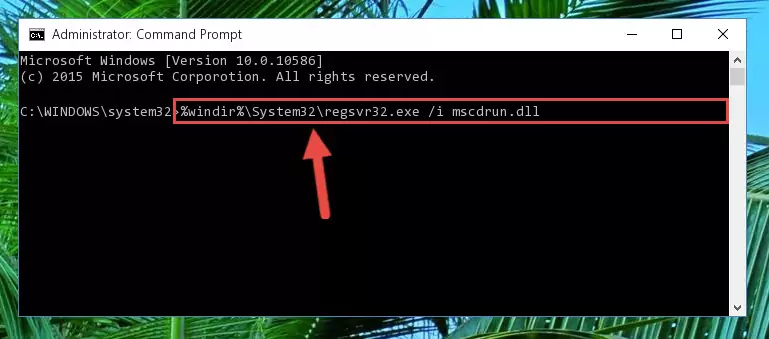
Step 8:Creating a clean registry for the Mscdrun.dll file (for 64 Bit) - You may see certain error messages when running the commands from the command line. These errors will not prevent the installation of the Mscdrun.dll file. In other words, the installation will finish, but it may give some errors because of certain incompatibilities. After restarting your computer, to see if the installation was successful or not, try running the software that was giving the dll error again. If you continue to get the errors when running the software after the installation, you can try the 2nd Method as an alternative.
Method 2: Copying The Mscdrun.dll File Into The Software File Folder
- First, you must find the installation folder of the software (the software giving the dll error) you are going to install the dll file to. In order to find this folder, "Right-Click > Properties" on the software's shortcut.

Step 1:Opening the software's shortcut properties window - Open the software file folder by clicking the Open File Location button in the "Properties" window that comes up.

Step 2:Finding the software's file folder - Copy the Mscdrun.dll file into this folder that opens.
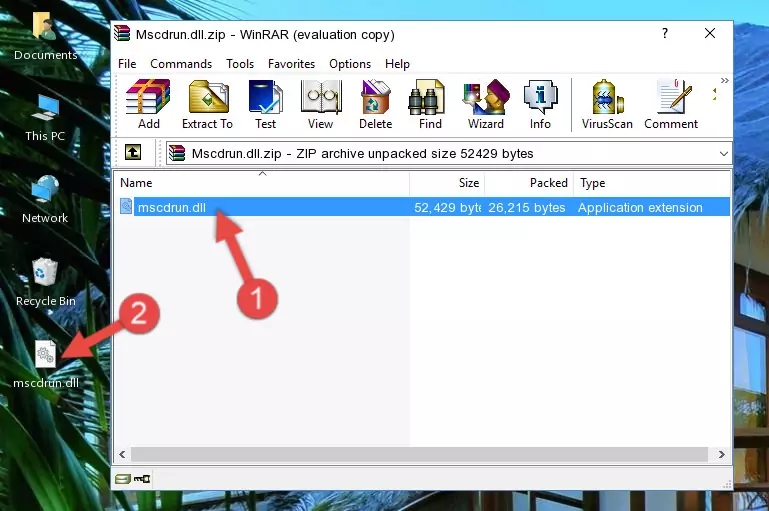
Step 3:Copying the Mscdrun.dll file into the software's file folder - This is all there is to the process. Now, try to run the software again. If the problem still is not solved, you can try the 3rd Method.
Method 3: Doing a Clean Reinstall of the Software That Is Giving the Mscdrun.dll Error
- Push the "Windows" + "R" keys at the same time to open the Run window. Type the command below into the Run window that opens up and hit Enter. This process will open the "Programs and Features" window.
appwiz.cpl

Step 1:Opening the Programs and Features window using the appwiz.cpl command - On the Programs and Features screen that will come up, you will see the list of softwares on your computer. Find the software that gives you the dll error and with your mouse right-click it. The right-click menu will open. Click the "Uninstall" option in this menu to start the uninstall process.

Step 2:Uninstalling the software that gives you the dll error - You will see a "Do you want to uninstall this software?" confirmation window. Confirm the process and wait for the software to be completely uninstalled. The uninstall process can take some time. This time will change according to your computer's performance and the size of the software. After the software is uninstalled, restart your computer.

Step 3:Confirming the uninstall process - 4. After restarting your computer, reinstall the software that was giving you the error.
- This method may provide the solution to the dll error you're experiencing. If the dll error is continuing, the problem is most likely deriving from the Windows operating system. In order to fix dll errors deriving from the Windows operating system, complete the 4th Method and the 5th Method.
Method 4: Solving the Mscdrun.dll Problem by Using the Windows System File Checker (scf scannow)
- In order to run the Command Line as an administrator, complete the following steps.
NOTE! In this explanation, we ran the Command Line on Windows 10. If you are using one of the Windows 8.1, Windows 8, Windows 7, Windows Vista or Windows XP operating systems, you can use the same methods to run the Command Line as an administrator. Even though the pictures are taken from Windows 10, the processes are similar.
- First, open the Start Menu and before clicking anywhere, type "cmd" but do not press Enter.
- When you see the "Command Line" option among the search results, hit the "CTRL" + "SHIFT" + "ENTER" keys on your keyboard.
- A window will pop up asking, "Do you want to run this process?". Confirm it by clicking to "Yes" button.

Step 1:Running the Command Line as an administrator - Paste the command below into the Command Line that opens up and hit the Enter key.
sfc /scannow

Step 2:Scanning and fixing system errors with the sfc /scannow command - This process can take some time. You can follow its progress from the screen. Wait for it to finish and after it is finished try to run the software that was giving the dll error again.
Method 5: Solving the Mscdrun.dll Error by Updating Windows
Some softwares require updated dll files from the operating system. If your operating system is not updated, this requirement is not met and you will receive dll errors. Because of this, updating your operating system may solve the dll errors you are experiencing.
Most of the time, operating systems are automatically updated. However, in some situations, the automatic updates may not work. For situations like this, you may need to check for updates manually.
For every Windows version, the process of manually checking for updates is different. Because of this, we prepared a special guide for each Windows version. You can get our guides to manually check for updates based on the Windows version you use through the links below.
Explanations on Updating Windows Manually
The Most Seen Mscdrun.dll Errors
The Mscdrun.dll file being damaged or for any reason being deleted can cause softwares or Windows system tools (Windows Media Player, Paint, etc.) that use this file to produce an error. Below you can find a list of errors that can be received when the Mscdrun.dll file is missing.
If you have come across one of these errors, you can download the Mscdrun.dll file by clicking on the "Download" button on the top-left of this page. We explained to you how to use the file you'll download in the above sections of this writing. You can see the suggestions we gave on how to solve your problem by scrolling up on the page.
- "Mscdrun.dll not found." error
- "The file Mscdrun.dll is missing." error
- "Mscdrun.dll access violation." error
- "Cannot register Mscdrun.dll." error
- "Cannot find Mscdrun.dll." error
- "This application failed to start because Mscdrun.dll was not found. Re-installing the application may fix this problem." error
