- Download Price:
- Free
- Dll Description:
- Microsoft Office Translation Dictionaries
- Versions:
- Size:
- 0.13 MB
- Operating Systems:
- Directory:
- M
- Downloads:
- 1185 times.
What is Msb1core.dll? What Does It Do?
The Msb1core.dll library is 0.13 MB. The download links have been checked and there are no problems. You can download it without a problem. Currently, it has been downloaded 1185 times.
Table of Contents
- What is Msb1core.dll? What Does It Do?
- Operating Systems Compatible with the Msb1core.dll Library
- All Versions of the Msb1core.dll Library
- How to Download Msb1core.dll
- Methods to Fix the Msb1core.dll Errors
- Method 1: Installing the Msb1core.dll Library to the Windows System Directory
- Method 2: Copying The Msb1core.dll Library Into The Program Installation Directory
- Method 3: Uninstalling and Reinstalling the Program that Gives You the Msb1core.dll Error
- Method 4: Fixing the Msb1core.dll Error using the Windows System File Checker (sfc /scannow)
- Method 5: Fixing the Msb1core.dll Error by Manually Updating Windows
- The Most Seen Msb1core.dll Errors
- Dynamic Link Libraries Similar to the Msb1core.dll Library
Operating Systems Compatible with the Msb1core.dll Library
All Versions of the Msb1core.dll Library
The last version of the Msb1core.dll library is the 15.0.4454.1000 version released on 2013-03-31. There have been 1 versions previously released. All versions of the Dynamic link library are listed below from newest to oldest.
- 15.0.4454.1000 - 32 Bit (x86) (2013-03-31) Download directly this version
- 11.0.5510.0 - 32 Bit (x86) Download directly this version
How to Download Msb1core.dll
- First, click the "Download" button with the green background (The button marked in the picture).

Step 1:Download the Msb1core.dll library - The downloading page will open after clicking the Download button. After the page opens, in order to download the Msb1core.dll library the best server will be found and the download process will begin within a few seconds. In the meantime, you shouldn't close the page.
Methods to Fix the Msb1core.dll Errors
ATTENTION! Before continuing on to install the Msb1core.dll library, you need to download the library. If you have not downloaded it yet, download it before continuing on to the installation steps. If you are having a problem while downloading the library, you can browse the download guide a few lines above.
Method 1: Installing the Msb1core.dll Library to the Windows System Directory
- The file you downloaded is a compressed file with the extension ".zip". This file cannot be installed. To be able to install it, first you need to extract the dynamic link library from within it. So, first double-click the file with the ".zip" extension and open the file.
- You will see the library named "Msb1core.dll" in the window that opens. This is the library you need to install. Click on the dynamic link library with the left button of the mouse. By doing this, you select the library.
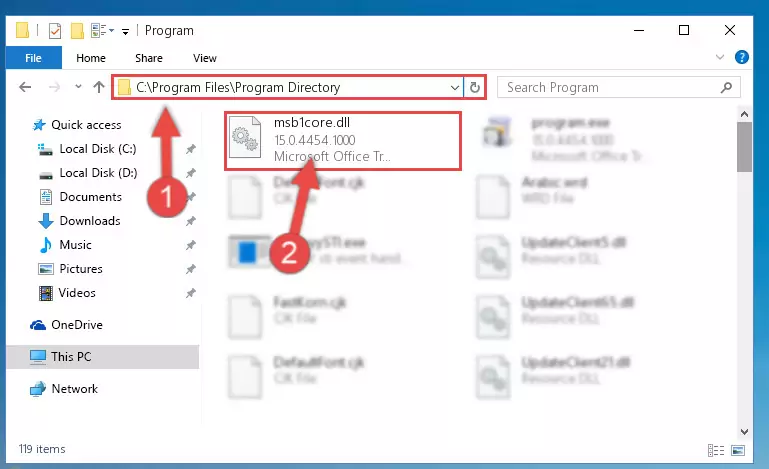
Step 2:Choosing the Msb1core.dll library - Click on the "Extract To" button, which is marked in the picture. In order to do this, you will need the Winrar program. If you don't have the program, it can be found doing a quick search on the Internet and you can download it (The Winrar program is free).
- After clicking the "Extract to" button, a window where you can choose the location you want will open. Choose the "Desktop" location in this window and extract the dynamic link library to the desktop by clicking the "Ok" button.
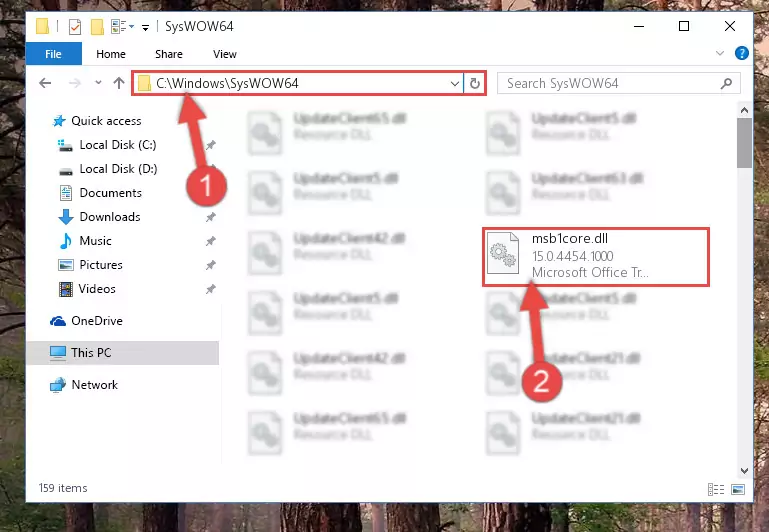
Step 3:Extracting the Msb1core.dll library to the desktop - Copy the "Msb1core.dll" library you extracted and paste it into the "C:\Windows\System32" directory.
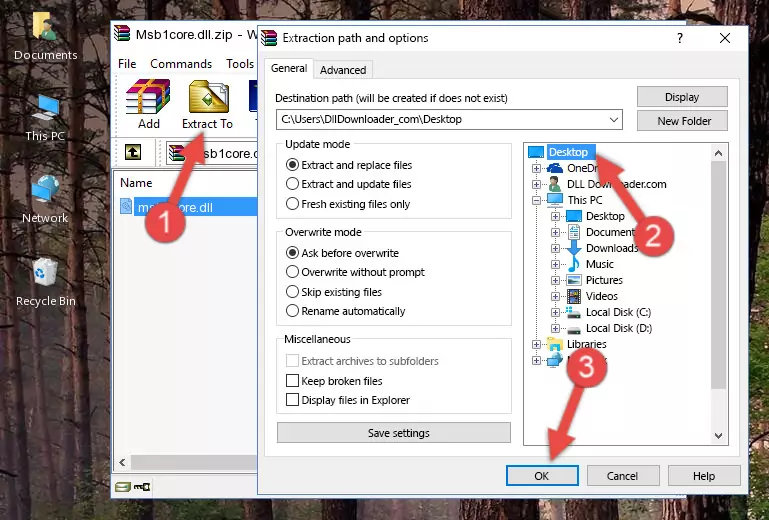
Step 3:Copying the Msb1core.dll library into the Windows/System32 directory - If your operating system has a 64 Bit architecture, copy the "Msb1core.dll" library and paste it also into the "C:\Windows\sysWOW64" directory.
NOTE! On 64 Bit systems, the dynamic link library must be in both the "sysWOW64" directory as well as the "System32" directory. In other words, you must copy the "Msb1core.dll" library into both directories.
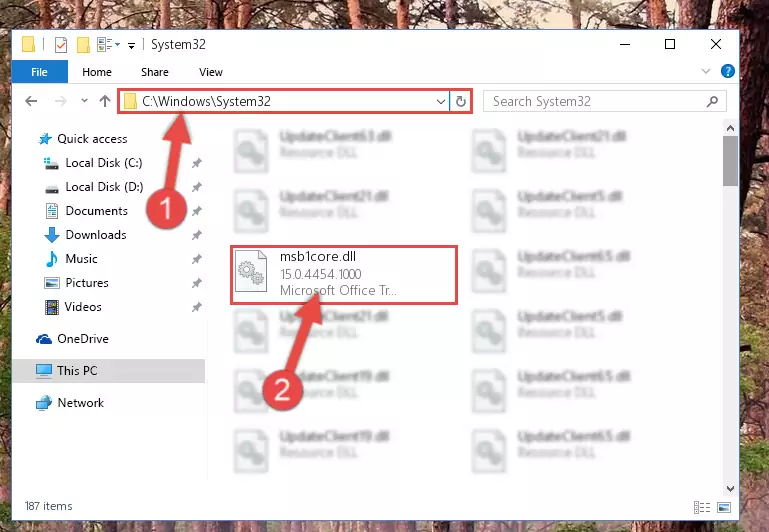
Step 4:Pasting the Msb1core.dll library into the Windows/sysWOW64 directory - First, we must run the Windows Command Prompt as an administrator.
NOTE! We ran the Command Prompt on Windows 10. If you are using Windows 8.1, Windows 8, Windows 7, Windows Vista or Windows XP, you can use the same methods to run the Command Prompt as an administrator.
- Open the Start Menu and type in "cmd", but don't press Enter. Doing this, you will have run a search of your computer through the Start Menu. In other words, typing in "cmd" we did a search for the Command Prompt.
- When you see the "Command Prompt" option among the search results, push the "CTRL" + "SHIFT" + "ENTER " keys on your keyboard.
- A verification window will pop up asking, "Do you want to run the Command Prompt as with administrative permission?" Approve this action by saying, "Yes".

%windir%\System32\regsvr32.exe /u Msb1core.dll
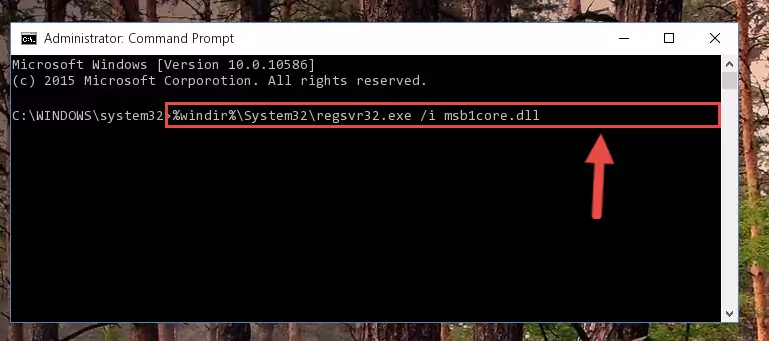
%windir%\SysWoW64\regsvr32.exe /u Msb1core.dll
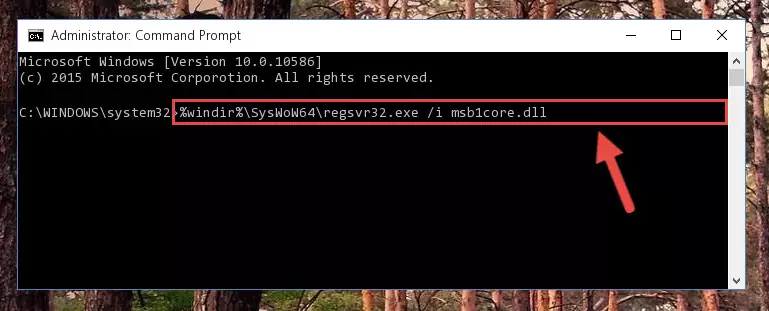
%windir%\System32\regsvr32.exe /i Msb1core.dll
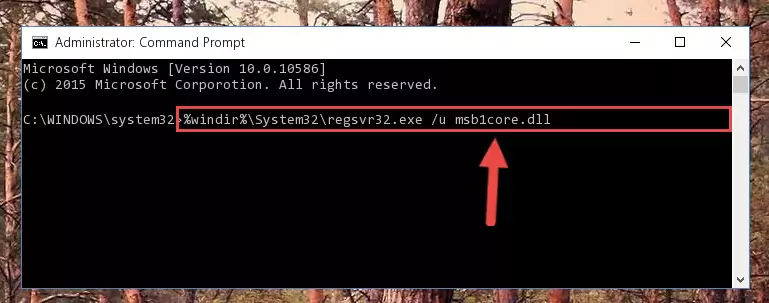
%windir%\SysWoW64\regsvr32.exe /i Msb1core.dll
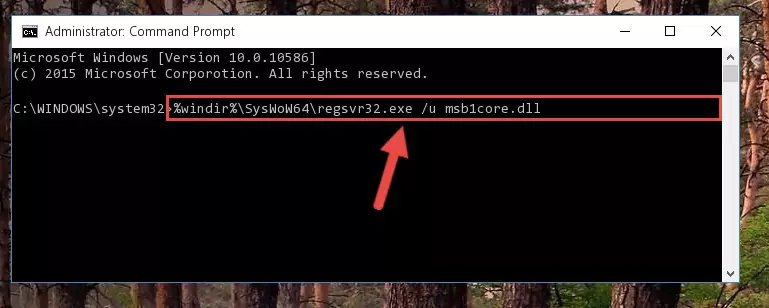
Method 2: Copying The Msb1core.dll Library Into The Program Installation Directory
- First, you need to find the installation directory for the program you are receiving the "Msb1core.dll not found", "Msb1core.dll is missing" or other similar dll errors. In order to do this, right-click on the shortcut for the program and click the Properties option from the options that come up.

Step 1:Opening program properties - Open the program's installation directory by clicking on the Open File Location button in the Properties window that comes up.

Step 2:Opening the program's installation directory - Copy the Msb1core.dll library into the directory we opened.
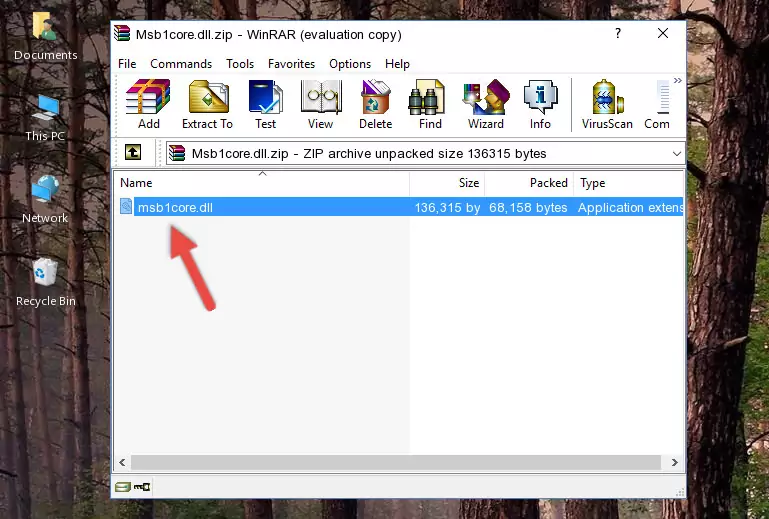
Step 3:Copying the Msb1core.dll library into the installation directory of the program. - The installation is complete. Run the program that is giving you the error. If the error is continuing, you may benefit from trying the 3rd Method as an alternative.
Method 3: Uninstalling and Reinstalling the Program that Gives You the Msb1core.dll Error
- Open the Run window by pressing the "Windows" + "R" keys on your keyboard at the same time. Type in the command below into the Run window and push Enter to run it. This command will open the "Programs and Features" window.
appwiz.cpl

Step 1:Opening the Programs and Features window using the appwiz.cpl command - The Programs and Features window will open up. Find the program that is giving you the dll error in this window that lists all the programs on your computer and "Right-Click > Uninstall" on this program.

Step 2:Uninstalling the program that is giving you the error message from your computer. - Uninstall the program from your computer by following the steps that come up and restart your computer.

Step 3:Following the confirmation and steps of the program uninstall process - After restarting your computer, reinstall the program that was giving the error.
- This method may provide the solution to the dll error you're experiencing. If the dll error is continuing, the problem is most likely deriving from the Windows operating system. In order to fix dll errors deriving from the Windows operating system, complete the 4th Method and the 5th Method.
Method 4: Fixing the Msb1core.dll Error using the Windows System File Checker (sfc /scannow)
- First, we must run the Windows Command Prompt as an administrator.
NOTE! We ran the Command Prompt on Windows 10. If you are using Windows 8.1, Windows 8, Windows 7, Windows Vista or Windows XP, you can use the same methods to run the Command Prompt as an administrator.
- Open the Start Menu and type in "cmd", but don't press Enter. Doing this, you will have run a search of your computer through the Start Menu. In other words, typing in "cmd" we did a search for the Command Prompt.
- When you see the "Command Prompt" option among the search results, push the "CTRL" + "SHIFT" + "ENTER " keys on your keyboard.
- A verification window will pop up asking, "Do you want to run the Command Prompt as with administrative permission?" Approve this action by saying, "Yes".

sfc /scannow

Method 5: Fixing the Msb1core.dll Error by Manually Updating Windows
Some programs need updated dynamic link libraries. When your operating system is not updated, it cannot fulfill this need. In some situations, updating your operating system can solve the dll errors you are experiencing.
In order to check the update status of your operating system and, if available, to install the latest update packs, we need to begin this process manually.
Depending on which Windows version you use, manual update processes are different. Because of this, we have prepared a special article for each Windows version. You can get our articles relating to the manual update of the Windows version you use from the links below.
Guides to Manually Update the Windows Operating System
The Most Seen Msb1core.dll Errors
If the Msb1core.dll library is missing or the program using this library has not been installed correctly, you can get errors related to the Msb1core.dll library. Dynamic link libraries being missing can sometimes cause basic Windows programs to also give errors. You can even receive an error when Windows is loading. You can find the error messages that are caused by the Msb1core.dll library.
If you don't know how to install the Msb1core.dll library you will download from our site, you can browse the methods above. Above we explained all the processes you can do to fix the dll error you are receiving. If the error is continuing after you have completed all these methods, please use the comment form at the bottom of the page to contact us. Our editor will respond to your comment shortly.
- "Msb1core.dll not found." error
- "The file Msb1core.dll is missing." error
- "Msb1core.dll access violation." error
- "Cannot register Msb1core.dll." error
- "Cannot find Msb1core.dll." error
- "This application failed to start because Msb1core.dll was not found. Re-installing the application may fix this problem." error
