- Download Price:
- Free
- Dll Description:
- msatext
- Versions:
- Size:
- 0.01 MB
- Operating Systems:
- Directory:
- M
- Downloads:
- 530 times.
What is Msatext10ui.dll?
The size of this dll file is 0.01 MB and its download links are healthy. It has been downloaded 530 times already.
Table of Contents
- What is Msatext10ui.dll?
- Operating Systems Compatible with the Msatext10ui.dll File
- Other Versions of the Msatext10ui.dll File
- Guide to Download Msatext10ui.dll
- Methods to Solve the Msatext10ui.dll Errors
- Method 1: Installing the Msatext10ui.dll File to the Windows System Folder
- Method 2: Copying the Msatext10ui.dll File to the Software File Folder
- Method 3: Uninstalling and Reinstalling the Software that Gives You the Msatext10ui.dll Error
- Method 4: Solving the Msatext10ui.dll Error Using the Windows System File Checker
- Method 5: Getting Rid of Msatext10ui.dll Errors by Updating the Windows Operating System
- Most Seen Msatext10ui.dll Errors
- Dll Files Similar to the Msatext10ui.dll File
Operating Systems Compatible with the Msatext10ui.dll File
Other Versions of the Msatext10ui.dll File
The newest version of the Msatext10ui.dll file is the 7.0.9466.0 version. This dll file only has one version. No other version has been released.
- 7.0.9466.0 - 32 Bit (x86) Download this version
Guide to Download Msatext10ui.dll
- First, click the "Download" button with the green background (The button marked in the picture).

Step 1:Download the Msatext10ui.dll file - The downloading page will open after clicking the Download button. After the page opens, in order to download the Msatext10ui.dll file the best server will be found and the download process will begin within a few seconds. In the meantime, you shouldn't close the page.
Methods to Solve the Msatext10ui.dll Errors
ATTENTION! Before beginning the installation of the Msatext10ui.dll file, you must download the file. If you don't know how to download the file or if you are having a problem while downloading, you can look at our download guide a few lines above.
Method 1: Installing the Msatext10ui.dll File to the Windows System Folder
- The file you downloaded is a compressed file with the extension ".zip". This file cannot be installed. To be able to install it, first you need to extract the dll file from within it. So, first double-click the file with the ".zip" extension and open the file.
- You will see the file named "Msatext10ui.dll" in the window that opens. This is the file you need to install. Click on the dll file with the left button of the mouse. By doing this, you select the file.
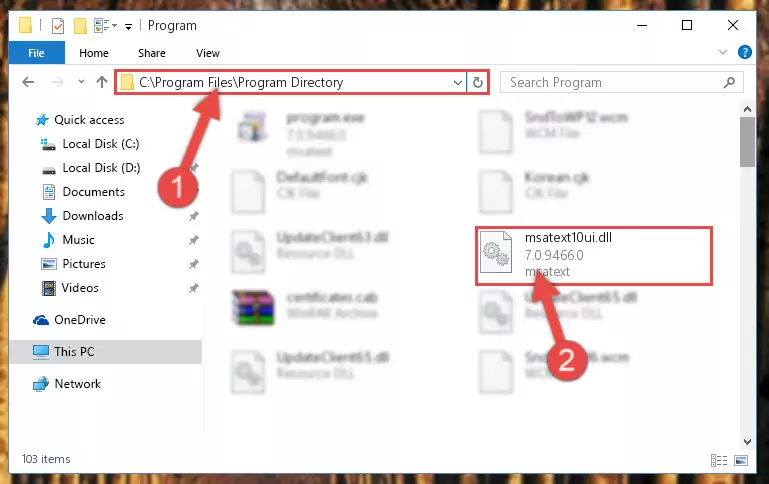
Step 2:Choosing the Msatext10ui.dll file - Click on the "Extract To" button, which is marked in the picture. In order to do this, you will need the Winrar software. If you don't have the software, it can be found doing a quick search on the Internet and you can download it (The Winrar software is free).
- After clicking the "Extract to" button, a window where you can choose the location you want will open. Choose the "Desktop" location in this window and extract the dll file to the desktop by clicking the "Ok" button.
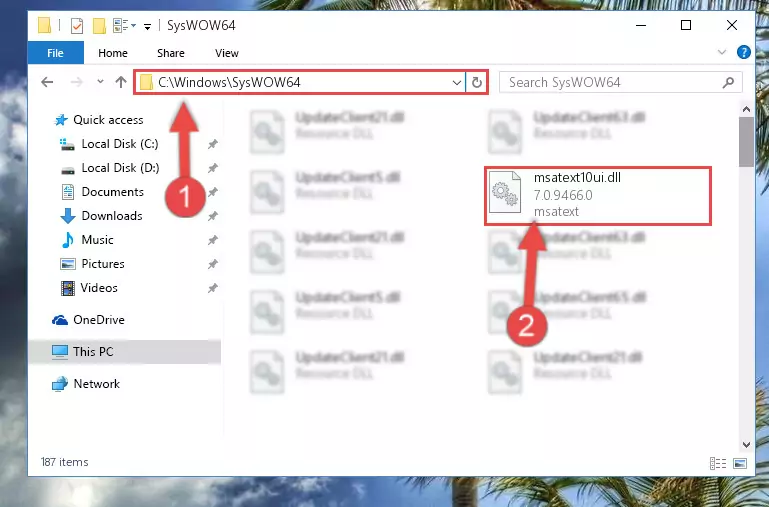
Step 3:Extracting the Msatext10ui.dll file to the desktop - Copy the "Msatext10ui.dll" file file you extracted.
- Paste the dll file you copied into the "C:\Windows\System32" folder.
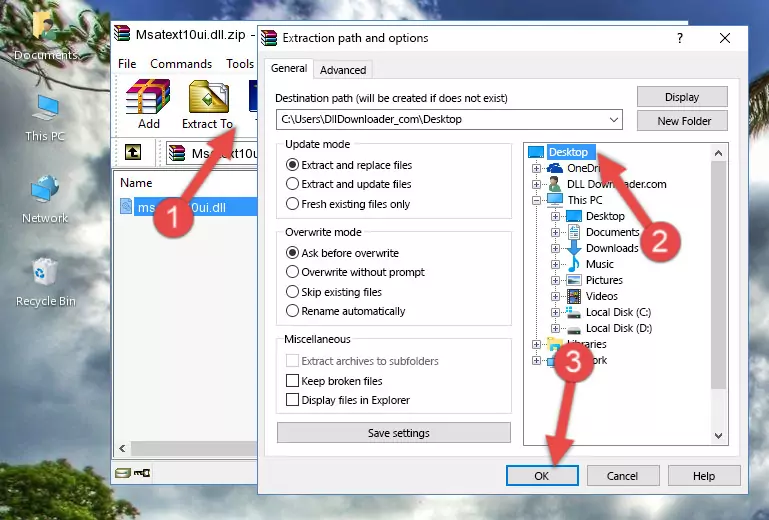
Step 4:Pasting the Msatext10ui.dll file into the Windows/System32 folder - If your operating system has a 64 Bit architecture, copy the "Msatext10ui.dll" file and paste it also into the "C:\Windows\sysWOW64" folder.
NOTE! On 64 Bit systems, the dll file must be in both the "sysWOW64" folder as well as the "System32" folder. In other words, you must copy the "Msatext10ui.dll" file into both folders.
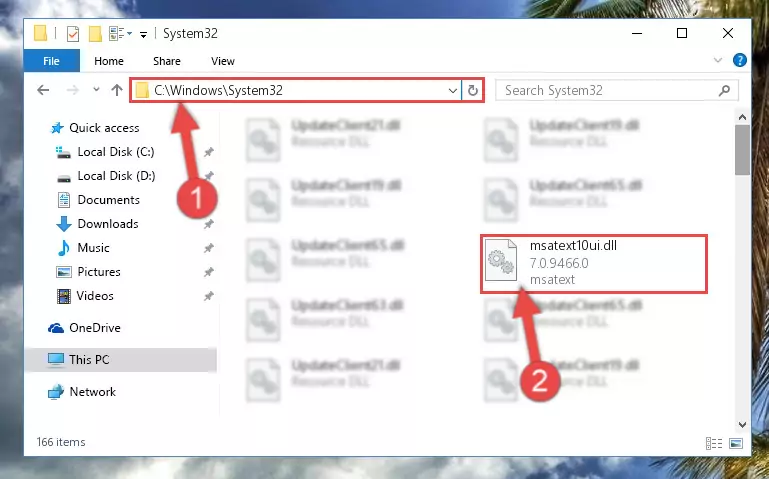
Step 5:Pasting the Msatext10ui.dll file into the Windows/sysWOW64 folder - In order to complete this step, you must run the Command Prompt as administrator. In order to do this, all you have to do is follow the steps below.
NOTE! We ran the Command Prompt using Windows 10. If you are using Windows 8.1, Windows 8, Windows 7, Windows Vista or Windows XP, you can use the same method to run the Command Prompt as administrator.
- Open the Start Menu and before clicking anywhere, type "cmd" on your keyboard. This process will enable you to run a search through the Start Menu. We also typed in "cmd" to bring up the Command Prompt.
- Right-click the "Command Prompt" search result that comes up and click the Run as administrator" option.

Step 6:Running the Command Prompt as administrator - Paste the command below into the Command Line window that opens up and press Enter key. This command will delete the problematic registry of the Msatext10ui.dll file (Nothing will happen to the file we pasted in the System32 folder, it just deletes the registry from the Windows Registry Editor. The file we pasted in the System32 folder will not be damaged).
%windir%\System32\regsvr32.exe /u Msatext10ui.dll
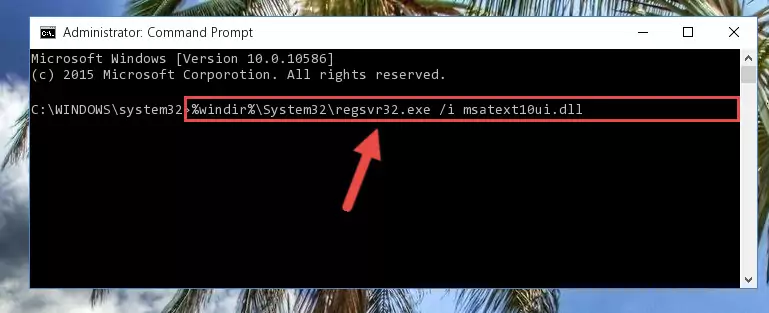
Step 7:Cleaning the problematic registry of the Msatext10ui.dll file from the Windows Registry Editor - If the Windows you use has 64 Bit architecture, after running the command above, you must run the command below. This command will clean the broken registry of the Msatext10ui.dll file from the 64 Bit architecture (The Cleaning process is only with registries in the Windows Registry Editor. In other words, the dll file that we pasted into the SysWoW64 folder will stay as it is).
%windir%\SysWoW64\regsvr32.exe /u Msatext10ui.dll
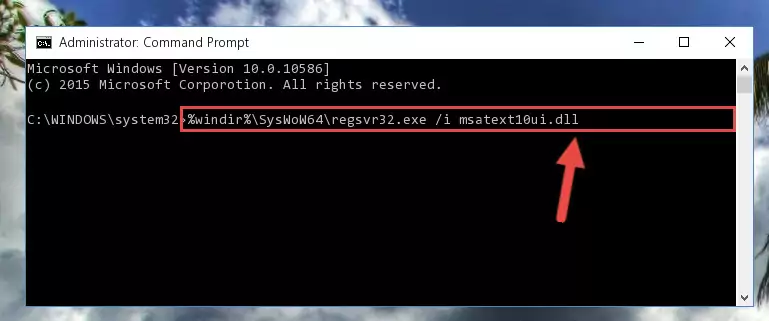
Step 8:Uninstalling the broken registry of the Msatext10ui.dll file from the Windows Registry Editor (for 64 Bit) - We need to make a clean registry for the dll file's registry that we deleted from Regedit (Windows Registry Editor). In order to accomplish this, copy and paste the command below into the Command Line and press Enter key.
%windir%\System32\regsvr32.exe /i Msatext10ui.dll
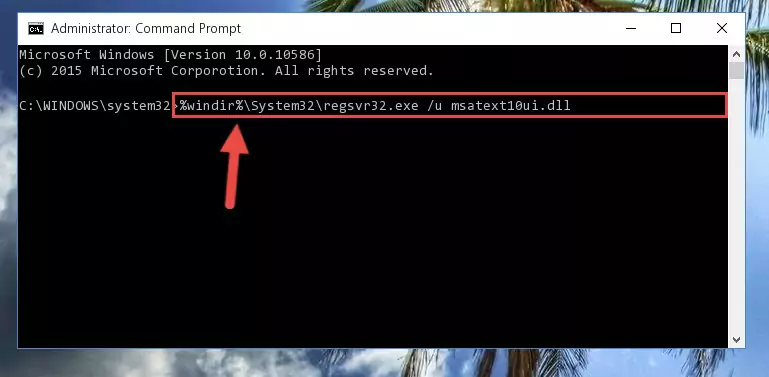
Step 9:Making a clean registry for the Msatext10ui.dll file in Regedit (Windows Registry Editor) - If you are using a 64 Bit operating system, after running the command above, you also need to run the command below. With this command, we will have added a new file in place of the damaged Msatext10ui.dll file that we deleted.
%windir%\SysWoW64\regsvr32.exe /i Msatext10ui.dll
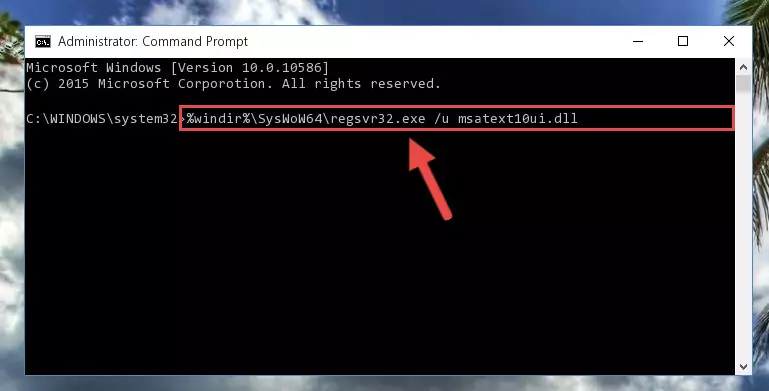
Step 10:Reregistering the Msatext10ui.dll file in the system (for 64 Bit) - If you did all the processes correctly, the missing dll file will have been installed. You may have made some mistakes when running the Command Line processes. Generally, these errors will not prevent the Msatext10ui.dll file from being installed. In other words, the installation will be completed, but it may give an error due to some incompatibility issues. You can try running the program that was giving you this dll file error after restarting your computer. If you are still getting the dll file error when running the program, please try the 2nd method.
Method 2: Copying the Msatext10ui.dll File to the Software File Folder
- First, you need to find the file folder for the software you are receiving the "Msatext10ui.dll not found", "Msatext10ui.dll is missing" or other similar dll errors. In order to do this, right-click on the shortcut for the software and click the Properties option from the options that come up.

Step 1:Opening software properties - Open the software's file folder by clicking on the Open File Location button in the Properties window that comes up.

Step 2:Opening the software's file folder - Copy the Msatext10ui.dll file.
- Paste the dll file you copied into the software's file folder that we just opened.
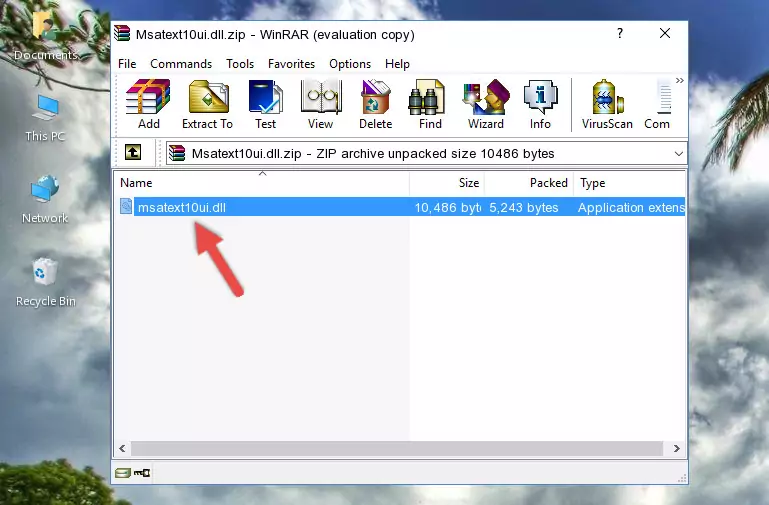
Step 3:Pasting the Msatext10ui.dll file into the software's file folder - When the dll file is moved to the software file folder, it means that the process is completed. Check to see if the problem was solved by running the software giving the error message again. If you are still receiving the error message, you can complete the 3rd Method as an alternative.
Method 3: Uninstalling and Reinstalling the Software that Gives You the Msatext10ui.dll Error
- Open the Run tool by pushing the "Windows" + "R" keys found on your keyboard. Type the command below into the "Open" field of the Run window that opens up and press Enter. This command will open the "Programs and Features" tool.
appwiz.cpl

Step 1:Opening the Programs and Features tool with the appwiz.cpl command - The softwares listed in the Programs and Features window that opens up are the softwares installed on your computer. Find the software that gives you the dll error and run the "Right-Click > Uninstall" command on this software.

Step 2:Uninstalling the software from your computer - Following the instructions that come up, uninstall the software from your computer and restart your computer.

Step 3:Following the verification and instructions for the software uninstall process - After restarting your computer, reinstall the software that was giving the error.
- You may be able to solve the dll error you are experiencing by using this method. If the error messages are continuing despite all these processes, we may have a problem deriving from Windows. To solve dll errors deriving from Windows, you need to complete the 4th Method and the 5th Method in the list.
Method 4: Solving the Msatext10ui.dll Error Using the Windows System File Checker
- In order to complete this step, you must run the Command Prompt as administrator. In order to do this, all you have to do is follow the steps below.
NOTE! We ran the Command Prompt using Windows 10. If you are using Windows 8.1, Windows 8, Windows 7, Windows Vista or Windows XP, you can use the same method to run the Command Prompt as administrator.
- Open the Start Menu and before clicking anywhere, type "cmd" on your keyboard. This process will enable you to run a search through the Start Menu. We also typed in "cmd" to bring up the Command Prompt.
- Right-click the "Command Prompt" search result that comes up and click the Run as administrator" option.

Step 1:Running the Command Prompt as administrator - Type the command below into the Command Line page that comes up and run it by pressing Enter on your keyboard.
sfc /scannow

Step 2:Getting rid of Windows Dll errors by running the sfc /scannow command - The process can take some time depending on your computer and the condition of the errors in the system. Before the process is finished, don't close the command line! When the process is finished, try restarting the software that you are experiencing the errors in after closing the command line.
Method 5: Getting Rid of Msatext10ui.dll Errors by Updating the Windows Operating System
Most of the time, softwares have been programmed to use the most recent dll files. If your operating system is not updated, these files cannot be provided and dll errors appear. So, we will try to solve the dll errors by updating the operating system.
Since the methods to update Windows versions are different from each other, we found it appropriate to prepare a separate article for each Windows version. You can get our update article that relates to your operating system version by using the links below.
Guides to Manually Update for All Windows Versions
Most Seen Msatext10ui.dll Errors
When the Msatext10ui.dll file is damaged or missing, the softwares that use this dll file will give an error. Not only external softwares, but also basic Windows softwares and tools use dll files. Because of this, when you try to use basic Windows softwares and tools (For example, when you open Internet Explorer or Windows Media Player), you may come across errors. We have listed the most common Msatext10ui.dll errors below.
You will get rid of the errors listed below when you download the Msatext10ui.dll file from DLL Downloader.com and follow the steps we explained above.
- "Msatext10ui.dll not found." error
- "The file Msatext10ui.dll is missing." error
- "Msatext10ui.dll access violation." error
- "Cannot register Msatext10ui.dll." error
- "Cannot find Msatext10ui.dll." error
- "This application failed to start because Msatext10ui.dll was not found. Re-installing the application may fix this problem." error
