- Download Price:
- Free
- Dll Description:
- ActiveX Data Objects Rowset Helper
- Versions:
- Size:
- 0.08 MB
- Operating Systems:
- Directory:
- M
- Downloads:
- 2192 times.
What is Msadrh15.dll?
The size of this dynamic link library is 0.08 MB and its download links are healthy. It has been downloaded 2192 times already.
Table of Contents
- What is Msadrh15.dll?
- Operating Systems Compatible with the Msadrh15.dll Library
- All Versions of the Msadrh15.dll Library
- Guide to Download Msadrh15.dll
- How to Fix Msadrh15.dll Errors?
- Method 1: Installing the Msadrh15.dll Library to the Windows System Directory
- Method 2: Copying The Msadrh15.dll Library Into The Program Installation Directory
- Method 3: Doing a Clean Reinstall of the Program That Is Giving the Msadrh15.dll Error
- Method 4: Fixing the Msadrh15.dll Error Using the Windows System File Checker
- Method 5: Fixing the Msadrh15.dll Error by Manually Updating Windows
- Common Msadrh15.dll Errors
- Dynamic Link Libraries Similar to Msadrh15.dll
Operating Systems Compatible with the Msadrh15.dll Library
All Versions of the Msadrh15.dll Library
The last version of the Msadrh15.dll library is the 6.1.7600.16385 version. There have been 3 versions previously released. All versions of the Dynamic link library are listed below from newest to oldest.
- 6.1.7600.16385 - 32 Bit (x86) Download directly this version
- 2.82.3959.0 - 32 Bit (x86) Download directly this version
- 2.81.1117.0 - 32 Bit (x86) (2012-06-30) Download directly this version
- 6.1.7100.0 - 32 Bit (x86) Download directly this version
Guide to Download Msadrh15.dll
- Click on the green-colored "Download" button (The button marked in the picture below).

Step 1:Starting the download process for Msadrh15.dll - When you click the "Download" button, the "Downloading" window will open. Don't close this window until the download process begins. The download process will begin in a few seconds based on your Internet speed and computer.
How to Fix Msadrh15.dll Errors?
ATTENTION! Before continuing on to install the Msadrh15.dll library, you need to download the library. If you have not downloaded it yet, download it before continuing on to the installation steps. If you are having a problem while downloading the library, you can browse the download guide a few lines above.
Method 1: Installing the Msadrh15.dll Library to the Windows System Directory
- The file you downloaded is a compressed file with the ".zip" extension. In order to install it, first, double-click the ".zip" file and open the file. You will see the library named "Msadrh15.dll" in the window that opens up. This is the library you need to install. Drag this library to the desktop with your mouse's left button.
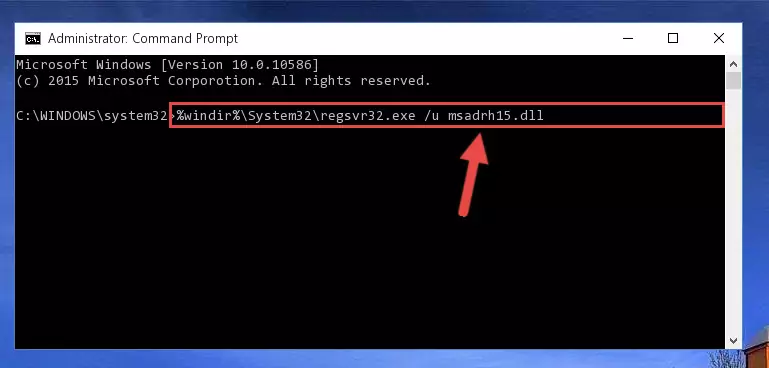
Step 1:Extracting the Msadrh15.dll library - Copy the "Msadrh15.dll" library and paste it into the "C:\Windows\System32" directory.
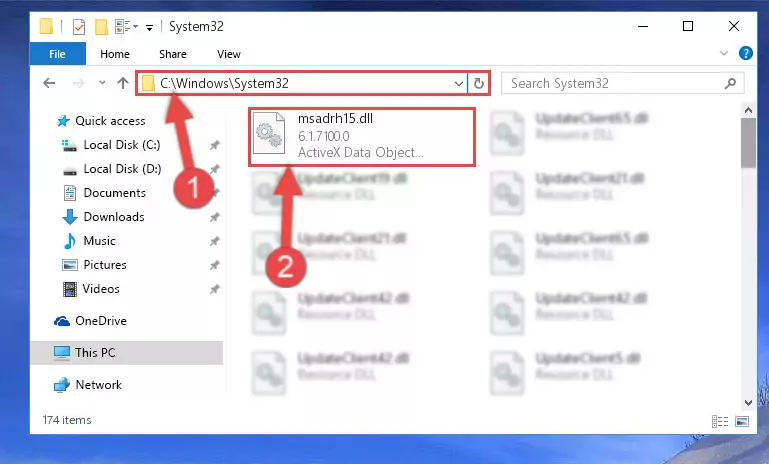
Step 2:Copying the Msadrh15.dll library into the Windows/System32 directory - If your system is 64 Bit, copy the "Msadrh15.dll" library and paste it into "C:\Windows\sysWOW64" directory.
NOTE! On 64 Bit systems, you must copy the dynamic link library to both the "sysWOW64" and "System32" directories. In other words, both directories need the "Msadrh15.dll" library.
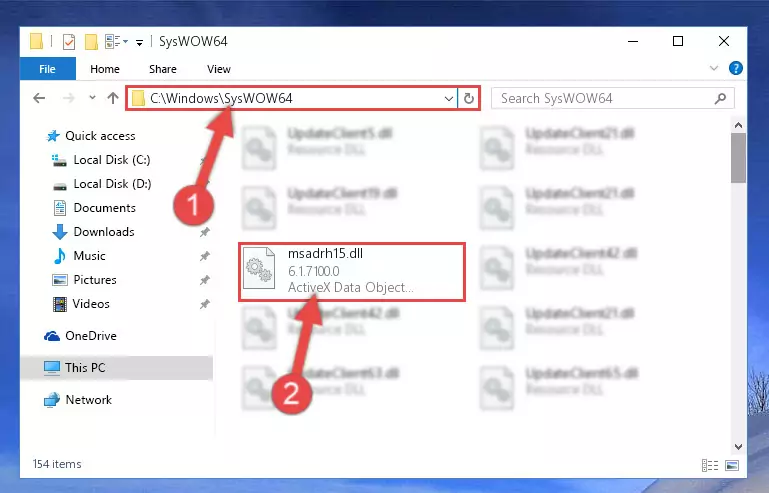
Step 3:Copying the Msadrh15.dll library to the Windows/sysWOW64 directory - In order to complete this step, you must run the Command Prompt as administrator. In order to do this, all you have to do is follow the steps below.
NOTE! We ran the Command Prompt using Windows 10. If you are using Windows 8.1, Windows 8, Windows 7, Windows Vista or Windows XP, you can use the same method to run the Command Prompt as administrator.
- Open the Start Menu and before clicking anywhere, type "cmd" on your keyboard. This process will enable you to run a search through the Start Menu. We also typed in "cmd" to bring up the Command Prompt.
- Right-click the "Command Prompt" search result that comes up and click the Run as administrator" option.

Step 4:Running the Command Prompt as administrator - Let's copy the command below and paste it in the Command Line that comes up, then let's press Enter. This command deletes the Msadrh15.dll library's problematic registry in the Windows Registry Editor (The library that we copied to the System32 directory does not perform any action with the library, it just deletes the registry in the Windows Registry Editor. The library that we pasted into the System32 directory will not be damaged).
%windir%\System32\regsvr32.exe /u Msadrh15.dll
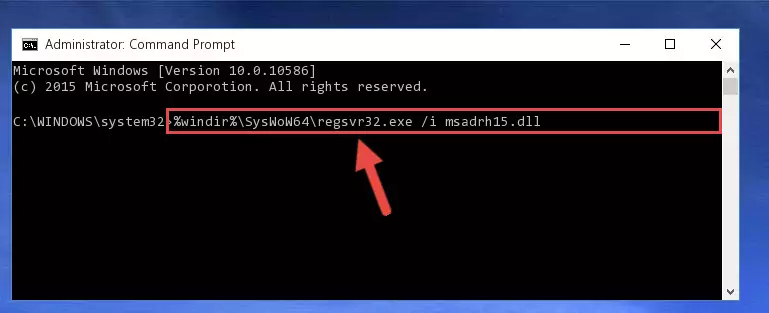
Step 5:Deleting the Msadrh15.dll library's problematic registry in the Windows Registry Editor - If you have a 64 Bit operating system, after running the command above, you must run the command below. This command will clean the Msadrh15.dll library's damaged registry in 64 Bit as well (The cleaning process will be in the registries in the Registry Editor< only. In other words, the dll file you paste into the SysWoW64 folder will stay as it).
%windir%\SysWoW64\regsvr32.exe /u Msadrh15.dll
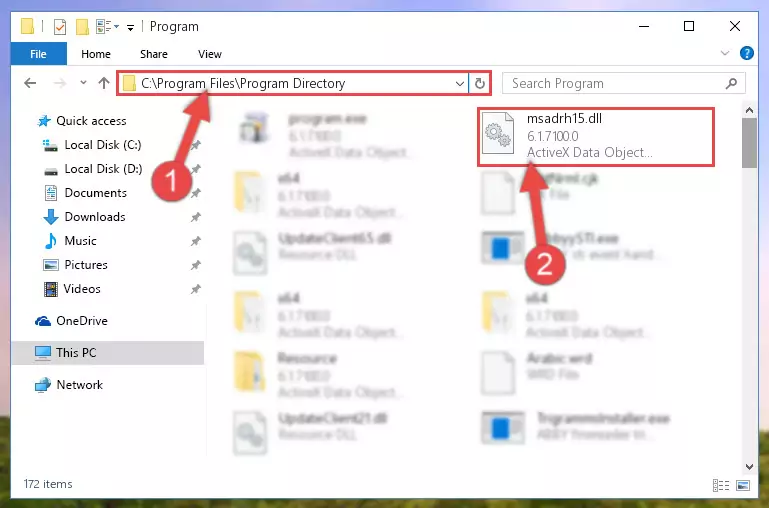
Step 6:Uninstalling the Msadrh15.dll library's broken registry from the Registry Editor (for 64 Bit) - We need to make a clean registry for the dll library's registry that we deleted from Regedit (Windows Registry Editor). In order to accomplish this, copy and paste the command below into the Command Line and press Enter key.
%windir%\System32\regsvr32.exe /i Msadrh15.dll
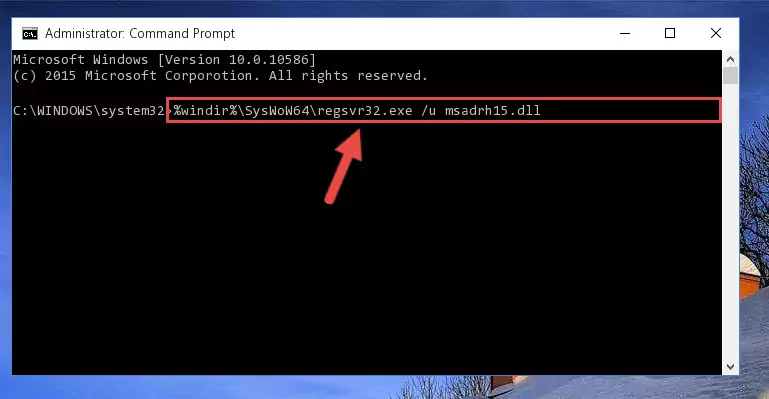
Step 7:Making a clean registry for the Msadrh15.dll library in Regedit (Windows Registry Editor) - Windows 64 Bit users must run the command below after running the previous command. With this command, we will create a clean and good registry for the Msadrh15.dll library we deleted.
%windir%\SysWoW64\regsvr32.exe /i Msadrh15.dll
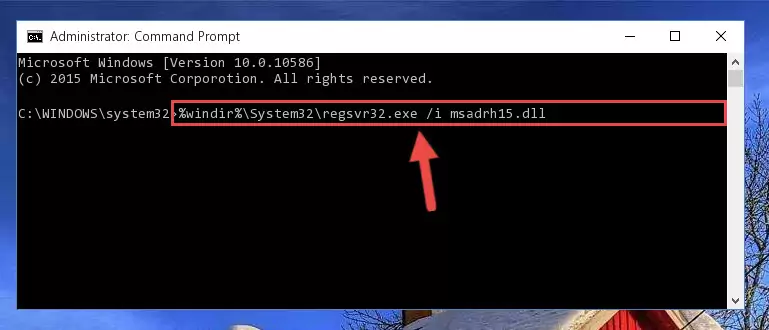
Step 8:Creating a clean and good registry for the Msadrh15.dll library (64 Bit için) - If you did the processes in full, the installation should have finished successfully. If you received an error from the command line, you don't need to be anxious. Even if the Msadrh15.dll library was installed successfully, you can still receive error messages like these due to some incompatibilities. In order to test whether your dll issue was fixed or not, try running the program giving the error message again. If the error is continuing, try the 2nd Method to fix this issue.
Method 2: Copying The Msadrh15.dll Library Into The Program Installation Directory
- First, you need to find the installation directory for the program you are receiving the "Msadrh15.dll not found", "Msadrh15.dll is missing" or other similar dll errors. In order to do this, right-click on the shortcut for the program and click the Properties option from the options that come up.

Step 1:Opening program properties - Open the program's installation directory by clicking on the Open File Location button in the Properties window that comes up.

Step 2:Opening the program's installation directory - Copy the Msadrh15.dll library.
- Paste the dynamic link library you copied into the program's installation directory that we just opened.
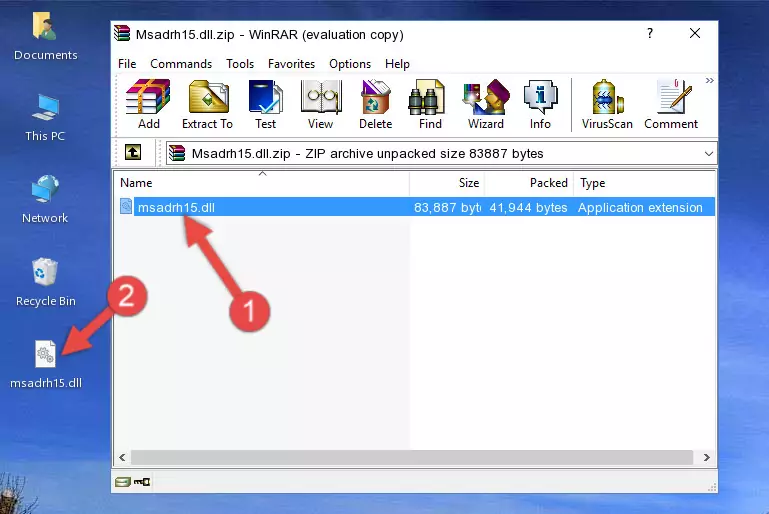
Step 3:Pasting the Msadrh15.dll library into the program's installation directory - When the dynamic link library is moved to the program installation directory, it means that the process is completed. Check to see if the issue was fixed by running the program giving the error message again. If you are still receiving the error message, you can complete the 3rd Method as an alternative.
Method 3: Doing a Clean Reinstall of the Program That Is Giving the Msadrh15.dll Error
- Push the "Windows" + "R" keys at the same time to open the Run window. Type the command below into the Run window that opens up and hit Enter. This process will open the "Programs and Features" window.
appwiz.cpl

Step 1:Opening the Programs and Features window using the appwiz.cpl command - The Programs and Features window will open up. Find the program that is giving you the dll error in this window that lists all the programs on your computer and "Right-Click > Uninstall" on this program.

Step 2:Uninstalling the program that is giving you the error message from your computer. - Uninstall the program from your computer by following the steps that come up and restart your computer.

Step 3:Following the confirmation and steps of the program uninstall process - After restarting your computer, reinstall the program that was giving the error.
- You can fix the error you are expericing with this method. If the dll error is continuing in spite of the solution methods you are using, the source of the problem is the Windows operating system. In order to fix dll errors in Windows you will need to complete the 4th Method and the 5th Method in the list.
Method 4: Fixing the Msadrh15.dll Error Using the Windows System File Checker
- In order to complete this step, you must run the Command Prompt as administrator. In order to do this, all you have to do is follow the steps below.
NOTE! We ran the Command Prompt using Windows 10. If you are using Windows 8.1, Windows 8, Windows 7, Windows Vista or Windows XP, you can use the same method to run the Command Prompt as administrator.
- Open the Start Menu and before clicking anywhere, type "cmd" on your keyboard. This process will enable you to run a search through the Start Menu. We also typed in "cmd" to bring up the Command Prompt.
- Right-click the "Command Prompt" search result that comes up and click the Run as administrator" option.

Step 1:Running the Command Prompt as administrator - Type the command below into the Command Line page that comes up and run it by pressing Enter on your keyboard.
sfc /scannow

Step 2:Getting rid of Windows Dll errors by running the sfc /scannow command - The process can take some time depending on your computer and the condition of the errors in the system. Before the process is finished, don't close the command line! When the process is finished, try restarting the program that you are experiencing the errors in after closing the command line.
Method 5: Fixing the Msadrh15.dll Error by Manually Updating Windows
Some programs require updated dynamic link libraries from the operating system. If your operating system is not updated, this requirement is not met and you will receive dll errors. Because of this, updating your operating system may solve the dll errors you are experiencing.
Most of the time, operating systems are automatically updated. However, in some situations, the automatic updates may not work. For situations like this, you may need to check for updates manually.
For every Windows version, the process of manually checking for updates is different. Because of this, we prepared a special guide for each Windows version. You can get our guides to manually check for updates based on the Windows version you use through the links below.
Guides to Manually Update for All Windows Versions
Common Msadrh15.dll Errors
The Msadrh15.dll library being damaged or for any reason being deleted can cause programs or Windows system tools (Windows Media Player, Paint, etc.) that use this library to produce an error. Below you can find a list of errors that can be received when the Msadrh15.dll library is missing.
If you have come across one of these errors, you can download the Msadrh15.dll library by clicking on the "Download" button on the top-left of this page. We explained to you how to use the library you'll download in the above sections of this writing. You can see the suggestions we gave on how to solve your problem by scrolling up on the page.
- "Msadrh15.dll not found." error
- "The file Msadrh15.dll is missing." error
- "Msadrh15.dll access violation." error
- "Cannot register Msadrh15.dll." error
- "Cannot find Msadrh15.dll." error
- "This application failed to start because Msadrh15.dll was not found. Re-installing the application may fix this problem." error
