- Download Price:
- Free
- Dll Description:
- ActiveX Data Objects Extensions
- Versions:
-
- 6.3.9600.16384 (Latest) for 32 Bit (x86)
- 6.3.9600.16384 for 64 Bit (x64)
- 6.1.7601.17857 for 64 Bit (x64)
- 6.1.7601.17514 for 32 Bit (x86)
- 6.0.6002.18362 - for 32 Bit (x86)
- 6.0.6002.18362 for 32 Bit (x86)
- 2.82.4795.0 for 32 Bit (x86)
- 2.81.1117.0 for 32 Bit (x86)
- 2.50.4403.4 for 32 Bit (x86)
- 2.10.3711.0 for 32 Bit (x86)
- 6.1.7100.0 for 32 Bit (x86)
- Size:
- 0.32 MB for 32 Bit (x86)
- 0.39 MB for 64 Bit (x64)
- Operating Systems:
- Directory:
- M
- Downloads:
- 8778 times.
What is Msadox.dll?
The Msadox.dll library is 0.32 MB for 32 Bit, 0.39 MB for 64 Bit. The download links are current and no negative feedback has been received by users. It has been downloaded 8778 times since release and it has received 5.0 out of 5 stars.
Table of Contents
- What is Msadox.dll?
- Operating Systems Compatible with the Msadox.dll Library
- All Versions of the Msadox.dll Library
- Steps to Download the Msadox.dll Library
- Methods to Fix the Msadox.dll Errors
- Method 1: Copying the Msadox.dll Library to the Windows System Directory
- Method 2: Copying the Msadox.dll Library to the Program Installation Directory
- Method 3: Doing a Clean Install of the program That Is Giving the Msadox.dll Error
- Method 4: Fixing the Msadox.dll error with the Windows System File Checker
- Method 5: Fixing the Msadox.dll Error by Manually Updating Windows
- Most Seen Msadox.dll Errors
- Other Dynamic Link Libraries Used with Msadox.dll
Operating Systems Compatible with the Msadox.dll Library
- Windows 10
- Windows 10 64 Bit
- Windows 8.1
- Windows 8.1 64 Bit
- Windows 8
- Windows 8 64 Bit
- Windows 7
- Windows 7 64 Bit
- Windows Vista
- Windows Vista 64 Bit
- Windows XP
- Windows XP 64 Bit
All Versions of the Msadox.dll Library
The last version of the Msadox.dll library is the 6.3.9600.16384 version for 32 Bit and the 6.3.9600.16384 version for 64 Bit. Before this version, there were 10 versions released. Downloadable Msadox.dll library versions have been listed below from newest to oldest.
- 6.3.9600.16384 - 32 Bit (x86) Download directly this version
- 6.3.9600.16384 - 64 Bit (x64) Download directly this version
- 6.1.7601.17857 - 64 Bit (x64) Download directly this version
- 6.1.7601.17514 - 32 Bit (x86) Download directly this version
- 6.0.6002.18362 - 32 Bit (x86) (2012-09-30) Download directly this version
- 6.0.6002.18362 - 32 Bit (x86) Download directly this version
- 2.82.4795.0 - 32 Bit (x86) Download directly this version
- 2.81.1117.0 - 32 Bit (x86) Download directly this version
- 2.50.4403.4 - 32 Bit (x86) Download directly this version
- 2.10.3711.0 - 32 Bit (x86) Download directly this version
- 6.1.7100.0 - 32 Bit (x86) Download directly this version
Steps to Download the Msadox.dll Library
- First, click on the green-colored "Download" button in the top left section of this page (The button that is marked in the picture).

Step 1:Start downloading the Msadox.dll library - After clicking the "Download" button at the top of the page, the "Downloading" page will open up and the download process will begin. Definitely do not close this page until the download begins. Our site will connect you to the closest DLL Downloader.com download server in order to offer you the fastest downloading performance. Connecting you to the server can take a few seconds.
Methods to Fix the Msadox.dll Errors
ATTENTION! In order to install the Msadox.dll library, you must first download it. If you haven't downloaded it, before continuing on with the installation, download the library. If you don't know how to download it, all you need to do is look at the dll download guide found on the top line.
Method 1: Copying the Msadox.dll Library to the Windows System Directory
- The file you downloaded is a compressed file with the extension ".zip". This file cannot be installed. To be able to install it, first you need to extract the dynamic link library from within it. So, first double-click the file with the ".zip" extension and open the file.
- You will see the library named "Msadox.dll" in the window that opens. This is the library you need to install. Click on the dynamic link library with the left button of the mouse. By doing this, you select the library.
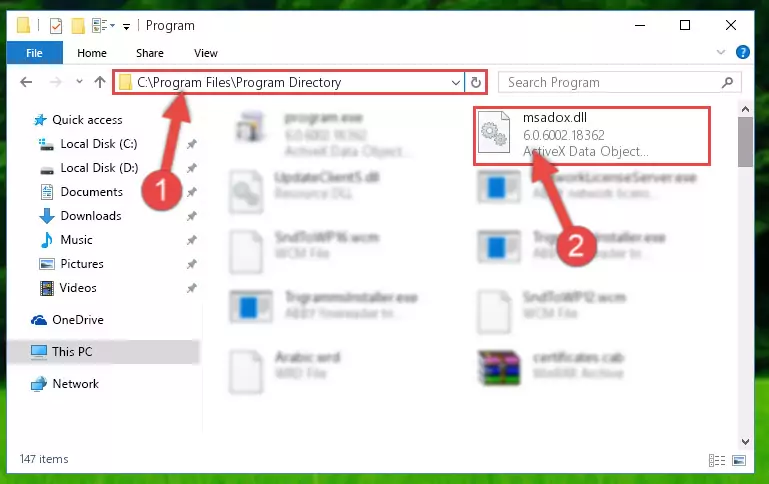
Step 2:Choosing the Msadox.dll library - Click on the "Extract To" button, which is marked in the picture. In order to do this, you will need the Winrar program. If you don't have the program, it can be found doing a quick search on the Internet and you can download it (The Winrar program is free).
- After clicking the "Extract to" button, a window where you can choose the location you want will open. Choose the "Desktop" location in this window and extract the dynamic link library to the desktop by clicking the "Ok" button.
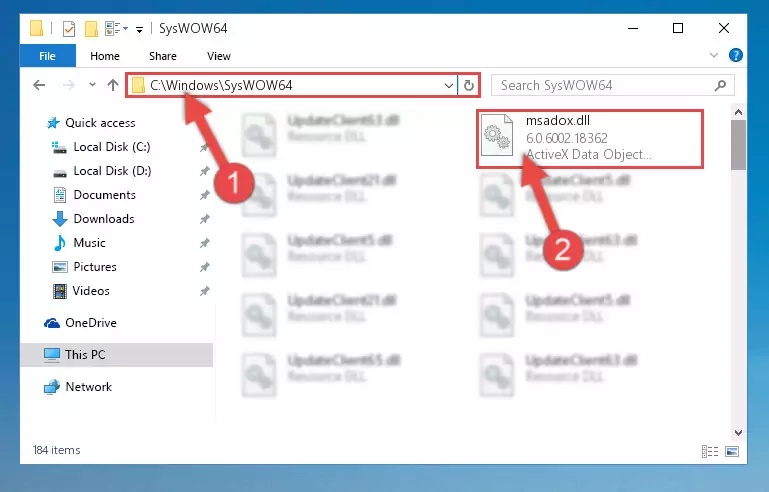
Step 3:Extracting the Msadox.dll library to the desktop - Copy the "Msadox.dll" library file you extracted.
- Paste the dynamic link library you copied into the "C:\Windows\System32" directory.
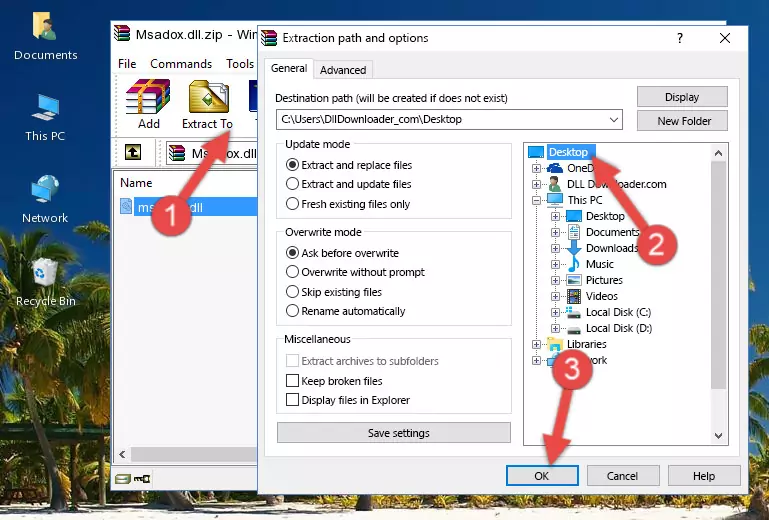
Step 4:Pasting the Msadox.dll library into the Windows/System32 directory - If your operating system has a 64 Bit architecture, copy the "Msadox.dll" library and paste it also into the "C:\Windows\sysWOW64" directory.
NOTE! On 64 Bit systems, the dynamic link library must be in both the "sysWOW64" directory as well as the "System32" directory. In other words, you must copy the "Msadox.dll" library into both directories.
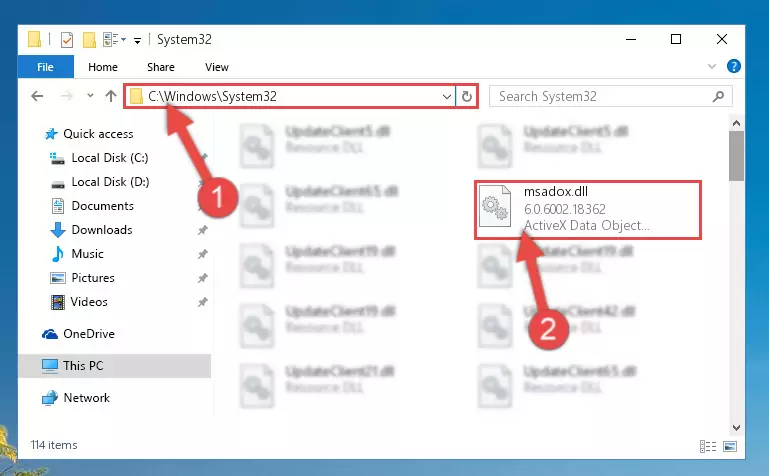
Step 5:Pasting the Msadox.dll library into the Windows/sysWOW64 directory - First, we must run the Windows Command Prompt as an administrator.
NOTE! We ran the Command Prompt on Windows 10. If you are using Windows 8.1, Windows 8, Windows 7, Windows Vista or Windows XP, you can use the same methods to run the Command Prompt as an administrator.
- Open the Start Menu and type in "cmd", but don't press Enter. Doing this, you will have run a search of your computer through the Start Menu. In other words, typing in "cmd" we did a search for the Command Prompt.
- When you see the "Command Prompt" option among the search results, push the "CTRL" + "SHIFT" + "ENTER " keys on your keyboard.
- A verification window will pop up asking, "Do you want to run the Command Prompt as with administrative permission?" Approve this action by saying, "Yes".

%windir%\System32\regsvr32.exe /u Msadox.dll
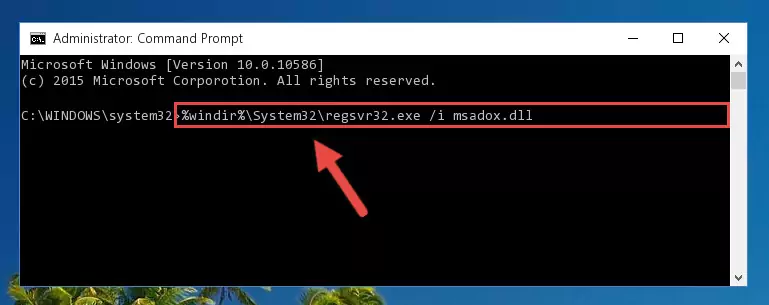
%windir%\SysWoW64\regsvr32.exe /u Msadox.dll
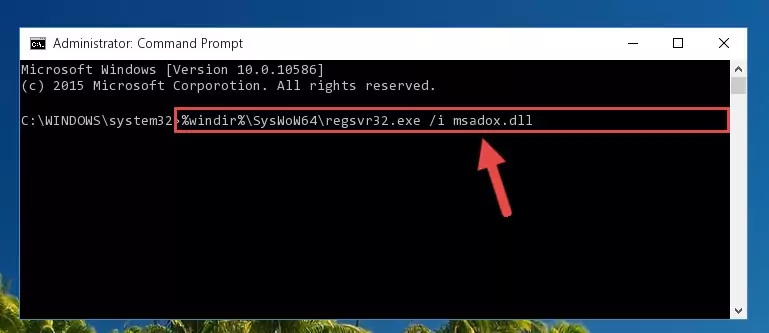
%windir%\System32\regsvr32.exe /i Msadox.dll
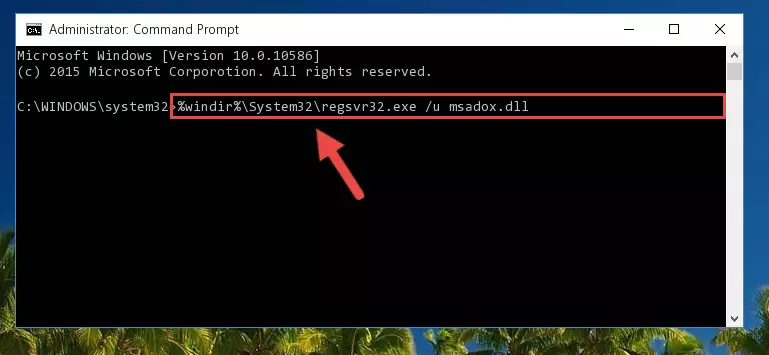
%windir%\SysWoW64\regsvr32.exe /i Msadox.dll
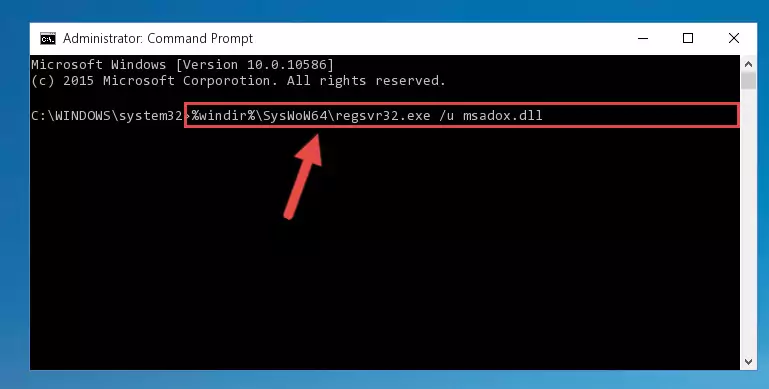
Method 2: Copying the Msadox.dll Library to the Program Installation Directory
- First, you need to find the installation directory for the program you are receiving the "Msadox.dll not found", "Msadox.dll is missing" or other similar dll errors. In order to do this, right-click on the shortcut for the program and click the Properties option from the options that come up.

Step 1:Opening program properties - Open the program's installation directory by clicking on the Open File Location button in the Properties window that comes up.

Step 2:Opening the program's installation directory - Copy the Msadox.dll library into the directory we opened.
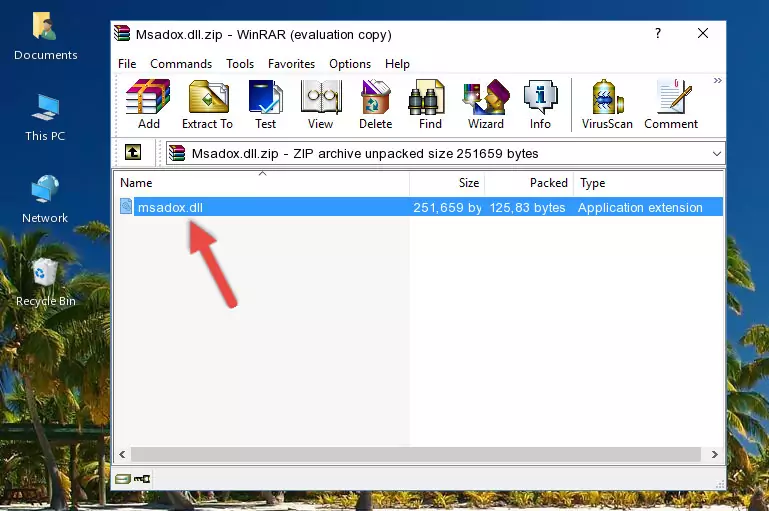
Step 3:Copying the Msadox.dll library into the installation directory of the program. - The installation is complete. Run the program that is giving you the error. If the error is continuing, you may benefit from trying the 3rd Method as an alternative.
Method 3: Doing a Clean Install of the program That Is Giving the Msadox.dll Error
- Press the "Windows" + "R" keys at the same time to open the Run tool. Paste the command below into the text field titled "Open" in the Run window that opens and press the Enter key on your keyboard. This command will open the "Programs and Features" tool.
appwiz.cpl

Step 1:Opening the Programs and Features tool with the Appwiz.cpl command - On the Programs and Features screen that will come up, you will see the list of programs on your computer. Find the program that gives you the dll error and with your mouse right-click it. The right-click menu will open. Click the "Uninstall" option in this menu to start the uninstall process.

Step 2:Uninstalling the program that gives you the dll error - You will see a "Do you want to uninstall this program?" confirmation window. Confirm the process and wait for the program to be completely uninstalled. The uninstall process can take some time. This time will change according to your computer's performance and the size of the program. After the program is uninstalled, restart your computer.

Step 3:Confirming the uninstall process - 4. After restarting your computer, reinstall the program that was giving you the error.
- This process may help the dll problem you are experiencing. If you are continuing to get the same dll error, the problem is most likely with Windows. In order to fix dll problems relating to Windows, complete the 4th Method and 5th Method.
Method 4: Fixing the Msadox.dll error with the Windows System File Checker
- First, we must run the Windows Command Prompt as an administrator.
NOTE! We ran the Command Prompt on Windows 10. If you are using Windows 8.1, Windows 8, Windows 7, Windows Vista or Windows XP, you can use the same methods to run the Command Prompt as an administrator.
- Open the Start Menu and type in "cmd", but don't press Enter. Doing this, you will have run a search of your computer through the Start Menu. In other words, typing in "cmd" we did a search for the Command Prompt.
- When you see the "Command Prompt" option among the search results, push the "CTRL" + "SHIFT" + "ENTER " keys on your keyboard.
- A verification window will pop up asking, "Do you want to run the Command Prompt as with administrative permission?" Approve this action by saying, "Yes".

sfc /scannow

Method 5: Fixing the Msadox.dll Error by Manually Updating Windows
Most of the time, programs have been programmed to use the most recent dynamic link libraries. If your operating system is not updated, these files cannot be provided and dll errors appear. So, we will try to fix the dll errors by updating the operating system.
Since the methods to update Windows versions are different from each other, we found it appropriate to prepare a separate article for each Windows version. You can get our update article that relates to your operating system version by using the links below.
Windows Update Guides
Most Seen Msadox.dll Errors
It's possible that during the programs' installation or while using them, the Msadox.dll library was damaged or deleted. You can generally see error messages listed below or similar ones in situations like this.
These errors we see are not unsolvable. If you've also received an error message like this, first you must download the Msadox.dll library by clicking the "Download" button in this page's top section. After downloading the library, you should install the library and complete the solution methods explained a little bit above on this page and mount it in Windows. If you do not have a hardware issue, one of the methods explained in this article will fix your issue.
- "Msadox.dll not found." error
- "The file Msadox.dll is missing." error
- "Msadox.dll access violation." error
- "Cannot register Msadox.dll." error
- "Cannot find Msadox.dll." error
- "This application failed to start because Msadox.dll was not found. Re-installing the application may fix this problem." error
